System Activation Key Has Expired (Tech Support Scam) - Jul 2020 update
System Activation Key Has Expired Removal Guide
What is System Activation Key Has Expired?
System Activation Key Has Expired is a scam site that tricks users into giving away their User Name, Password, and other credentials
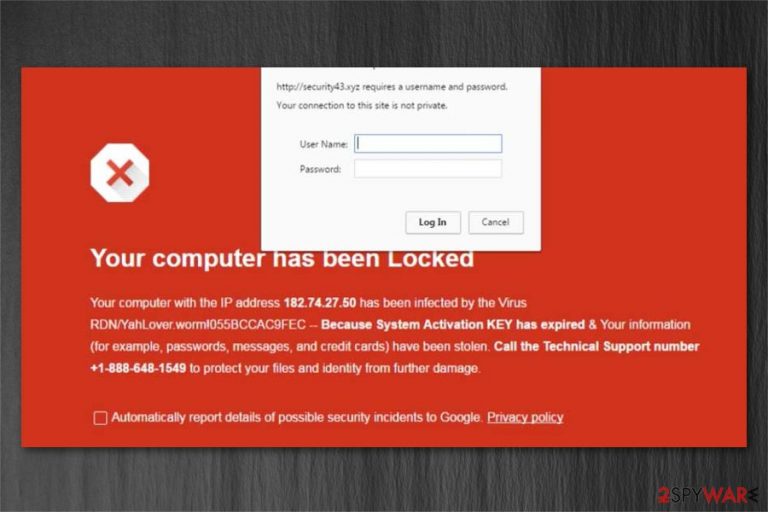
System Activation Key Has Expired is a full-page notification claiming that the computer has been locked due to the expiration of the Activation key. The massage can show up on any web browser and lock the screen, thus pushing users to provide the required details or calling a supposed Tech-Support-Number.
This intrusive Tech-Support-Scam page uses social engineering strategy to convince gullible users that the RDN/YahLover.worm!055BCCAC9FEC virus is running on the system and seeks to harvest passwords, messages, credit cards, and other sensitive data.
Do not trust a word given on the System Activation Key Has Expired pop-up because it's a genuine scam that can be delivered to people by adware via domains like security43.xyz, socioeconomically.site, originiftsnormalpro.xyz, and others. While earlier this alert used to an alerting red window, the updated version that has been spotted in the midsummer of 2020 manifests as a blue screen of death, except that it does not locks the screen, but rather freezes the web browser.
| Name | System Activation Key Has Expired |
|---|---|
| Type | Scam |
| Danger level | Medium |
| Caused by | Adware |
| Telephone number | 1 888 648 1549; 1 877 670 2749; 0 800 090 3289; |
| Distribution | Bundling method, P2P networks, spam emails |
| Removal | Cybersecurity researchers suggest you to get rid of System Activation Key Has Expired with a robust malware removal software |
| Fixing the damage | After the elimination of malware, it's a must to restore the web browser's default settings and then optimize the machine's performance using FortectIntego |
People encounter System Activation Key Has Expired alert if their computers are infected with a potentially unwanted program (PUP) called adware[1]. This application is designed to deliver scam notifications to lure people into believing that their systems are infected with malware, and personal data is at risk.
System Activation Key Has Expired scam says that the following information is stolen by hackers:
- Passwords;
- Messages;
- Credit card details.
Once the System Activation Key Has Expired appears, people are encouraged to call the technical support number 1 877 670 2749. However, this message is fake, and users should never contact the supposed certified technicians. This is because the indicated number would only connect you with the scammers.
If you fall for System Activation Key Has Expired alert and call a given number, cybercriminals might demand you to let them access your computer remotely or purchase highly expensive so-called security software to protect your data. Unfortunately, they aim to infiltrate your system with more malicious programs to force you to continue paying for their fake services[2].

Therefore, never believe such fraudulent messages and remove System Activation Key Has Expired virus as quickly as possible. The best decision would be to install a professional and reliable antivirus that would eliminate all potentially unwanted programs that might deliver scam alerts for you.
We highly recommend using FortectIntego for System Activation Key Has Expired removal. Although, you can uninstall the adware from your computer manually as well. For that, please check the elimination instructions presented at the end of this article or get help from a specialist.
A renewed version of System Activation Key Has Expired scam spotted in the midsummer of 2020
Cybersecurity experts have recently found an intrusive type of scam sites known as socioeconomically.site. Although this domain is not infected using malicious scripts, it has been programmed in a tricky manner. Once the visitor access the site, the website gets frozen and the mouse pointer randomly vanishes. In order to see the mouse pointer and navigate to the Close button, the user has to press ESC button all the time. Such behavior can trigger user's resettlement and push into believing that there's something wrong happening on the system.
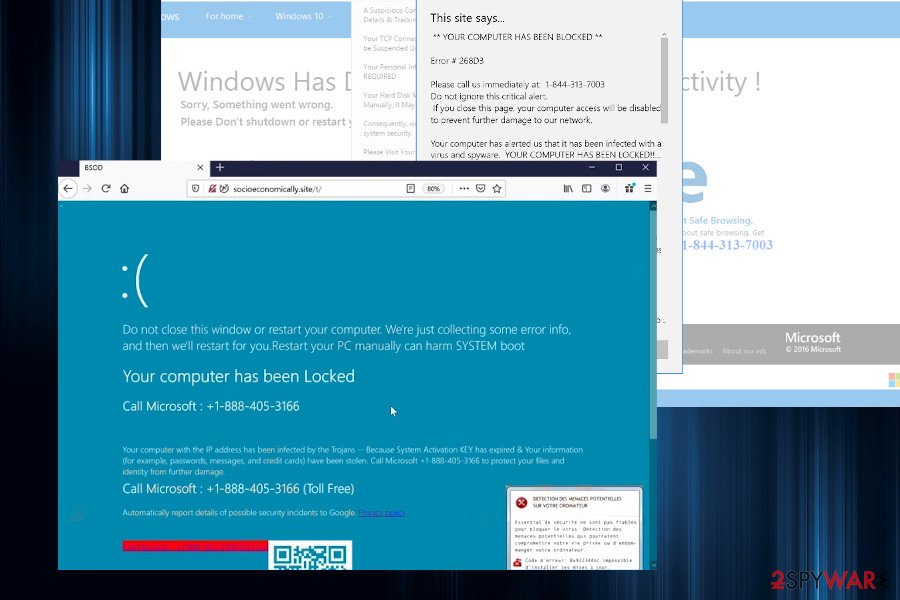
Upon accessing the malicious socioeconomically.site phishing site, the user is presented with a rogue alert, which says:
Do not close this Window or restart your compuret. We're just collecting some error info,
and then we'll restart for you. Restart your PC manually can harm SYSTEM bootYourr computer has been Locked
Call Microsoft: +1-888-405-3166
Your computer with IP address has been infected by the Trojans — Because System Activatio KEY has expired & Your information (for example, passwords, messages, and credit cards) have been stolen. Call Microsoft +1-888-405-3166 to protect your files and identity from further damage.
Call Microsoft: +1-888-405-3166 (Toll-Free)
Automatically report details of possible security incidnets to Google. Privacy Policy.
The longer the user clicks on the System Activation Key Has Expired virus pop-up, the more new alerts can be loaded. Our security experts confirmed that this alert scares people into thinking that the system got infected with a Zeus virus, though all the popups displayed on this site are rogue and used to make people call the given number.
The alert renders false claims that the provided number belongs to the Microsoft technicians, which is not true. Anyone who seeks to get Microsoft support can find the credentials of the company on their official site. That's yet another catch to gain the user's trust. However, calling the +1-888-405-3166 or another number managed by criminals can have very negative consequences. Without suspecting anything malicious, you may allow attackers to connect to your machine remotely, inject spyware, steal credentials, and initiate other cyber attacks. That's why it's important to ignore scam alerts and remove System Activation Key Has Expired virus without a delay.
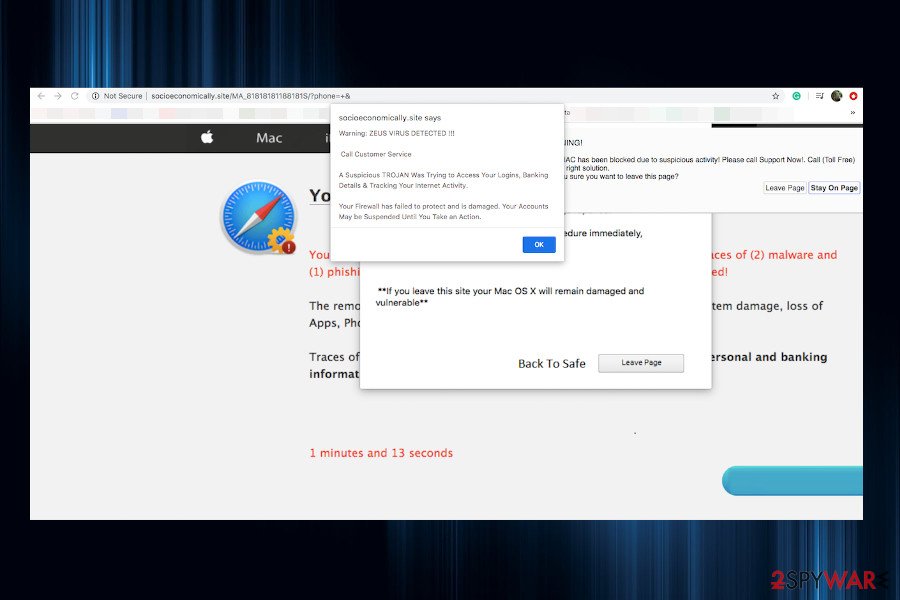
Adware: sneaks into the computer without user's permission
One of the most successful distribution technique which is highly used by cybercriminals to spread potentially unwanted programs is called bundling. Similar to other PUPs, adware enters the system in the same way — inattentive people install it during the installation of free applications.
This happens when users rush to finish the procedure and pick Quick or Recommended parameters of the installer. This way, the adware is hidden among the optional components and can enter the system without direct user's permission. For this reason, we always advise people to install software only with Advanced or Custom settings.
Uninstalling System Activation Key Has Expired virus is essential for your PC's security
It is essential to understand that System Activation Key Has Expired virus can harm your computer if you keep it on your system for long periods of time. Thus, NoVirus.uk[3] team points out that every user should get rid of it as soon as the fraudulent message pops up during the browsing sessions to protect their computers.
First, you can remove System Activation Key Has Expired by merely closing the window or tab. Although, this is just a short-term solution as the scam message will continue to pop up in the future. Likewise, there are additional measures that should be taken for a permanent elimination.
System Activation Key Has Expired removal can be completed in two ways — automatically and manually. If you want to ensure safe browsing in the future, get a reliable antivirus and run a full system scan. Otherwise, try to uninstall the adware manually with the help of the guidelines below.
You may remove virus damage with a help of FortectIntego. SpyHunter 5Combo Cleaner and Malwarebytes are recommended to detect potentially unwanted programs and viruses with all their files and registry entries that are related to them.
Getting rid of System Activation Key Has Expired. Follow these steps
Uninstall from Windows
If you want to stop seeing “System Activation Key Has Expired” pop-up, search and uninstall all suspicious programs from Windows as shown below.
Instructions for Windows 10/8 machines:
- Enter Control Panel into Windows search box and hit Enter or click on the search result.
- Under Programs, select Uninstall a program.

- From the list, find the entry of the suspicious program.
- Right-click on the application and select Uninstall.
- If User Account Control shows up, click Yes.
- Wait till uninstallation process is complete and click OK.

If you are Windows 7/XP user, proceed with the following instructions:
- Click on Windows Start > Control Panel located on the right pane (if you are Windows XP user, click on Add/Remove Programs).
- In Control Panel, select Programs > Uninstall a program.

- Pick the unwanted application by clicking on it once.
- At the top, click Uninstall/Change.
- In the confirmation prompt, pick Yes.
- Click OK once the removal process is finished.
Delete from macOS
Remove items from Applications folder:
- From the menu bar, select Go > Applications.
- In the Applications folder, look for all related entries.
- Click on the app and drag it to Trash (or right-click and pick Move to Trash)

To fully remove an unwanted app, you need to access Application Support, LaunchAgents, and LaunchDaemons folders and delete relevant files:
- Select Go > Go to Folder.
- Enter /Library/Application Support and click Go or press Enter.
- In the Application Support folder, look for any dubious entries and then delete them.
- Now enter /Library/LaunchAgents and /Library/LaunchDaemons folders the same way and terminate all the related .plist files.

Remove from Microsoft Edge
Delete unwanted extensions from MS Edge:
- Select Menu (three horizontal dots at the top-right of the browser window) and pick Extensions.
- From the list, pick the extension and click on the Gear icon.
- Click on Uninstall at the bottom.

Clear cookies and other browser data:
- Click on the Menu (three horizontal dots at the top-right of the browser window) and select Privacy & security.
- Under Clear browsing data, pick Choose what to clear.
- Select everything (apart from passwords, although you might want to include Media licenses as well, if applicable) and click on Clear.

Restore new tab and homepage settings:
- Click the menu icon and choose Settings.
- Then find On startup section.
- Click Disable if you found any suspicious domain.
Reset MS Edge if the above steps did not work:
- Press on Ctrl + Shift + Esc to open Task Manager.
- Click on More details arrow at the bottom of the window.
- Select Details tab.
- Now scroll down and locate every entry with Microsoft Edge name in it. Right-click on each of them and select End Task to stop MS Edge from running.

If this solution failed to help you, you need to use an advanced Edge reset method. Note that you need to backup your data before proceeding.
- Find the following folder on your computer: C:\\Users\\%username%\\AppData\\Local\\Packages\\Microsoft.MicrosoftEdge_8wekyb3d8bbwe.
- Press Ctrl + A on your keyboard to select all folders.
- Right-click on them and pick Delete

- Now right-click on the Start button and pick Windows PowerShell (Admin).
- When the new window opens, copy and paste the following command, and then press Enter:
Get-AppXPackage -AllUsers -Name Microsoft.MicrosoftEdge | Foreach {Add-AppxPackage -DisableDevelopmentMode -Register “$($_.InstallLocation)\\AppXManifest.xml” -Verbose

Instructions for Chromium-based Edge
Delete extensions from MS Edge (Chromium):
- Open Edge and click select Settings > Extensions.
- Delete unwanted extensions by clicking Remove.

Clear cache and site data:
- Click on Menu and go to Settings.
- Select Privacy, search and services.
- Under Clear browsing data, pick Choose what to clear.
- Under Time range, pick All time.
- Select Clear now.

Reset Chromium-based MS Edge:
- Click on Menu and select Settings.
- On the left side, pick Reset settings.
- Select Restore settings to their default values.
- Confirm with Reset.

Remove from Mozilla Firefox (FF)
Unwanted ads rely on add-ons, plug-ins, and extensions. Thus, you can get rid of the adware by deleting untrustworthy entries from Mozilla.
Remove dangerous extensions:
- Open Mozilla Firefox browser and click on the Menu (three horizontal lines at the top-right of the window).
- Select Add-ons.
- In here, select unwanted plugin and click Remove.

Reset the homepage:
- Click three horizontal lines at the top right corner to open the menu.
- Choose Options.
- Under Home options, enter your preferred site that will open every time you newly open the Mozilla Firefox.
Clear cookies and site data:
- Click Menu and pick Settings.
- Go to Privacy & Security section.
- Scroll down to locate Cookies and Site Data.
- Click on Clear Data…
- Select Cookies and Site Data, as well as Cached Web Content and press Clear.

Reset Mozilla Firefox
If clearing the browser as explained above did not help, reset Mozilla Firefox:
- Open Mozilla Firefox browser and click the Menu.
- Go to Help and then choose Troubleshooting Information.

- Under Give Firefox a tune up section, click on Refresh Firefox…
- Once the pop-up shows up, confirm the action by pressing on Refresh Firefox.

Remove from Google Chrome
Delete malicious extensions from Google Chrome:
- Open Google Chrome, click on the Menu (three vertical dots at the top-right corner) and select More tools > Extensions.
- In the newly opened window, you will see all the installed extensions. Uninstall all the suspicious plugins that might be related to the unwanted program by clicking Remove.

Clear cache and web data from Chrome:
- Click on Menu and pick Settings.
- Under Privacy and security, select Clear browsing data.
- Select Browsing history, Cookies and other site data, as well as Cached images and files.
- Click Clear data.

Change your homepage:
- Click menu and choose Settings.
- Look for a suspicious site in the On startup section.
- Click on Open a specific or set of pages and click on three dots to find the Remove option.
Reset Google Chrome:
If the previous methods did not help you, reset Google Chrome to eliminate all the unwanted components:
- Click on Menu and select Settings.
- In the Settings, scroll down and click Advanced.
- Scroll down and locate Reset and clean up section.
- Now click Restore settings to their original defaults.
- Confirm with Reset settings.

Delete from Safari
Remove unwanted extensions from Safari:
- Click Safari > Preferences…
- In the new window, pick Extensions.
- Select the unwanted extension and select Uninstall.

Clear cookies and other website data from Safari:
- Click Safari > Clear History…
- From the drop-down menu under Clear, pick all history.
- Confirm with Clear History.

Reset Safari if the above-mentioned steps did not help you:
- Click Safari > Preferences…
- Go to Advanced tab.
- Tick the Show Develop menu in menu bar.
- From the menu bar, click Develop, and then select Empty Caches.

After uninstalling this potentially unwanted program (PUP) and fixing each of your web browsers, we recommend you to scan your PC system with a reputable anti-spyware. This will help you to get rid of System Activation Key Has Expired registry traces and will also identify related parasites or possible malware infections on your computer. For that you can use our top-rated malware remover: FortectIntego, SpyHunter 5Combo Cleaner or Malwarebytes.
How to prevent from getting malware
Access your website securely from any location
When you work on the domain, site, blog, or different project that requires constant management, content creation, or coding, you may need to connect to the server and content management service more often. The best solution for creating a tighter network could be a dedicated/fixed IP address.
If you make your IP address static and set to your device, you can connect to the CMS from any location and do not create any additional issues for the server or network manager that needs to monitor connections and activities. VPN software providers like Private Internet Access can help you with such settings and offer the option to control the online reputation and manage projects easily from any part of the world.
Recover files after data-affecting malware attacks
While much of the data can be accidentally deleted due to various reasons, malware is one of the main culprits that can cause loss of pictures, documents, videos, and other important files. More serious malware infections lead to significant data loss when your documents, system files, and images get encrypted. In particular, ransomware is is a type of malware that focuses on such functions, so your files become useless without an ability to access them.
Even though there is little to no possibility to recover after file-locking threats, some applications have features for data recovery in the system. In some cases, Data Recovery Pro can also help to recover at least some portion of your data after data-locking virus infection or general cyber infection.
