Speedy SystemCare (Improved Instructions) - Virus Removal Guide
Speedy SystemCare Removal Guide
What is Speedy SystemCare?
Speedy SystemCare – a Windows cleaning utility that drops fake virus announcements

Speedy SystemCare is categorized as a system cleaning tool that places bogus scan results for increasing its purchases' scale. The potentially unwanted program might provide you with a big variety of system scanning/cleaning/fixing features that in reality appear to be fake. Speedy SystemCare virus has been found suspicious by 38 AV engines[1] and has gained a questionable look from Windows users. The program runs the spscsetup.exe process and automatically imitates a system checkup after which a list of non-existing threats and errors is provided to encourage users to purchase the license key for the advanced version's activation that is “required” according to the developers.
| Name | Speedy SystemCare |
|---|---|
| Type | Potentially unwanted program |
| Sub-type | System tool |
| Related process | Once this questionable system product is installed on your computer system, you might find the spscsetup.exe process running in your Task Manager |
| Main goal | The potentially unwanted program provides fake system scan results to increase the purchases of its license key |
| OS-based | Developers have created this questionable tool for Windows-based computer systems |
| Distribution | You can discover the third-party software on its official website or it can be brought to you by rogue downloads from third-party networks that allow software bundling |
| Elimination | After scanning the entire system with FortectIntego and locating suspicious products, go to the end of the article and choose the removal technique that you prefer more |
Speedy SystemCare is a bogus product that travels mostly in software bundles found on unsecured networks such as CNET or Softonic but can also be purchased from its original developer. However, there is no need of spending money for the license key as the software only provides hundreds of fake virus alerts like this one:
System analysis has completed.
Warning! Speedy System Care has detected one thousand two hundred and ninety two items, which can be critical to your Microsoft Windows 10 Pro system performance. Click on Start Repair to fix these items.
We recommend not to click on the “Start Repair” button as you might even be redirected to a potentially suspicious website. However, the developers will most likely try to encourage you to purchase the licensed version of Speedy SystemCare for some type of monthly/yearly price. Do not do that as there are many more reliable programs on the Internet to buy.
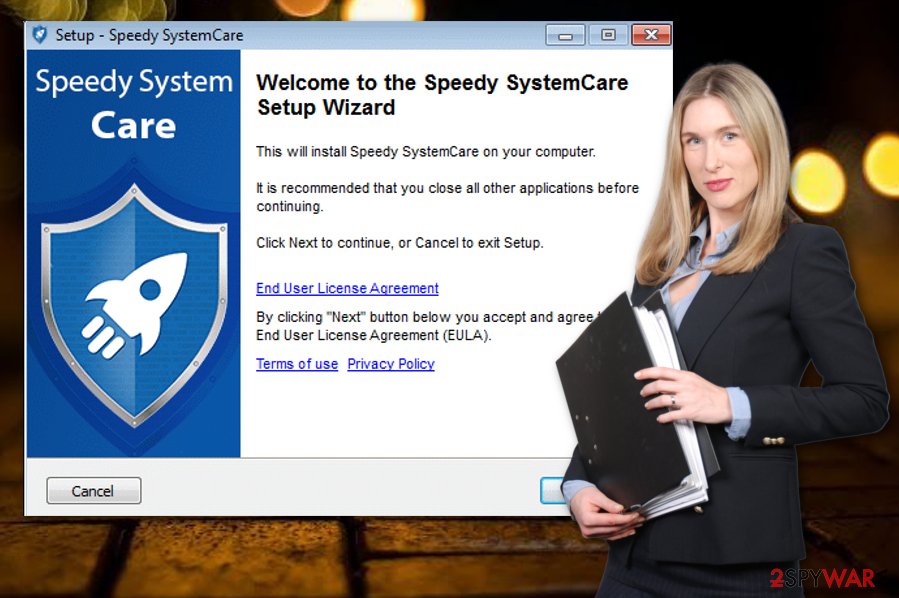
Speedy SystemCare most likely gathers various outdated registry keys, unknown files and presents them as potential threats. However, this utility does not show the real security level on your machine. If you want to perform a reliable system checkup and be sure that there are no similar existing threats, try another tool such as FortectIntego or something similar.
Once you have been convinced about your computer's system or that no viruses/errors similar to the ones provided by tool exist, you can continue with the Speedy SystemCare removal process. You can rely on both the automatical or manual elimination and both of them are explained in detail at the end of this article.
Another reason to remove Speedy SystemCare is that this bogus tool only takes space on your computer and might intrude your computing work with questionable pop-ups about “new security problems found”. However, this utility is not the only one of its kind, there is other very similar software with the same functioning as this one:
Speedy SystemCare is definitely not the equipment you should trust your Windows machine security too. All developers of rogue security software look at their own needs first and the user is just a tool to satisfy those needs. Be aware of fake tools as they also might come bundled with other PUPs, for example, adware or browser hijackers.
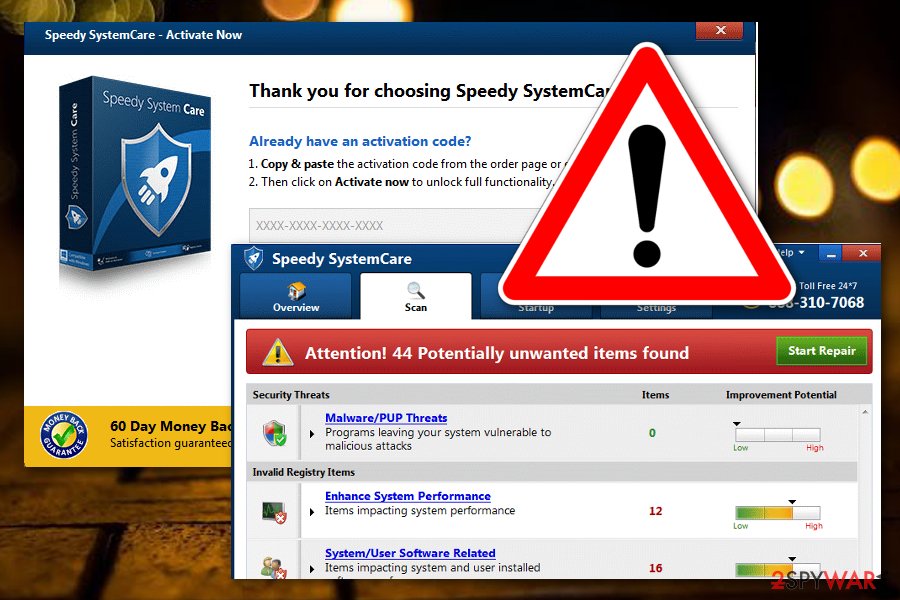
Know about rogue software distribution and prevention
IT specialists from Virusai.lt[2] urge all users to carefully choose their antivirus software. This is the main reason why you should be able to sort out bogus products from trustworthy ones. If you ever end up with a system cleaning utility unknowingly, be sure that the program is a false one as no reliable software places itself on a computer without the user's consent even though they can be downloaded from their direct sources.
Continuously, some developers use third-party downloading sources such as CNET.com or Softonic where the fake tool is inserted in some type of software package. “Software bundling”[3] is also a very popular way to receive unwanted products on your computer system. You increase the chance of getting suspicious software on the machine if you have opted for the Quick/Recommended configuration rather than the Custom/Advanced settings.
Furthermore, you can accidentally end up with rogue software if you find its promotion through third-party advertisements or hyperlinks that once clicked automatically launch the installation process of the potentially unwanted program. Better not visit any unsafe sources and all and install AdBlock or Adblock Plus[4] on your web browser for ad prevention. Last but not least, make sure that you have a reliable AV product running that will prevent suspicious products from entering your machine.
Termination possibilities for Speedy SystemCare virus
Speedy SystemCare removal is a necessary step to take if you want to free your Windows computer system from junk what the system tool actually is. Free up space to be able to download other worthy programs, prevent fake pop-ups from this program, and avoid the risk of adware appearance.
You can remove Speedy SystemCare from the machine by using reliable AV software or by completing the process on your own. If you are a weakly-skilled user, we suggest that you opt for the automatical technique that requires only downloading a reliable program and waiting a couple of minutes until it cleans your PC.
However, if you think that the skills you have are enough to remove Speedy SystemCare virus from your Windows computer system, you can continue with the following instructions and get rid of the potentially unwanted program by carefully following all the provided guidelines.
You may remove virus damage with a help of FortectIntego. SpyHunter 5Combo Cleaner and Malwarebytes are recommended to detect potentially unwanted programs and viruses with all their files and registry entries that are related to them.
Getting rid of Speedy SystemCare. Follow these steps
Uninstall from Windows
To eliminate potentially unwanted products from your Windows operating system, take a look at the following instructions
Instructions for Windows 10/8 machines:
- Enter Control Panel into Windows search box and hit Enter or click on the search result.
- Under Programs, select Uninstall a program.

- From the list, find the entry of the suspicious program.
- Right-click on the application and select Uninstall.
- If User Account Control shows up, click Yes.
- Wait till uninstallation process is complete and click OK.

If you are Windows 7/XP user, proceed with the following instructions:
- Click on Windows Start > Control Panel located on the right pane (if you are Windows XP user, click on Add/Remove Programs).
- In Control Panel, select Programs > Uninstall a program.

- Pick the unwanted application by clicking on it once.
- At the top, click Uninstall/Change.
- In the confirmation prompt, pick Yes.
- Click OK once the removal process is finished.
After uninstalling this potentially unwanted program (PUP) and fixing each of your web browsers, we recommend you to scan your PC system with a reputable anti-spyware. This will help you to get rid of Speedy SystemCare registry traces and will also identify related parasites or possible malware infections on your computer. For that you can use our top-rated malware remover: FortectIntego, SpyHunter 5Combo Cleaner or Malwarebytes.
How to prevent from getting system tools
Access your website securely from any location
When you work on the domain, site, blog, or different project that requires constant management, content creation, or coding, you may need to connect to the server and content management service more often. The best solution for creating a tighter network could be a dedicated/fixed IP address.
If you make your IP address static and set to your device, you can connect to the CMS from any location and do not create any additional issues for the server or network manager that needs to monitor connections and activities. VPN software providers like Private Internet Access can help you with such settings and offer the option to control the online reputation and manage projects easily from any part of the world.
Recover files after data-affecting malware attacks
While much of the data can be accidentally deleted due to various reasons, malware is one of the main culprits that can cause loss of pictures, documents, videos, and other important files. More serious malware infections lead to significant data loss when your documents, system files, and images get encrypted. In particular, ransomware is is a type of malware that focuses on such functions, so your files become useless without an ability to access them.
Even though there is little to no possibility to recover after file-locking threats, some applications have features for data recovery in the system. In some cases, Data Recovery Pro can also help to recover at least some portion of your data after data-locking virus infection or general cyber infection.
- ^ 38 engines detected this file. Virus Total. File information.
- ^ Virusai.lt. Virusai. Security and spyware news.
- ^ Bundled software. Computer hope. Free computer help since 1998.
- ^ Adblock Plus. Wikipedia. The free encyclopedia.
