SystemJump (Virus Removal Guide) - Free Instructions
SystemJump Removal Guide
What is SystemJump?
SystemJump – adware that approaches macOS users with its intrusive pop-ups and pop-unders

SystemJump is an ad-supported program[1] that travels through macOS machines and targets browsers such as Chrome, Firefox, Safari. This unwanted software ends up in your Applications folder on your computer/laptop. Afterward, you might start experiencing suspicious activities coming from SystemJump virus. Most commonly, an enormous ad flow will start targeting your browsing sessions and decrease the quality of your computing activities.
SystemJump can cause unwanted redirects that aim to take the user to affiliate domains and provide them with bogus offers/deals. Even though this type of activity is to increase the income flow, users might accidentally land on a malware-laden website and get their machines infected with a Trojan horse[2] or aother type of dangerous cyber threat.
| Name | SystemJump |
|---|---|
| Type | Adware program |
| Location | Once your macOS gets affected by this suspicious third-party product, you can find it next to other programs in the Applications section |
| Activities | This suspicious product is capable of delivering intrusive advertisements, forcing redirects to suspicious domains, altering the browser's homepage and new tab sections, collecting browsing-related information |
| Ads | If you ever receive a notification from this adware, it might be marked like “Ads Powered by SystemJump”, “Presented to You by SystemJump”, “SystemJump advertisements”, etc. |
| Income source | Developers use the pay-per-click marketing scheme to gain income from targeted ads. They also might share collected browsing data with third-parties |
| Distribution | You might receive adware on your computer after downloading software from Softonic or CNET, entering suspicious hyperlinks/adverts, or installing fake Flash Player updates |
| Removal | Use software such as FortectIntego to perform a thorough system checkup. Afterward, continue with the removal manually or automatically. Both techniques are displayed at the end of this article |
If you ever see an ad marked as “Ads Powered by SystemJump”, “Presented to You by SystemJump”, “SystemJump advertisements”, be aware that you might be encouraged to take fake deals. This is how the users earn income from the pay-per-click method. The bigger is the number of ads clicked, the better the revenue turns out to be for the third-parties.
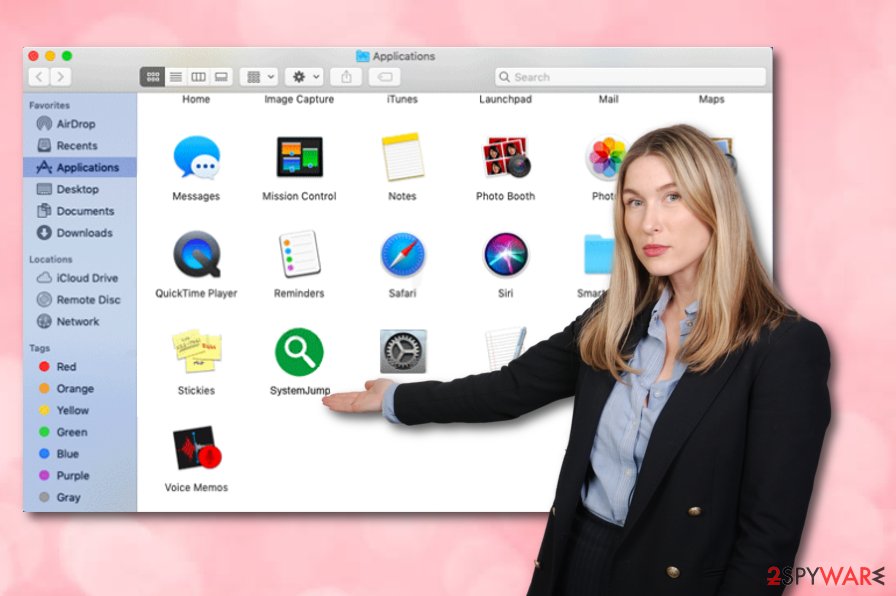
Continuously, SystemJump might insert extensions and other browser helper objects into the hijacked browser applications. Later on, you will have to remove all the suspicious products to prevent the repeated appearance of annoying ads. You can do this by disabling the adware in the Notification list:
- Open the browser that has been showing adverts.
- Find three dots on your upper right of the browser window.
- Click on it and continue with Settings > Advanced > Notifications.
- Find anything related to SystemJump and disable/remove it from the list.
Once SystemJump appears on some type of browser, the app will supposedly apply changes to it. You might experience changes on your homepage, new tab search zone, and similar settings. These specific modifications can go away only if you perform the elimination process of the adware program and all its add-ons.
In addition, SystemJump might promote data tracking activities that can be supported by beacons, pixels, and cookies. Developers aim to gather browsing-related information regarding the user's online activities so that they could use it for targeted advertising in the future or deliver it to other parties for better income.
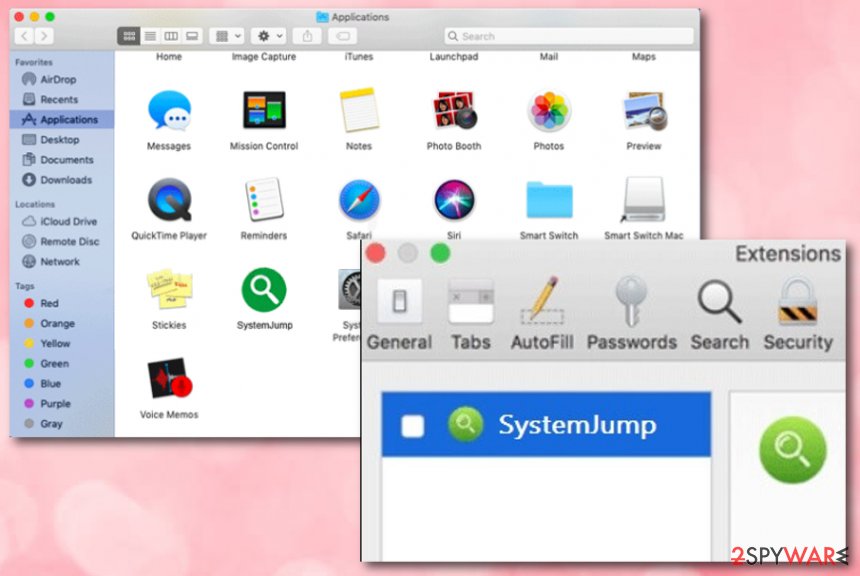
If you start receiving some of the above-mentioned activities, note that it is about time to perform the SystemJump removal process from your macOS. You can use a tool such as FortectIntego to lengthen the task for you as this software will perform a thorough system investigation in order to discover where potentially suspicious products have been hidden.
You should also remove SystemJump from your macOS regarding the fact that intense advertising and redirecting activities might force your CPU to use more power. Overheating might happen if you do not take full control of the continuing processes. So, avoid such risk and get rid of the app with automatical/manual guidelines that are added to the end of this page.
Third-party downloading sources secretly distribute adware
Specialists from Virusai.lt[3] claim that adware programs and other potentially suspicious products can be found on third-party websites that ofter free software packages. There is a big chance that a bogus program package can be downloaded from a page such as CNET or Softonic.
Keep in mind that you can prevent secret installation like this. What you have to do is to pick the correct configuration. Modes such as Custom/Advanced are more reliable than Quick/Recommended options as they allow the user to take full control of his/her incoming downloads.
Continuously, you should prevent yourself from visiting all different kinds of websites that are marked as unsafe or give you any concerns about its concept. Gaming, gambling, dating, and online-shopping sources are the exact kind of unsafe.
Last but not least, you should take care of automatical protection too. This step requires downloading a reliable antivirus tool and keeping it regularly updated. Also, make sure that your antimalware includes the safe browsing feature just for ensuring browsing session security.
Removal instructions for SystemJump adware
SystemJump removal can be performed in two ways: with reputable antimalware or by performing step-by-step tasks. Below you will find instructions for web browsers such as Chrome, Firefox, and Safari.
However, we recommend using manual guidelines for SystemJump elimination only if you are a well-experienced user, otherwise, you might not be able to find all bogus content hidden on your OS and browsers.
If you have run into a lack of time, you should also choose to remove SystemJump with the help of reliable software. Below we have provided a list of antivirus products. You can pick one from the menu or install any other from your own likings. Note that these tools are capable of carrying out the entire activity in a few minutes of time.
You may remove virus damage with a help of FortectIntego. SpyHunter 5Combo Cleaner and Malwarebytes are recommended to detect potentially unwanted programs and viruses with all their files and registry entries that are related to them.
Getting rid of SystemJump. Follow these steps
Delete from macOS
To clean your Mac from suspicious products, use these instructing steps:
Remove items from Applications folder:
- From the menu bar, select Go > Applications.
- In the Applications folder, look for all related entries.
- Click on the app and drag it to Trash (or right-click and pick Move to Trash)

To fully remove an unwanted app, you need to access Application Support, LaunchAgents, and LaunchDaemons folders and delete relevant files:
- Select Go > Go to Folder.
- Enter /Library/Application Support and click Go or press Enter.
- In the Application Support folder, look for any dubious entries and then delete them.
- Now enter /Library/LaunchAgents and /Library/LaunchDaemons folders the same way and terminate all the related .plist files.

Remove from Mozilla Firefox (FF)
Remove dangerous extensions:
- Open Mozilla Firefox browser and click on the Menu (three horizontal lines at the top-right of the window).
- Select Add-ons.
- In here, select unwanted plugin and click Remove.

Reset the homepage:
- Click three horizontal lines at the top right corner to open the menu.
- Choose Options.
- Under Home options, enter your preferred site that will open every time you newly open the Mozilla Firefox.
Clear cookies and site data:
- Click Menu and pick Settings.
- Go to Privacy & Security section.
- Scroll down to locate Cookies and Site Data.
- Click on Clear Data…
- Select Cookies and Site Data, as well as Cached Web Content and press Clear.

Reset Mozilla Firefox
If clearing the browser as explained above did not help, reset Mozilla Firefox:
- Open Mozilla Firefox browser and click the Menu.
- Go to Help and then choose Troubleshooting Information.

- Under Give Firefox a tune up section, click on Refresh Firefox…
- Once the pop-up shows up, confirm the action by pressing on Refresh Firefox.

Remove from Google Chrome
To eliminate suspicious add-ons and plug-ins from Google Chrome, carry out these tasks:
Delete malicious extensions from Google Chrome:
- Open Google Chrome, click on the Menu (three vertical dots at the top-right corner) and select More tools > Extensions.
- In the newly opened window, you will see all the installed extensions. Uninstall all the suspicious plugins that might be related to the unwanted program by clicking Remove.

Clear cache and web data from Chrome:
- Click on Menu and pick Settings.
- Under Privacy and security, select Clear browsing data.
- Select Browsing history, Cookies and other site data, as well as Cached images and files.
- Click Clear data.

Change your homepage:
- Click menu and choose Settings.
- Look for a suspicious site in the On startup section.
- Click on Open a specific or set of pages and click on three dots to find the Remove option.
Reset Google Chrome:
If the previous methods did not help you, reset Google Chrome to eliminate all the unwanted components:
- Click on Menu and select Settings.
- In the Settings, scroll down and click Advanced.
- Scroll down and locate Reset and clean up section.
- Now click Restore settings to their original defaults.
- Confirm with Reset settings.

Delete from Safari
Remove unwanted extensions from Safari:
- Click Safari > Preferences…
- In the new window, pick Extensions.
- Select the unwanted extension and select Uninstall.

Clear cookies and other website data from Safari:
- Click Safari > Clear History…
- From the drop-down menu under Clear, pick all history.
- Confirm with Clear History.

Reset Safari if the above-mentioned steps did not help you:
- Click Safari > Preferences…
- Go to Advanced tab.
- Tick the Show Develop menu in menu bar.
- From the menu bar, click Develop, and then select Empty Caches.

After uninstalling this potentially unwanted program (PUP) and fixing each of your web browsers, we recommend you to scan your PC system with a reputable anti-spyware. This will help you to get rid of SystemJump registry traces and will also identify related parasites or possible malware infections on your computer. For that you can use our top-rated malware remover: FortectIntego, SpyHunter 5Combo Cleaner or Malwarebytes.
How to prevent from getting adware
Do not let government spy on you
The government has many issues in regards to tracking users' data and spying on citizens, so you should take this into consideration and learn more about shady information gathering practices. Avoid any unwanted government tracking or spying by going totally anonymous on the internet.
You can choose a different location when you go online and access any material you want without particular content restrictions. You can easily enjoy internet connection without any risks of being hacked by using Private Internet Access VPN.
Control the information that can be accessed by government any other unwanted party and surf online without being spied on. Even if you are not involved in illegal activities or trust your selection of services, platforms, be suspicious for your own security and take precautionary measures by using the VPN service.
Backup files for the later use, in case of the malware attack
Computer users can suffer from data losses due to cyber infections or their own faulty doings. Ransomware can encrypt and hold files hostage, while unforeseen power cuts might cause a loss of important documents. If you have proper up-to-date backups, you can easily recover after such an incident and get back to work. It is also equally important to update backups on a regular basis so that the newest information remains intact – you can set this process to be performed automatically.
When you have the previous version of every important document or project you can avoid frustration and breakdowns. It comes in handy when malware strikes out of nowhere. Use Data Recovery Pro for the data restoration process.
- ^ Margaret Rouse. Adware. Search Security. Tech Target.
- ^ Trojan horse. Wikipedia. The free encyclopedia.
- ^ Virusai.lt. . Virusai.lt. Spyware news and security articles.












