Telecrypt ransomware / virus (Improved Instructions) - Nov 2016 update
Telecrypt virus Removal Guide
What is Telecrypt ransomware virus?
Overview of Telecrypt ransomware features
Telecrypt virus is a ransomware program that the cyber criminals have developed with an intention to extort money from the victims. Although the functionality of Telecrypt reminds us of such infections as Cerber or Locky, it is less destructive. The specialists have revealed that it employs Telegram API channels for its execution process. In addition, command-and-control servers are also used. One of the peculiarities is that the virus needs the constant Internet access for complete execution. This particular weakness was one of the factors that allowed the IT specialists to create Telecrypt decrypter which has just recently been presented to the public. This tool has been invented by the cyber security team at MalwareBytes and you will find its download link next to the data recovery instructions the end of the article. We know what you are thinking right now: if there is a decryption tool capable of unlocking the encrypted files, why would you need to know about the alternative data recovery methods? Well, viruses are unpredictable and always evolving, so it is only a question of time when will Telecrypt creators release yet another version of the virus resistant to the decryption tool. If you are infected with one of these new virus versions and are struggling to find the data recovery solution, you have come to the right place. Start with the Telecrypt removal using FortectIntego or other security tool and complete the process by following data recovery guidelines provided at the end of the article.
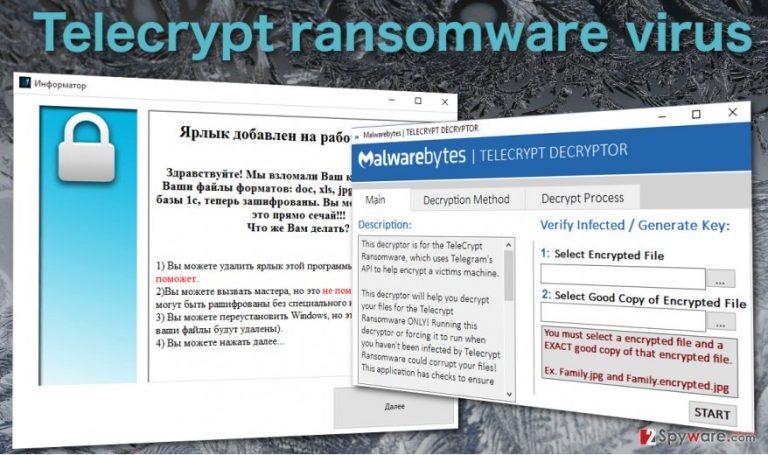
The ransomware has been named after its distinctive ability to use Telegram protocol in order to generate the bot. In comparison with other ransomware viruses, this file-encrypting malware stands out. Before encrypting the files, the virus needs to make some preparations. When the executable with Telecrypt malware is launched, it inserts the Telegram API in https://api.telegram.org/bot/GetMe. Such action ensures the existence of bot and burdens the detection and cancellations of the command. After implanting specific protocol in a Telegram channel, it ensures that the virus retains your device under control even after the reboot of the system. When the preparatory steps are completed, Telecrypt ransomware sets out to encrypt files. Luckily, it targets only a small range of formats:
DOC, DOCX, XLS, XLS JPG, JPEG, PNG, DT, DBF, CD, PDFX,
The locked data do not bear any extension, but in some cases, the files might possess .Xcri extension. After the encryption process is finished, the virus launched the application called “Informer” in Russian. The entire message is presented in Russian as well. Here is the translation:
The label has been added to your desktop!
Good day! We have hacked your device! All your files with the extensions of doc, xls, jpg, png, pdf, base 1c, are now encrypted. You can check them right now!!! What should you do?1) You can delete the label, but it does not help.
2) You can call the technical support specialist, but it does not help either (the files cannot be decrypted without the specific key).
3) You can reinstall Windows, but it does not (all the files might be deleted).
4) You can click on “Next”…
Proceeding further, you are asked to transfer 5000 rubles or roughly 80 USD using Yandex, Money and Quiwi payment channels. This is an interesting new feature since the majority of ransomware tends to use Bitcoins for receiving the ransoms. Despite the hackers’ warnings and threats, you should not give in to the psychological pressure and remove Telecrypt from the computer.
System infiltration peculiarities:
This ransomware virus is most likely distributed via outdated applications and file-sharing websites. Since Telecrypt ransom note and other related information is presented in the Russian language, it possibly targets mainly Russian residents. In relation to this, Russian websites are often overcrowded by the links to pornographic domains which might be infected with severe threats. What is more, spamming and phishing are also common techniques for distributing viruses. The hackers make up deceptive FBI warnings, invoice messages, or tax report notifications. It is of utmost importance to keep vigilant while surfing the web and reviewing spam messages. In order to decrease the probability of Telecrypt hijack, you should arm up with powerful anti-spyware tools.
How effective is the Telecrypt removal?
When it comes to complete termination of the file-encrypting threat, we recommend you to remove Telecrypt virus automatically. The malware fortifies its position by implanting its scripts and files in your registry so manually removing the threat might not work. That is why, you might rely on a security tool, such as Malwarebytes or FortectIntego. After the removal process is finished, you might consider decrypting your files. Since Tele Crypt virus is not Locky or Cerber 4.1.5, there might be more chances of recovering the files. If you cannot complete Telecrypt removal due to non-responding errors, use the following guidelines. Below them, you will find the recommendations how to decrypt the files alternatively.
Getting rid of Telecrypt virus. Follow these steps
Manual removal using Safe Mode
Important! →
Manual removal guide might be too complicated for regular computer users. It requires advanced IT knowledge to be performed correctly (if vital system files are removed or damaged, it might result in full Windows compromise), and it also might take hours to complete. Therefore, we highly advise using the automatic method provided above instead.
Step 1. Access Safe Mode with Networking
Manual malware removal should be best performed in the Safe Mode environment.
Windows 7 / Vista / XP
- Click Start > Shutdown > Restart > OK.
- When your computer becomes active, start pressing F8 button (if that does not work, try F2, F12, Del, etc. – it all depends on your motherboard model) multiple times until you see the Advanced Boot Options window.
- Select Safe Mode with Networking from the list.

Windows 10 / Windows 8
- Right-click on Start button and select Settings.

- Scroll down to pick Update & Security.

- On the left side of the window, pick Recovery.
- Now scroll down to find Advanced Startup section.
- Click Restart now.

- Select Troubleshoot.

- Go to Advanced options.

- Select Startup Settings.

- Press Restart.
- Now press 5 or click 5) Enable Safe Mode with Networking.

Step 2. Shut down suspicious processes
Windows Task Manager is a useful tool that shows all the processes running in the background. If malware is running a process, you need to shut it down:
- Press Ctrl + Shift + Esc on your keyboard to open Windows Task Manager.
- Click on More details.

- Scroll down to Background processes section, and look for anything suspicious.
- Right-click and select Open file location.

- Go back to the process, right-click and pick End Task.

- Delete the contents of the malicious folder.
Step 3. Check program Startup
- Press Ctrl + Shift + Esc on your keyboard to open Windows Task Manager.
- Go to Startup tab.
- Right-click on the suspicious program and pick Disable.

Step 4. Delete virus files
Malware-related files can be found in various places within your computer. Here are instructions that could help you find them:
- Type in Disk Cleanup in Windows search and press Enter.

- Select the drive you want to clean (C: is your main drive by default and is likely to be the one that has malicious files in).
- Scroll through the Files to delete list and select the following:
Temporary Internet Files
Downloads
Recycle Bin
Temporary files - Pick Clean up system files.

- You can also look for other malicious files hidden in the following folders (type these entries in Windows Search and press Enter):
%AppData%
%LocalAppData%
%ProgramData%
%WinDir%
After you are finished, reboot the PC in normal mode.
Remove Telecrypt using System Restore
-
Step 1: Reboot your computer to Safe Mode with Command Prompt
Windows 7 / Vista / XP- Click Start → Shutdown → Restart → OK.
- When your computer becomes active, start pressing F8 multiple times until you see the Advanced Boot Options window.
-
Select Command Prompt from the list

Windows 10 / Windows 8- Press the Power button at the Windows login screen. Now press and hold Shift, which is on your keyboard, and click Restart..
- Now select Troubleshoot → Advanced options → Startup Settings and finally press Restart.
-
Once your computer becomes active, select Enable Safe Mode with Command Prompt in Startup Settings window.

-
Step 2: Restore your system files and settings
-
Once the Command Prompt window shows up, enter cd restore and click Enter.

-
Now type rstrui.exe and press Enter again..

-
When a new window shows up, click Next and select your restore point that is prior the infiltration of Telecrypt. After doing that, click Next.


-
Now click Yes to start system restore.

-
Once the Command Prompt window shows up, enter cd restore and click Enter.
Bonus: Recover your data
Guide which is presented above is supposed to help you remove Telecrypt from your computer. To recover your encrypted files, we recommend using a detailed guide prepared by 2-spyware.com security experts.If your files are encrypted by Telecrypt, you can use several methods to restore them:
Will Data Recovery Pro work?
This application might be another chance to recover the files. This tool comes in handy locating missing or damaged files after the system crash as well.
- Download Data Recovery Pro;
- Follow the steps of Data Recovery Setup and install the program on your computer;
- Launch it and scan your computer for files encrypted by Telecrypt ransomware;
- Restore them.
Using Windows Previous Versions feature
When System Restore is enabled, you might retrieve the last saved copy of each file. Follow the steps:
- Find an encrypted file you need to restore and right-click on it;
- Select “Properties” and go to “Previous versions” tab;
- Here, check each of available copies of the file in “Folder versions”. You should select the version you want to recover and click “Restore”.
The efficiency of ShadowExplorer
This tool helped recover the files affected by ODIN, so there are fair chances that you may succeed with Telecrypt as well.
- Download Shadow Explorer (http://shadowexplorer.com/);
- Follow a Shadow Explorer Setup Wizard and install this application on your computer;
- Launch the program and go through the drop down menu on the top left corner to select the disk of your encrypted data. Check what folders are there;
- Right-click on the folder you want to restore and select “Export”. You can also select where you want it to be stored.
Best data recovery option: Telecrypt decrypter
Luckily for all the users infected with Telecrypt, there has been a decryption tool released just recently, which you can download by clicking on the link. The decryption usage instructions will be included in the package, so read them carefully before using the tool. Please note that the decryptor must run as a system administrator for it to work properly.
Finally, you should always think about the protection of crypto-ransomwares. In order to protect your computer from Telecrypt and other ransomwares, use a reputable anti-spyware, such as FortectIntego, SpyHunter 5Combo Cleaner or Malwarebytes
How to prevent from getting ransomware
Stream videos without limitations, no matter where you are
There are multiple parties that could find out almost anything about you by checking your online activity. While this is highly unlikely, advertisers and tech companies are constantly tracking you online. The first step to privacy should be a secure browser that focuses on tracker reduction to a minimum.
Even if you employ a secure browser, you will not be able to access websites that are restricted due to local government laws or other reasons. In other words, you may not be able to stream Disney+ or US-based Netflix in some countries. To bypass these restrictions, you can employ a powerful Private Internet Access VPN, which provides dedicated servers for torrenting and streaming, not slowing you down in the process.
Data backups are important – recover your lost files
Ransomware is one of the biggest threats to personal data. Once it is executed on a machine, it launches a sophisticated encryption algorithm that locks all your files, although it does not destroy them. The most common misconception is that anti-malware software can return files to their previous states. This is not true, however, and data remains locked after the malicious payload is deleted.
While regular data backups are the only secure method to recover your files after a ransomware attack, tools such as Data Recovery Pro can also be effective and restore at least some of your lost data.







