Cerber 4.1.5 ransomware / virus (Improved Guide)
Cerber 4.1.5 virus Removal Guide
What is Cerber 4.1.5 ransomware virus?
Yet Another variant of Cerber – Cerber 4.1.5 ransomware virus has been released
The appearance of Cerber 4.1.5 virus shows that Cerber ransomware authors are focusing on quantity, but not the quality of new versions of this virus. For some reason, over the past few weeks they have released even 4 new modifications of the fourth virus version that hardly differ from each other. The Cerber 4.1.0, Cerber 4.1.1, Cerber 4.1.4 and finally the fifth ransomware version (no complaints regarding 4.1.2 and 4.1.3 versions reached us so far) encrypt files using same cryptography and leave the same ransom note on victim’s computer. All these versions change victim’s desktop background with a picture that says what virus has affected the computer, and provide URLs to personal payment websites where the victim can get more information about the infection and learn how to pay the ransom. The virus also saves README.hta file into every folder that contains encrypted data, which launches a window “Cerber Ransomware Instructions.” This screen explains that files have been encrypted, and they are not damaged- just “secured.” In order to retrieve them, the victim has to pay a ransom, the ransom note says. It also contains links leading to “personal page.”
Cerber 4.1.5 virus, just like the previous three versions, distorts filenames by replacing original ones with 10 random chars and also removes the original extension and appends 4 random chars instead of it. For example, if the virus encrypts a file named DCM_0182.jpg, it can become named similarly to this: YhapFV86Ax.tf6a. In addition to that, we must state that every file gets a different name, but all of them get the same file extension. Sadly, we have to say that there are to decryption tools capable of repair corrupted files – only authors of this virus have this power. They understand that victims agonize over lost files and seek to retrieve them, so they suggest a compromise – pay a ransom, get your files back. Virus asks for 0.6967 BTC, which is approximately $500, or more if you cannot collect this sum of money within the given period of time. We strongly recommend you to refuse to comply with such requirement. Although they might have the decryption key that can fix your files, there is no guarantee that they are willing to give it to you. Therefore, it is highly recommended to eliminate this virus as soon as possible. It is better to remove Cerber 4.1.5 ransomware automatically, because a professional malware removal tool can locate and kill all components of the virus and other malware-related files on the entire system, whereas it can take half a day to do that manually. For Cerber 4.1.5 removal, we advise using the FortectIntego software.
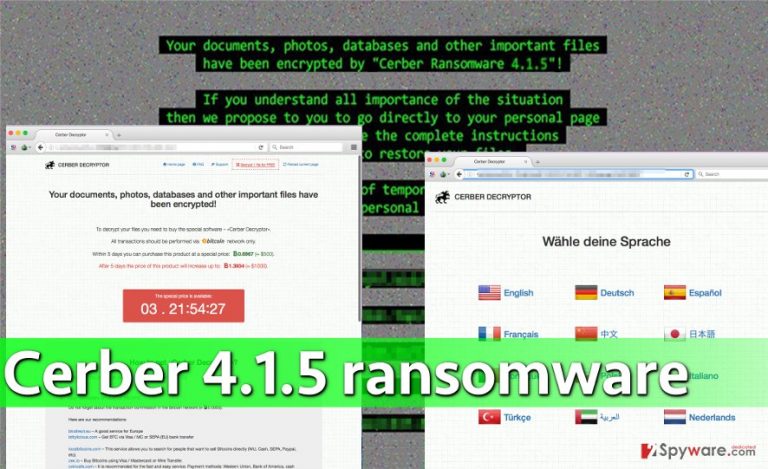
Infiltration methods
Various distribution techniques help Cerber virus proliferate. Mostly, it reaches victims via malware-laden email letters that carry infectious attachments. If the victim gets convinced to open them, malware easily roots into the system and starts encrypting files right away. Symptoms of infection are usually not noticeable – the computer becomes slower for a while, but PC slowdowns hardly bother computer users that much. As a result, all personal data gets encrypted. To avoids such situation, do not open emails that come from unknown persons or individuals that pretend to be working at well-known companies but send “official” letters from suspicious-looking email addresses.
The fourth generation of Cerber is known to be distributed via PseudoDarkleech campaign, which delivers ransomware through compromised Internet websites. PseudoDarkleech either injects link leading to RIG exploit kit to affected websites or reroutes users to a redirect server that points to the same exploit kit. Cerber is also reportedly distributed with the help of Neutrino exploit kit. Such attacks can be prevented only with an up-to-date and reliable anti-malware software.
How to remove Cerber 4.1.5?
Please understand that this virus is a severe and malignant computer program that is designed to take your personal files away illegally. To remove Cerber 4.1.5 virus, it is HIGHLY advisable to use a strong anti-malware software. This malware example alters Registry keys and adds a significant number of new files to the system, which are hard to detect and remove, especially if you are not an IT expert. For Cerber 4.1.5 removal, use one of the suggested malware removal tools, but before doing it, start the machine in a specific way as explained below.
Getting rid of Cerber 4.1.5 virus. Follow these steps
Manual removal using Safe Mode
Important! →
Manual removal guide might be too complicated for regular computer users. It requires advanced IT knowledge to be performed correctly (if vital system files are removed or damaged, it might result in full Windows compromise), and it also might take hours to complete. Therefore, we highly advise using the automatic method provided above instead.
Step 1. Access Safe Mode with Networking
Manual malware removal should be best performed in the Safe Mode environment.
Windows 7 / Vista / XP
- Click Start > Shutdown > Restart > OK.
- When your computer becomes active, start pressing F8 button (if that does not work, try F2, F12, Del, etc. – it all depends on your motherboard model) multiple times until you see the Advanced Boot Options window.
- Select Safe Mode with Networking from the list.

Windows 10 / Windows 8
- Right-click on Start button and select Settings.

- Scroll down to pick Update & Security.

- On the left side of the window, pick Recovery.
- Now scroll down to find Advanced Startup section.
- Click Restart now.

- Select Troubleshoot.

- Go to Advanced options.

- Select Startup Settings.

- Press Restart.
- Now press 5 or click 5) Enable Safe Mode with Networking.

Step 2. Shut down suspicious processes
Windows Task Manager is a useful tool that shows all the processes running in the background. If malware is running a process, you need to shut it down:
- Press Ctrl + Shift + Esc on your keyboard to open Windows Task Manager.
- Click on More details.

- Scroll down to Background processes section, and look for anything suspicious.
- Right-click and select Open file location.

- Go back to the process, right-click and pick End Task.

- Delete the contents of the malicious folder.
Step 3. Check program Startup
- Press Ctrl + Shift + Esc on your keyboard to open Windows Task Manager.
- Go to Startup tab.
- Right-click on the suspicious program and pick Disable.

Step 4. Delete virus files
Malware-related files can be found in various places within your computer. Here are instructions that could help you find them:
- Type in Disk Cleanup in Windows search and press Enter.

- Select the drive you want to clean (C: is your main drive by default and is likely to be the one that has malicious files in).
- Scroll through the Files to delete list and select the following:
Temporary Internet Files
Downloads
Recycle Bin
Temporary files - Pick Clean up system files.

- You can also look for other malicious files hidden in the following folders (type these entries in Windows Search and press Enter):
%AppData%
%LocalAppData%
%ProgramData%
%WinDir%
After you are finished, reboot the PC in normal mode.
Remove Cerber 4.1.5 using System Restore
-
Step 1: Reboot your computer to Safe Mode with Command Prompt
Windows 7 / Vista / XP- Click Start → Shutdown → Restart → OK.
- When your computer becomes active, start pressing F8 multiple times until you see the Advanced Boot Options window.
-
Select Command Prompt from the list

Windows 10 / Windows 8- Press the Power button at the Windows login screen. Now press and hold Shift, which is on your keyboard, and click Restart..
- Now select Troubleshoot → Advanced options → Startup Settings and finally press Restart.
-
Once your computer becomes active, select Enable Safe Mode with Command Prompt in Startup Settings window.

-
Step 2: Restore your system files and settings
-
Once the Command Prompt window shows up, enter cd restore and click Enter.

-
Now type rstrui.exe and press Enter again..

-
When a new window shows up, click Next and select your restore point that is prior the infiltration of Cerber 4.1.5. After doing that, click Next.


-
Now click Yes to start system restore.

-
Once the Command Prompt window shows up, enter cd restore and click Enter.
Bonus: Recover your data
Guide which is presented above is supposed to help you remove Cerber 4.1.5 from your computer. To recover your encrypted files, we recommend using a detailed guide prepared by 2-spyware.com security experts.If your files have been corrupted, please try recommended data recovery methods first. No matter if you are willing to pay the ransom or not, you should try to recover them for free. These techniques might help you to reconstruct your files.
If your files are encrypted by Cerber 4.1.5, you can use several methods to restore them:
Data recovery with Data Recovery Pro
Data Recovery Pro is a professional tool that can help to fix or restore corrupted, deleted, and sometimes – encrypted files. We strongly believe that this tool can help you to recover at least part of your files.
- Download Data Recovery Pro;
- Follow the steps of Data Recovery Setup and install the program on your computer;
- Launch it and scan your computer for files encrypted by Cerber 4.1.5 ransomware;
- Restore them.
Windows Previous Versions
Can you remember enabling System Restore feature some time ago? If so, you should try this method to restore individual records.
- Find an encrypted file you need to restore and right-click on it;
- Select “Properties” and go to “Previous versions” tab;
- Here, check each of available copies of the file in “Folder versions”. You should select the version you want to recover and click “Restore”.
Finally, you should always think about the protection of crypto-ransomwares. In order to protect your computer from Cerber 4.1.5 and other ransomwares, use a reputable anti-spyware, such as FortectIntego, SpyHunter 5Combo Cleaner or Malwarebytes
How to prevent from getting ransomware
Stream videos without limitations, no matter where you are
There are multiple parties that could find out almost anything about you by checking your online activity. While this is highly unlikely, advertisers and tech companies are constantly tracking you online. The first step to privacy should be a secure browser that focuses on tracker reduction to a minimum.
Even if you employ a secure browser, you will not be able to access websites that are restricted due to local government laws or other reasons. In other words, you may not be able to stream Disney+ or US-based Netflix in some countries. To bypass these restrictions, you can employ a powerful Private Internet Access VPN, which provides dedicated servers for torrenting and streaming, not slowing you down in the process.
Data backups are important – recover your lost files
Ransomware is one of the biggest threats to personal data. Once it is executed on a machine, it launches a sophisticated encryption algorithm that locks all your files, although it does not destroy them. The most common misconception is that anti-malware software can return files to their previous states. This is not true, however, and data remains locked after the malicious payload is deleted.
While regular data backups are the only secure method to recover your files after a ransomware attack, tools such as Data Recovery Pro can also be effective and restore at least some of your lost data.







