How to remove Tfude ransomware and decrypt files (Updated)
.tfude files virus Removal Guide
What is .tfude files virus?
Tfude ransomware – a cyber threat which appears out of the sudden and starts requesting the money in exchange for the decrypt tool
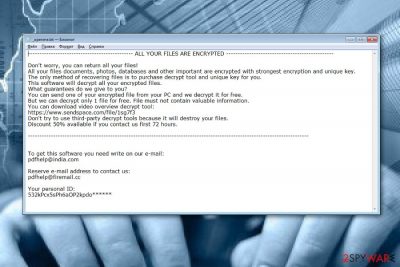
Tfude ransomware is a dangerous cyber threat which belongs to the STOP ransomware family and is considered one of Djvu ransomware versions. This type of virus sneaks into the system through rogue email messages and their malicious attachments. It then installs malicious registry entries to the Windows Registry[1] and performs the encryption process.[2] For this purpose, the malware uses unique codes such as AES, RSA, or SHA. These keys lock up all documents found on the targeted computer and make them inaccessible. Additionally, Tfude virus displays a note _openme.txt that urges its victim to pay a specific fee for the decryption tool. Crooks offer to contact them via pdfhelp@india.com or pdfhelp@firemail.cc email addresses and offer a 50% discount for the decryption key if contact is shown in 72 hours. Note that, the ransomware virus adds the .tfude, .tfudet, or .tfudeq file extension, while newer versions are using .djvu, .djvuu, .djvus, .dvup, .pdff, .tro, .rumba and other appendixes.
| Name | .tfude ransomware |
|---|---|
| Type | Cryptovirus |
| Family | STOP ransomware, Djvu ransomware |
| Extension | .tfude, .tfudet, .tfudeq |
| Ransom note | _openme.txt |
| Encryption key | The crooks use strong codes such as RSA, AES |
| Emails | pdfhelp@india.com and pdfhelp@firemail.cc |
| Changes performed in | Windows Registry, Task Manager |
| Detection | Detect malware content by using FortectIntego |
| Files decryption | Some versions of Tfude ransomware can be decrypted with STOPDecrypter 2.0.0.0 (direct download link) |
Once installed, Tfude file virus uses a ransom message which belongs to STOP ransomware. The note offers victims free decryption of 1 file which does not include any valuable data. Moreover, the crooks threaten their victims that if third-party software is used, encrypted files will be destroyed, and the only way to recover data is by paying the criminals.
Furthermore, .tfude ransomware provides two email addresses which should be a way to make contact. However, we suggest staying away from any communication with the cybercriminals. If you decide to pay the urged price, remember, that there are no guarantees that these people will not scam and leave you with nothing but unfulfilled promises.
Rather than paying the money, we offer performing the Tfude ransomware removal automatically. For the process to speed up, you can try downloading and installing a reliable computer tool such as FortectIntego or SpyHunter 5Combo Cleaner. These programs are created to detect all rogue content in the system. Additionally, you can use our below-provided data recovery tips for your encrypted files. Thanks to DemonSlay335, the virus is already decryptable. The tool is provided in the recovery guide.
Note that you need to remove Tfude virus before you perform data recovery, otherwise, the process might not give wanted results as the ransomware virus might easily renew the encryption activity. Remember, all damaging components need to be eliminated from the system. This includes ransomware-planted executables, created registry entries, etc.
Additionally, ransomware such as Tfude, might be capable of performing a big variety of malicious activity. Some ransomware viruses can block the detection of antivirus programs, damage Shadow Copies,[3] inject other malware, and so on. So, it is very important that you take actions against this dangerous cyber threat exactly when you first spot it.
Symptoms, which can help you recognize the virus:
- files are locked with the beforementioned appendixes, especially .tfude, .tfudet, or .tfudeq;
- the _openme.txt ransom message appears;
- you see rogue processes running in the system;
- malicious content has appeared in different locations on your computer.
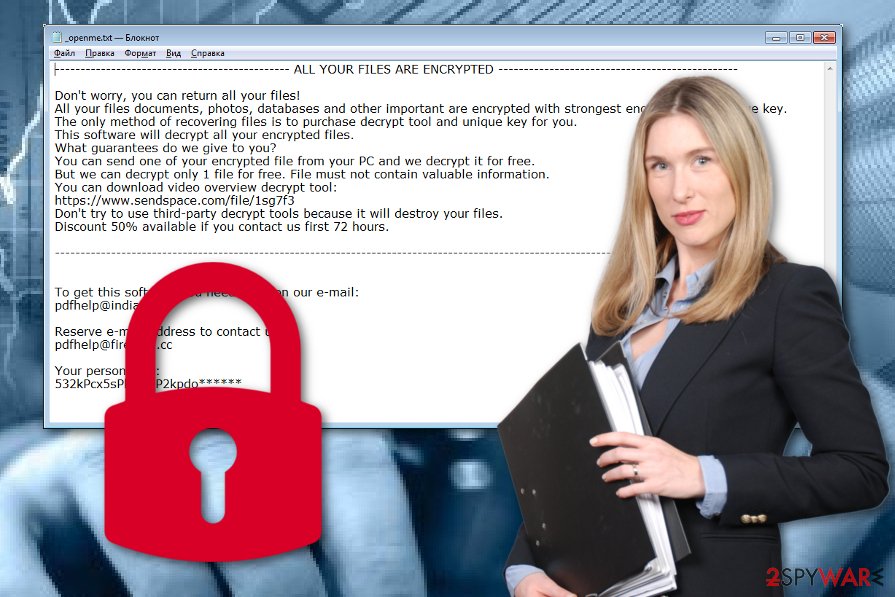
Email spam spreads ransomware effectively
If you have found a ransomware infection on your computer, there are two or more ways from where this cyber threat might have come from. According to computer specialists from Virusai.lt web page, crooks spread ransomware via phishing messages by clipping an infected attachment to it or by inserting a malware-laden link inside the email message itself.
Another way of spreading ransomware is through unsafe websites, especially, peer-to-peer pages.[4] These sites might be torrent downloading sources or other third-party networks. Cybercriminals often misuse such content as it comes unprotected. This feature allows to inject hazardous payload straightly into a hyperlink or somewhere else.
Gladly, there are some ways to avoid this type of file locking malware:
- do not open any messages which look questionable to you. Note that, malicious content might arrive in the inbox section too;
- stay away from third-party sources. Be aware that unsafe websites can include malware almost anywhere, especially, links;
- install computer security software. Get a reliable program to protect your computer automatically from cyber infections.
Terminate .tfude files virus and all malicious components from your computer system
If you want to remove Tfude ransomware correctly, you will need to bring a little bit of effort into this action. First, choose a reputable tool to detect all malware content in the system. Our offer would be to install FortectIntego, SpyHunter 5Combo Cleaner, or Malwarebytes. Second, perform the elimination process automatically. After that, you can start thinking about the data recovery process. For that, try the STOPDecrypter by DemonSlay335 or third-party tools given below.
When you perform the Tfude virus removal fully, scroll down this article and take a look at our below-provided file restoring tips. Look through all of these methods and choose the most suitable one for you. Remember, these tools might not fully decrypt all of your documents but it definitely is a better option than paying the crooks and risking to get scammed.
Getting rid of .tfude files virus. Follow these steps
Manual removal using Safe Mode
Enable Safe Mode with Networking by following this step-by-step guide:
Important! →
Manual removal guide might be too complicated for regular computer users. It requires advanced IT knowledge to be performed correctly (if vital system files are removed or damaged, it might result in full Windows compromise), and it also might take hours to complete. Therefore, we highly advise using the automatic method provided above instead.
Step 1. Access Safe Mode with Networking
Manual malware removal should be best performed in the Safe Mode environment.
Windows 7 / Vista / XP
- Click Start > Shutdown > Restart > OK.
- When your computer becomes active, start pressing F8 button (if that does not work, try F2, F12, Del, etc. – it all depends on your motherboard model) multiple times until you see the Advanced Boot Options window.
- Select Safe Mode with Networking from the list.

Windows 10 / Windows 8
- Right-click on Start button and select Settings.

- Scroll down to pick Update & Security.

- On the left side of the window, pick Recovery.
- Now scroll down to find Advanced Startup section.
- Click Restart now.

- Select Troubleshoot.

- Go to Advanced options.

- Select Startup Settings.

- Press Restart.
- Now press 5 or click 5) Enable Safe Mode with Networking.

Step 2. Shut down suspicious processes
Windows Task Manager is a useful tool that shows all the processes running in the background. If malware is running a process, you need to shut it down:
- Press Ctrl + Shift + Esc on your keyboard to open Windows Task Manager.
- Click on More details.

- Scroll down to Background processes section, and look for anything suspicious.
- Right-click and select Open file location.

- Go back to the process, right-click and pick End Task.

- Delete the contents of the malicious folder.
Step 3. Check program Startup
- Press Ctrl + Shift + Esc on your keyboard to open Windows Task Manager.
- Go to Startup tab.
- Right-click on the suspicious program and pick Disable.

Step 4. Delete virus files
Malware-related files can be found in various places within your computer. Here are instructions that could help you find them:
- Type in Disk Cleanup in Windows search and press Enter.

- Select the drive you want to clean (C: is your main drive by default and is likely to be the one that has malicious files in).
- Scroll through the Files to delete list and select the following:
Temporary Internet Files
Downloads
Recycle Bin
Temporary files - Pick Clean up system files.

- You can also look for other malicious files hidden in the following folders (type these entries in Windows Search and press Enter):
%AppData%
%LocalAppData%
%ProgramData%
%WinDir%
After you are finished, reboot the PC in normal mode.
Remove .tfude files using System Restore
Use System Restore feature to disable Tfude ransomware. For that, follow these guidelines:
-
Step 1: Reboot your computer to Safe Mode with Command Prompt
Windows 7 / Vista / XP- Click Start → Shutdown → Restart → OK.
- When your computer becomes active, start pressing F8 multiple times until you see the Advanced Boot Options window.
-
Select Command Prompt from the list

Windows 10 / Windows 8- Press the Power button at the Windows login screen. Now press and hold Shift, which is on your keyboard, and click Restart..
- Now select Troubleshoot → Advanced options → Startup Settings and finally press Restart.
-
Once your computer becomes active, select Enable Safe Mode with Command Prompt in Startup Settings window.

-
Step 2: Restore your system files and settings
-
Once the Command Prompt window shows up, enter cd restore and click Enter.

-
Now type rstrui.exe and press Enter again..

-
When a new window shows up, click Next and select your restore point that is prior the infiltration of .tfude files. After doing that, click Next.


-
Now click Yes to start system restore.

-
Once the Command Prompt window shows up, enter cd restore and click Enter.
Bonus: Recover your data
Guide which is presented above is supposed to help you remove .tfude files from your computer. To recover your encrypted files, we recommend using a detailed guide prepared by 2-spyware.com security experts.If you have spotted files encrypted by ransomware virus, you can try to recover them by performing some data recovery methods which you can find below.
If your files are encrypted by .tfude files, you can use several methods to restore them:
Using Data Recovery Pro might allow you to restore some of your documents:
Use this computer tool if you want to unlock some of your files that were encrypted by the ransomware virus.
- Download Data Recovery Pro;
- Follow the steps of Data Recovery Setup and install the program on your computer;
- Launch it and scan your computer for files encrypted by .tfude files ransomware;
- Restore them.
Use Windows Previous Versions feature for file recovery purposes:
If you have enabled the System Restore feature in the past, this method might just work for you perfectly.
- Find an encrypted file you need to restore and right-click on it;
- Select “Properties” and go to “Previous versions” tab;
- Here, check each of available copies of the file in “Folder versions”. You should select the version you want to recover and click “Restore”.
Shadow Explorer has the ability to recover data:
If the virus did not damage or erase Shadow Volume Copies of encrypted data, you can give this third-party software a try.
- Download Shadow Explorer (http://shadowexplorer.com/);
- Follow a Shadow Explorer Setup Wizard and install this application on your computer;
- Launch the program and go through the drop down menu on the top left corner to select the disk of your encrypted data. Check what folders are there;
- Right-click on the folder you want to restore and select “Export”. You can also select where you want it to be stored.
Use STOPdecrypter Decrypter 2.0.0.0 to recover files encrypted by Tfude virus.
Download Tfude Decryptor to recover files encrypted by ransomware. Note that not every virus version can be destroyed. To make sure that you use the decrypter in the right way, carefully read this forum post
Finally, you should always think about the protection of crypto-ransomwares. In order to protect your computer from .tfude files and other ransomwares, use a reputable anti-spyware, such as FortectIntego, SpyHunter 5Combo Cleaner or Malwarebytes
How to prevent from getting ransomware
Stream videos without limitations, no matter where you are
There are multiple parties that could find out almost anything about you by checking your online activity. While this is highly unlikely, advertisers and tech companies are constantly tracking you online. The first step to privacy should be a secure browser that focuses on tracker reduction to a minimum.
Even if you employ a secure browser, you will not be able to access websites that are restricted due to local government laws or other reasons. In other words, you may not be able to stream Disney+ or US-based Netflix in some countries. To bypass these restrictions, you can employ a powerful Private Internet Access VPN, which provides dedicated servers for torrenting and streaming, not slowing you down in the process.
Data backups are important – recover your lost files
Ransomware is one of the biggest threats to personal data. Once it is executed on a machine, it launches a sophisticated encryption algorithm that locks all your files, although it does not destroy them. The most common misconception is that anti-malware software can return files to their previous states. This is not true, however, and data remains locked after the malicious payload is deleted.
While regular data backups are the only secure method to recover your files after a ransomware attack, tools such as Data Recovery Pro can also be effective and restore at least some of your lost data.
- ^ Windows Registry. Computer hope. Free computer help since 1998.
- ^ Margaret Rouse. Encryption. Search Security. Tech Target.
- ^ Shadow Copy. Wikipedia. The free encyclopedia.
- ^ Peer-To-Peer Network (P2P Network). Techopedia. Tech terms and computer definitions.





















