TheSearchMaps browser hijacker (fake) - Chrome, Firefox, IE, Edge
TheSearchMaps browser hijacker Removal Guide
What is TheSearchMaps browser hijacker?
TheSearchMaps does not provide any benefits and is not worth keeping in your browser
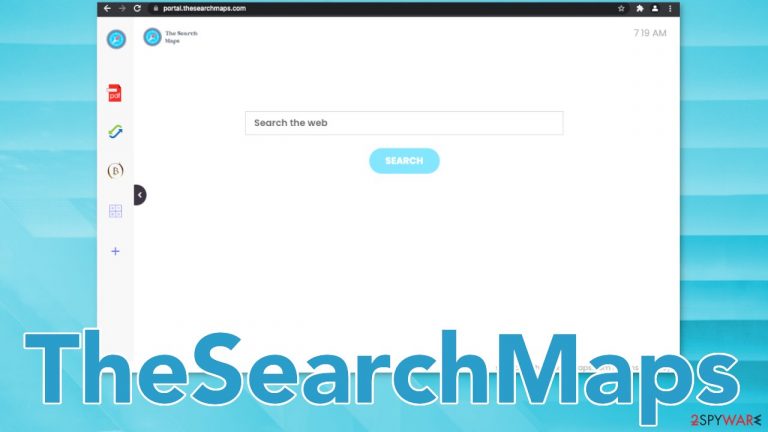
TheSearchMaps is a browser hijacker that changes the main settings like the homepage, new tab address, and search engine. It completely alters the user experience by forcing people to perform searches through selected domains. The application is able to mess with the settings because it is added as an extension.
Whether this happened willingly or not, you should not keep it in your browser as it causes redirects, an increase in commercial content like pop-ups, and promoted links in the search results that generate revenue for the developers every time you click.[1] Otherwise called potentially unwanted programs[2] – these apps do not provide any significant benefits and instead monetize users' activities.
This particular plugin belongs to a family of browser hijackers which the creators of are still unknown. All of them have many similarities and only differ in logos and names. Some of the previous ones we wrote about include QuickAdBlockSearch, GoCouponSearch, and TopADSBlockSearch.
As you can see, all of the names suggest that the plugin has some sort of special functions, like blocking ads, or the ability to find coupon codes. Just like every other one, this add-on does not provide the ability to find maps easier. But that is false. All of these hijackers have a couple of basic functions that can be accessed with a click of a button on almost every default browser – a PDF file converter, calculator, currency converter, and the ability to bookmark pages.
| NAME | TheSearchMaps |
| TYPE | Browser hijacker; potentially unwanted program |
| SYMPTOMS | Search results are filled with sponsored links and ads; homepage and new tab address is changed; overall increased amount of advertisements; searches are directed to Yahoo, Bing, or nearbyme.io, searchlee.com |
| DISTRIBUTION | Bundled software, deceptive ads on shady sites |
| DANGERS | Installation of other potentially unwanted programs, information disclosure to unknown third parties, financial losses |
| ELIMINATION | The browser extension can be removed via browser settings, although we strongly recommend you scan your computer with anti-malware software |
| FURTHER STEPS | Employ FortectIntego to repair damaged system components and clean your browsers automatically |
Portal.thesearchmaps.com gets added as a homepage and search queries get redirected through feed.thesearchmaps.com to search engines like:
- Yahoo
- Bing
- Searchlee
- Nearbyme
Although it does happen, it is rare for hijackers to have their own custom search engines. The developers implement already existing ones just to make them functional. Even though Bing and Yahoo are legitimate search engines, the other ones are not. If your search queries get redirected to them, you might expect to see many promotional links in the search results, ads inserted between the results, and redirects to suspicious pages. This may lead to the installations of other PUPs, pop-up ad spam, and scam pages.
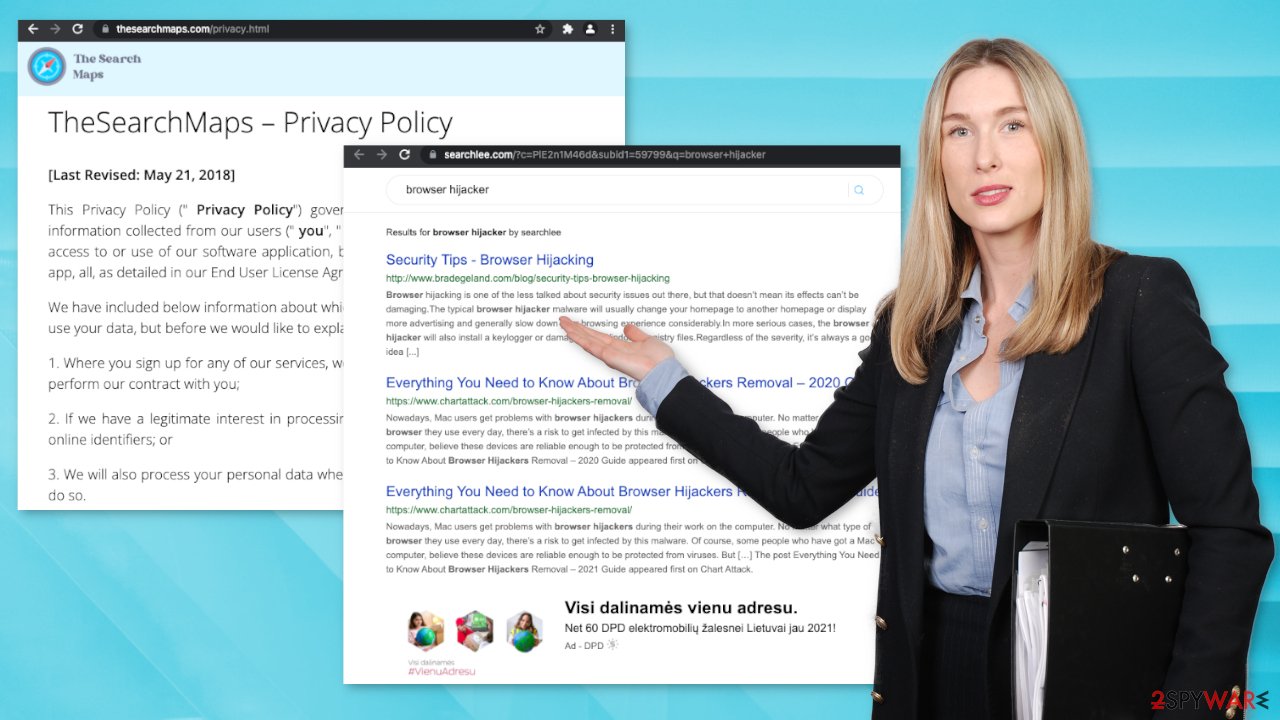
Distribution techniques of PUAs
Unfortunately, it is unknown how TheSearchMaps add-on is spread specifically, but there are some common ways that browser hijackers are distributed on the Internet:
- Freeware installations – software bundling[3] is used by freeware distributors to generate revenue. The owners of such websites include additional programs in the installers without disclosing them on the site in the hopes that most people will not notice. Unfortunately, that is exactly what happens most of the time. To prevent that from occurring, always choose the “Custom” or “Advanced” installation method, and do not rush through the process. Read the privacy policy, terms of use, and untick the boxes next to files you do not need.
- Deceptive ads – Sites that engage in illegal activities, like illegal streaming platforms are rarely regulated so they are full of false advertisements, and sneaky redirects. Even though Google said it would get rid of fake “Download” and “Play” buttons,[4] they are still prominent on shady sites.
TheSearchMaps removal steps
Browser hijackers are minor infections that are not as malicious as Trojans, ransomware, or other malware. This is why users rarely have trouble removing them, although there are plenty of issues that could arise during this process.
1. Delete unwanted browser extensions
Browser hijackers typically reside in browsers, which means that the main app which should be removed in order to eliminate the PUP is an extension embedded in the browser. If you have never dealt with browser add-ons, we provide comprehensive instructions below.
Google Chrome
- Open Google Chrome, click on the Menu (three vertical dots at the top-right corner) and select More tools > Extensions.
- In the newly opened window, you will see all the installed extensions. Uninstall all the suspicious plugins that might be related to the unwanted program by clicking Remove.

Mozilla Firefox
- Open Mozilla Firefox browser and click on the Menu (three horizontal lines at the top-right of the window).
- Select Add-ons.
- In here, select the unwanted plugin and click Remove.

MS Edge
- Open Edge and click select Settings > Extensions.
- Delete unwanted extensions by clicking Remove.

Safari
- Click Safari > Preferences…
- In the new window, pick Extensions.
- Select the unwanted extension and select Uninstall.

2. Check your system for PUPs
While TheSearchMaps comes from a family of hijackers that spread as browser extensions, there could be additional apps installed on your computer on the system level. This is especially true if you are keen on frequently downloading software from third-party websites. Bundles can include several programs and, if you are not careful enough, all of them might slip in. Thus, you should check the section of the installed applications on your machine.
Or you can scan your device with SpyHunter 5Combo Cleaner, Malwarebytes, or another anti-malware software to ensure that there are no malicious programs and processes running in the background. Keep in mind that those who visit dangerous websites (e,g, torrents), are more likely to get infected with malware. Without security software, it is almost impossible for regular computer users to know if malware is present on the device, as its operations are usually hidden.
Windows
- Enter Control Panel into Windows search box and hit Enter or click on the search result.
- Under Programs, select Uninstall a program.

- From the list, find the entry of the suspicious program.
- Right-click on the application and select Uninstall.
- If User Account Control shows up, click Yes.
- Wait till the uninstallation process is complete and click OK.

Mac
- From the menu bar, select Go > Applications.
- In the Applications folder, look for all related entries.
- Click on the app and drag it to Trash (or right-click and pick Move to Trash)

To fully remove an unwanted app, you need to access Application Support, LaunchAgents, and LaunchDaemons folders and delete relevant files:
- Select Go > Go to Folder.
- Enter /Library/Application Support and click Go or press Enter.
- In the Application Support folder, look for any dubious entries and then delete them.
- Now enter /Library/LaunchAgents and /Library/LaunchDaemons folders the same way and terminate all the related .plist files.

3. Clean your browsers
Cookies are small data packages that are used to include all sorts of settings. While they can't be malicious by themselves, they can be stolen by third parties under certain circumstances. Therefore, security experts advise cleaning web browsers from time to time. You can employ automatic cleaning tools such as FortectIntego, although you can also refer to the manual instructions below.
Google Chrome
- Click on Menu and pick Settings.
- Under Privacy and security, select Clear browsing data.
- Select Browsing history, Cookies and other site data, as well as Cached images and files.
- Click Clear data.

Mozilla Firefox
- Click Menu and pick Options.
- Go to Privacy & Security section.
- Scroll down to locate Cookies and Site Data.
- Click on Clear Data…
- Select Cookies and Site Data, as well as Cached Web Content and press Clear.

MS Edge
- Click on Menu and go to Settings.
- Select Privacy and services.
- Under Clear browsing data, pick Choose what to clear.
- Under Time range, pick All time.
- Select Clear now.

Safari
- Click Safari > Clear History…
- From the drop-down menu under Clear, pick all history.
- Confirm with Clear History.

You may remove virus damage with a help of FortectIntego. SpyHunter 5Combo Cleaner and Malwarebytes are recommended to detect potentially unwanted programs and viruses with all their files and registry entries that are related to them.
How to prevent from getting browser hijacker
Choose a proper web browser and improve your safety with a VPN tool
Online spying has got momentum in recent years and people are getting more and more interested in how to protect their privacy online. One of the basic means to add a layer of security – choose the most private and secure web browser. Although web browsers can't grant full privacy protection and security, some of them are much better at sandboxing, HTTPS upgrading, active content blocking, tracking blocking, phishing protection, and similar privacy-oriented features. However, if you want true anonymity, we suggest you employ a powerful Private Internet Access VPN – it can encrypt all the traffic that comes and goes out of your computer, preventing tracking completely.
Lost your files? Use data recovery software
While some files located on any computer are replaceable or useless, others can be extremely valuable. Family photos, work documents, school projects – these are types of files that we don't want to lose. Unfortunately, there are many ways how unexpected data loss can occur: power cuts, Blue Screen of Death errors, hardware failures, crypto-malware attack, or even accidental deletion.
To ensure that all the files remain intact, you should prepare regular data backups. You can choose cloud-based or physical copies you could restore from later in case of a disaster. If your backups were lost as well or you never bothered to prepare any, Data Recovery Pro can be your only hope to retrieve your invaluable files.
- ^ Pay-per-click. Wikipedia. The free encyclopedia.
- ^ Unwanted software. Microsoft. Documentation.
- ^ James Sanders. Software bundled by OEMs an increasing security concern: How to reduce your risks. Techrepublic. Security Blog.
- ^ Pavithra Mohan. Google Will Shield You From Fake Download Buttons. Fastcompany. World News.
