TopADSBlockSearch browser hijacker (virus) - Free Guide
TopADSBlockSearch browser hijacker Removal Guide
What is TopADSBlockSearch browser hijacker?
TopADSBlockSearch may have a clean and professional design but it is not something you should trust
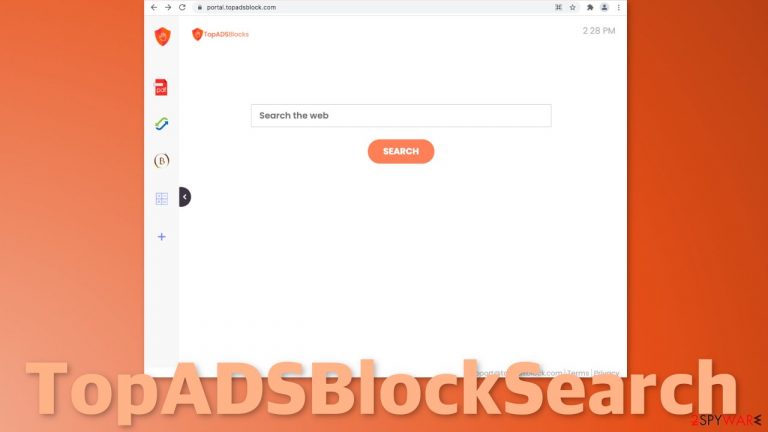
TopADSBlockSearch is classified as a browser hijacker because it takes over the browsers of many users by forcing them to browse through their portal. The browser add-on or potentially unwanted program[1] changes the most important settings, like the landing page, new tab address, and search engine. The reason we are writing about this is that it puts users at risk.
The authors of the plugin try to make it look relevant by including some basic functions – a PDF file converter, calculator, currency converter, and an ability to bookmark websites. The fact is, that you can access these in almost any browser with a click of a button, so it is just not worth trading your privacy in return.
While you are using this domain, the developers can track your browsing activity and collect various data, like your IP address, search queries, links you click on, websites you visit, things you purchase. The name implies that while using this extension you should not receive any advertisements because it will block them. The add-on does not do anything even slightly similar to that.
| NAME | TopADSBlockSearch |
| TYPE | Browser hijacker; potentially unwanted program |
| SYMPTOMS | The main settings of the browser are changed – homepage, new tab address, search engine |
| DISTRIBUTION | Shady websites, deceptive ads, redirects, freeware installations |
| DANGERS | Users might get redirected to dangerous sites; privacy could be at risk because of browsing activity data gathering |
| ELIMINATION | You can remove a browser plugin via browser settings; deploy a professional security tool to get rid of PUPs |
| FURTHER STEPS | Use FortectIntego optimization tool to get rid of any remaining damage and improve the performance of the device |
How TopADSBlockSearch works
When this extension gets added to your browser, no matter if it was consensual or not, it changes its main settings:
- Your browser's homepage gets changed toportal.topadsblock.com
- Your web browser’s default search engine is now Yahoo, Searchlee, Bing or Nearbyme
- Your browser’s search queries are redirected through feed.topadsblock.com
- The TopADSBlockSearch browser extension or program is installed on your computer
Every time users open their browser a different landing page appears than before. Users are forced to use that search box and after that, even worse – they most often get redirected to shady search engines that can present misinformation and are full of promotional links. The search results are not accurate at all and do not provide any benefits.
The developers of this PUP have created probably hundreds of similar ones that differ only in names and colors. They all function the same and are not unique in any way. Some of the previous PUAs created by the same group of people/person we previously wrote about are IncognitoSearchWeb, JustVideoSearch, and GameSearchTech.
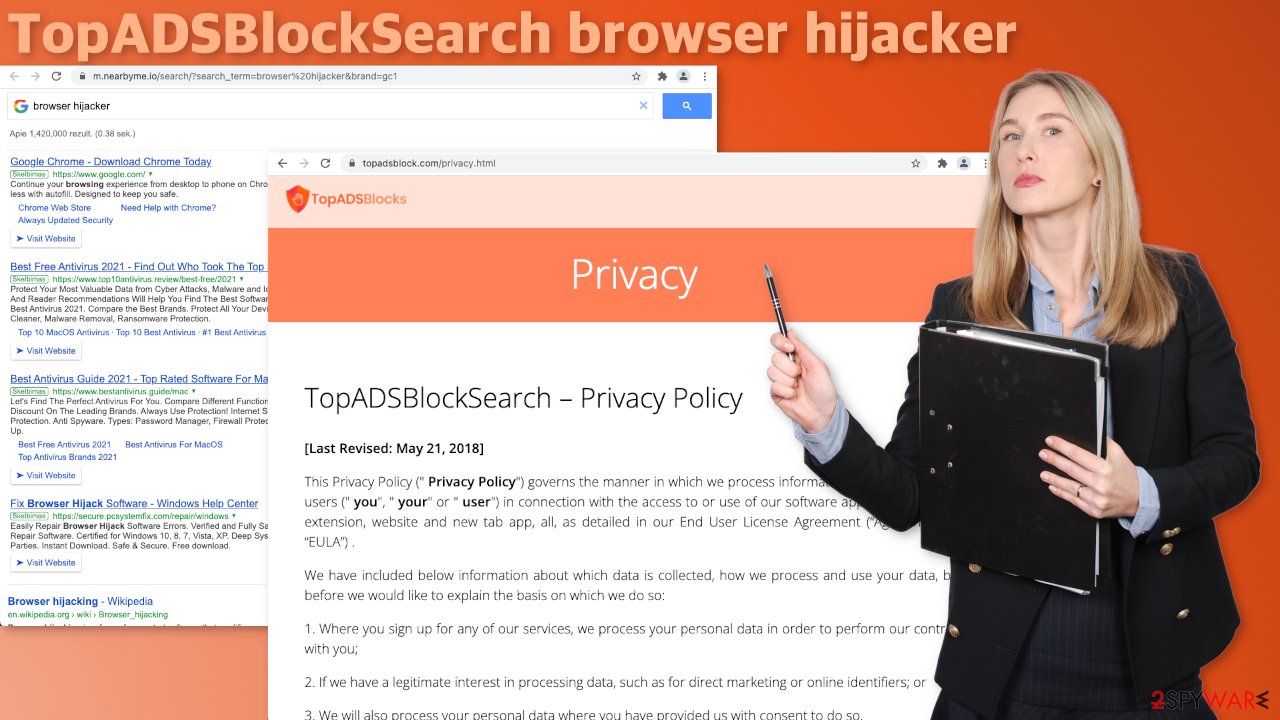
Generally, browser hijackers do not have their own search engines like Google, for example. They implement already existing ones just to make them function and serve their purpose – generate revenue. Every promotional link and ad you clicked on while using this, probably put money into the developers' pockets, thanks to the invention of PPC advertising.[2]
Check what plugins you have installed in your browser
The first thing you should do is check if this could be caused by an extension that you added to your browser. After that, we will talk about how you can destroy the data that was collected about you. We provided guides for Google Chrome, Microsoft Edge, Mozilla Firefox, Safari, and Internet Explorer:
Google Chrome
- Open Google Chrome, click on the Menu (three vertical dots at the top-right corner) and select More tools > Extensions.
- In the newly opened window, you will see all the installed extensions. Uninstall all the suspicious plugins that might be related to the unwanted program by clicking Remove.

MS Edge:
- Select Menu (three horizontal dots at the top-right of the browser window) and pick Extensions.
- From the list, pick the extension and click on the Gear icon.
- Click on Uninstall at the bottom.

MS Edge (Chromium)
- Open Edge and click select Settings > Extensions.
- Delete unwanted extensions by clicking Remove.

Mozilla Firefox
- Open Mozilla Firefox browser and click on the Menu (three horizontal lines at the top-right of the window).
- Select Add-ons.
- In here, select unwanted plugin and click Remove.

Safari
- Click Safari > Preferences…
- In the new window, pick Extensions.
- Select the unwanted extension and select Uninstall.

Internet Explorer:
- Open Internet Explorer, click on the Gear icon (IE menu) on the top-right corner of the browser
- Pick Manage Add-ons.
- You will see a Manage Add-ons window. Here, look for suspicious plugins. Click on these entries and select Disable.

We suggest using FortectIntego maintenance tool to clear your browsers and to completely get rid of any remaining damage. It is capable of getting rid of cookies and cache that are used to follow you around on the Internet. It can also optimize your device and improve performance by deleting all junk you do not need. But this is not a single-use program. It can fix much more complicated problems like system errors, corrupted files, registry issues, and BSoDs.[3]
Your second option
The first removal method may not work for you if you have a PUP hiding in your system. Then simply changing the settings will not help much because the program will just keep messing with your settings until you completely eliminate it. If you have it, you probably installed it by accident from unofficial sources that distribute freeware. Beware of bundled software[4] when you use them.
Identifying the program responsible for hijacking your browser might be difficult if you have never done this before. It could be disguised as an antivirus, image editing software, or anything else. If you are not sure what to do and you do not want to risk eliminating the wrong files, we suggest using SpyHunter 5Combo Cleaner or Malwarebytes security tools that will scan your machine, eliminate it, and prevent such infections in the future by giving you a warning before a malicious program can make any changes.
Windows 10/8:
- Enter Control Panel into Windows search box and hit Enter or click on the search result.
- Under Programs, select Uninstall a program.

- From the list, find the entry of the suspicious program.
- Right-click on the application and select Uninstall.
- If User Account Control shows up, click Yes.
- Wait till uninstallation process is complete and click OK.

Windows 7/XP:
- Click on Windows Start > Control Panel located on the right pane (if you are Windows XP user, click on Add/Remove Programs).
- In Control Panel, select Programs > Uninstall a program.

- Pick the unwanted application by clicking on it once.
- At the top, click Uninstall/Change.
- In the confirmation prompt, pick Yes.
- Click OK once the removal process is finished.
Mac:
- From the menu bar, select Go > Applications.
- In the Applications folder, look for all related entries.
- Click on the app and drag it to Trash (or right-click and pick Move to Trash)

To fully remove an unwanted app, you need to access Application Support, LaunchAgents, and LaunchDaemons folders and delete relevant files:
- Select Go > Go to Folder.
- Enter /Library/Application Support and click Go or press Enter.
- In the Application Support folder, look for any dubious entries and then delete them.
- Now enter /Library/LaunchAgents and /Library/LaunchDaemons folders the same way and terminate all the related .plist files.

How to prevent from getting browser hijacker
Choose a proper web browser and improve your safety with a VPN tool
Online spying has got momentum in recent years and people are getting more and more interested in how to protect their privacy online. One of the basic means to add a layer of security – choose the most private and secure web browser. Although web browsers can't grant full privacy protection and security, some of them are much better at sandboxing, HTTPS upgrading, active content blocking, tracking blocking, phishing protection, and similar privacy-oriented features. However, if you want true anonymity, we suggest you employ a powerful Private Internet Access VPN – it can encrypt all the traffic that comes and goes out of your computer, preventing tracking completely.
Lost your files? Use data recovery software
While some files located on any computer are replaceable or useless, others can be extremely valuable. Family photos, work documents, school projects – these are types of files that we don't want to lose. Unfortunately, there are many ways how unexpected data loss can occur: power cuts, Blue Screen of Death errors, hardware failures, crypto-malware attack, or even accidental deletion.
To ensure that all the files remain intact, you should prepare regular data backups. You can choose cloud-based or physical copies you could restore from later in case of a disaster. If your backups were lost as well or you never bothered to prepare any, Data Recovery Pro can be your only hope to retrieve your invaluable files.
- ^ Unwanted software. Microsoft. Documents.
- ^ Pay-per-click. Wikipedia. The Free Encyclopedia.
- ^ Tom Warren. Microsoft’s Blue Screen of Death is changing to black in Windows 11. TheVerge. Technology News.
- ^ James Sanders. Software bundled by OEMs an increasing security concern: How to reduce your risks. TechRepublic. Cybersecurity News.
