“This PC Has Been Blocked” virus (Tech Support Scam) - Simple Removal Guide
“This PC Has Been Blocked” virus Removal Guide
What is “This PC Has Been Blocked” virus?
This computer is blocked – a pop-up scam that imitates Microsoft
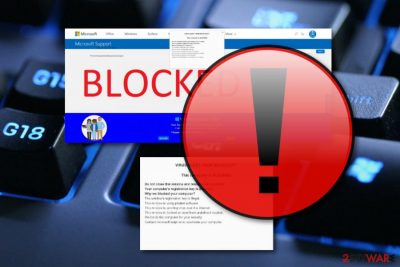
This computer is blocked is adware-based content that gets inside system unnoticed and tries to convince people to call the fake tech support line. This new example of tech support scam locks affected computer’s screen and delivers a fake security message that falsely informs about blocked computer due to detected unusual activity on the PC. The lock-screen also states that the computer has been infected with viruses and has been blocked due to security measures. In order to fix this issue, victims are asked to call nearest Microsoft Technician via the given mobile phone number. This computer is blocked lock screen message might trick and convince many computer users that it’s a real notification from Microsoft.[1]
If you take a closer look at the message, you may find spelling mistakes that should reveal the crooks. Thus, calling the provided number is not recommended. Scammers might try to get your private information, get access to your computer or convince to purchase the bogus software. Indeed, your computer might be infected and need to be taken care of, but you should focus on This computer is blocked removal only.
| Name | This computer is locked |
|---|---|
| Type | Pop-up scam |
| Caused by | Adware |
| Other versions | This Mac computer is locked |
| Purpose | To confuse users and trick them into calling the fake technical support number |
| Symptoms | Suspicious pop-up ads, redirects |
| Distribution | Third-party apps, unsafe pages |
| Detection | FortectIntego can detect suspicious content |
| Removal | Get rid of the cause and prevent the scam from appearing again |
“This PC Has Been Blocked” virus might make system modifications in order to start itself automatically every time the user reboots the computer. Thus, when you turn on the computer or log in to your account, the virus delivers a lock screen that prevents from accessing the desktop. The suspicious program might also be capable of disabling Task Manager[2] and other Windows services to make access to the computer more complicated. This is how the misleading text looks like:
VIRUS ALERT FROM MICROSOFT
This computer is BLOCKED
Do not close this window and restart your computer
Your computer’s registration key is Blocked.
Why we blocked your computer?
The window’s registration key is illegal.
This window is using pirated software.
This window is sending virus over the internet.
This window is hacked or used from undefined location.
We block this computer for your security.
Contact microsoft helpline to reactivate your computer.
——————————————————————————————–
Windows Support Alert
Your System Detected Some Unusual Activity.
It might harm your computer data and track your financial activities.
Please report this activity to
However, malware researchers found a few ways that help to unlock the screen and remove This computer is blocked from the system with the help of FortectIntego or other reputable malware removal program. Additionally, you can delete the adware application or another dubious application that is causing the appearance of this pop-up by using our manual step-by-step guide that has been provided at the end of this informative article.
However, you should identify the cause of this scam first before you start eliminating it as there might be no potentially content that has been forcing the This computer is blocked pop-up scam to appear. Similar scamming apps can be met on suspicious-looking websites and provided just as an additional pop-up notification or as a redirect. Prevention of these ads might be very simple, all you need is AdBlock[3] on your web browser.

If an ad-supported program is the guilty one for all of this scamming activity, the situation might be a little bit more difficult as adware programs have the capability of pushing a big number of pop-up ads, including This computer is blocked. Moreover, these potential threats are known for their redirecting activities that can take the computer users to affiliate websites and infect their computer with malware through infection hyperlinks/advertisements.
Getting back to This computer is blocked, we want to say that you should not postpone the elimination of this pop-up. You should take all actions possible to get rid of it from your computer screen. Be aware and do not call any given phone numbers and do not provide any sensitive details for these fake technical experts. If you do, you will supposedly regret it in the future as private information is very easy to misuse nowadays.
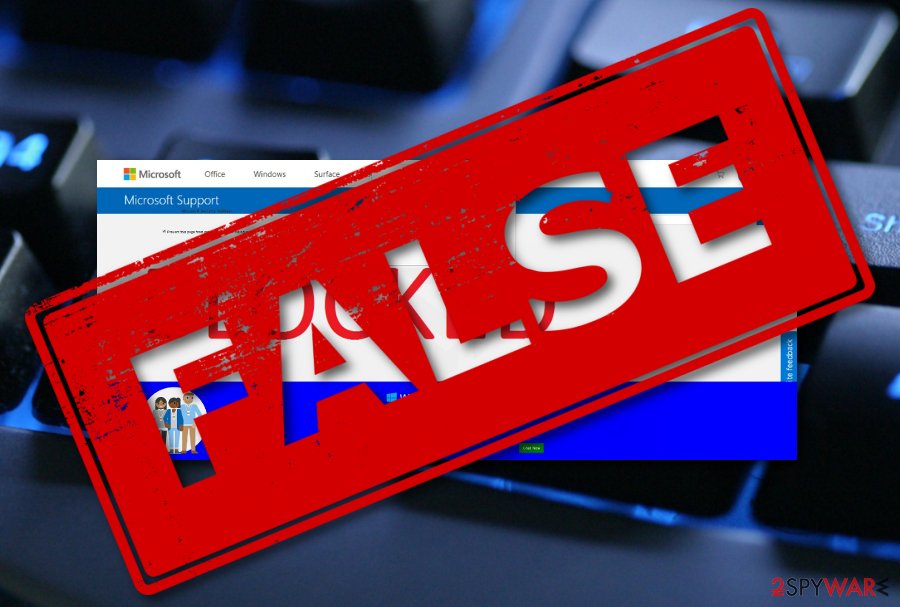
Mac version of This computer is blocked virus has also been released
Due to the increasing popularity of Mac machines and devices, hackers are not sleeping and creating more and more threats that can be launched in Mac systems. As we have already mentioned about This computer is blocked pop-up scam, developers have released a very similar version named This Mac computer is blocked that targets Mac operating systems.
Creators also announced potential danger and claim that the entire system has been locked due to safety measures. These people urge not to restart the computer or even more harm will be planted. Instead of taking actions on their own, users are convinced to call the fake technical support number for help to fix the issue.
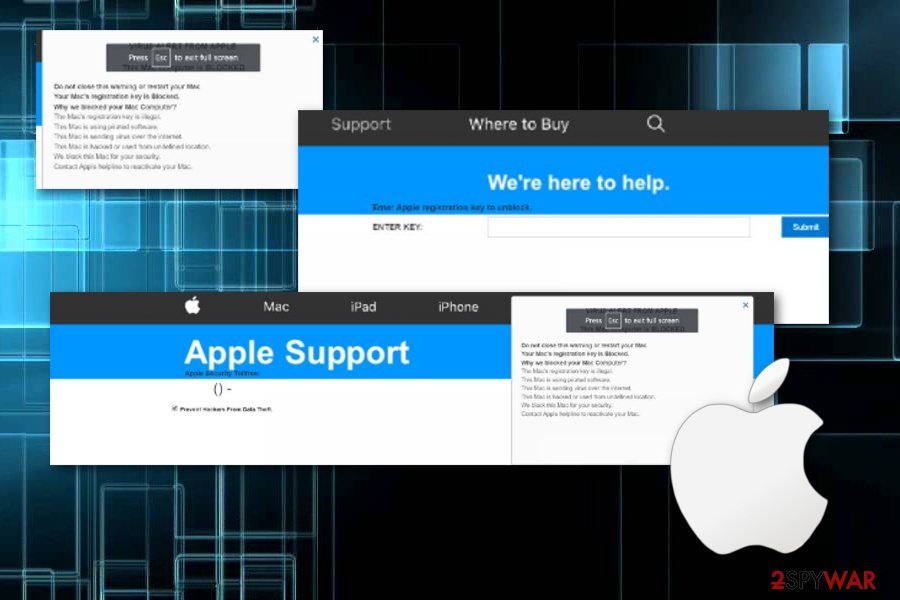
This Mac computer is blocked is only another scary message that you should avoid believing. There is no need to call the fake tech experts as they might try to convince you to provide some private information about yourself or your computer system. The Apple logo is used here just to give a reliable look to the message but the original company does not have anything in common with it. If this scam appears on your computer system, you will receive this type of message:
VIRUS ALERT FROM APPLE
This Mac computer is BLOCKED
Do not close this warning or restart your Mac
Your Mac’s registration key is Blocked.
Why we blocked your Mac Computer?
The Mac’s registration key is illegal.
This Mac is using pirated software.
This Mac is sending virus over the internet.
This Mac is hacked or used from undefined location.
We block this Mac for your security.
Contact Apple helpline to reactivate your Mac.
Scamming content can be found on third-party websites
According to computer experts,[4] you can easily run into a pop-up scam on a suspicious-looking web page. However, if adware has been forcing the appearance of a scam, these programs use stealth techniques to infiltrate the computer system. One of them is known as “bundling”.
“Bundling”[5] is a deceptive marketing technique when the developer injects suspicious content into software packages. When downloading the software, the user also installs the PUP. To prevent this from happening, you should use the configuration mode which offers Custom or Advanced installation.
Additionally, download strong antivirus software that includes a browser protection feature. This function bombards alerts on your computer screen whenever you are trying to visit a questionable website.
This computer is blocked virus needs to be removed for good system stability
If you let scamming content to overflood your machine, you might find launching programs very troubling due to the CPU overuse that is caused by intrusive pop-up ads. Remove This computer is blocked virus from your Windows computer system and make sure that no adware-related content has been left in browsers.
If you want to, you can perform This computer is blocked removal by using the below-provided guidelines that will help you to get rid of the cyber threat and its cause from web browser applications such as Google Chrome, Mozilla Firefox, Internet Explorer, Microsoft Edge, and Safari. If your computer has been infected by the Mac version of this scam, you can find elimination instructions for OS X also.
You may remove virus damage with a help of FortectIntego. SpyHunter 5Combo Cleaner and Malwarebytes are recommended to detect potentially unwanted programs and viruses with all their files and registry entries that are related to them.
Getting rid of “This PC Has Been Blocked” virus. Follow these steps
Uninstall from Windows
Get rid of scamming content from your Windows computer. Use these steps to complete such process:
Instructions for Windows 10/8 machines:
- Enter Control Panel into Windows search box and hit Enter or click on the search result.
- Under Programs, select Uninstall a program.

- From the list, find the entry of the suspicious program.
- Right-click on the application and select Uninstall.
- If User Account Control shows up, click Yes.
- Wait till uninstallation process is complete and click OK.

If you are Windows 7/XP user, proceed with the following instructions:
- Click on Windows Start > Control Panel located on the right pane (if you are Windows XP user, click on Add/Remove Programs).
- In Control Panel, select Programs > Uninstall a program.

- Pick the unwanted application by clicking on it once.
- At the top, click Uninstall/Change.
- In the confirmation prompt, pick Yes.
- Click OK once the removal process is finished.
Delete from macOS
If the scam has shown on your Mac system, you can remove it by using this guide:
Remove items from Applications folder:
- From the menu bar, select Go > Applications.
- In the Applications folder, look for all related entries.
- Click on the app and drag it to Trash (or right-click and pick Move to Trash)

To fully remove an unwanted app, you need to access Application Support, LaunchAgents, and LaunchDaemons folders and delete relevant files:
- Select Go > Go to Folder.
- Enter /Library/Application Support and click Go or press Enter.
- In the Application Support folder, look for any dubious entries and then delete them.
- Now enter /Library/LaunchAgents and /Library/LaunchDaemons folders the same way and terminate all the related .plist files.

Remove from Microsoft Edge
Delete unwanted extensions from MS Edge:
- Select Menu (three horizontal dots at the top-right of the browser window) and pick Extensions.
- From the list, pick the extension and click on the Gear icon.
- Click on Uninstall at the bottom.

Clear cookies and other browser data:
- Click on the Menu (three horizontal dots at the top-right of the browser window) and select Privacy & security.
- Under Clear browsing data, pick Choose what to clear.
- Select everything (apart from passwords, although you might want to include Media licenses as well, if applicable) and click on Clear.

Restore new tab and homepage settings:
- Click the menu icon and choose Settings.
- Then find On startup section.
- Click Disable if you found any suspicious domain.
Reset MS Edge if the above steps did not work:
- Press on Ctrl + Shift + Esc to open Task Manager.
- Click on More details arrow at the bottom of the window.
- Select Details tab.
- Now scroll down and locate every entry with Microsoft Edge name in it. Right-click on each of them and select End Task to stop MS Edge from running.

If this solution failed to help you, you need to use an advanced Edge reset method. Note that you need to backup your data before proceeding.
- Find the following folder on your computer: C:\\Users\\%username%\\AppData\\Local\\Packages\\Microsoft.MicrosoftEdge_8wekyb3d8bbwe.
- Press Ctrl + A on your keyboard to select all folders.
- Right-click on them and pick Delete

- Now right-click on the Start button and pick Windows PowerShell (Admin).
- When the new window opens, copy and paste the following command, and then press Enter:
Get-AppXPackage -AllUsers -Name Microsoft.MicrosoftEdge | Foreach {Add-AppxPackage -DisableDevelopmentMode -Register “$($_.InstallLocation)\\AppXManifest.xml” -Verbose

Instructions for Chromium-based Edge
Delete extensions from MS Edge (Chromium):
- Open Edge and click select Settings > Extensions.
- Delete unwanted extensions by clicking Remove.

Clear cache and site data:
- Click on Menu and go to Settings.
- Select Privacy, search and services.
- Under Clear browsing data, pick Choose what to clear.
- Under Time range, pick All time.
- Select Clear now.

Reset Chromium-based MS Edge:
- Click on Menu and select Settings.
- On the left side, pick Reset settings.
- Select Restore settings to their default values.
- Confirm with Reset.

Remove from Mozilla Firefox (FF)
If you have spotted some rogue content in Mozilla Firefox, get rid of it with the help of these instructions:
Remove dangerous extensions:
- Open Mozilla Firefox browser and click on the Menu (three horizontal lines at the top-right of the window).
- Select Add-ons.
- In here, select unwanted plugin and click Remove.

Reset the homepage:
- Click three horizontal lines at the top right corner to open the menu.
- Choose Options.
- Under Home options, enter your preferred site that will open every time you newly open the Mozilla Firefox.
Clear cookies and site data:
- Click Menu and pick Settings.
- Go to Privacy & Security section.
- Scroll down to locate Cookies and Site Data.
- Click on Clear Data…
- Select Cookies and Site Data, as well as Cached Web Content and press Clear.

Reset Mozilla Firefox
If clearing the browser as explained above did not help, reset Mozilla Firefox:
- Open Mozilla Firefox browser and click the Menu.
- Go to Help and then choose Troubleshooting Information.

- Under Give Firefox a tune up section, click on Refresh Firefox…
- Once the pop-up shows up, confirm the action by pressing on Refresh Firefox.

Remove from Google Chrome
Remove all suspicious objects from Google Chrome by using these guidelines:
Delete malicious extensions from Google Chrome:
- Open Google Chrome, click on the Menu (three vertical dots at the top-right corner) and select More tools > Extensions.
- In the newly opened window, you will see all the installed extensions. Uninstall all the suspicious plugins that might be related to the unwanted program by clicking Remove.

Clear cache and web data from Chrome:
- Click on Menu and pick Settings.
- Under Privacy and security, select Clear browsing data.
- Select Browsing history, Cookies and other site data, as well as Cached images and files.
- Click Clear data.

Change your homepage:
- Click menu and choose Settings.
- Look for a suspicious site in the On startup section.
- Click on Open a specific or set of pages and click on three dots to find the Remove option.
Reset Google Chrome:
If the previous methods did not help you, reset Google Chrome to eliminate all the unwanted components:
- Click on Menu and select Settings.
- In the Settings, scroll down and click Advanced.
- Scroll down and locate Reset and clean up section.
- Now click Restore settings to their original defaults.
- Confirm with Reset settings.

Delete from Safari
Remove unwanted extensions from Safari:
- Click Safari > Preferences…
- In the new window, pick Extensions.
- Select the unwanted extension and select Uninstall.

Clear cookies and other website data from Safari:
- Click Safari > Clear History…
- From the drop-down menu under Clear, pick all history.
- Confirm with Clear History.

Reset Safari if the above-mentioned steps did not help you:
- Click Safari > Preferences…
- Go to Advanced tab.
- Tick the Show Develop menu in menu bar.
- From the menu bar, click Develop, and then select Empty Caches.

After uninstalling this potentially unwanted program (PUP) and fixing each of your web browsers, we recommend you to scan your PC system with a reputable anti-spyware. This will help you to get rid of “This PC Has Been Blocked” registry traces and will also identify related parasites or possible malware infections on your computer. For that you can use our top-rated malware remover: FortectIntego, SpyHunter 5Combo Cleaner or Malwarebytes.
How to prevent from getting adware
Choose a proper web browser and improve your safety with a VPN tool
Online spying has got momentum in recent years and people are getting more and more interested in how to protect their privacy online. One of the basic means to add a layer of security – choose the most private and secure web browser. Although web browsers can't grant full privacy protection and security, some of them are much better at sandboxing, HTTPS upgrading, active content blocking, tracking blocking, phishing protection, and similar privacy-oriented features. However, if you want true anonymity, we suggest you employ a powerful Private Internet Access VPN – it can encrypt all the traffic that comes and goes out of your computer, preventing tracking completely.
Lost your files? Use data recovery software
While some files located on any computer are replaceable or useless, others can be extremely valuable. Family photos, work documents, school projects – these are types of files that we don't want to lose. Unfortunately, there are many ways how unexpected data loss can occur: power cuts, Blue Screen of Death errors, hardware failures, crypto-malware attack, or even accidental deletion.
To ensure that all the files remain intact, you should prepare regular data backups. You can choose cloud-based or physical copies you could restore from later in case of a disaster. If your backups were lost as well or you never bothered to prepare any, Data Recovery Pro can be your only hope to retrieve your invaluable files.
- ^ Microsoft. Wikipedia. The free encyclopedia.
- ^ Task Manager. Computer hope. Free computer help since 1998.
- ^ Kieran Peckett. What is AdBlock?. Quora. Relevant questions and answers worldwide.
- ^ Bedynet.ru. Bedynet. Spyware news articles.
- ^ Margaret Rouse. Bundling. Search Security. Tech Target.























