TopicLookup (Removal Instructions) - updated May 2019
TopicLookup Removal Guide
What is TopicLookup?
TopicLookup is an adware application that disturbs Mac users with intrusive advertisements and slows down the web browser

TopicLookup is a potentially unwanted program[1] that is usually installed unintentionally when users do not pay close attention to the installation process of shareware or freeware. For that reason, they rarely know where the app came from or what the purpose of it is.
Created for Mac operating systems, TopicLookup might seem like a legitimate application which comes under the name of com.TopicLookup. However, soon after the installation, it performs a set of changes to the way the computer operates and affects Safari, Google Chrome, Internet Explorer, Mozilla Firefox, and all the other installed browsers.
Soon after that, users might notice an increased amount of advertisement on all websites that they visit, browser redirects to suspicious sites, and even changes to the startup page and new tab URL. Besides this activity that might prevent users from finding relevant information, TopicLookup collects a variety of non-personally identifiable information, which might compromise their privacy.
Besides, com.TopicLookup is recognized[2] by a variety of anti-virus engines under such names as OSX/Dldr.Adload.bojrl, Gen:Variant.Adware.MAC.AdLoad.1, Adware/Cimpli, MacOS:Adload-J [Trj], OSX/Cimpli, and many others.
| Name | TopicLookup |
| Alternative | com.TopicLookup |
| Type | Adware/PUP |
| OS | macOS |
| Affected browsers | Google Chrome, Safari, Opera, Mozilla Firefox, etc. |
| Infiltration | Software bundling, third-party sites |
| Main dangers | Malware infection, money loss, personal data exposure to unknown parties |
| Termination | Use our instructions below or employ anti-virus software |
| Recovery | Scan your device with FortectIntego for best results |
While technically not malware, users might call the PUP TopicLookup virus due to its stealthy installation and the amount of pop-ups, deals, offers, in-text links and other commercial content it produces. Adware is not considered to be as malicious as such threats like ransomware or trojans, but it might expose users to unsafe sites.
Nevertheless, the growing concerns by security experts and more extensive studies make multiple AV vendors start flagging PUPs.[3] Therefore, a variety of anti-virus software tools can be used for TopicLookup removal.
Apps like TopicLookup are created purely for revenue generation for its developers. Unfortunately, the safety of the end users' experience is often forgotten, which results in an overall negative impact on the computer, as well as browsing struggle. Those infected might see ads marked as following (can vary):
Sponsored by TopicLookup
Ads by TopicLookup
Powered by TopicLookup
Brought to you by TopicLookup
What is more, because TopicLookup is an adware app, it might gather a variety of information about users – mostly related to browsing habits, such as:
- Search queries
- Links clicked
- Bookmarks added
- Tracking cookies
- Time spent on each visited site
In addition, other data, like ISP, IP, technical information, might also be collected and even shared with unknown third-parties that are related to com.TopicLookup adware. Be aware that the IP address might be considered personal data, along with search queries, like emails, names and similar data might be entered.

Therefore, if you see ads continually, you should remove TopicLookup PUP from your Mac as soon as possible. It will not provide you any benefit and might even lead you to malware-laden sites, primarily if you actively interact with the intrusive content. After you complete termination, scan your machine with FortectIntego and reset your browsers for best results.
Pay close attention to the installation of new software
Users are often careless when it comes to online security. While most already know that downloading cracks or pirated software is not a good idea, the potential dangers of unwanted programs like adware are often forgotten. Additionally, it does not help that shareware and freeware authors do everything they can to slip in PUPs into as many users' computers as possible, as each install generates money.
While the practice is deceptive, to say the least, no law forbids it, as the fine print somewhere explains what you are agreeing to it when installing new software. Additionally, pre-ticked boxes often state “By continuing, you agree to Terms and Conditions and Privacy Policy.” And who reads those, right?
We will not ask you to read the lengthy documents, as it is extremely tedious and is not worth the time. However, you should make use of these tips from industry experts:[4]
- Pick a trusted source for your downloads (beware, however, that even the most known program hosting sites bundle software);
- Check reviews of the app before installing it;
- Watch out for deals or offers – decline them;
- Make sure the important documents are indeed provided;
- Opt for Advanced installation mode – it will allow you to remove all the optional components before they manage to get in.
Terminate TopicLookup from your computer
To remove TopicLookup, you will have to locate the app in the installed application list and delete it. However, it is not enough to completely get rid of unwanted activities. The PUP creates a variety of entries in your Mac, so simply moving it to trash will not do the trick.
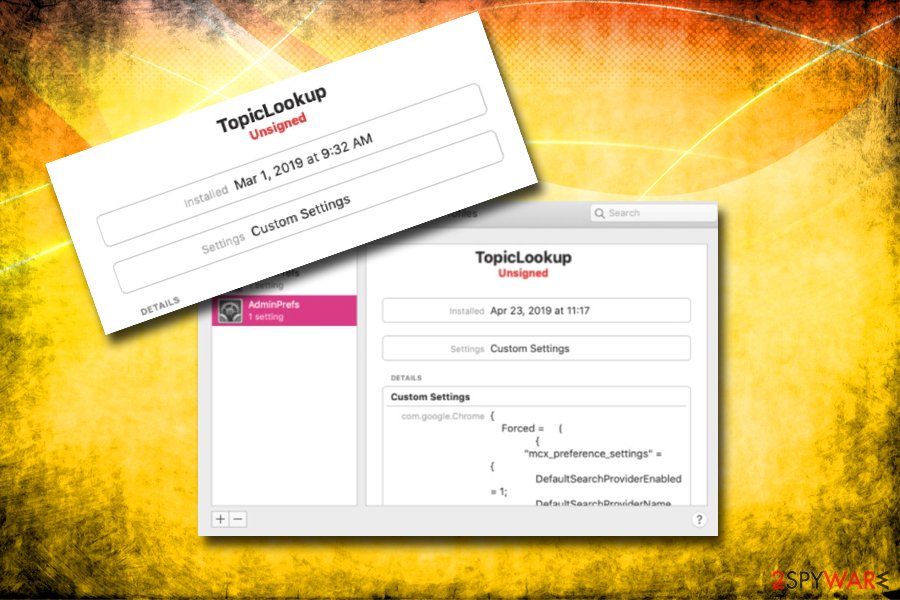
To complete full TopicLookup removal, you will have to delete a profile that the virus created, and check LaunchAgents and Application Support folders. Check for full instructions below. Alternatively, you can use security software to get rid of all the elements that were installed with the app.
Once you get rid of TopicLookup virus, you should also reset each of the installed browsers.
Delete TopicLookup profile:
- Click on Preferences and then pick Profiles
- Select AdminPrefs and remove it by pressing a “—” button
Delete TopicLookup Launch Agents:
- Click on Go and select Go to Folder…
- Type in /Library/LaunchAgents and hit Go
- Locate all the suspicious entries and terminate them
After that, go to Application Support folder same way you entered LaunchAgents, and delete all the unwanted entries there.
You may remove virus damage with a help of FortectIntego. SpyHunter 5Combo Cleaner and Malwarebytes are recommended to detect potentially unwanted programs and viruses with all their files and registry entries that are related to them.
Getting rid of TopicLookup. Follow these steps
Delete from macOS
You will have to perform a few extra steps to remove TopicLookup from your device completely:
Remove items from Applications folder:
- From the menu bar, select Go > Applications.
- In the Applications folder, look for all related entries.
- Click on the app and drag it to Trash (or right-click and pick Move to Trash)

To fully remove an unwanted app, you need to access Application Support, LaunchAgents, and LaunchDaemons folders and delete relevant files:
- Select Go > Go to Folder.
- Enter /Library/Application Support and click Go or press Enter.
- In the Application Support folder, look for any dubious entries and then delete them.
- Now enter /Library/LaunchAgents and /Library/LaunchDaemons folders the same way and terminate all the related .plist files.

Remove from Microsoft Edge
Delete unwanted extensions from MS Edge:
- Select Menu (three horizontal dots at the top-right of the browser window) and pick Extensions.
- From the list, pick the extension and click on the Gear icon.
- Click on Uninstall at the bottom.

Clear cookies and other browser data:
- Click on the Menu (three horizontal dots at the top-right of the browser window) and select Privacy & security.
- Under Clear browsing data, pick Choose what to clear.
- Select everything (apart from passwords, although you might want to include Media licenses as well, if applicable) and click on Clear.

Restore new tab and homepage settings:
- Click the menu icon and choose Settings.
- Then find On startup section.
- Click Disable if you found any suspicious domain.
Reset MS Edge if the above steps did not work:
- Press on Ctrl + Shift + Esc to open Task Manager.
- Click on More details arrow at the bottom of the window.
- Select Details tab.
- Now scroll down and locate every entry with Microsoft Edge name in it. Right-click on each of them and select End Task to stop MS Edge from running.

If this solution failed to help you, you need to use an advanced Edge reset method. Note that you need to backup your data before proceeding.
- Find the following folder on your computer: C:\\Users\\%username%\\AppData\\Local\\Packages\\Microsoft.MicrosoftEdge_8wekyb3d8bbwe.
- Press Ctrl + A on your keyboard to select all folders.
- Right-click on them and pick Delete

- Now right-click on the Start button and pick Windows PowerShell (Admin).
- When the new window opens, copy and paste the following command, and then press Enter:
Get-AppXPackage -AllUsers -Name Microsoft.MicrosoftEdge | Foreach {Add-AppxPackage -DisableDevelopmentMode -Register “$($_.InstallLocation)\\AppXManifest.xml” -Verbose

Instructions for Chromium-based Edge
Delete extensions from MS Edge (Chromium):
- Open Edge and click select Settings > Extensions.
- Delete unwanted extensions by clicking Remove.

Clear cache and site data:
- Click on Menu and go to Settings.
- Select Privacy, search and services.
- Under Clear browsing data, pick Choose what to clear.
- Under Time range, pick All time.
- Select Clear now.

Reset Chromium-based MS Edge:
- Click on Menu and select Settings.
- On the left side, pick Reset settings.
- Select Restore settings to their default values.
- Confirm with Reset.

Remove from Mozilla Firefox (FF)
Reset Mozilla Firefox as soon as you terminate the PUP:
Remove dangerous extensions:
- Open Mozilla Firefox browser and click on the Menu (three horizontal lines at the top-right of the window).
- Select Add-ons.
- In here, select unwanted plugin and click Remove.

Reset the homepage:
- Click three horizontal lines at the top right corner to open the menu.
- Choose Options.
- Under Home options, enter your preferred site that will open every time you newly open the Mozilla Firefox.
Clear cookies and site data:
- Click Menu and pick Settings.
- Go to Privacy & Security section.
- Scroll down to locate Cookies and Site Data.
- Click on Clear Data…
- Select Cookies and Site Data, as well as Cached Web Content and press Clear.

Reset Mozilla Firefox
If clearing the browser as explained above did not help, reset Mozilla Firefox:
- Open Mozilla Firefox browser and click the Menu.
- Go to Help and then choose Troubleshooting Information.

- Under Give Firefox a tune up section, click on Refresh Firefox…
- Once the pop-up shows up, confirm the action by pressing on Refresh Firefox.

Remove from Google Chrome
Delete malicious extensions from Google Chrome:
- Open Google Chrome, click on the Menu (three vertical dots at the top-right corner) and select More tools > Extensions.
- In the newly opened window, you will see all the installed extensions. Uninstall all the suspicious plugins that might be related to the unwanted program by clicking Remove.

Clear cache and web data from Chrome:
- Click on Menu and pick Settings.
- Under Privacy and security, select Clear browsing data.
- Select Browsing history, Cookies and other site data, as well as Cached images and files.
- Click Clear data.

Change your homepage:
- Click menu and choose Settings.
- Look for a suspicious site in the On startup section.
- Click on Open a specific or set of pages and click on three dots to find the Remove option.
Reset Google Chrome:
If the previous methods did not help you, reset Google Chrome to eliminate all the unwanted components:
- Click on Menu and select Settings.
- In the Settings, scroll down and click Advanced.
- Scroll down and locate Reset and clean up section.
- Now click Restore settings to their original defaults.
- Confirm with Reset settings.

Delete from Safari
Remove unwanted extensions from Safari:
- Click Safari > Preferences…
- In the new window, pick Extensions.
- Select the unwanted extension and select Uninstall.

Clear cookies and other website data from Safari:
- Click Safari > Clear History…
- From the drop-down menu under Clear, pick all history.
- Confirm with Clear History.

Reset Safari if the above-mentioned steps did not help you:
- Click Safari > Preferences…
- Go to Advanced tab.
- Tick the Show Develop menu in menu bar.
- From the menu bar, click Develop, and then select Empty Caches.

After uninstalling this potentially unwanted program (PUP) and fixing each of your web browsers, we recommend you to scan your PC system with a reputable anti-spyware. This will help you to get rid of TopicLookup registry traces and will also identify related parasites or possible malware infections on your computer. For that you can use our top-rated malware remover: FortectIntego, SpyHunter 5Combo Cleaner or Malwarebytes.
How to prevent from getting adware
Choose a proper web browser and improve your safety with a VPN tool
Online spying has got momentum in recent years and people are getting more and more interested in how to protect their privacy online. One of the basic means to add a layer of security – choose the most private and secure web browser. Although web browsers can't grant full privacy protection and security, some of them are much better at sandboxing, HTTPS upgrading, active content blocking, tracking blocking, phishing protection, and similar privacy-oriented features. However, if you want true anonymity, we suggest you employ a powerful Private Internet Access VPN – it can encrypt all the traffic that comes and goes out of your computer, preventing tracking completely.
Lost your files? Use data recovery software
While some files located on any computer are replaceable or useless, others can be extremely valuable. Family photos, work documents, school projects – these are types of files that we don't want to lose. Unfortunately, there are many ways how unexpected data loss can occur: power cuts, Blue Screen of Death errors, hardware failures, crypto-malware attack, or even accidental deletion.
To ensure that all the files remain intact, you should prepare regular data backups. You can choose cloud-based or physical copies you could restore from later in case of a disaster. If your backups were lost as well or you never bothered to prepare any, Data Recovery Pro can be your only hope to retrieve your invaluable files.
- ^ Potentially unwanted program. Wikipedia. The free encyclopedia.
- ^ 7dfd7e7bc5d1ca5b943dd6a2ebe98c358c887de166a7fc1a02527e6dd3ffc2ed. Virus Total. File and URL analyzer.
- ^ Analysis Overview - TopicLookup. Hybrid Analysis. Free sandbox analysis tool.
- ^ Lesvirus. Lesvirus. Cybersecurity experts from France.
