Tor.jack malware (scam) - virus
Tor.jack malware Removal Guide
What is Tor.jack malware?
Tor.jack: a fake virus detection name used in “Your Chrome is severely damaged by 13 Malware” scam campaign
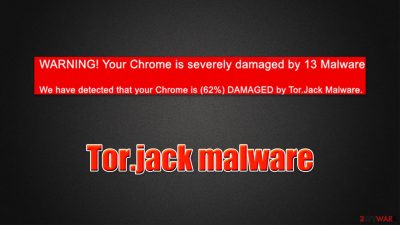
Tor.jack malware notification might be seen on Google Chrome or other web browsers after accessing a malicious website. Most commonly, the title of the notification refers to “WARNING! Your Chrome is severely damaged by 13 malware” and comes in the red background.
The truth is, Tor.jack is not a virus and simply a result of scammers' imagination – they try to trick innocent visitors by using cheap tricks. We have previously seen and discussed many similar fake viruses, for example, E.tre456_worm or Error # WINDOWS-PORN-9, so this is nothing new in the cybersecurity field.
According to the fake alert, users' devices were found to be damaged due to malware infection, and that user accounts and personal files could be stolen by malicious actors. Do not believe these claims, as they are unlikely to be true – this is an attempt to fool you.
If you have encountered this notification while browsing the web, you should never download the promoted software, as it could be dangerous. Instead, check this article in order to find out more on how to get rid of persistent browser redirects, what is causing them, and how to avoid being scammed online.
| Name | Tor.jack malware |
| Related scam campaign | “WARNING! Your Chrome is severely damaged by 13 malware” |
| Type | Online scam, fake alert |
| Distribution | Can be encountered due to adware redirects, or after being rerouted from another malicious site after clicking on a deceptive link |
| Claims | The message claims that the device has been infected with malware and that personal information might be stolen. The scam then asks users to download potentially dangerous software to remove the alleged threats from the system |
| Dangers | Installation of malware or potentially unwanted programs, financial losses, data disclosure to unknown parties |
| Solution | Do not download any offered applications, as they could be malicious |
| Further checks | If you downloaded any type of software offered within the scam message, you should scan your system with security software. If malware was found, you should also ensure that the system is remediated – FortectIntego is a great option for that |
Tor.jack removal: what you should do
It is unlikely that there is malware on your system – you see the scam because you ended up on a malicious page – and there are different reasons for that. First of all, you might have clicked on a link on a malicious website. Likewise, you could have been automatically redirected from a malicious page.
This can happen to anyone, although the possibility of encountering such websites is reduced by avoiding visiting high-risk places (gambling, torrents, adult-oriented, etc.). If you have encountered the Tor.jack virus alert after being redirected, you should simply ignore it and close the page as soon as possible.
Another reason for being redirected to a malicious page is adware[1] infection. Adware is a type of potentially unwanted program that is commonly distributed in bundles, hence users don't even notice when it is installed. Therefore, sudden browser redirects[2] might indicate that your machine is infected and needs cleaning.
In order to remove adware from your system, you can refer to the instructions below. If it is installed as a program on your system, you should be able to uninstall it as a normal application:
- Enter Control Panel into Windows search box and hit Enter or click on the search result.
- Under Programs, select Uninstall a program.
![Uninstall from Windows 1 Uninstall from Windows 1]()
- From the list, find the entry of the suspicious program.
- Right-click on the application and select Uninstall.
- If User Account Control shows up, click Yes.
- Wait till uninstallation process is complete and click OK.
It is not a secret that Macs are also very prone to adware infections. In fact, it has been determined that macOS is a likely target when it comes to adware, so you should definitely check it properly:
- From the menu bar, select Go > Applications.
- In the Applications folder, look for all related entries.
- Click on the app and drag it to Trash (or right-click and pick Move to Trash)
![Uninstall from Mac 1 Uninstall from Mac 1]()
Of course, you could avoid all the manual steps by using a powerful anti-malware application. We recommend using SpyHunter 5Combo Cleaner or Malwarebytes, although other solutions could also be helpful. Keep in mind the security software should support the PUP removal function.
Scam tactics explained: how to avoid being tricked online
Scammers often rely on scare tactics and social engineering[3] to make users oblige. The element of surprise is very powerful, and crooks are quick to abuse that. Here is the full message that you may see after accessing the Tor.jack malware scam website:
WARNING: Your Chrome Is Severely Damaged By 13 Malware!
We have detected that your Chrome is (62%) DAMAGED by Tor.Jack Malware. Malicious and Aggressive Ads have injected this on your device. Immediate Action is required to Remove and Prevent it from spreading that will leak sensitive data from your device. It includes your Social Media Accounts, Messages, Images, Passwords, and Important Data.
Here is how you can solve this easily in just a few seconds.
Step 1. Click the button below, “Allow error alerts,” then subscribe to recommended spam protection app on the next page.
Step 2. Run the powerful Google Play-approved application to clear your phone from SPAM ads and block potential Malware with a few taps.
Detected by: Google
First of all, the page is shown on a red background – it is a color that people commonly associate with danger or warnings. This is used to alert and possibly shock the visitor. This is just the tip of the iceberg, however, as users are being frightened further.
Allegedly, the browser has been damaged due to malware infection, and personal, sensitive information might be stolen. This method is commonly used in similar scams, such as “Immediately Call Apple Support” or “Microsoft Warning Alert.” The main goal of criminals is to frighten users and force them to make irrational decisions.
In this case, crooks recommend downloading the alleged “removal” tool that would get rid of the supposed malware. The truth is, web browsers are not capable of detecting infections – only anti-malware software can do that. It also needs to be installed on the system. In other words, all the claims that your browser or device is infected should be automatically ignored, as they are all not true.
Finally, you might notice that crooks are using Google's name. Users are more likely to believe the fake claims if a reputable and well-known organization or a company is mentioned. Name of Microsoft, Amazon, USP and other prominent giants are commonly used in online scams.
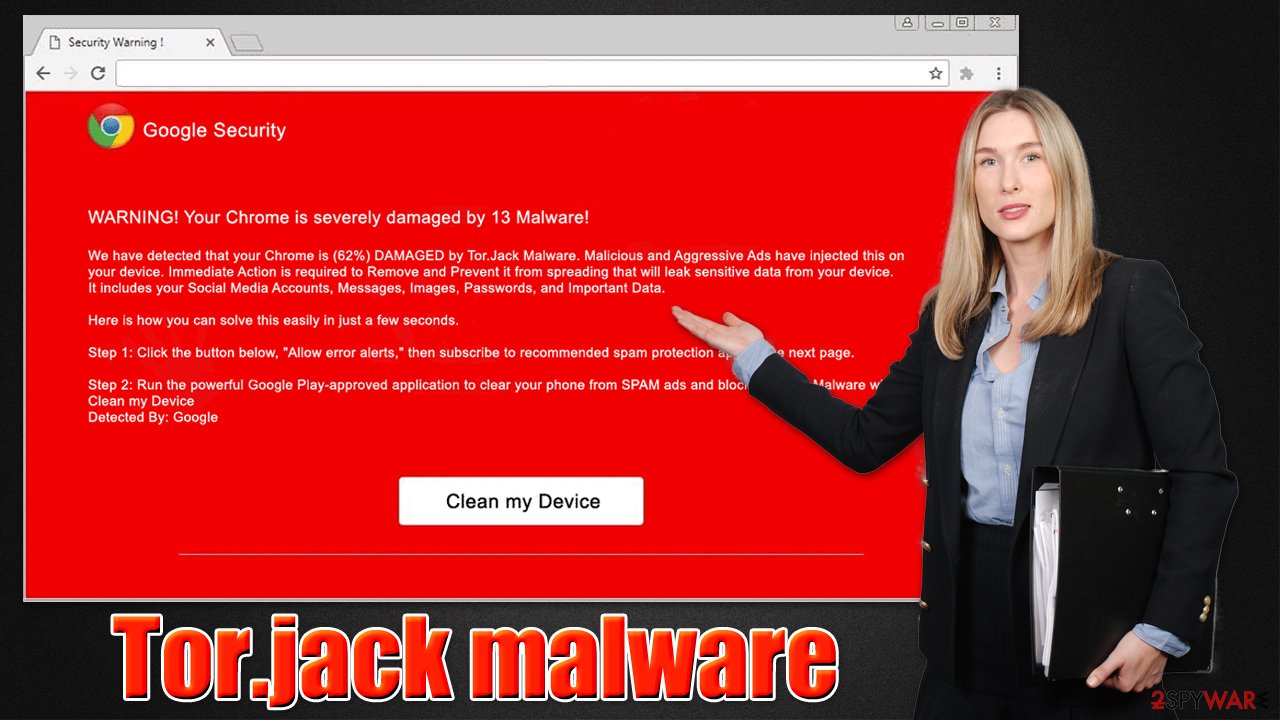
Why is it important to care for your browsers
Regardless of whether you found adware or another type of potentially unwanted program on your system, you should always clean your web browsers accordingly. Some apps, namely PUPs, can often leave leftover files within browsers. For example, the inserted cookies can be used to track your online activities for years, even after malware/PUP removal.
Besides, websites are also using cookies to track your data; hence it is highly recommended to clean your web data every few months regardless. You can do it automatically with the help of repair and maintenance utility – it can protect your privacy and fix various computer issues for you. If you want to clean your browsers manually, you can do that by following the instructions provided below, although keep in mind that it might take a while.
You may remove virus damage with a help of FortectIntego. SpyHunter 5Combo Cleaner and Malwarebytes are recommended to detect potentially unwanted programs and viruses with all their files and registry entries that are related to them.
Getting rid of Tor.jack malware. Follow these steps
Remove from Google Chrome
Delete malicious extensions from Google Chrome:
- Open Google Chrome, click on the Menu (three vertical dots at the top-right corner) and select More tools > Extensions.
- In the newly opened window, you will see all the installed extensions. Uninstall all the suspicious plugins that might be related to the unwanted program by clicking Remove.

Clear cache and web data from Chrome:
- Click on Menu and pick Settings.
- Under Privacy and security, select Clear browsing data.
- Select Browsing history, Cookies and other site data, as well as Cached images and files.
- Click Clear data.

Change your homepage:
- Click menu and choose Settings.
- Look for a suspicious site in the On startup section.
- Click on Open a specific or set of pages and click on three dots to find the Remove option.
Reset Google Chrome:
If the previous methods did not help you, reset Google Chrome to eliminate all the unwanted components:
- Click on Menu and select Settings.
- In the Settings, scroll down and click Advanced.
- Scroll down and locate Reset and clean up section.
- Now click Restore settings to their original defaults.
- Confirm with Reset settings.

Remove from Microsoft Edge
Delete unwanted extensions from MS Edge:
- Select Menu (three horizontal dots at the top-right of the browser window) and pick Extensions.
- From the list, pick the extension and click on the Gear icon.
- Click on Uninstall at the bottom.

Clear cookies and other browser data:
- Click on the Menu (three horizontal dots at the top-right of the browser window) and select Privacy & security.
- Under Clear browsing data, pick Choose what to clear.
- Select everything (apart from passwords, although you might want to include Media licenses as well, if applicable) and click on Clear.

Restore new tab and homepage settings:
- Click the menu icon and choose Settings.
- Then find On startup section.
- Click Disable if you found any suspicious domain.
Reset MS Edge if the above steps did not work:
- Press on Ctrl + Shift + Esc to open Task Manager.
- Click on More details arrow at the bottom of the window.
- Select Details tab.
- Now scroll down and locate every entry with Microsoft Edge name in it. Right-click on each of them and select End Task to stop MS Edge from running.

If this solution failed to help you, you need to use an advanced Edge reset method. Note that you need to backup your data before proceeding.
- Find the following folder on your computer: C:\\Users\\%username%\\AppData\\Local\\Packages\\Microsoft.MicrosoftEdge_8wekyb3d8bbwe.
- Press Ctrl + A on your keyboard to select all folders.
- Right-click on them and pick Delete

- Now right-click on the Start button and pick Windows PowerShell (Admin).
- When the new window opens, copy and paste the following command, and then press Enter:
Get-AppXPackage -AllUsers -Name Microsoft.MicrosoftEdge | Foreach {Add-AppxPackage -DisableDevelopmentMode -Register “$($_.InstallLocation)\\AppXManifest.xml” -Verbose

Instructions for Chromium-based Edge
Delete extensions from MS Edge (Chromium):
- Open Edge and click select Settings > Extensions.
- Delete unwanted extensions by clicking Remove.

Clear cache and site data:
- Click on Menu and go to Settings.
- Select Privacy, search and services.
- Under Clear browsing data, pick Choose what to clear.
- Under Time range, pick All time.
- Select Clear now.

Reset Chromium-based MS Edge:
- Click on Menu and select Settings.
- On the left side, pick Reset settings.
- Select Restore settings to their default values.
- Confirm with Reset.

Remove from Mozilla Firefox (FF)
Remove dangerous extensions:
- Open Mozilla Firefox browser and click on the Menu (three horizontal lines at the top-right of the window).
- Select Add-ons.
- In here, select unwanted plugin and click Remove.

Reset the homepage:
- Click three horizontal lines at the top right corner to open the menu.
- Choose Options.
- Under Home options, enter your preferred site that will open every time you newly open the Mozilla Firefox.
Clear cookies and site data:
- Click Menu and pick Settings.
- Go to Privacy & Security section.
- Scroll down to locate Cookies and Site Data.
- Click on Clear Data…
- Select Cookies and Site Data, as well as Cached Web Content and press Clear.

Reset Mozilla Firefox
If clearing the browser as explained above did not help, reset Mozilla Firefox:
- Open Mozilla Firefox browser and click the Menu.
- Go to Help and then choose Troubleshooting Information.

- Under Give Firefox a tune up section, click on Refresh Firefox…
- Once the pop-up shows up, confirm the action by pressing on Refresh Firefox.

Delete from Safari
Remove unwanted extensions from Safari:
- Click Safari > Preferences…
- In the new window, pick Extensions.
- Select the unwanted extension and select Uninstall.

Clear cookies and other website data from Safari:
- Click Safari > Clear History…
- From the drop-down menu under Clear, pick all history.
- Confirm with Clear History.

Reset Safari if the above-mentioned steps did not help you:
- Click Safari > Preferences…
- Go to Advanced tab.
- Tick the Show Develop menu in menu bar.
- From the menu bar, click Develop, and then select Empty Caches.

After uninstalling this potentially unwanted program (PUP) and fixing each of your web browsers, we recommend you to scan your PC system with a reputable anti-spyware. This will help you to get rid of Tor.jack malware registry traces and will also identify related parasites or possible malware infections on your computer. For that you can use our top-rated malware remover: FortectIntego, SpyHunter 5Combo Cleaner or Malwarebytes.
How to prevent from getting viruses
Do not let government spy on you
The government has many issues in regards to tracking users' data and spying on citizens, so you should take this into consideration and learn more about shady information gathering practices. Avoid any unwanted government tracking or spying by going totally anonymous on the internet.
You can choose a different location when you go online and access any material you want without particular content restrictions. You can easily enjoy internet connection without any risks of being hacked by using Private Internet Access VPN.
Control the information that can be accessed by government any other unwanted party and surf online without being spied on. Even if you are not involved in illegal activities or trust your selection of services, platforms, be suspicious for your own security and take precautionary measures by using the VPN service.
Backup files for the later use, in case of the malware attack
Computer users can suffer from data losses due to cyber infections or their own faulty doings. Ransomware can encrypt and hold files hostage, while unforeseen power cuts might cause a loss of important documents. If you have proper up-to-date backups, you can easily recover after such an incident and get back to work. It is also equally important to update backups on a regular basis so that the newest information remains intact – you can set this process to be performed automatically.
When you have the previous version of every important document or project you can avoid frustration and breakdowns. It comes in handy when malware strikes out of nowhere. Use Data Recovery Pro for the data restoration process.
- ^ Adware. Wikipedia. The free encyclopedia.
- ^ URL redirection. Wikipedia. The free encyclopedia.
- ^ Will Kenton. Social Engineering. Investopedia. Sharper insight, better investing..




















