“Error # WINDOWS-PORN-91” scam (Removal Instructions) - Free Guide
“Error # WINDOWS-PORN-91” scam Removal Guide
What is “Error # WINDOWS-PORN-91” scam?
“Error # WINDOWS-PORN-91” scam is a social engineering-based hoax that is aimed as regular users
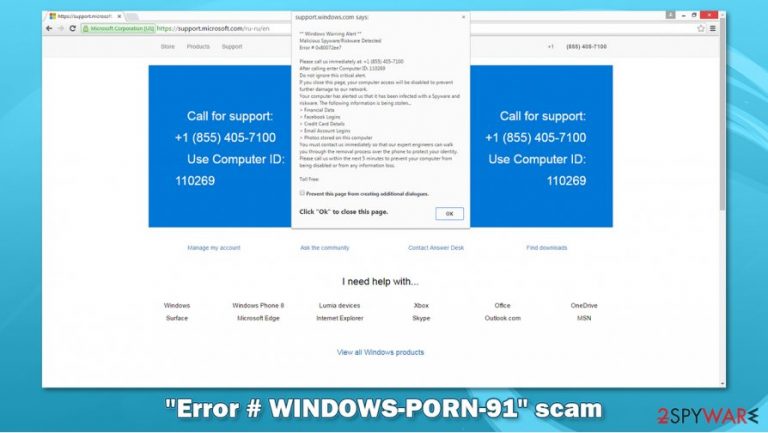
“Error # WINDOWS-PORN-91” scam is a fake error message that might show up on users' screens when browsing the web on Google Chrome, Mozilla Firefox, MS Edge, or another web browser. This alert can be encountered on numerous malicious websites and is location-based, which means that all individuals see it in their native language.
Visitors are largely misled by various statements embedded within several components of the malicious page. Scammers claim that “Error # WINDOWS-PORN-91” has been detected on their computer and that it has been locked to “prevent further damage to the network.” Crooks then proceed with the claim that a virus and spyware was found on the PC and that credit card information, Facebook/email logins, and other important data are being stolen.
Allegedly, in order to resolve this situation, users have to call the alleged Microsoft tech support at 044 586 76 58 (this number may vary). Without a doubt, “Error # WINDOWS-PORN-91” is a technical support scam[1] that should not be trusted, as it is operated by cybercriminals who seek to extort money from unsuspecting victims.
| Name | “Error # WINDOWS-PORN-91” scam |
| Type | Tech support scam, fake alert, online hoax |
| Distribution | Can be encountered after clicking on a malicious link or accessing a suspicious site via a redirect. Also, rerouting tendencies can be a sign of adware infection |
| Claims | The message claims that a virus and spyware was found on the visitor's computer, hence the “Error # WINDOWS-PORN-91” notification is provided. Due to this, various personal information is being stolen by cybercriminals, and users are urged to call the provided tech support number to fix the situation |
| Dangers | Installation of malware, financial losses, identity theft |
| Contact number | 044 586 76 58, although the number can vary |
| Solution | Never call the provided number, and leave the site immediately. Additionally, you should check your machine for adware – uninstall all suspicious programs either manually or automatically using security software |
| Further checks | If you contacted the fake tech support, you should immediately change all your passwords, scan your computer with anti-malware, and then fix possible virus damage with FortectIntego or similar repair software |
First of all, it is important to understand how the so-called “Error # WINDOWS-PORN-91” virus spreads (n fact, the notification is not actually an infection of any sort, but rather a malicious website that can lead to various negative consequences for their visitors). Users might land on a malicious website via two main methods:
- after clicking on a malicious link on the suspicious website. In some cases, webpages are programmed to reroute users to other sites automatically;
- due to adware[2] infection. Ad-supported software is known to redirect users to malicious websites.
Upon entering a malicious site that seems to mimic the official Microsoft one, users will encounter several “Error # WINDOWS-PORN-91” popups scattered across the screen. The main popup message shows the following text:
Security alert:
** YOUR COMPUTER IS LOCKED **
Error # WIND0WS-P0RN-91
Please call us immediately: 044 586 76 58
This is an important warning …
Closing this page will give you access to your computer
disabled to prevent further damage to our network. Your computer has notified us that it has been infected with a virus and spyware. The following data is being stolen …1. Facebook login
2. Credit card details
3. Email account data
4. Photos saved on this PCYou must contact us immediately so that our engineers can guide you through the removal process over the phone. Please call us within the next 5 minutes to avoid a complete malfunction of your computer.
Call Microsoft free of charge on 044 586 76 58
“Your computer is locked” is just one of many statements that are very prominent among these types of scams. Also, it is important to note that the error code, which attempts to imitate legitimate Microsoft codes (another social engineering trick),[3] simply does not exist. Other examples of similar fake errors include “Error code # MS-6F0EXFE,” “Error 268D3,” and “TROJAN Error Code 0xdc2dgewc.”
You should not believe these claims and never call the provided contact number. To remove “Error # WINDOWS-PORN-91” from your screen, all you have to do is leave the tab the scam is shown on – simply close it by pressing “X.” Nonetheless, you might have a problem if you were tricked by the alert and contacted the crooks behind the fraud scheme.
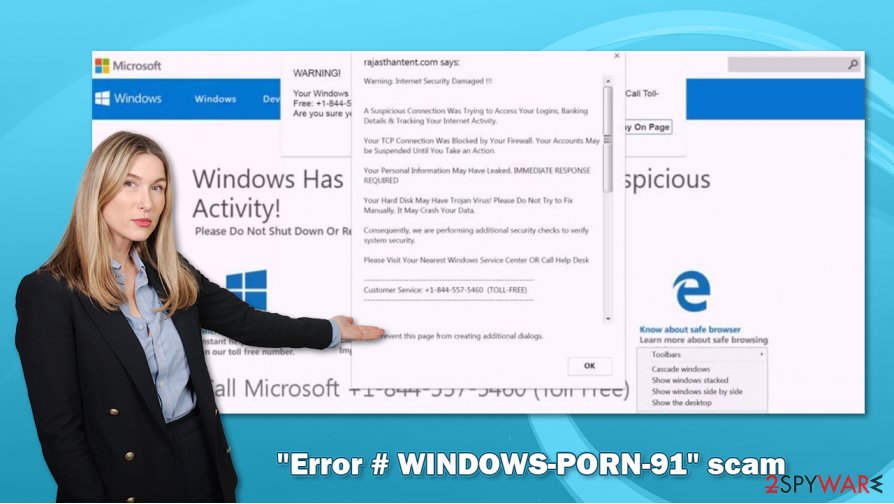
If the “Error # WINDOWS-PORN-91” scam popup works and users believe it, they call the provided phone number for help after panicking. The malicious actors behind the scam often try to speak in complicated IT terms that most regular users are not familiar with, implying that they are real technicians and know what they are talking about. In reality, they don't – they are mere novices that know some basic computer operational principles.
Once users are convinced that the danger is allegedly real, they could be asked to provide remote access to their computer. During this time, crooks might steal sensitive information, install malware, or subscribe users to bogus software that serves no value. Finally, they will ask to pay for these “services” – payments sometimes reach thousands of dollars.
Thus, if you contacted criminals, “Error # WINDOWS-PORN-91” scam removal from your browser might be just one of the things you might have to do. We recommend you immediately scan the device with powerful SpyHunter 5Combo Cleaner, Malwarebytes, or another anti-malware immediately. In case something was found – delete it immediately and then check the system with FortectIntego repair for best results.
Ways to avoid being tricked by online scams
First of all, since redirects to scam sites might be a direct result of the adware infection, it is important to know how to avoid all types of potentially unwanted programs in the first place. In most cases, these apps are dispersed via freeware bundles that can be downloaded from third-party distribution sites. The site authors often compile installers that consist of several optional components and attempt to mask their presence by using pre-ticked checkboxes, fine print text, misplaced buttons, Recommended settings, and other tricks.
Thus, you should be extremely cautious when dealing with installers that bundle software. Always pick the Advanced settings if prompted, remove all ticks from checkboxes, read the fine print, decline all the offers, and never skip through steps.
You might also encounter an online scam by simply browsing the web, so it is important to recognize fake messages. In these schemes, crooks often try to imitate a well-known company, such as Microsoft, Apple, or Google – they use various attributes for that (logos, fonts, etc.). They often indicate that the computer has been infected and that personal information is being stolen (threat of a consequence).
Never believe such claims, as only robust security software installed on your computer can diagnose whether it is infected. All browser-based claims, regardless of how realistic they might look, are all fake. Bogus notifications also often include grammar, spelling, and other mistakes or inconsistencies that could indicate deception.
Ignore “Error # WINDOWS-PORN-91” popup and check your system with a security tool
As previously mentioned, “Error # WINDOWS-PORN-91” removal is not difficult as long as you don't call the persons behind it and never interact with buttons or links, if such are present. If you have called the provided number and allowed remote access to your PC, it might be infected with all types of malware. Therefore, you should immediately perform a full system scan with a security program to ensure that crooks did not install anything malicious.
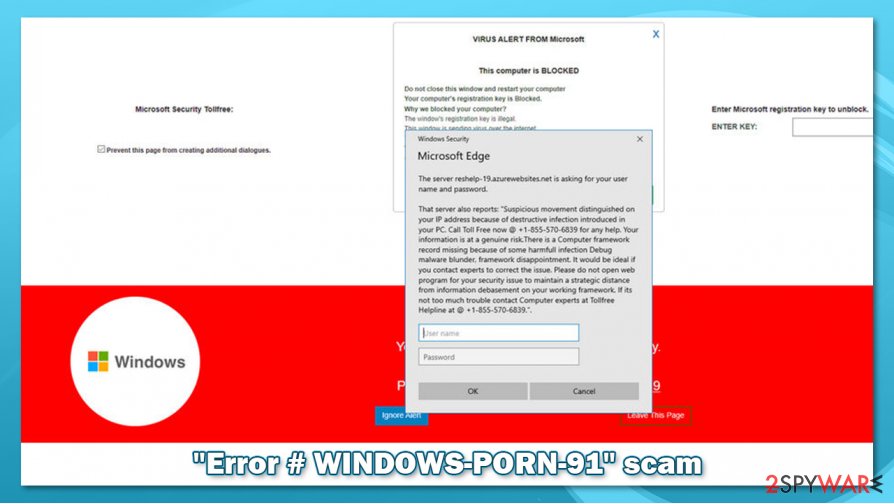
After you scan your system, you should contact your bank and local authorities dealing with fraud – you might be able to return the money you were tricked into paying by scammers.
If you have no contacted criminals and never clicked on any suspicious links, you can remove “Error # WINDOWS-PORN-91” virus scam by closing down the web browser. However, if you notice that you often encounter redirects and ads, you should use the below-given instructions to look for those unwanted apps. Alternatively, a scan with anti-malware would also work.
You may remove virus damage with a help of FortectIntego. SpyHunter 5Combo Cleaner and Malwarebytes are recommended to detect potentially unwanted programs and viruses with all their files and registry entries that are related to them.
Getting rid of “Error # WINDOWS-PORN-91” scam. Follow these steps
Uninstall from Windows
You can uninstall most adware programs via Windows' Control Panel:
Instructions for Windows 10/8 machines:
- Enter Control Panel into Windows search box and hit Enter or click on the search result.
- Under Programs, select Uninstall a program.

- From the list, find the entry of the suspicious program.
- Right-click on the application and select Uninstall.
- If User Account Control shows up, click Yes.
- Wait till uninstallation process is complete and click OK.

If you are Windows 7/XP user, proceed with the following instructions:
- Click on Windows Start > Control Panel located on the right pane (if you are Windows XP user, click on Add/Remove Programs).
- In Control Panel, select Programs > Uninstall a program.

- Pick the unwanted application by clicking on it once.
- At the top, click Uninstall/Change.
- In the confirmation prompt, pick Yes.
- Click OK once the removal process is finished.
Delete from macOS
If your macOS is suffering from adware infection symptoms, you should check it as per instructions below:
Remove items from Applications folder:
- From the menu bar, select Go > Applications.
- In the Applications folder, look for all related entries.
- Click on the app and drag it to Trash (or right-click and pick Move to Trash)

To fully remove an unwanted app, you need to access Application Support, LaunchAgents, and LaunchDaemons folders and delete relevant files:
- Select Go > Go to Folder.
- Enter /Library/Application Support and click Go or press Enter.
- In the Application Support folder, look for any dubious entries and then delete them.
- Now enter /Library/LaunchAgents and /Library/LaunchDaemons folders the same way and terminate all the related .plist files.

Remove from Microsoft Edge
Delete unwanted extensions from MS Edge:
- Select Menu (three horizontal dots at the top-right of the browser window) and pick Extensions.
- From the list, pick the extension and click on the Gear icon.
- Click on Uninstall at the bottom.

Clear cookies and other browser data:
- Click on the Menu (three horizontal dots at the top-right of the browser window) and select Privacy & security.
- Under Clear browsing data, pick Choose what to clear.
- Select everything (apart from passwords, although you might want to include Media licenses as well, if applicable) and click on Clear.

Restore new tab and homepage settings:
- Click the menu icon and choose Settings.
- Then find On startup section.
- Click Disable if you found any suspicious domain.
Reset MS Edge if the above steps did not work:
- Press on Ctrl + Shift + Esc to open Task Manager.
- Click on More details arrow at the bottom of the window.
- Select Details tab.
- Now scroll down and locate every entry with Microsoft Edge name in it. Right-click on each of them and select End Task to stop MS Edge from running.

If this solution failed to help you, you need to use an advanced Edge reset method. Note that you need to backup your data before proceeding.
- Find the following folder on your computer: C:\\Users\\%username%\\AppData\\Local\\Packages\\Microsoft.MicrosoftEdge_8wekyb3d8bbwe.
- Press Ctrl + A on your keyboard to select all folders.
- Right-click on them and pick Delete

- Now right-click on the Start button and pick Windows PowerShell (Admin).
- When the new window opens, copy and paste the following command, and then press Enter:
Get-AppXPackage -AllUsers -Name Microsoft.MicrosoftEdge | Foreach {Add-AppxPackage -DisableDevelopmentMode -Register “$($_.InstallLocation)\\AppXManifest.xml” -Verbose

Instructions for Chromium-based Edge
Delete extensions from MS Edge (Chromium):
- Open Edge and click select Settings > Extensions.
- Delete unwanted extensions by clicking Remove.

Clear cache and site data:
- Click on Menu and go to Settings.
- Select Privacy, search and services.
- Under Clear browsing data, pick Choose what to clear.
- Under Time range, pick All time.
- Select Clear now.

Reset Chromium-based MS Edge:
- Click on Menu and select Settings.
- On the left side, pick Reset settings.
- Select Restore settings to their default values.
- Confirm with Reset.

Remove from Mozilla Firefox (FF)
Delete all the suspicious browser extensions from Mozilla Firefox:
Remove dangerous extensions:
- Open Mozilla Firefox browser and click on the Menu (three horizontal lines at the top-right of the window).
- Select Add-ons.
- In here, select unwanted plugin and click Remove.

Reset the homepage:
- Click three horizontal lines at the top right corner to open the menu.
- Choose Options.
- Under Home options, enter your preferred site that will open every time you newly open the Mozilla Firefox.
Clear cookies and site data:
- Click Menu and pick Settings.
- Go to Privacy & Security section.
- Scroll down to locate Cookies and Site Data.
- Click on Clear Data…
- Select Cookies and Site Data, as well as Cached Web Content and press Clear.

Reset Mozilla Firefox
If clearing the browser as explained above did not help, reset Mozilla Firefox:
- Open Mozilla Firefox browser and click the Menu.
- Go to Help and then choose Troubleshooting Information.

- Under Give Firefox a tune up section, click on Refresh Firefox…
- Once the pop-up shows up, confirm the action by pressing on Refresh Firefox.

Remove from Google Chrome
You should clean Chrome's web data and cookies to ensure that no ads or redirects occur after the fake “Error # WINDOWS-PORN-91” appearance:
Delete malicious extensions from Google Chrome:
- Open Google Chrome, click on the Menu (three vertical dots at the top-right corner) and select More tools > Extensions.
- In the newly opened window, you will see all the installed extensions. Uninstall all the suspicious plugins that might be related to the unwanted program by clicking Remove.

Clear cache and web data from Chrome:
- Click on Menu and pick Settings.
- Under Privacy and security, select Clear browsing data.
- Select Browsing history, Cookies and other site data, as well as Cached images and files.
- Click Clear data.

Change your homepage:
- Click menu and choose Settings.
- Look for a suspicious site in the On startup section.
- Click on Open a specific or set of pages and click on three dots to find the Remove option.
Reset Google Chrome:
If the previous methods did not help you, reset Google Chrome to eliminate all the unwanted components:
- Click on Menu and select Settings.
- In the Settings, scroll down and click Advanced.
- Scroll down and locate Reset and clean up section.
- Now click Restore settings to their original defaults.
- Confirm with Reset settings.

Delete from Safari
Remove unwanted extensions from Safari:
- Click Safari > Preferences…
- In the new window, pick Extensions.
- Select the unwanted extension and select Uninstall.

Clear cookies and other website data from Safari:
- Click Safari > Clear History…
- From the drop-down menu under Clear, pick all history.
- Confirm with Clear History.

Reset Safari if the above-mentioned steps did not help you:
- Click Safari > Preferences…
- Go to Advanced tab.
- Tick the Show Develop menu in menu bar.
- From the menu bar, click Develop, and then select Empty Caches.

After uninstalling this potentially unwanted program (PUP) and fixing each of your web browsers, we recommend you to scan your PC system with a reputable anti-spyware. This will help you to get rid of “Error # WINDOWS-PORN-91” scam registry traces and will also identify related parasites or possible malware infections on your computer. For that you can use our top-rated malware remover: FortectIntego, SpyHunter 5Combo Cleaner or Malwarebytes.
How to prevent from getting adware
Stream videos without limitations, no matter where you are
There are multiple parties that could find out almost anything about you by checking your online activity. While this is highly unlikely, advertisers and tech companies are constantly tracking you online. The first step to privacy should be a secure browser that focuses on tracker reduction to a minimum.
Even if you employ a secure browser, you will not be able to access websites that are restricted due to local government laws or other reasons. In other words, you may not be able to stream Disney+ or US-based Netflix in some countries. To bypass these restrictions, you can employ a powerful Private Internet Access VPN, which provides dedicated servers for torrenting and streaming, not slowing you down in the process.
Data backups are important – recover your lost files
Ransomware is one of the biggest threats to personal data. Once it is executed on a machine, it launches a sophisticated encryption algorithm that locks all your files, although it does not destroy them. The most common misconception is that anti-malware software can return files to their previous states. This is not true, however, and data remains locked after the malicious payload is deleted.
While regular data backups are the only secure method to recover your files after a ransomware attack, tools such as Data Recovery Pro can also be effective and restore at least some of your lost data.
- ^ Technical support scam. Wikipedia. The free encyclopedia.
- ^ Lucian Constantin. What is adware? How it works and how to protect against it. CSO Online. Security and business.
- ^ What is "Social Engineering"?. ENISA. European Union Agency for Cybersecurity.
