Totopweb.com virus (Nov 2016 update) - Simple Removal Guide
Totopweb.com virus Removal Guide
What is Totopweb.com virus?
Can you trust Totopweb.com browsing tool?
Totopweb.com virus pretends to be an ordinary search provider. If you are bout to install it, we would like to discourage from doing so. IT experts inform users that this web page operates as a browser hijacker. After it sneaks into the computer, it triggers a series of annoying events, such as the appearance of frustrating commercial offers,banners, and redirects to unknown domains. Likewise, you should not procrastinate initiating Totopweb.com removal. Install FortectIntego to speed up the process. What is more, the hijacker may infect your computer with a series of malignant elements. That is why remove Totopweb.com right after you notice it hijacked your browser.
Among PUPs, some browser hijackers are fairly harmless as they offer alternative search services, though their search results are not very relevant. However, To Top Web belongs to the group of PUPs which affect the overall performance of your browser. According to security website report, it harbors malware in it. Therefore, when the browsing tool hijacks your computer, the entire surfing processing deteriorates. Another significant problem, Totopweb.com redirect happens every time you launch the browser. Likewise, the search engine misguides you to unknown third-party websites. Taking into account that it provides no clear privacy policy, it is unknown what websites this PUP supports. As a result, you may be carried away to a highly infected website.
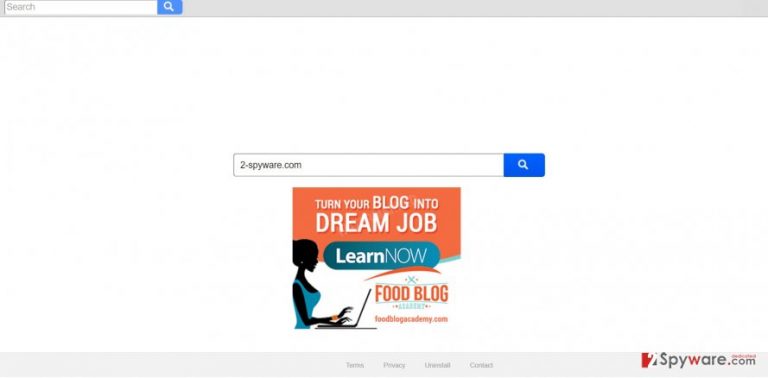
While the hijacker resides on the system, you might notice the excessive number of diverse advertisements. What is more, within a while, they might appeal to you as the ads are getting more customized. Such phenomenon is not surprising since the hijacker compiles information about your search queries, visited domains, and technical information about your PC. Therefore, such information might be transferred or sold to third-parties, for example, advertising companies. On their behalf, they process the data and bombard users with customized advertisements. However, such data might eventually fall into the hands of cyber criminals, who misuse it for developing ultimate hacking techniques. In addition, the hijacker fortifies its position on the device with the help of helper elements. These files disperse through the entire system. Due to their activity, some users encounter removal obstacles. In that case, automatic elimination might be a better choice.
When did I run into this hijacker?
It is not surprising why there is such a high number of infected users. Unfortunately, still, a majority of users dash through the settings of the installation wizard without realizing that “bonus” applications come along with the primary apps. As a result, users install not only the preferred app but facilitate Totopweb.com hijack. Likewise, you accidentally installed the PUP as well. In order to avoid similar cyber interventions in the future, change the habits of installing new programs. First of all, check the official publisher of the program you are about to install. Afterward, choose “Advanced” mode rather than “Basic.” Then, you will notice optional tools and apps attached to the main program. Unmark the unnecessary ones and proceed with the installation.
How quickly can I exterminate Totopweb.com?
Speaking of Totopweb.com removal options, there are mainly two options: automatic and manual. If you opt for the latter, precisely follow each step not to overlook any essential detail. If you consider this method inconvenient, save time by installing an anti-spyware application. Since the hijacker might have installed more malevolent elements, it is crucial that all of them are eliminated. For that reason, automatic termination might be a better solution. On the final note, take a look at terms of use and privacy policy before downloading any application. You might find interesting information which helps you identify whether an app is secure to employ. Take a look at the following instructions to remove Totopweb.com manually.
You may remove virus damage with a help of FortectIntego. SpyHunter 5Combo Cleaner and Malwarebytes are recommended to detect potentially unwanted programs and viruses with all their files and registry entries that are related to them.
Getting rid of Totopweb.com virus. Follow these steps
Uninstall from Windows
This PUP prefers assaulting Windows OS users. Regardless if IE, Chrome, or Safari is set on your browser, go through the respective guidelines. Carefully delete related extensions and plug-ins. Resetting the browser ensures that no injected scripts and files remain.
Instructions for Windows 10/8 machines:
- Enter Control Panel into Windows search box and hit Enter or click on the search result.
- Under Programs, select Uninstall a program.

- From the list, find the entry of the suspicious program.
- Right-click on the application and select Uninstall.
- If User Account Control shows up, click Yes.
- Wait till uninstallation process is complete and click OK.

If you are Windows 7/XP user, proceed with the following instructions:
- Click on Windows Start > Control Panel located on the right pane (if you are Windows XP user, click on Add/Remove Programs).
- In Control Panel, select Programs > Uninstall a program.

- Pick the unwanted application by clicking on it once.
- At the top, click Uninstall/Change.
- In the confirmation prompt, pick Yes.
- Click OK once the removal process is finished.
Delete from macOS
Remove items from Applications folder:
- From the menu bar, select Go > Applications.
- In the Applications folder, look for all related entries.
- Click on the app and drag it to Trash (or right-click and pick Move to Trash)

To fully remove an unwanted app, you need to access Application Support, LaunchAgents, and LaunchDaemons folders and delete relevant files:
- Select Go > Go to Folder.
- Enter /Library/Application Support and click Go or press Enter.
- In the Application Support folder, look for any dubious entries and then delete them.
- Now enter /Library/LaunchAgents and /Library/LaunchDaemons folders the same way and terminate all the related .plist files.

Remove from Microsoft Edge
Delete unwanted extensions from MS Edge:
- Select Menu (three horizontal dots at the top-right of the browser window) and pick Extensions.
- From the list, pick the extension and click on the Gear icon.
- Click on Uninstall at the bottom.

Clear cookies and other browser data:
- Click on the Menu (three horizontal dots at the top-right of the browser window) and select Privacy & security.
- Under Clear browsing data, pick Choose what to clear.
- Select everything (apart from passwords, although you might want to include Media licenses as well, if applicable) and click on Clear.

Restore new tab and homepage settings:
- Click the menu icon and choose Settings.
- Then find On startup section.
- Click Disable if you found any suspicious domain.
Reset MS Edge if the above steps did not work:
- Press on Ctrl + Shift + Esc to open Task Manager.
- Click on More details arrow at the bottom of the window.
- Select Details tab.
- Now scroll down and locate every entry with Microsoft Edge name in it. Right-click on each of them and select End Task to stop MS Edge from running.

If this solution failed to help you, you need to use an advanced Edge reset method. Note that you need to backup your data before proceeding.
- Find the following folder on your computer: C:\\Users\\%username%\\AppData\\Local\\Packages\\Microsoft.MicrosoftEdge_8wekyb3d8bbwe.
- Press Ctrl + A on your keyboard to select all folders.
- Right-click on them and pick Delete

- Now right-click on the Start button and pick Windows PowerShell (Admin).
- When the new window opens, copy and paste the following command, and then press Enter:
Get-AppXPackage -AllUsers -Name Microsoft.MicrosoftEdge | Foreach {Add-AppxPackage -DisableDevelopmentMode -Register “$($_.InstallLocation)\\AppXManifest.xml” -Verbose

Instructions for Chromium-based Edge
Delete extensions from MS Edge (Chromium):
- Open Edge and click select Settings > Extensions.
- Delete unwanted extensions by clicking Remove.

Clear cache and site data:
- Click on Menu and go to Settings.
- Select Privacy, search and services.
- Under Clear browsing data, pick Choose what to clear.
- Under Time range, pick All time.
- Select Clear now.

Reset Chromium-based MS Edge:
- Click on Menu and select Settings.
- On the left side, pick Reset settings.
- Select Restore settings to their default values.
- Confirm with Reset.

Remove from Mozilla Firefox (FF)
Remove dangerous extensions:
- Open Mozilla Firefox browser and click on the Menu (three horizontal lines at the top-right of the window).
- Select Add-ons.
- In here, select unwanted plugin and click Remove.

Reset the homepage:
- Click three horizontal lines at the top right corner to open the menu.
- Choose Options.
- Under Home options, enter your preferred site that will open every time you newly open the Mozilla Firefox.
Clear cookies and site data:
- Click Menu and pick Settings.
- Go to Privacy & Security section.
- Scroll down to locate Cookies and Site Data.
- Click on Clear Data…
- Select Cookies and Site Data, as well as Cached Web Content and press Clear.

Reset Mozilla Firefox
If clearing the browser as explained above did not help, reset Mozilla Firefox:
- Open Mozilla Firefox browser and click the Menu.
- Go to Help and then choose Troubleshooting Information.

- Under Give Firefox a tune up section, click on Refresh Firefox…
- Once the pop-up shows up, confirm the action by pressing on Refresh Firefox.

Remove from Google Chrome
Delete malicious extensions from Google Chrome:
- Open Google Chrome, click on the Menu (three vertical dots at the top-right corner) and select More tools > Extensions.
- In the newly opened window, you will see all the installed extensions. Uninstall all the suspicious plugins that might be related to the unwanted program by clicking Remove.

Clear cache and web data from Chrome:
- Click on Menu and pick Settings.
- Under Privacy and security, select Clear browsing data.
- Select Browsing history, Cookies and other site data, as well as Cached images and files.
- Click Clear data.

Change your homepage:
- Click menu and choose Settings.
- Look for a suspicious site in the On startup section.
- Click on Open a specific or set of pages and click on three dots to find the Remove option.
Reset Google Chrome:
If the previous methods did not help you, reset Google Chrome to eliminate all the unwanted components:
- Click on Menu and select Settings.
- In the Settings, scroll down and click Advanced.
- Scroll down and locate Reset and clean up section.
- Now click Restore settings to their original defaults.
- Confirm with Reset settings.

Delete from Safari
Remove unwanted extensions from Safari:
- Click Safari > Preferences…
- In the new window, pick Extensions.
- Select the unwanted extension and select Uninstall.

Clear cookies and other website data from Safari:
- Click Safari > Clear History…
- From the drop-down menu under Clear, pick all history.
- Confirm with Clear History.

Reset Safari if the above-mentioned steps did not help you:
- Click Safari > Preferences…
- Go to Advanced tab.
- Tick the Show Develop menu in menu bar.
- From the menu bar, click Develop, and then select Empty Caches.

After uninstalling this potentially unwanted program (PUP) and fixing each of your web browsers, we recommend you to scan your PC system with a reputable anti-spyware. This will help you to get rid of Totopweb.com registry traces and will also identify related parasites or possible malware infections on your computer. For that you can use our top-rated malware remover: FortectIntego, SpyHunter 5Combo Cleaner or Malwarebytes.
How to prevent from getting stealing programs
Do not let government spy on you
The government has many issues in regards to tracking users' data and spying on citizens, so you should take this into consideration and learn more about shady information gathering practices. Avoid any unwanted government tracking or spying by going totally anonymous on the internet.
You can choose a different location when you go online and access any material you want without particular content restrictions. You can easily enjoy internet connection without any risks of being hacked by using Private Internet Access VPN.
Control the information that can be accessed by government any other unwanted party and surf online without being spied on. Even if you are not involved in illegal activities or trust your selection of services, platforms, be suspicious for your own security and take precautionary measures by using the VPN service.
Backup files for the later use, in case of the malware attack
Computer users can suffer from data losses due to cyber infections or their own faulty doings. Ransomware can encrypt and hold files hostage, while unforeseen power cuts might cause a loss of important documents. If you have proper up-to-date backups, you can easily recover after such an incident and get back to work. It is also equally important to update backups on a regular basis so that the newest information remains intact – you can set this process to be performed automatically.
When you have the previous version of every important document or project you can avoid frustration and breakdowns. It comes in handy when malware strikes out of nowhere. Use Data Recovery Pro for the data restoration process.
