Tron ransomware (Virus Removal Guide) - Bonus: Decryption Steps
Tron virus Removal Guide
What is Tron ransomware?
Tron is ransomware that got renewed with a new extension in November 2018
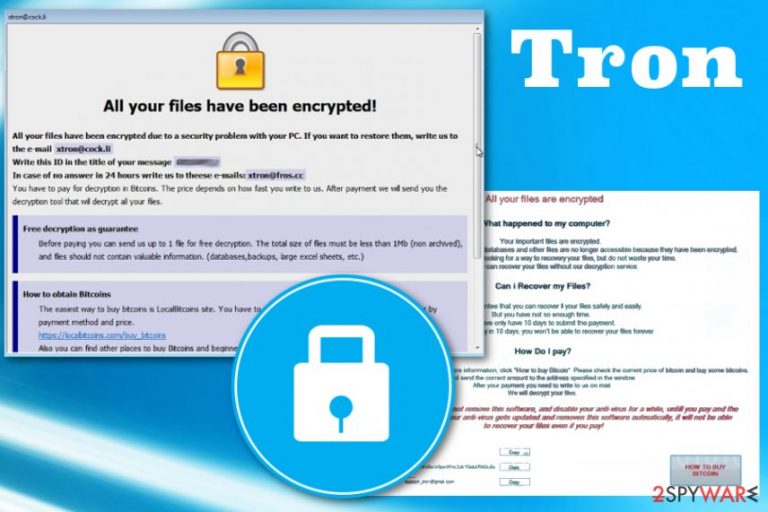
Tron ransomware is a cryptovirus that has been spreading around and locking users' data since April 2018. This dangerous cyber infection belongs to Dharma ransomware family which appears to be especially active this fall because of the recently released versions Audit ransomware, Xxxxx ransomware, and Gamma ransomware. Once inside the system, the virus initiates unauthorized changes and locks personal files using AES encryption algorithm. Currently, Tron ransomware virus has a new version that uses EasyHook payload dropping technique.[1] This variant appends .id-ID.[xtron@cock.li].tron file extension and is targeting English-speaking users. This ransomware virus[2] can also be indicated by the email address xtron@cock.li which can be found in the FILES ENCRYPTED.txt ransom note filled with more details about the attack and required payments.
| Name | Tron |
|---|---|
| Classification | Ransomware |
| Symptoms | Personal files feature .tron file extension and cannot be opened. |
| Related | Dharma |
| File extension | .tron |
| Ransom note | FILES ENCRYPTED.txt; xtron@cock.li |
| Encryption method | AES-256 |
| Danger level | High. Locks files, urges victim to pay the ransom, tries to evade Tron removal |
| Contact info | supportjron@gmail.com; xtron@cock.li |
| Size of redemption | 0.05 BTC |
| Download FortectIntego and run a scan with it to eliminate Tron ransomware virus | |
One of the most popular cyber infection targets users all over the world and based on previous versions of the Dharma family this is a persistent threat. Recently discovered with a new feature – .NET payload dropper. This is a programming framework that makes designing malware easier.
The ransom note is a short message placed in FILES ENCRYPTED.txt file and contains the following:
all your data has been locked us
You want to return?
write email xtron@cock.li or xtron@fros.cc
However, the main information about the payment, encryption and other vital processes displayed in the pop-up window that appears on the screen with payment instructions and the offer to test decrypt one file. Unfortunately, there is no guarantee that it is possible. You shouldn't follow this suggestion and better remove Tron ransomware using reputable anti-malware tools like FortectIntego instead of paying cybercriminals.
The whole ransomware attack starts with system modifications, and cryptovirus can make changes in various parts of the system the minute it gets on the targeted device. According to cybersecurity experts from dieviren.de,[3] if the location of your device falls for the target list, crypto-ransomware enables AES-256 cipher and starts data encryption. It locks all file types that are located in the following folders:
- Recent
- MyPicture
- MyMusic
- MyVideos
- Personal
- Favorites
- CommonDocuments
- CommonPictures
- CommonMusic
- CommonVideos
- CommonDesktopDirektory
- Desktop
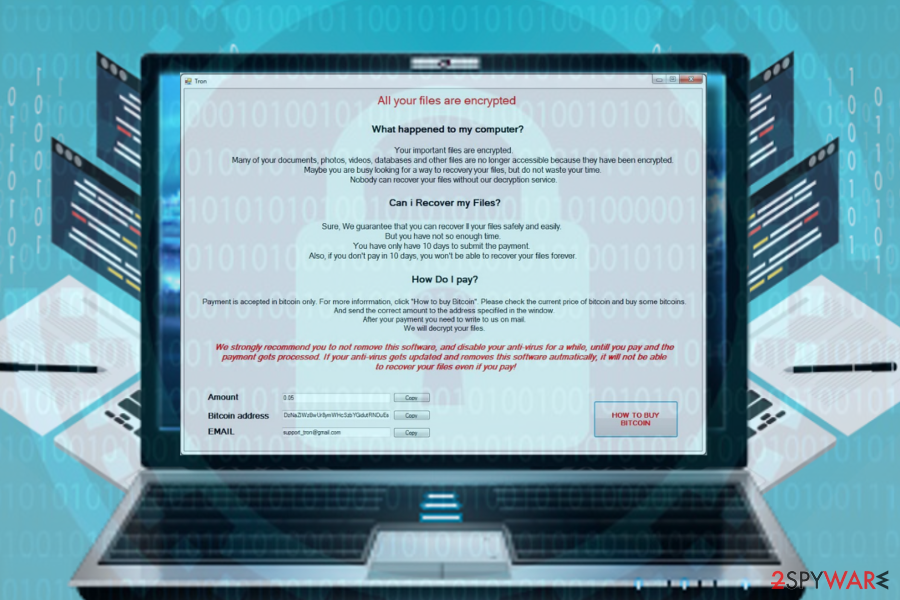
It will also corrupt AppData and LocalAppData folders. Each encrypted file will be marked with .tron file extension. It does not drop the ransom note in a typical way. The victim is redirected to the window of instructions when he or she attempts to click on a file encrypted by Tron ransomware virus. The note contains the following information:
All your files are encrypted
What happened to my computer?
Your important files are encrypted. Many of your documents, photos, videos, databases and other files are no longer accessible because they have been encrypted. Maybe you are busy looking for a way to recover your files, but do not waste your time. Nobody can recover your files without our decryption service.
Can i Recover my Files?
Sure, We guarantee that you can recover II your files safely and easily.
But you have not so enough time. You have only have 10 days to submit the payment. Also, if you don't pay in 10 days, you won't be able to recover your files forever.How Do I pay?
Payment is accepted in bitcoin only. For more information, click “How to buy Bitcoin”. Please check the current price of bitcoin and buy some bitcoins. And send the correct amount to the address specified in the window. After your payment you need to write to us on mail. We will decrypt your files.
We strongly recommend you to not remove this software, and disable your anti-virus for a while, until! you pay and the payment gets processed, if your anti-virus gets updated and removes this software automatically, it will not be able to recover your files even if you pay!
Amount 0.05 [ Copy ]
Bitcoin address DzNaZiWzBwUr8ymWHcSzbYGidutRNDuEs [Copy]
EMAIL supportjron @gmail .com [Copy]
[HOW TO BUY BITCOIN]
Tron ransomware virus demands its victims to pay a 0.05 BTC (approximately 400 USD) within ten days. The victim is asked to write an email to supportjron@gmail.com and indicate a personal ID number.
However, we would not recommend communicating with hackers or even more paying the ransom. There's no guarantee that they will provide you with a working Tron decryptor. It might be that they do not store one at all.
In case of attack, we would strongly recommend you to download FortectIntego, SpyHunter 5Combo Cleaner, Malwarebytes or another professional anti-virus program, and run a full system scan with it. Beware that outdated anti-virus might lack for definitions and fail to remove Tron ransomware. Therefore, we would strongly recommend you to initiate the removal with an updated security tool only.

Suspicious emails contain high-risk attachments with malware scripts
Hackers know many strategies to disseminate cyber infections on a massive scale. They exploit multiple social engineering techniques,[4] including but not limited to malspam, fake software updates, phishing sites, and so on.
Nevertheless, malicious spam email attachments are the primary method used to spread ransomware for more than a decade. Crooks impersonate authorities or well-known companies and address relevant topics, such as lawns, payments, taxes, and so on. Spam emails can contain either an infected link or an attachment.
Apart from spam emails, be extremely careful with rogue software updates and other questionable offers that show up on suspicious websites in the form of a pop-up. Clicking on misleading ads and other content can trick you into downloading the potentially unwanted program (PUP) if not ransomware.
Remove Tron ransomware using reputable anti-malware tools
Tron ransomware removal is the main thing that should concern you in case most of your files exhibit .tron file extension. Do not fall for converting your money to Bitcoin and sending them to crooks. That may appear to be a total waste of both money and time because criminals may not respond you at all.
To prevent this from happening, we would recommend you to remove Tron ransomware from the system using FortectIntego, SpyHunter 5Combo Cleaner, Malwarebytes or another professional malware removal tool and then try to retrieve your data using alternative methods.
If you have backups, you don't have to worry. Get rid of Tron and then recover data using backups. If you don't have backups, try to exploit Volume Shadow Copies, Previous Windows versions or use Data Recover Pro. Follow methods below the article.
Getting rid of Tron virus. Follow these steps
Manual removal using Safe Mode
It's a common practice when ransomware infection blocks anti-virus programs. In case this is happening to you, boot the system into Safe Mode with Networking and try to relaunch it.
Important! →
Manual removal guide might be too complicated for regular computer users. It requires advanced IT knowledge to be performed correctly (if vital system files are removed or damaged, it might result in full Windows compromise), and it also might take hours to complete. Therefore, we highly advise using the automatic method provided above instead.
Step 1. Access Safe Mode with Networking
Manual malware removal should be best performed in the Safe Mode environment.
Windows 7 / Vista / XP
- Click Start > Shutdown > Restart > OK.
- When your computer becomes active, start pressing F8 button (if that does not work, try F2, F12, Del, etc. – it all depends on your motherboard model) multiple times until you see the Advanced Boot Options window.
- Select Safe Mode with Networking from the list.

Windows 10 / Windows 8
- Right-click on Start button and select Settings.

- Scroll down to pick Update & Security.

- On the left side of the window, pick Recovery.
- Now scroll down to find Advanced Startup section.
- Click Restart now.

- Select Troubleshoot.

- Go to Advanced options.

- Select Startup Settings.

- Press Restart.
- Now press 5 or click 5) Enable Safe Mode with Networking.

Step 2. Shut down suspicious processes
Windows Task Manager is a useful tool that shows all the processes running in the background. If malware is running a process, you need to shut it down:
- Press Ctrl + Shift + Esc on your keyboard to open Windows Task Manager.
- Click on More details.

- Scroll down to Background processes section, and look for anything suspicious.
- Right-click and select Open file location.

- Go back to the process, right-click and pick End Task.

- Delete the contents of the malicious folder.
Step 3. Check program Startup
- Press Ctrl + Shift + Esc on your keyboard to open Windows Task Manager.
- Go to Startup tab.
- Right-click on the suspicious program and pick Disable.

Step 4. Delete virus files
Malware-related files can be found in various places within your computer. Here are instructions that could help you find them:
- Type in Disk Cleanup in Windows search and press Enter.

- Select the drive you want to clean (C: is your main drive by default and is likely to be the one that has malicious files in).
- Scroll through the Files to delete list and select the following:
Temporary Internet Files
Downloads
Recycle Bin
Temporary files - Pick Clean up system files.

- You can also look for other malicious files hidden in the following folders (type these entries in Windows Search and press Enter):
%AppData%
%LocalAppData%
%ProgramData%
%WinDir%
After you are finished, reboot the PC in normal mode.
Remove Tron using System Restore
Employ System Restore feature and remove Tron ransomware by restoring the system to previous version:
-
Step 1: Reboot your computer to Safe Mode with Command Prompt
Windows 7 / Vista / XP- Click Start → Shutdown → Restart → OK.
- When your computer becomes active, start pressing F8 multiple times until you see the Advanced Boot Options window.
-
Select Command Prompt from the list

Windows 10 / Windows 8- Press the Power button at the Windows login screen. Now press and hold Shift, which is on your keyboard, and click Restart..
- Now select Troubleshoot → Advanced options → Startup Settings and finally press Restart.
-
Once your computer becomes active, select Enable Safe Mode with Command Prompt in Startup Settings window.

-
Step 2: Restore your system files and settings
-
Once the Command Prompt window shows up, enter cd restore and click Enter.

-
Now type rstrui.exe and press Enter again..

-
When a new window shows up, click Next and select your restore point that is prior the infiltration of Tron. After doing that, click Next.


-
Now click Yes to start system restore.

-
Once the Command Prompt window shows up, enter cd restore and click Enter.
Bonus: Recover your data
Guide which is presented above is supposed to help you remove Tron from your computer. To recover your encrypted files, we recommend using a detailed guide prepared by 2-spyware.com security experts.If your files are encrypted by Tron, you can use several methods to restore them:
Data Recovery Pro can retrieve most of the files
Although originally designed not for decrypting files corrupted by ransomware, it's a powerful tool that can retrieve most of the data encrypted by Tron ransomware.
- Download Data Recovery Pro;
- Follow the steps of Data Recovery Setup and install the program on your computer;
- Launch it and scan your computer for files encrypted by Tron ransomware;
- Restore them.
Exploit previous Windows versions
Even if you do not create System Restore Points regularly, Windows OS does that for you unless you had disabled System Restore function a long time ago. If the function is available on your PC, follow these steps to enable a Restore Point (make sure to select the one that has been created before ransomware attack):
- Find an encrypted file you need to restore and right-click on it;
- Select “Properties” and go to “Previous versions” tab;
- Here, check each of available copies of the file in “Folder versions”. You should select the version you want to recover and click “Restore”.
Try ShadowExplorer
ShadowExplorer is a third-party tool capable of exporting Volume Shadow Copies. Although ransomware tends to remove these copies, you can find out that by following these instructions:
- Download Shadow Explorer (http://shadowexplorer.com/);
- Follow a Shadow Explorer Setup Wizard and install this application on your computer;
- Launch the program and go through the drop down menu on the top left corner to select the disk of your encrypted data. Check what folders are there;
- Right-click on the folder you want to restore and select “Export”. You can also select where you want it to be stored.
No decryptor available.
Finally, you should always think about the protection of crypto-ransomwares. In order to protect your computer from Tron and other ransomwares, use a reputable anti-spyware, such as FortectIntego, SpyHunter 5Combo Cleaner or Malwarebytes
How to prevent from getting ransomware
Do not let government spy on you
The government has many issues in regards to tracking users' data and spying on citizens, so you should take this into consideration and learn more about shady information gathering practices. Avoid any unwanted government tracking or spying by going totally anonymous on the internet.
You can choose a different location when you go online and access any material you want without particular content restrictions. You can easily enjoy internet connection without any risks of being hacked by using Private Internet Access VPN.
Control the information that can be accessed by government any other unwanted party and surf online without being spied on. Even if you are not involved in illegal activities or trust your selection of services, platforms, be suspicious for your own security and take precautionary measures by using the VPN service.
Backup files for the later use, in case of the malware attack
Computer users can suffer from data losses due to cyber infections or their own faulty doings. Ransomware can encrypt and hold files hostage, while unforeseen power cuts might cause a loss of important documents. If you have proper up-to-date backups, you can easily recover after such an incident and get back to work. It is also equally important to update backups on a regular basis so that the newest information remains intact – you can set this process to be performed automatically.
When you have the previous version of every important document or project you can avoid frustration and breakdowns. It comes in handy when malware strikes out of nowhere. Use Data Recovery Pro for the data restoration process.
- ^ The anatomy of a .NET malware dropper. Cybereason. Endpoint protection.
- ^ Josh Fruhlinger. What is ransomware? How it works and how to remove it. CSO. Addresses all security disciplines from risk management to network defense.
- ^ Dieviren. Dieviren. German cyber-security site publishing virus and spyware news regularly.
- ^ Understanding Social Engineering Attacks. Wordfence. The WordPress Security Learning Center.







