Turkish FileEncryptor ransomware / virus (Removal Instructions) - Decryption Steps Included
Turkish FileEncryptor virus Removal Guide
What is Turkish FileEncryptor ransomware virus?
What can Turkish FileEncryptor virus do to your computer?
Turkish FileEncryptor virus is a malicious computer software, which, just like its name suggests, encrypts[1] files on the target system. Malware analysts quickly dubbed it as Turkish FileEncryptor (Fake CTB-Locker) ransomware, because the message it displays for the victim looks almost identical to one that CTB-Locker displays[2]. The ransomware combines RSA and AES ciphers to secure victim’s data, and from the moment it encrypts all files, they cannot be opened, edited, or used in any way. Besides, to label all encrypt files, Turkish FileEncryptor appends a .encrypted file extension to them, which can confuse some victims because this file extension is used by several other ransomware viruses. Turkish FileEncryptor ransomware drops a ransom note called Beni Oku.txt, in which cyber criminals save their message for the victim. They say that the victim has to buy Bitcoins for $150 and transfer them to criminals’ virtual wallet available via Bitcoin[3] payment system. They also ask to contact them via d3crypt0r@lelantos.org email address and wait for instructions on how to decrypt corrupted files.
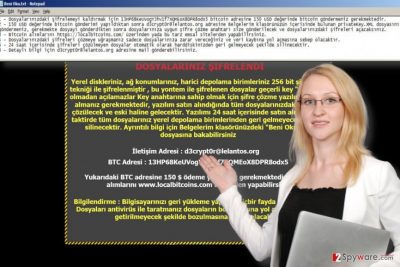
The ransomware note is written in the Turkish language, meanwhile, the program window that FileEncryptor virus displays provides an option to switch the language to four provided languages – German, French, Italian or English. The virus warns the victim to carry out cyber criminals’ commands within 24 hours, otherwise, all files will be deleted. We suggest you not to listen to these frauds. If you were infected by this virus, rush to remove Turkish FileEncryptor ransomware – leaving it on the system makes the computer vulnerable, besides, this malicious program might download additional malware on it. For Turkish FileEncryptor removal, we highly recommend using tools like FortectIntego or SpyHunter 5Combo Cleaner. Ransomware always tries to swindle money from victims, and sadly, many computer users decide to listen to criminals’ commands[4]. The reason why ransomware business is booming is that computer users ignore professional advice and do not believe that they need data backups. Unfortunately, only data backup can protect you from a complete data loss. If you still do not have it, create it and transfer it to an external device such as removable hard drive or USB. If your files were encrypted by this virus and you do not have a backup, please look at general data recovery tips listed below this post.
How could I get infected with this malicious virus?
Turkish FileEncryptor does not target victims based on the country they live in – this Turkish ransomware variant targets all computer users, no matter where do they live. We believe that this particular ransomware spreads via malspam, but we do not exclude the possibility that it can spread via other ransomware distribution means. It might arrive in an archived file with pirated software, or be downloaded to your PC by a Trojan horse. Exploit kits are unlikely to be involved in the distribution of this middle-level ransomware virus, however, such technique is used to deliver severe viruses like Spora or Cerber[5]. To keep yourself safe, we strongly recommend you to refrain yourself from opening emails that look at least a bit suspicious to you. In addition to that, add an extra layer of protection to your computer by installing an anti-spyware or anti-malware program next to your antivirus software, and as we have already mentioned, create a data backup. Such combination will help you to protect your PC from the majority of viruses and have a backup in case your computer gets hit by a very new and unknown virus variant.
How can I remove Turkish FileEncryptor ransomware from the system?
The first thing that you want to do when you get infected with ransomware is to remove it from the system to prevent it from causing more damage than it managed to do already. To remove Turkish FileEncryptor virus, we suggest you to restart your PC in a Safe Mode (with Networking) and use a decent anti-malware software to scan the PC. Once the security software finishes its job and delivers you scan results, eliminate all malicious components that it detected. It is the most secure way to carry out Turkish FileEncryptor removal. We do not even provide manual ransomware removal guidelines because even with them it would be hard to remove the virus. If you are ready to remove the virus but you do not know where to begin, follow these instructions carefully.
Getting rid of Turkish FileEncryptor virus. Follow these steps
Manual removal using Safe Mode
This part of the removal tutorial explains how to remove Turkish FileEncryptor virus via Safe Mode with Networking regime. Read the instructions to find out how to boot your PC in this specific mode.
Important! →
Manual removal guide might be too complicated for regular computer users. It requires advanced IT knowledge to be performed correctly (if vital system files are removed or damaged, it might result in full Windows compromise), and it also might take hours to complete. Therefore, we highly advise using the automatic method provided above instead.
Step 1. Access Safe Mode with Networking
Manual malware removal should be best performed in the Safe Mode environment.
Windows 7 / Vista / XP
- Click Start > Shutdown > Restart > OK.
- When your computer becomes active, start pressing F8 button (if that does not work, try F2, F12, Del, etc. – it all depends on your motherboard model) multiple times until you see the Advanced Boot Options window.
- Select Safe Mode with Networking from the list.

Windows 10 / Windows 8
- Right-click on Start button and select Settings.

- Scroll down to pick Update & Security.

- On the left side of the window, pick Recovery.
- Now scroll down to find Advanced Startup section.
- Click Restart now.

- Select Troubleshoot.

- Go to Advanced options.

- Select Startup Settings.

- Press Restart.
- Now press 5 or click 5) Enable Safe Mode with Networking.

Step 2. Shut down suspicious processes
Windows Task Manager is a useful tool that shows all the processes running in the background. If malware is running a process, you need to shut it down:
- Press Ctrl + Shift + Esc on your keyboard to open Windows Task Manager.
- Click on More details.

- Scroll down to Background processes section, and look for anything suspicious.
- Right-click and select Open file location.

- Go back to the process, right-click and pick End Task.

- Delete the contents of the malicious folder.
Step 3. Check program Startup
- Press Ctrl + Shift + Esc on your keyboard to open Windows Task Manager.
- Go to Startup tab.
- Right-click on the suspicious program and pick Disable.

Step 4. Delete virus files
Malware-related files can be found in various places within your computer. Here are instructions that could help you find them:
- Type in Disk Cleanup in Windows search and press Enter.

- Select the drive you want to clean (C: is your main drive by default and is likely to be the one that has malicious files in).
- Scroll through the Files to delete list and select the following:
Temporary Internet Files
Downloads
Recycle Bin
Temporary files - Pick Clean up system files.

- You can also look for other malicious files hidden in the following folders (type these entries in Windows Search and press Enter):
%AppData%
%LocalAppData%
%ProgramData%
%WinDir%
After you are finished, reboot the PC in normal mode.
Remove Turkish FileEncryptor using System Restore
-
Step 1: Reboot your computer to Safe Mode with Command Prompt
Windows 7 / Vista / XP- Click Start → Shutdown → Restart → OK.
- When your computer becomes active, start pressing F8 multiple times until you see the Advanced Boot Options window.
-
Select Command Prompt from the list

Windows 10 / Windows 8- Press the Power button at the Windows login screen. Now press and hold Shift, which is on your keyboard, and click Restart..
- Now select Troubleshoot → Advanced options → Startup Settings and finally press Restart.
-
Once your computer becomes active, select Enable Safe Mode with Command Prompt in Startup Settings window.

-
Step 2: Restore your system files and settings
-
Once the Command Prompt window shows up, enter cd restore and click Enter.

-
Now type rstrui.exe and press Enter again..

-
When a new window shows up, click Next and select your restore point that is prior the infiltration of Turkish FileEncryptor. After doing that, click Next.


-
Now click Yes to start system restore.

-
Once the Command Prompt window shows up, enter cd restore and click Enter.
Bonus: Recover your data
Guide which is presented above is supposed to help you remove Turkish FileEncryptor from your computer. To recover your encrypted files, we recommend using a detailed guide prepared by 2-spyware.com security experts.If your files are encrypted by Turkish FileEncryptor, you can use several methods to restore them:
Data Recovery Pro technique
If your files were corrupted and unfortunately you do not have data backup, you can try using Data Recovery Pro. It can help you to restore some files.
- Download Data Recovery Pro;
- Follow the steps of Data Recovery Setup and install the program on your computer;
- Launch it and scan your computer for files encrypted by Turkish FileEncryptor ransomware;
- Restore them.
ShadowExplorer help
ShadowExplorer is an easy-to-use software that helps to recover deleted, corrupted or encrypted files. It helps to find Volume Shadow Copies, which can be used to restore damaged files. However, if the virus deleted them, this method will not work for you.
- Download Shadow Explorer (http://shadowexplorer.com/);
- Follow a Shadow Explorer Setup Wizard and install this application on your computer;
- Launch the program and go through the drop down menu on the top left corner to select the disk of your encrypted data. Check what folders are there;
- Right-click on the folder you want to restore and select “Export”. You can also select where you want it to be stored.
Finally, you should always think about the protection of crypto-ransomwares. In order to protect your computer from Turkish FileEncryptor and other ransomwares, use a reputable anti-spyware, such as FortectIntego, SpyHunter 5Combo Cleaner or Malwarebytes
How to prevent from getting ransomware
Access your website securely from any location
When you work on the domain, site, blog, or different project that requires constant management, content creation, or coding, you may need to connect to the server and content management service more often. The best solution for creating a tighter network could be a dedicated/fixed IP address.
If you make your IP address static and set to your device, you can connect to the CMS from any location and do not create any additional issues for the server or network manager that needs to monitor connections and activities. VPN software providers like Private Internet Access can help you with such settings and offer the option to control the online reputation and manage projects easily from any part of the world.
Recover files after data-affecting malware attacks
While much of the data can be accidentally deleted due to various reasons, malware is one of the main culprits that can cause loss of pictures, documents, videos, and other important files. More serious malware infections lead to significant data loss when your documents, system files, and images get encrypted. In particular, ransomware is is a type of malware that focuses on such functions, so your files become useless without an ability to access them.
Even though there is little to no possibility to recover after file-locking threats, some applications have features for data recovery in the system. In some cases, Data Recovery Pro can also help to recover at least some portion of your data after data-locking virus infection or general cyber infection.
- ^ Rick Correa. How Fast Does Ransomware Encrypt Files? Faster than You Think. Barkly Blog. The latest endpoint security news, tips, and actionable insights.
- ^ The current state of ransomware: CTB-Locker. Sophos Blog. Security made simple.
- ^ Rebecca Campbell. FBI Now Says Don’t Pay Bitcoin to Ransomware Extortionists. CryptoCoinsNews. Breaking Bitcoin & FinTech news.
- ^ Harriet Taylor. Ransomware spiked 6,000% in 2016 and most victims paid the hackers, IBM finds. CNBC. Stock Markets, Business News, Financials, Earnings.
- ^ David Bisson. Got Outdated Software? RIG Exploit Kit and Cerber Ransomware Hope You Say ‘Yes’. Tripwire. IT Security News & Blog.





















