Txtnews.online (Removal Guide) - updated May 2019
Txtnews.online Removal Guide
What is Txtnews.online?
Txtnews.online – notifications virus that is directly related to adware
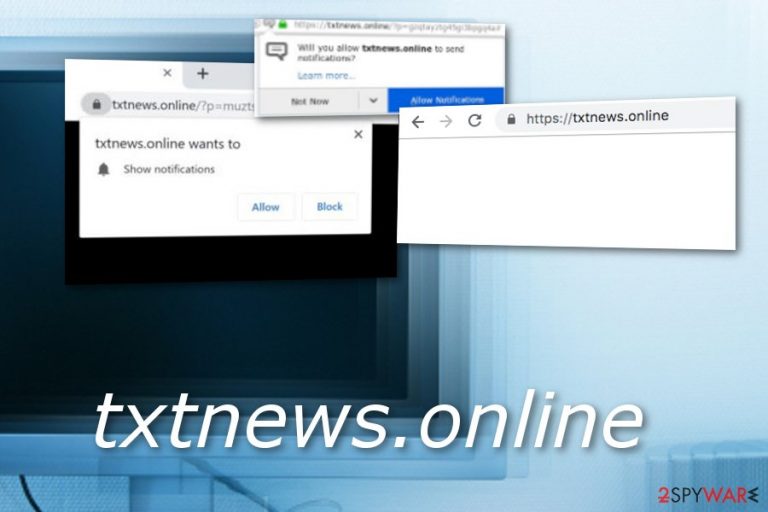
Txtnews.online is an aggressive adware-type virus causing push notifications on victim's desktop and each of web browsers. Unfortunately, the virus has been aiming to trick its victims into buying fake system optimizers, such as MacKeeper (Mac), Advanced Mac Cleaner (Mac), MacEntizer (Mac) or PORNOGRAPHIC VIRUS ALERT FROM MICROSOFT (Windows, Mac). To reach its goal, Txt news online virus starts modifying web browsers and displaying numerous ads redirecting users to sponsored content. Due to all unwanted changes in the homepage, default search engine, and new tab URL, the virus has already been included in the database of several anti-virus programs.
| Name | Txtnews.online |
|---|---|
| Type | Adware |
| Sub-type | PUP |
| Browsers affected | Chrome, Firefox, Explorer, Safari, Edge |
| Main issues caused |
|
| Distribution | Bundled software, infectious websites, aggressive ads |
| Removal | FortectIntego can detect suspicious content |
You can encounter Txtnews.online out of nowhere, after clicking the “Allow” button displayed in the top left corner of your screen. As a result, it starts producing ads that can hardly be avoided if the main PUP is not removed from the computer system. Beware that adverts caused by this adware can reroute you to scam pages and fake sites seeking to gain income from the pay-per-click marketing technique.[1]
Txtnews.online pop-up ads might come in different types of shapes, for example, banner ads, in-text ads, pop-up or pop-under notifications. Developers start pushing advertising notifications for various different reasons. Some ads are developed for monetary purposes or sponsoring services and products that are provided by third-parties.[2]
You should be aware of Txt news online ads as they might not be dangerous themselves. However, the can take you to third-party websites which might be filled with malware-laden content and cause secret virus installation on the computer. Make sure to immediately close all websites that this ad-supported program redirects you to.
You need to perform the Txtnews.online removal as soon as you see the first symptoms that relate to this infection. For this purpose, use anti-malware software such as FortectIntego. This program will detect all suspicious components and make sure that all of them are removed effectively and without causing any safety problems.
Also, you can remove Txtnews.online from the infected computer by using the step-by-step guide that is presented at the end of this article. It does not matter which type of method you use, the most important is to stop the adware developers from gaining income from advertising purposes and data collection of your browsing habits.
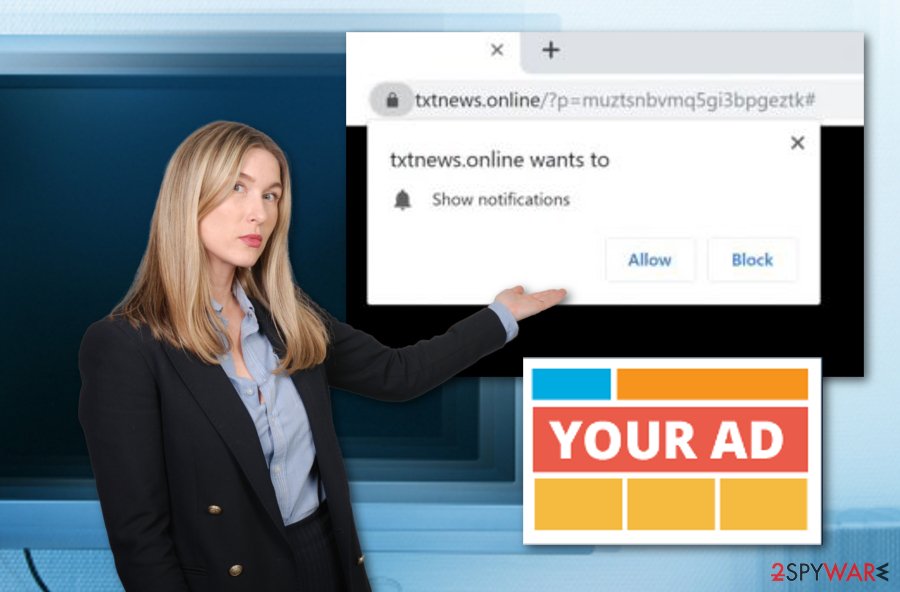
Adware-related content can easily be spread via original software
According to cybersecurity experts from the Virusai.lt web page,[3] adware programs are easily injected into software packages that are posted on free file sharing websites. Users who get attracted by the free downloading possibility opt for the program and install additional potentially unwanted content together with the regular software.
Good news is that adware installation can be prevented if you take required precautionary measures to ensure your computer's safety. What you have to do is opt for the Custom or Advanced installation mode rather than the Quick or Recommended function. Here you will have the ability to track, control, and deselect incoming downloads.
Continuously, there are other safety tips that you can follow. Avoiding third-party web pages and suspicious content is necessary. This way you will prevent yourself from accessing infectious hyperlinks and advertisements. Also, downloading and installing anti-malware and antivirus protection is a good way to ensure the stability of your system.
Removal instructions for Txtnews.online adware to prevent main risks
You must remove adware-related content from your system to be sure that you are safe from promotional sites and similar content following you to every site you enter. To remove Txtnews.online virus from Google Chrome, Mozilla Firefox, Internet Explorer, Microsoft Edge, and Safari, use reputable anti-malware tools which include the threat detection and elimination feature. These programs will help you make sure that your system is virus-free.
Txtnews.online removal can also be carried out by using manual techniques. However, this process requires more of the user's effort and attention. The following guide is here to help you to eliminate all suspicious-looking browser extensions, add-ons, and plug-ins. Also, you can use the helping steps to clean your Windows or Mac operating systems.
You may remove virus damage with a help of FortectIntego. SpyHunter 5Combo Cleaner and Malwarebytes are recommended to detect potentially unwanted programs and viruses with all their files and registry entries that are related to them.
Getting rid of Txtnews.online. Follow these steps
Uninstall from Windows
Windows OS needs to be cleaned to ensure computer stability. Use the following steps to achieve this type of goal:
Instructions for Windows 10/8 machines:
- Enter Control Panel into Windows search box and hit Enter or click on the search result.
- Under Programs, select Uninstall a program.

- From the list, find the entry of the suspicious program.
- Right-click on the application and select Uninstall.
- If User Account Control shows up, click Yes.
- Wait till uninstallation process is complete and click OK.

If you are Windows 7/XP user, proceed with the following instructions:
- Click on Windows Start > Control Panel located on the right pane (if you are Windows XP user, click on Add/Remove Programs).
- In Control Panel, select Programs > Uninstall a program.

- Pick the unwanted application by clicking on it once.
- At the top, click Uninstall/Change.
- In the confirmation prompt, pick Yes.
- Click OK once the removal process is finished.
Delete from macOS
Remove items from Applications folder:
- From the menu bar, select Go > Applications.
- In the Applications folder, look for all related entries.
- Click on the app and drag it to Trash (or right-click and pick Move to Trash)

To fully remove an unwanted app, you need to access Application Support, LaunchAgents, and LaunchDaemons folders and delete relevant files:
- Select Go > Go to Folder.
- Enter /Library/Application Support and click Go or press Enter.
- In the Application Support folder, look for any dubious entries and then delete them.
- Now enter /Library/LaunchAgents and /Library/LaunchDaemons folders the same way and terminate all the related .plist files.

Remove from Microsoft Edge
Delete unwanted extensions from MS Edge:
- Select Menu (three horizontal dots at the top-right of the browser window) and pick Extensions.
- From the list, pick the extension and click on the Gear icon.
- Click on Uninstall at the bottom.

Clear cookies and other browser data:
- Click on the Menu (three horizontal dots at the top-right of the browser window) and select Privacy & security.
- Under Clear browsing data, pick Choose what to clear.
- Select everything (apart from passwords, although you might want to include Media licenses as well, if applicable) and click on Clear.

Restore new tab and homepage settings:
- Click the menu icon and choose Settings.
- Then find On startup section.
- Click Disable if you found any suspicious domain.
Reset MS Edge if the above steps did not work:
- Press on Ctrl + Shift + Esc to open Task Manager.
- Click on More details arrow at the bottom of the window.
- Select Details tab.
- Now scroll down and locate every entry with Microsoft Edge name in it. Right-click on each of them and select End Task to stop MS Edge from running.

If this solution failed to help you, you need to use an advanced Edge reset method. Note that you need to backup your data before proceeding.
- Find the following folder on your computer: C:\\Users\\%username%\\AppData\\Local\\Packages\\Microsoft.MicrosoftEdge_8wekyb3d8bbwe.
- Press Ctrl + A on your keyboard to select all folders.
- Right-click on them and pick Delete

- Now right-click on the Start button and pick Windows PowerShell (Admin).
- When the new window opens, copy and paste the following command, and then press Enter:
Get-AppXPackage -AllUsers -Name Microsoft.MicrosoftEdge | Foreach {Add-AppxPackage -DisableDevelopmentMode -Register “$($_.InstallLocation)\\AppXManifest.xml” -Verbose

Instructions for Chromium-based Edge
Delete extensions from MS Edge (Chromium):
- Open Edge and click select Settings > Extensions.
- Delete unwanted extensions by clicking Remove.

Clear cache and site data:
- Click on Menu and go to Settings.
- Select Privacy, search and services.
- Under Clear browsing data, pick Choose what to clear.
- Under Time range, pick All time.
- Select Clear now.

Reset Chromium-based MS Edge:
- Click on Menu and select Settings.
- On the left side, pick Reset settings.
- Select Restore settings to their default values.
- Confirm with Reset.

Remove from Mozilla Firefox (FF)
You can easily clean your Mozilla Firefox web browser application by performing the below-given guidelines:
Remove dangerous extensions:
- Open Mozilla Firefox browser and click on the Menu (three horizontal lines at the top-right of the window).
- Select Add-ons.
- In here, select unwanted plugin and click Remove.

Reset the homepage:
- Click three horizontal lines at the top right corner to open the menu.
- Choose Options.
- Under Home options, enter your preferred site that will open every time you newly open the Mozilla Firefox.
Clear cookies and site data:
- Click Menu and pick Settings.
- Go to Privacy & Security section.
- Scroll down to locate Cookies and Site Data.
- Click on Clear Data…
- Select Cookies and Site Data, as well as Cached Web Content and press Clear.

Reset Mozilla Firefox
If clearing the browser as explained above did not help, reset Mozilla Firefox:
- Open Mozilla Firefox browser and click the Menu.
- Go to Help and then choose Troubleshooting Information.

- Under Give Firefox a tune up section, click on Refresh Firefox…
- Once the pop-up shows up, confirm the action by pressing on Refresh Firefox.

Remove from Google Chrome
First of all, block ads on Google Chrome. Additionally, get rid of the suspicious content by performing these instructing steps:
Delete malicious extensions from Google Chrome:
- Open Google Chrome, click on the Menu (three vertical dots at the top-right corner) and select More tools > Extensions.
- In the newly opened window, you will see all the installed extensions. Uninstall all the suspicious plugins that might be related to the unwanted program by clicking Remove.

Clear cache and web data from Chrome:
- Click on Menu and pick Settings.
- Under Privacy and security, select Clear browsing data.
- Select Browsing history, Cookies and other site data, as well as Cached images and files.
- Click Clear data.

Change your homepage:
- Click menu and choose Settings.
- Look for a suspicious site in the On startup section.
- Click on Open a specific or set of pages and click on three dots to find the Remove option.
Reset Google Chrome:
If the previous methods did not help you, reset Google Chrome to eliminate all the unwanted components:
- Click on Menu and select Settings.
- In the Settings, scroll down and click Advanced.
- Scroll down and locate Reset and clean up section.
- Now click Restore settings to their original defaults.
- Confirm with Reset settings.

Delete from Safari
Remove unwanted extensions from Safari:
- Click Safari > Preferences…
- In the new window, pick Extensions.
- Select the unwanted extension and select Uninstall.

Clear cookies and other website data from Safari:
- Click Safari > Clear History…
- From the drop-down menu under Clear, pick all history.
- Confirm with Clear History.

Reset Safari if the above-mentioned steps did not help you:
- Click Safari > Preferences…
- Go to Advanced tab.
- Tick the Show Develop menu in menu bar.
- From the menu bar, click Develop, and then select Empty Caches.

After uninstalling this potentially unwanted program (PUP) and fixing each of your web browsers, we recommend you to scan your PC system with a reputable anti-spyware. This will help you to get rid of Txtnews.online registry traces and will also identify related parasites or possible malware infections on your computer. For that you can use our top-rated malware remover: FortectIntego, SpyHunter 5Combo Cleaner or Malwarebytes.
How to prevent from getting adware
Access your website securely from any location
When you work on the domain, site, blog, or different project that requires constant management, content creation, or coding, you may need to connect to the server and content management service more often. The best solution for creating a tighter network could be a dedicated/fixed IP address.
If you make your IP address static and set to your device, you can connect to the CMS from any location and do not create any additional issues for the server or network manager that needs to monitor connections and activities. VPN software providers like Private Internet Access can help you with such settings and offer the option to control the online reputation and manage projects easily from any part of the world.
Recover files after data-affecting malware attacks
While much of the data can be accidentally deleted due to various reasons, malware is one of the main culprits that can cause loss of pictures, documents, videos, and other important files. More serious malware infections lead to significant data loss when your documents, system files, and images get encrypted. In particular, ransomware is is a type of malware that focuses on such functions, so your files become useless without an ability to access them.
Even though there is little to no possibility to recover after file-locking threats, some applications have features for data recovery in the system. In some cases, Data Recovery Pro can also help to recover at least some portion of your data after data-locking virus infection or general cyber infection.
- ^ Larry Kim. What Is PPC? Learn the Basics of Pay-Per-Click (PPC) Marketing. Word Stream. Online advertising made easy.
- ^ Sid Kemp. What is the meaning of a "third party website"?. Quora.com. Relevant questions and answers.
- ^ Virusai.lt. Virusai. Spyware news.
