Ugujaco.com ads (fake) - Free Guide
Ugujaco.com ads Removal Guide
What is Ugujaco.com ads?
Ugujaco.com shows fake messages to make visitors subscribe to push notifications
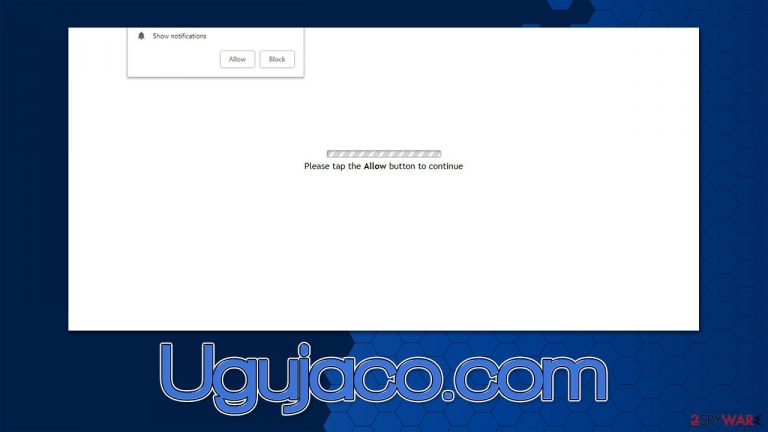
Ugujaco.com is a malicious website that might host various scams for various purposes. Users do not venture to it intentionally but are rather redirected via malicious link clicks or due to adware[1] installed on their systems. In the case of the latter, besides redirects, users should also notice an increased amount of advertisements when visiting all kinds of websites on Google Chrome, MS Edge, Safari, or another web browser.
One of the main purposes of Ugujaco.com is to make users subscribe to push notifications – this is later used to deliver inappropriate or even malicious ads directly to users' desktops. They can show up without prior warning, regardless of which website they are visiting. Luckily, these ads can be easily removed via browser settings.
Likewise, users can be redirected through several other pages, only to land on scam pages that ask to subscribe to useless services, download malicious software, or allow push notifications once again. We recommend not interacting with any content related to this site and instead, using the instructions below for proper system checks.
| Name | Ugujaco.com |
|---|---|
| Type | Push notifications, ads, pop-ups, scam |
| Distribution | The website gains access to deliver any information as soon as the “Allow” button is pressed within the push notification prompt |
| Symptoms | Pop-up notifications are shown on a desktop at random times |
| Risks | The ads shown within push notification prompts might include misleading messages and links to malicious websites. If clicked, you might end up infecting your system with malware, disclosing your personal information, or losing money |
| Elimination | Access browser settings to stop intrusive push notifications. After that, make sure that your system is not infected with adware or malware – scan it with SpyHunter 5Combo Cleaner |
| Recovery | Make sure you clean your browsers after you delete PUPs from the system. To do that automatically, you can use FortectIntego |
How does the Ugujaco.com scam work?
Push notifications are a legitimate feature that any website can use. Unfortunately, crooks soon realized that it's a perfect tool to deliver advertisements to users' screens directly while retaining maximum profits from ad revenue. For this reason, Ugujaco.com, Fatherjoycheck.xyz, E-tac.xyz, Advertisementzone.com, and similar websites that hold no content emerged.
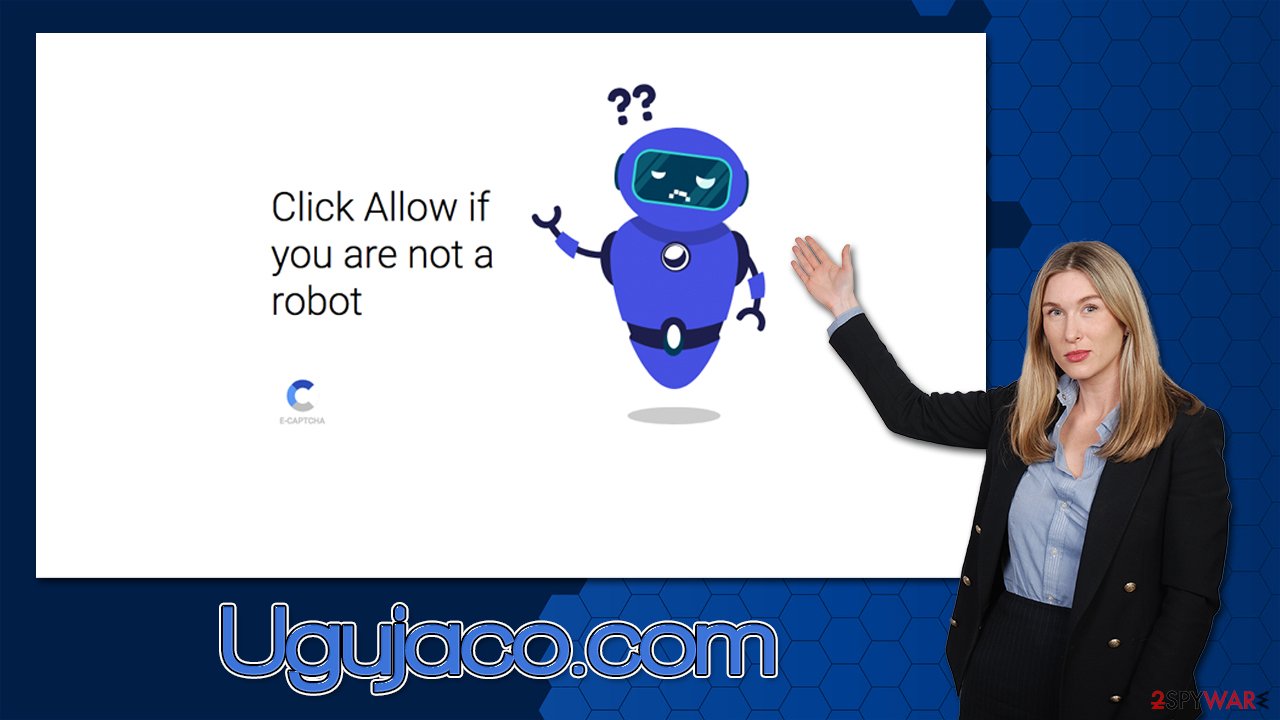
The sole purpose of their existence is to make people subscribe to push notifications, and they do it with the help of social engineering.[2] The mentioned websites are absolutely fake, and they have no content in them. Despite this, the messages that users receive upon accessing might imply otherwise, for example:
Click “Allow” to confirm that you are not a robot
The message implies that there is some underlying content to be explored and this is a mere verification step that so many websites use. Indeed, there are plenty of requests for users to verify that they are human (similar to captcha). However, it is important to remember that a push notification prompt always means just one thing – it would allow that particular website to show information directly to your screen.
Remove the annoying pop-ups from your desktop
Push notifications, while useful in some cases, can be a real pain when initiated by malicious websites such as Ugujaco.com. Quite often, scam authors use insecure advertising networks, hence users can see misleading and even malicious links which, once clicked, could result in monetary losses, personal information leaks, or malware infections.
Therefore, make sure you don't click on these pop-ups and remove them at once. Since they are enabled via the browser, you have to access browser settings to block the site from sending you information as follows:
Google Chrome
- Open Google Chrome browser and go to Menu > Settings.
- Scroll down and click on Advanced.
- Locate the Privacy and security section and pick Site Settings > Notifications.
- Look at the Allow section and look for a suspicious URL.
- Click the three vertical dots next to it and pick Block. This should remove unwanted notifications from Google Chrome.

Mozilla Firefox
- Open Mozilla Firefox and go to Menu > Options.
- Click on Privacy & Security section.
- Under Permissions, you should be able to see Notifications. Click the Settings button next to it.
- In the Settings – Notification Permissions window, click on the drop-down menu by the URL in question.
- Select Block and then click on Save Changes. This should remove unwanted notifications from Mozilla Firefox.

Safari
- Click on Safari > Preferences…
- Go to the Websites tab and, under General, select Notifications.
- Select the web address in question, click the drop-down menu and select Deny.

MS Edge
- Open Microsoft Edge, and click the Settings and more button (three horizontal dots) at the top-right of the window.
- Select Settings and then go to Advanced.
- Under Website permissions, pick Manage permissions and select the URL in question.
- Toggle the switch to the left to turn notifications off on Microsoft Edge.

MS Edge (Chromium)
- Open Microsoft Edge, and go to Settings.
- Select Site permissions.
- Go to Notifications on the right.
- Under Allow, you will find the unwanted entry.
- Click on More actions and select Block.

Internet Explorer
- Open Internet Explorer, and click on the Gear icon at the top-right of the window.
- Select Internet options and go to the Privacy tab.
- In the Pop-up Blocker section, click on Settings.

- Locate the web address in question under Allowed sites and pick Remove.
More checks to make
As previously mentioned, redirects to suspicious websites might be a sign of adware, so we strongly recommend checking your system accordingly. It is important to note that adware and other potentially unwanted or malicious software are not installed intentionally due to deceptive distribution techniques, hence people are often unaware it's running in the background.
The easiest way to get rid of adware or other malware is to scan it with SpyHunter 5Combo Cleaner, Malwarebytes, or another powerful anti-malware solution. Malware often hides its presence on the system – does not show active windows or disguise its processes well. Therefore, using security software is one of the most effective and quick ways of removing PUPs/malware.
Windows
- Enter Control Panel into the Windows search box and hit Enter or click on the search result.
- Under Programs, select Uninstall a program.

- From the list, find the entry of the suspicious program.
- Right-click on the application and select Uninstall.
- If User Account Control shows up, click Yes.
- Wait till the uninstallation process is complete and click OK.

Mac
While moving apps into Trash is how you delete most normal applications, adware tends to create additional files for persistence. Thus, you should look for .plist and other files that could be related to the virus. If you are not sure, skip this step entirely.
- From the menu bar, select Go > Applications.
- In the Applications folder, look for all related entries.
- Click on the app and drag it to Trash (or right-click and pick Move to Trash)

To fully remove an unwanted app, you need to access Application Support, LaunchAgents, and LaunchDaemons folders and delete relevant files:
- Select Go > Go to Folder.
- Enter /Library/Application Support and click Go or press Enter.
- In the Application Support folder, look for any dubious entries and then delete them.
- Now enter /Library/LaunchAgents and /Library/LaunchDaemons folders the same way and terminate all the related .plist files.
You should also check your browser extensions and remove everything suspicious. Finally, make sure you clean your browser caches to prevent unwanted data tracking and ensure that ads do not return. FortectIntego is a great tool that can do this job for you – it can also remove other leftover files and errors caused by malware infection and stop BSODs,[3] errors, crashes, and other annoying issues.
How to prevent from getting adware
Protect your privacy – employ a VPN
There are several ways how to make your online time more private – you can access an incognito tab. However, there is no secret that even in this mode, you are tracked for advertising purposes. There is a way to add an extra layer of protection and create a completely anonymous web browsing practice with the help of Private Internet Access VPN. This software reroutes traffic through different servers, thus leaving your IP address and geolocation in disguise. Besides, it is based on a strict no-log policy, meaning that no data will be recorded, leaked, and available for both first and third parties. The combination of a secure web browser and Private Internet Access VPN will let you browse the Internet without a feeling of being spied or targeted by criminals.
No backups? No problem. Use a data recovery tool
If you wonder how data loss can occur, you should not look any further for answers – human errors, malware attacks, hardware failures, power cuts, natural disasters, or even simple negligence. In some cases, lost files are extremely important, and many straight out panic when such an unfortunate course of events happen. Due to this, you should always ensure that you prepare proper data backups on a regular basis.
If you were caught by surprise and did not have any backups to restore your files from, not everything is lost. Data Recovery Pro is one of the leading file recovery solutions you can find on the market – it is likely to restore even lost emails or data located on an external device.
- ^ Adware. Investopedia. Source of financial content on the web.
- ^ Social Engineering. Imperva. Application and data security.
- ^ Chris Hoffman. Everything You Need To Know About the Blue Screen of Death. How-To Geek. Site that explains technology.
