Uishoaarran.top ads (fake) - Chrome, Firefox, IE, Edge
Uishoaarran.top ads Removal Guide
What is Uishoaarran.top ads?
Uishoaarran.top scams users to insert ads that never asked for
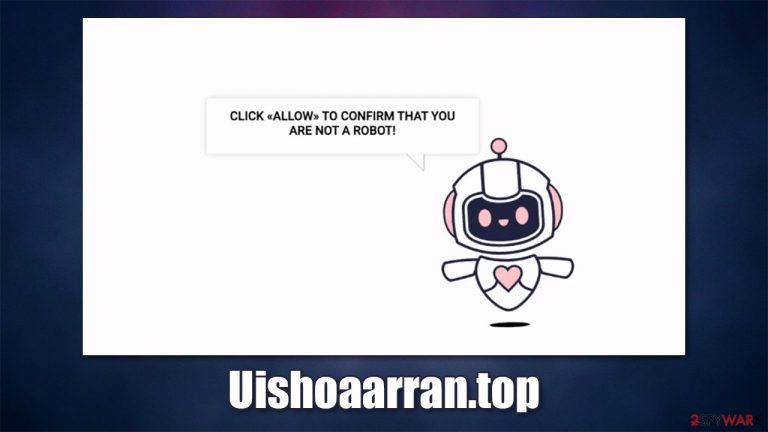
You might have came across Uishoaarran.top while browsing the web on your web browser, although it happened right after you got redirected from some other website. After entering this site, you will be shown a notification prompt that will ask you to allow notifications to be shown. The message in the background will try to convince you that pressing the “Allow” button is the right thing to do.
You might not be aware at the time but by pressing the button you grant the site the permission to allow notifications to be shown to you without restrictions, hence they can come to your desktop at any time. Without a doubt, such activities can be very disruptive.
What makes matters worse is that links embedded within the Uishoaarran.top pop-ups can lead users to particularly dangerous websites. The main goal of the scam developers is to make users click on ads, although they never care about the safety of users that tricked into subscribing to these in the first place. For maximum profits, crooks use various insecure advertising networks, resulting in scam, phishing,[1] and other content being delivered to users on a regular basis.
Additionally, if you have encounter browser redirects relatively often, see intrusive ads, there is a chance that there is an adware[2] program installed on your system. In this article, we will explain how to deal with the intrusive pop-up ads that are showing up on your screen, how to check and clean your system from adware/malware, and how to improve your online security, avoiding being scammed in the future.
| Name | Uishoaarran.top |
| Type | Push notifications, scam, spam |
| Infiltration | As soon as the “Allow” button is pressed within the site's notification prompt |
| Symptoms | Intrusive desktop notifications show up on the desktop at any time, promoting websites of dubious content |
| Risks | Ads and links to sites displayed by the website might be dangerous: users might suffer from financial losses, disclose their sensitive information to unknown parties or install malware/PUPs on their systems |
| Elimination | To get rid of notifications, you should access your web browser settings – check the below paragraphs for more details |
| Additional steps | Computer infections can cause significant damage to system files or disrupt normal settings. To revert these changes and remediate the OS, perform a full system scan with FortectIntego repair software |
Protect yourself from being scammed online
Uishoaarran.top is one of the thousands of websites that use fraud to mislead users into taking actions they otherwise wouldn't. This is how most people get infected with the most dangerous malware, including ransomware and trojans. Luckily, push notifications are initially not dangerous at all, as it is a legitimate browser feature abused by crooks for their own benefit.
We just recently discussed websites like News-Burewo.cc, Newssysstem.org, or Auldlikeaver.top; while initially it might seem like these have nothing in common judging by their names, they all have one and only goal – to scam users into subscribing to notifications. In fact, most of these sites use templates that are copy-pasted, and there is a minimum effort put into these websites' creation in the first place.
While Google and other governing bodies manage to shut down scam sites relatively quickly (usually, as soon as they are reported), new ones emerge in massive quantities, so they are unlikely to disappear completely. Luckily, several methods could prevent users from being scammed online, like security software, such as SpyHunter 5Combo Cleaner or Malwarebytes, which can be especially useful in such cases.
Besides, there are several things you should look out for when dealing with push notification scams. Here are a few examples of you might expect:
- “Click allow if you are 18+.” The message implies that adult-oriented content will be shown as soon as the request to press the “Allow” button is pressed.
- “Confirm you are not a robot.” This is one of the most common scams out there. It attempts to imitate a well-known verification feature many websites use to protect themselves from DDoS[3] attacks (you probably know the captcha code you commonly have to enter before accessing a site). This is not it, however.
- “Download is ready.” Do not ever download anything from suspicious websites – it might or might not be malicious.
- “Click Allow to leave this page.” You can leave the page at any time by pressing the “X” button within the tab – no need to subscribe to notifications.
- “Click allow to play the video.” This is one of the most common scam versions you might come across. There is no video to play – you will simply going to be redirected to another malicious site instead.
Next time you stumble across a website that promotes the aforementioned messages, do not interact with it and leave it immediately. If you were already tricked and allowed pop-ups, you can revert this change easily – follow the instructions in the next paragraph.
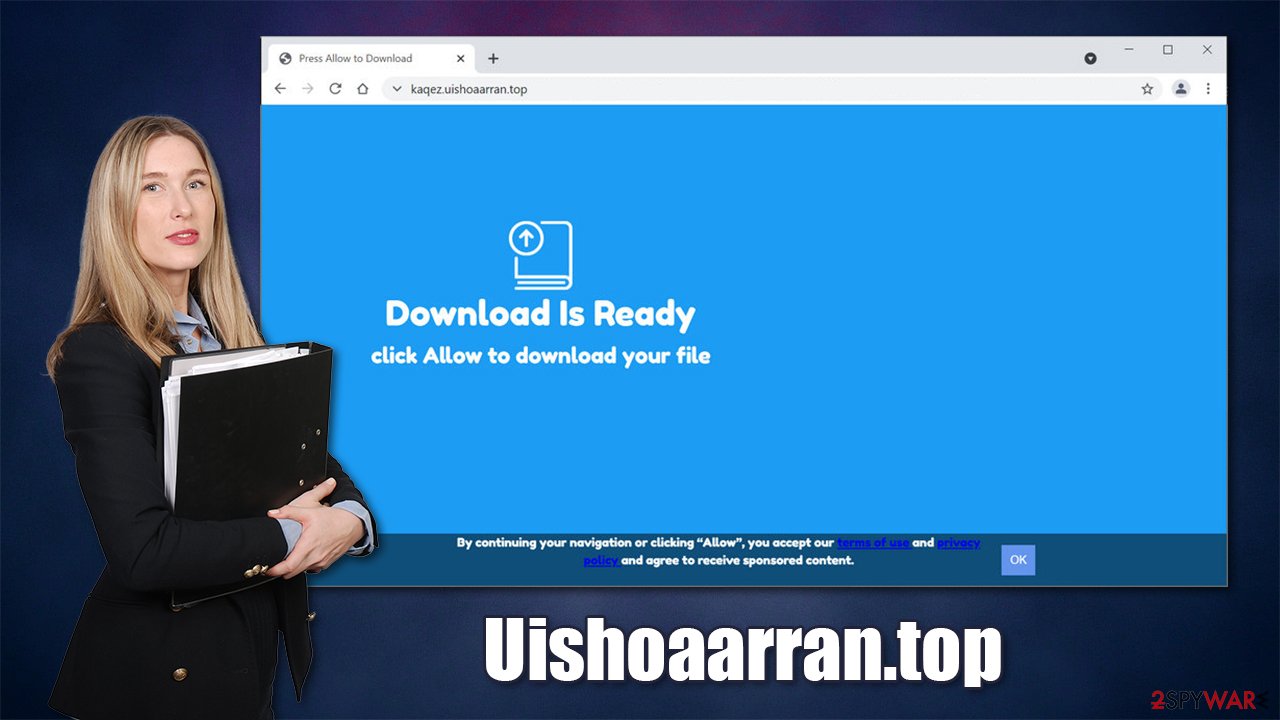
Stop the intrusive Uishoaarran.top notifications
Push notifications are not malicious, and many websites use them. You probably noticed that even the most popular websites ask you whether or not you want to receive the relevant information from them, e.g., new publication announcements or new video uploads on YouTube.
You can always decline this offer and prevent the website from asking you again in the future for as long as cookies from the site remain on your web browser. Nonetheless, most people are simply annoyed by the presence of these unnecessary pop-ups, as it just adds another step to access the site properly. Not to mention that many get scammed into subscribing to malicious ads.
If you have been tricked, here's how you can deny a website from showing notifications for you:
Google Chrome (desktop):
- Open Google Chrome browser and go to Menu > Settings.
- Scroll down and click on Advanced.
- Locate Privacy and security section and pick Site Settings > Notifications.

Safari
- Click on Safari > Preferences…
- Go to Websites tab and, under General, select Notifications.
- Select the web address in question, click the drop-down menu and select Deny.

Mozilla Firefox:
- Go to Menu and then select Options.
- Go to Privacy & Security > Notifications > Settings.
- Choose Block after picking this option from the drop-down menu.
- Confirm with Save Changes.

MS Edge (Chromium)
- Go to Menu and pick Settings.
- Select Site permissions.
- Click on Notifications.
- Find the site URL, and click More actions.
- Pick Block.

Android (Google Chrome):
- Open Google Chrome and tap on Settings (three vertical dots).
- Select Notifications.
- Scroll down to Sites section.
- Locate the unwanted URL and toggle the button to the left (Off setting).

Take care of the adware problem
As we already said, you did not end up on a scam site intentionally – you were either redirected from another malicious website, or it is an adware that is causing your browser to act erratically. Adware is one of the most widespread potentially unwanted programs out there, as it spreads via software bundles, allowing stealthy infiltration.
In most cases, adware is relatively harmless, although it can be very annoying. In other cases, it reminds more of spyware, where it sits doormat and redirects traffic, hides its files, or prevents easy removal. Thus, if you suspect some application started intrusive activities, you can uninstall it via Apps and Features (Windows) or Applications (macOS) sections as you do with regular programs. Regardless is adware is aggressive or not, we strongly recommend you perform a full system scan with security software to ensure no malicious background processes are running.
Cleaning your web browsers is also extremely important after adware elimination. Otherwise, the unwanted tracking or display of ads may continue. For this purpose, we recommend employing FortectIntego repair and maintenance utility. Otherwise, check the detailed instructions below this article.
You may remove virus damage with a help of FortectIntego. SpyHunter 5Combo Cleaner and Malwarebytes are recommended to detect potentially unwanted programs and viruses with all their files and registry entries that are related to them.
Getting rid of Uishoaarran.top ads. Follow these steps
Remove from Google Chrome
Delete malicious extensions from Google Chrome:
- Open Google Chrome, click on the Menu (three vertical dots at the top-right corner) and select More tools > Extensions.
- In the newly opened window, you will see all the installed extensions. Uninstall all the suspicious plugins that might be related to the unwanted program by clicking Remove.

Clear cache and web data from Chrome:
- Click on Menu and pick Settings.
- Under Privacy and security, select Clear browsing data.
- Select Browsing history, Cookies and other site data, as well as Cached images and files.
- Click Clear data.

Change your homepage:
- Click menu and choose Settings.
- Look for a suspicious site in the On startup section.
- Click on Open a specific or set of pages and click on three dots to find the Remove option.
Reset Google Chrome:
If the previous methods did not help you, reset Google Chrome to eliminate all the unwanted components:
- Click on Menu and select Settings.
- In the Settings, scroll down and click Advanced.
- Scroll down and locate Reset and clean up section.
- Now click Restore settings to their original defaults.
- Confirm with Reset settings.

Remove from Microsoft Edge
Delete unwanted extensions from MS Edge:
- Select Menu (three horizontal dots at the top-right of the browser window) and pick Extensions.
- From the list, pick the extension and click on the Gear icon.
- Click on Uninstall at the bottom.

Clear cookies and other browser data:
- Click on the Menu (three horizontal dots at the top-right of the browser window) and select Privacy & security.
- Under Clear browsing data, pick Choose what to clear.
- Select everything (apart from passwords, although you might want to include Media licenses as well, if applicable) and click on Clear.

Restore new tab and homepage settings:
- Click the menu icon and choose Settings.
- Then find On startup section.
- Click Disable if you found any suspicious domain.
Reset MS Edge if the above steps did not work:
- Press on Ctrl + Shift + Esc to open Task Manager.
- Click on More details arrow at the bottom of the window.
- Select Details tab.
- Now scroll down and locate every entry with Microsoft Edge name in it. Right-click on each of them and select End Task to stop MS Edge from running.

If this solution failed to help you, you need to use an advanced Edge reset method. Note that you need to backup your data before proceeding.
- Find the following folder on your computer: C:\\Users\\%username%\\AppData\\Local\\Packages\\Microsoft.MicrosoftEdge_8wekyb3d8bbwe.
- Press Ctrl + A on your keyboard to select all folders.
- Right-click on them and pick Delete

- Now right-click on the Start button and pick Windows PowerShell (Admin).
- When the new window opens, copy and paste the following command, and then press Enter:
Get-AppXPackage -AllUsers -Name Microsoft.MicrosoftEdge | Foreach {Add-AppxPackage -DisableDevelopmentMode -Register “$($_.InstallLocation)\\AppXManifest.xml” -Verbose

Instructions for Chromium-based Edge
Delete extensions from MS Edge (Chromium):
- Open Edge and click select Settings > Extensions.
- Delete unwanted extensions by clicking Remove.

Clear cache and site data:
- Click on Menu and go to Settings.
- Select Privacy, search and services.
- Under Clear browsing data, pick Choose what to clear.
- Under Time range, pick All time.
- Select Clear now.

Reset Chromium-based MS Edge:
- Click on Menu and select Settings.
- On the left side, pick Reset settings.
- Select Restore settings to their default values.
- Confirm with Reset.

Remove from Mozilla Firefox (FF)
Remove dangerous extensions:
- Open Mozilla Firefox browser and click on the Menu (three horizontal lines at the top-right of the window).
- Select Add-ons.
- In here, select unwanted plugin and click Remove.

Reset the homepage:
- Click three horizontal lines at the top right corner to open the menu.
- Choose Options.
- Under Home options, enter your preferred site that will open every time you newly open the Mozilla Firefox.
Clear cookies and site data:
- Click Menu and pick Settings.
- Go to Privacy & Security section.
- Scroll down to locate Cookies and Site Data.
- Click on Clear Data…
- Select Cookies and Site Data, as well as Cached Web Content and press Clear.

Reset Mozilla Firefox
If clearing the browser as explained above did not help, reset Mozilla Firefox:
- Open Mozilla Firefox browser and click the Menu.
- Go to Help and then choose Troubleshooting Information.

- Under Give Firefox a tune up section, click on Refresh Firefox…
- Once the pop-up shows up, confirm the action by pressing on Refresh Firefox.

Delete from Safari
Remove unwanted extensions from Safari:
- Click Safari > Preferences…
- In the new window, pick Extensions.
- Select the unwanted extension and select Uninstall.

Clear cookies and other website data from Safari:
- Click Safari > Clear History…
- From the drop-down menu under Clear, pick all history.
- Confirm with Clear History.

Reset Safari if the above-mentioned steps did not help you:
- Click Safari > Preferences…
- Go to Advanced tab.
- Tick the Show Develop menu in menu bar.
- From the menu bar, click Develop, and then select Empty Caches.

After uninstalling this potentially unwanted program (PUP) and fixing each of your web browsers, we recommend you to scan your PC system with a reputable anti-spyware. This will help you to get rid of Uishoaarran.top registry traces and will also identify related parasites or possible malware infections on your computer. For that you can use our top-rated malware remover: FortectIntego, SpyHunter 5Combo Cleaner or Malwarebytes.
How to prevent from getting adware
Protect your privacy – employ a VPN
There are several ways how to make your online time more private – you can access an incognito tab. However, there is no secret that even in this mode, you are tracked for advertising purposes. There is a way to add an extra layer of protection and create a completely anonymous web browsing practice with the help of Private Internet Access VPN. This software reroutes traffic through different servers, thus leaving your IP address and geolocation in disguise. Besides, it is based on a strict no-log policy, meaning that no data will be recorded, leaked, and available for both first and third parties. The combination of a secure web browser and Private Internet Access VPN will let you browse the Internet without a feeling of being spied or targeted by criminals.
No backups? No problem. Use a data recovery tool
If you wonder how data loss can occur, you should not look any further for answers – human errors, malware attacks, hardware failures, power cuts, natural disasters, or even simple negligence. In some cases, lost files are extremely important, and many straight out panic when such an unfortunate course of events happen. Due to this, you should always ensure that you prepare proper data backups on a regular basis.
If you were caught by surprise and did not have any backups to restore your files from, not everything is lost. Data Recovery Pro is one of the leading file recovery solutions you can find on the market – it is likely to restore even lost emails or data located on an external device.
- ^ Phishing attacks. Imperva. Security solutions.
- ^ Adware. Wikipedia. The free encyclopedia.
- ^ What is a DDoS attack?. Cloudflare. The Web Performance & Security Company.
