UpgradeControl mac virus (Free Instructions)
UpgradeControl mac virus Removal Guide
What is UpgradeControl mac virus?
UpgradeControl is a virus specifically developed to infect Mac systems
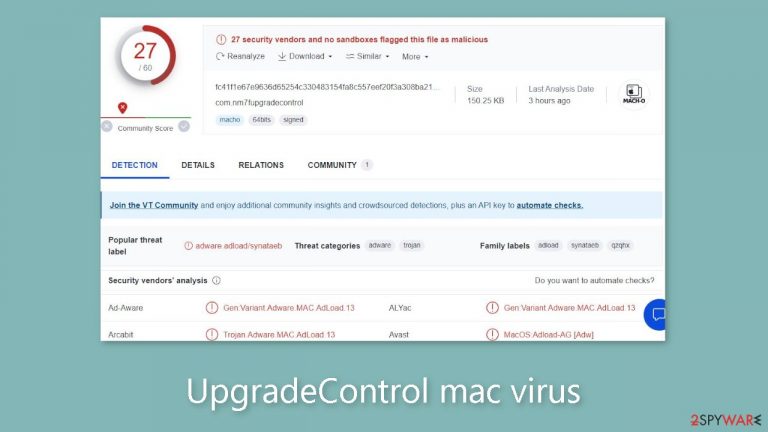
UpgradeControl is a variant of the Adload malware family designed specifically to infect Mac computers. This malicious software has hijacking and adware[1] capabilities. Once infiltrated, it floods the affected system with commercial content, such as pop-ups, banners, and redirects.
One of its most important features is the ability to change critical settings like the homepage, new tab address, and search engine. UpgradeControl coerces users into using only predetermined options by imposing restrictions on browsing channels, raising serious concerns about user privacy. Notably, adware designed for Mac computers tends to be more aggressive than adware designed for Windows systems.
Furthermore, UpgradeControl is capable of running scripts and secretly installing Potentially Unwanted Programs (PUPs)[2] and other types of malware without the user's knowledge or consent. This program's advertisements may come from untrustworthy advertising networks, increasing the risk of encountering dangerous websites via embedded links.
| NAME | UpgradeControl |
| TYPE | Adware, browser hijacker, mac virus |
| MALWARE FAMILY | Adload |
| SYMPTOMS | Different homepage and new tab addresses; redirects to some other search engine and shady websites; machine performs worse than before; unknown apps appear on the machine |
| DISTRIBUTION | Fake software updates, deceptive ads, installing programs from peer-to-peer file-sharing platforms |
| DANGERS | Altered search results can lead to dangerous websites; pop-up ads might be promoting scams; the virus can install other PUPs or even malware in the background |
| ELIMINATION | Eliminating this Mac virus manually can be quite complicated. The easiest and most effective way would be to open a professional security tool and scan your system to delete every related file |
| FURTHER STEPS | FortectIntego should be used to completely wipe out any data left and fix the remaining damage |
Adload overview
Most people are unaware of adload intruders until they have already initiated changes within the system. Mac viruses have the ability to bypass Apple's built-in security system, XProtect, and gain access to the system. Users can find the main virus file in their “Applications” folder. Notably, all Adload viruses have the same icon, which is a magnifying glass set against a green, teal, or grey background.
However, getting rid of this intruder proves difficult. It employs various evasion techniques, dispersing its extra files throughout the computer as regular system files. Manual removal attempts are frequently ineffective, highlighting the difficulty in eliminating the virus once it has infiltrated the system. As a result, the best course of action is to avoid such infections in the first place.
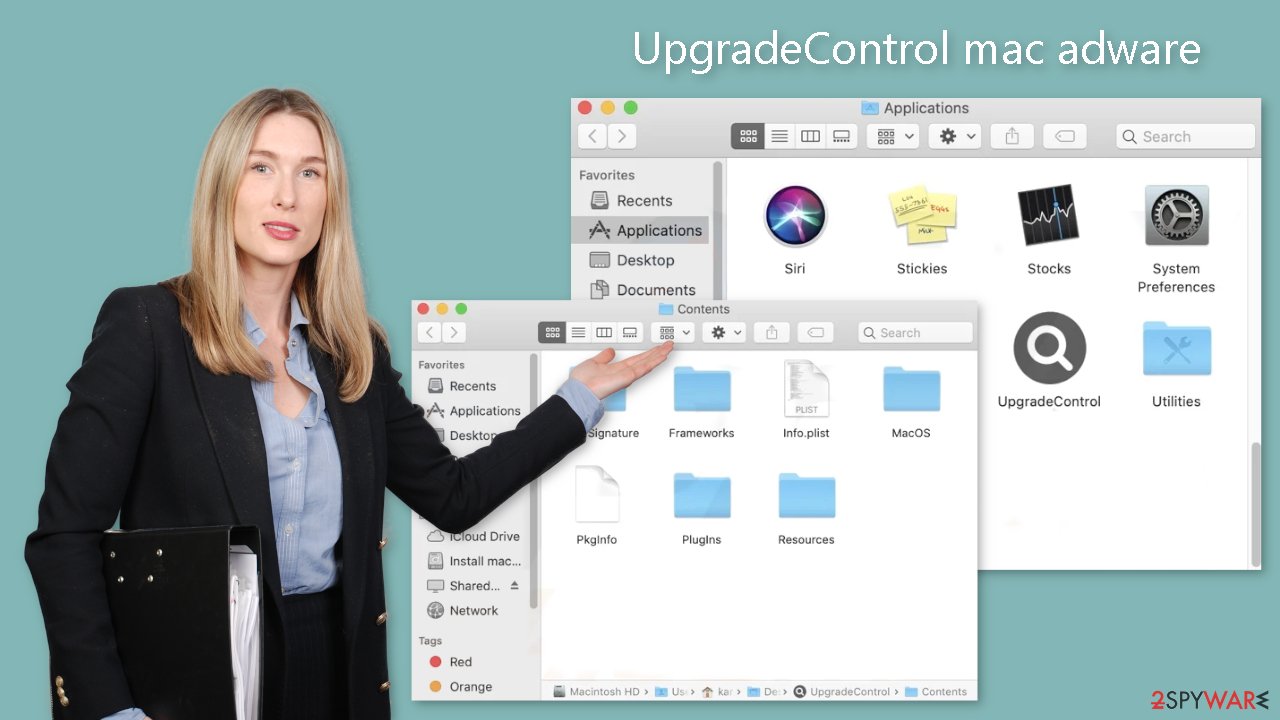
Distribution methods
Fake Flash Player updates and installations are a major source of Adload infections. Threat actors use social engineering techniques[3] to trick people into thinking their Flash Player is out of date. These fraudulent websites use deceptive messages to give the impression that failing to install the latest version will result in restricted access to certain content.
It is critical to note that Flash Player was discontinued in 2020 and replaced by HTML5, which many people are still unaware of. If you come across a website that claims otherwise, you should leave immediately.
Unsafe download sources are another cause of virus infection. Freeware installations may contain bundled software that contains viruses. Furthermore, because torrent websites and peer-to-peer file-sharing platforms are unregulated, they serve as breeding grounds for malware.
When using such platforms, determining the safety of a program, whether it is a Trojan or another type of malware, is difficult. When installing new programs, it is strongly advised to use only official channels. The app store provides a large selection of free applications, ensuring a safer experience.
Vulnerabilities in software pose a significant risk. It is critical to keep operating systems and software up to date. Hackers frequently use software flaws to deliver malicious programs. Security patches are regularly released by developers and should be installed as soon as possible to effectively mitigate this risk.
Removal of UpgradeControl adware
It is strongly advised not to attempt manual virus removal unless you have extensive knowledge of the process and are familiar with the specific files that must be deleted. Certain files may have a.plist extension, indicating a standard settings file, also known as a “properties file,” that macOS applications use. These files contain program properties and configuration settings. Furthermore, the virus employs a variety of persistence techniques and scatters multiple files throughout the system, making the removal of browser extensions and applications more difficult.
It is recommended to use professional anti-malware tools such as SpyHunter 5Combo Cleaner or Malwarebytes for peace of mind and optimal results. These tools are intended to effectively detect and remove unwanted programs. Furthermore, it is impossible to determine whether the virus installed any additional malicious programs, emphasizing the importance of using professional anti-malware solutions to ensure a thorough system cleanse.
If you still want to try and delete it manually, proceed with these steps:
- Open Applications folder
- Select Utilities
- Double-click Activity Monitor
- Here, look for suspicious processes related to adware and use Force Quit command to shut them down
- Go back to the Applications folder
- Find UpgradeControl in the list and move it to Trash.
If you are unable to shut down the related processes or can't move the app to Trash, you should look for malicious profiles and login items:
- Go to Preferences and select Accounts
- Click Login items and delete everything suspicious
- Next, pick System Preferences > Users & Groups
- Find Profiles and remove unwanted profiles from the list.
There are likely to be more .plist files hiding in the following locations – delete them all:
- Select Go > Go to Folder.
- Enter /Library/Application Support and click Go or press Enter.
- In the Application Support folder, look for any dubious entries and then delete them.
- Now enter /Library/LaunchAgents and /Library/LaunchDaemons folders the same way and terminate all the related .plist files.

The manual elimination process might not always result in full virus removal. Therefore, we still strongly suggest you perform a scan with security software.
Remove the malicious extension
UpgradeControl adware not only infects your browser but also adds an extension that initiates various unwanted activities. This adware may potentially gather sensitive data and transmit it to tracking servers. The exposed data could include your IP address, username, macOS version, browser versions, computer ID, items in the “Applications” folder, as well as a list of agents, daemons, and system configuration profiles.
Once you have successfully removed the hazardous files from your system, it is crucial to promptly eliminate the add-on. Additionally, you can utilize FortectIntego to automatically delete cookies and clear cache. This tool also assists in fixing any corrupted files and resolving system errors, resulting in improved overall machine performance.
Alternatively, if you prefer to handle the removal process independently, you can refer to the guides provided below for Google Chrome and Mozilla Firefox at the end of this article. These guides will provide you with step-by-step instructions to assist you in the removal process.
- Click Safari > Preferences…
- In the new window, pick Extensions.
- Select the unwanted extension and select Uninstall.

Cookies and website data:
- Click Safari > Clear History…
- From the drop-down menu under Clear, pick all history.
- Confirm with Clear History.

The simplest and quickest solution to this is completely resetting Safari:
- Click Safari > Preferences…
- Go to Advanced tab.
- Tick the Show Develop menu in menu bar.
- From the menu bar, click Develop, and then select Empty Caches.

Getting rid of UpgradeControl mac virus. Follow these steps
Remove from Mozilla Firefox (FF)
Remove dangerous extensions:
- Open Mozilla Firefox browser and click on the Menu (three horizontal lines at the top-right of the window).
- Select Add-ons.
- In here, select unwanted plugin and click Remove.

Reset the homepage:
- Click three horizontal lines at the top right corner to open the menu.
- Choose Options.
- Under Home options, enter your preferred site that will open every time you newly open the Mozilla Firefox.
Clear cookies and site data:
- Click Menu and pick Settings.
- Go to Privacy & Security section.
- Scroll down to locate Cookies and Site Data.
- Click on Clear Data…
- Select Cookies and Site Data, as well as Cached Web Content and press Clear.

Reset Mozilla Firefox
If clearing the browser as explained above did not help, reset Mozilla Firefox:
- Open Mozilla Firefox browser and click the Menu.
- Go to Help and then choose Troubleshooting Information.

- Under Give Firefox a tune up section, click on Refresh Firefox…
- Once the pop-up shows up, confirm the action by pressing on Refresh Firefox.

Remove from Google Chrome
Delete malicious extensions from Google Chrome:
- Open Google Chrome, click on the Menu (three vertical dots at the top-right corner) and select More tools > Extensions.
- In the newly opened window, you will see all the installed extensions. Uninstall all the suspicious plugins that might be related to the unwanted program by clicking Remove.

Clear cache and web data from Chrome:
- Click on Menu and pick Settings.
- Under Privacy and security, select Clear browsing data.
- Select Browsing history, Cookies and other site data, as well as Cached images and files.
- Click Clear data.

Change your homepage:
- Click menu and choose Settings.
- Look for a suspicious site in the On startup section.
- Click on Open a specific or set of pages and click on three dots to find the Remove option.
Reset Google Chrome:
If the previous methods did not help you, reset Google Chrome to eliminate all the unwanted components:
- Click on Menu and select Settings.
- In the Settings, scroll down and click Advanced.
- Scroll down and locate Reset and clean up section.
- Now click Restore settings to their original defaults.
- Confirm with Reset settings.

How to prevent from getting adware
Stream videos without limitations, no matter where you are
There are multiple parties that could find out almost anything about you by checking your online activity. While this is highly unlikely, advertisers and tech companies are constantly tracking you online. The first step to privacy should be a secure browser that focuses on tracker reduction to a minimum.
Even if you employ a secure browser, you will not be able to access websites that are restricted due to local government laws or other reasons. In other words, you may not be able to stream Disney+ or US-based Netflix in some countries. To bypass these restrictions, you can employ a powerful Private Internet Access VPN, which provides dedicated servers for torrenting and streaming, not slowing you down in the process.
Data backups are important – recover your lost files
Ransomware is one of the biggest threats to personal data. Once it is executed on a machine, it launches a sophisticated encryption algorithm that locks all your files, although it does not destroy them. The most common misconception is that anti-malware software can return files to their previous states. This is not true, however, and data remains locked after the malicious payload is deleted.
While regular data backups are the only secure method to recover your files after a ransomware attack, tools such as Data Recovery Pro can also be effective and restore at least some of your lost data.
- ^ Adware. Malwarebytes. Cybersecurity Basics.
- ^ Chris Hoffman. PUPs Explained: What is a “Potentially Unwanted Program”?. Howtogeek. Technology Magazine.
- ^ Cynthia Gonzalez. Top 8 Social Engineering Techniques and How to Prevent Them [2022]. Exabeam. Information Security.
