Ustinctsretio.info (Chrome, Firefox, IE, Edge) - Removal Instructions
Ustinctsretio.info Removal Guide
What is Ustinctsretio.info?
Ustinctsretio.info pop-up ads indicate the presence of a potentially unwanted program (PUP) on the machine
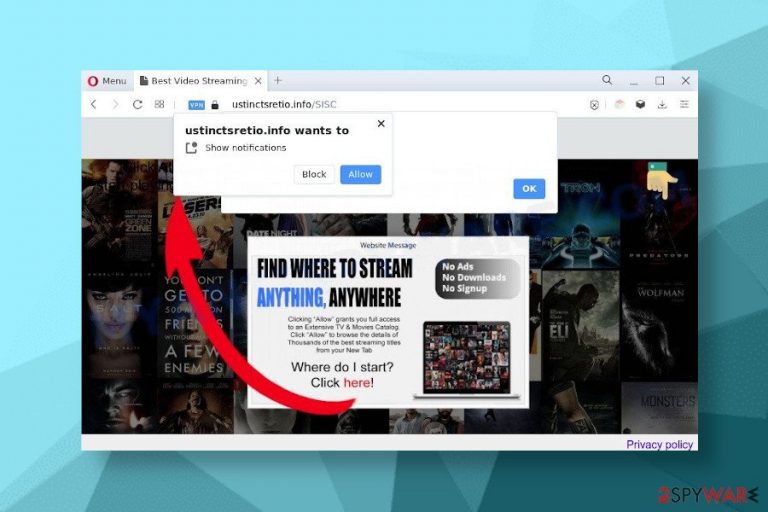
Ustinctsretio.info is a fake domain that people are redirected to when the system is infected by a potentially unwanted program (PUP). Typically, the web browser (Google Chrome, Safari, Mozilla Firefox, Microsoft Edge, or any other) keeps redirecting to this domain when the system runs an adware-type program, such as System Notifier, UpdateAdmin, Playthru Player, and similar.
Ustinctsretio.info domain contains spam notifications pop-up, which asks users to enable push notification[1] service. However, cybersecurity experts[2] warn that such pages mean adware infection and should never be trusted unless you prefer receiving intrusive third-party ads during web browsing. Moreover, the Ustinctsretio.info ads are not verified or filter leaving third parties freedom to promote whatever they want and malware is not an exception.
| Summary of Ustinctsretio.info | |
| Classification | Adware / Potentially Unwanted Program (PUP) / redirect virus |
| Compatibility | The domain can be injected into the settings of any web browser, including Google Chrome, Mozilla Firefox, Internet Explorer, Microsoft Edge, Safari, etc. |
| Why it is used? | The Ustinctsretio.info is an advertising platform. It carries the content of the affiliate parties and seeks to promote it. That's why people keep being redirected to this domain and asked to click the Allow button. |
| Danger | The adware that triggers the popups can alter registry entries. Besides, it is capable of changing the web browser's settings with an intention to display sponsored content to the user and record his or her browsing history |
| Symptoms | The presence of this PUP manifests during web browsing. Web browser pages load slowly, open irrelevant sites, redirect to scam sites, display ads, etc. |
| Elimination | The URL will stop showing up on the web browser only when the malware is removed from the system. You can get rid of it by running a scan with a robust anti-malware tool or manually cleaning all potentially dangerous files |
| Damage | Adware programs create related registry entries and multiplicity of useless files that eventually cache the system and may trigger errors. To get rid of such entries, we recommend using FortectIntego |
According to cybersecurity experts,Ustinctsretio.info adware should not be ignored. When the system is infected with such a PUP, the web browser will initiate aggressive redirects to fake sites that ask to enable push notifications. Note that such sites may lock the web browser's screen leaving the Allow button the only option to click on.
In addition, the Ustinctsretio.info ads may use false claims to make people click on the Allow button. For example, people may be asked to click the Allow button to prove that they are not robots or to close the window. Such claims are fake because the Allow button means your permission to display spam.
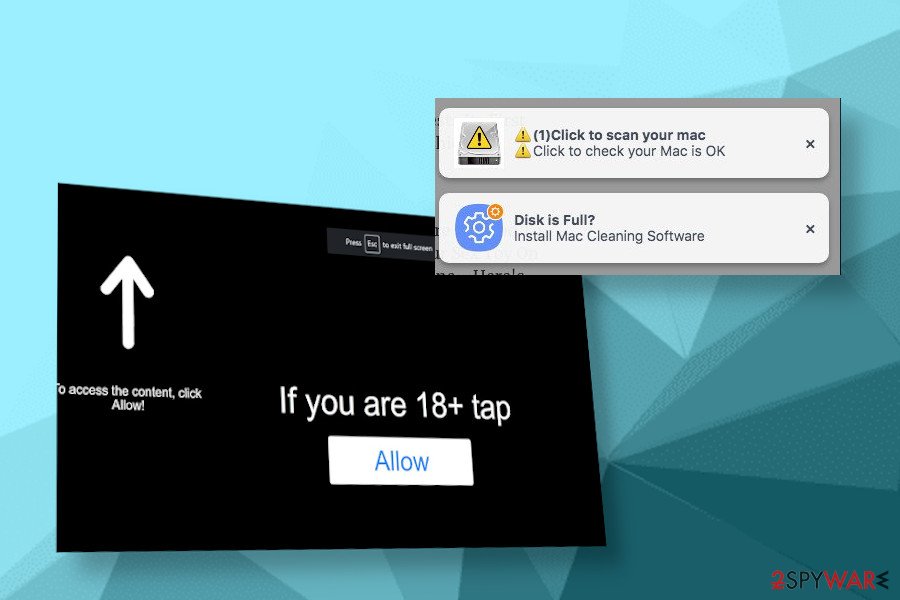
The never-ending ads are just a part of the adware symptoms. Often web browser's performance diminishes significantly and it's not possible to browse the Internet without Ustinctsretio.info redirects that expose to scam sites, such as “You are a lucky visitor”[3] or “Your computer is infected with (4) viruses!.”
Furthermore, Ustinctsretio.info removal is highly advisable to prevent third parties from using cookies and recording browsing history. Apart from some random ads that promote software or products of the affiliate parties, the majority of ads are customized according to your interests. In other words, if you've been browsing for a blouse, sneakers, or an iPhone, most likely most of the ads will display coupons and deals for related items. That's because Ustinctsretio.info virus is capable of tracking the following info:
- search terms;
- visited sites;
- ads clicked;
- IP address;
- IS;
- geolocation, etc.
In general, you should NEVER use subscribe push notification service because it triggers a flow of suspicious ads and no one can guarantee that their content is reliable. To improve PC's protection, it's advisable to remove Ustinctsretio.info notifications and root out the adware that constantly redirects to this domain.
To find out which app on the machine is responsible for intrusive web browser's behavior, scan the system with a trustworthy anti-malware tool. It will show what tools are used to promote third parties and will be able to delete them by one click. After that, Ustinctsretio.info removal resettles to the web browser's environment and, finally, FortectIntego scan helps to delete registries and perform other optimization processes.
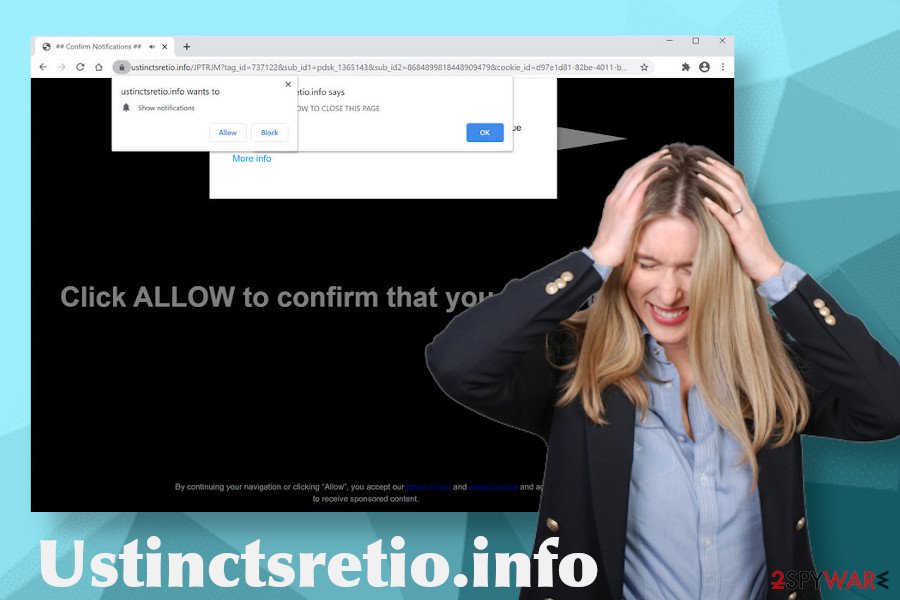
Freeware on third-party sites pushes adware-type programs
Download managers, converters, browser helpers, adblockers, and whatnot are downloaded by millions of people believing that their web browsing experience will be better. However, many people might not know that such applications, especially when they are promoted on third-party sites (Download, Cnet, Softonic, Soft, etc. or torrent sites), are often filled with additional features or components.
Unfortunately, these components usually belong to the group of potentially unwanted programs due to intrusive advertising and other controversial activities implemented behind people's backs. That's why experts ask people to be cautious with free downloads and rely on them as rare as possible.
If you have decided to install a freeware, make sure that you have some minute break from other activities. That's because freeware installation requires reading the terms and conditions, privacy policy, and other available information. You should focus on finding the setup windows that contain pre-selected elements. Opt-out of extensions, add-ons, or other components no matter how vividly they are described.
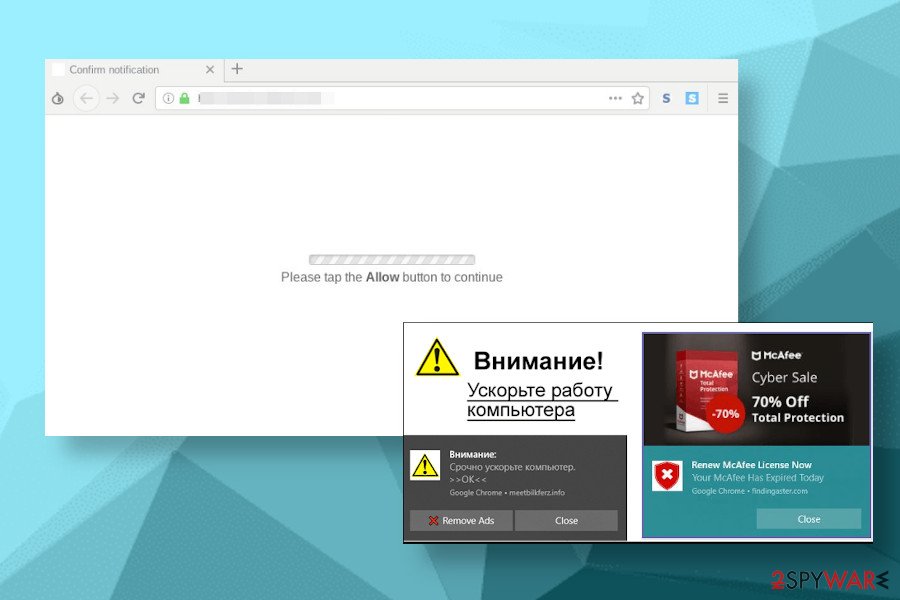
Eliminate Ustinctsretio.info redirect virus to restore browser's behavior
If you have accidentally enabled the notification service by Ustinctsretio.info adware or another fake domain, you should open the web browser's settings and remove the permission. If you have never done that, follow these steps:
- Enter chrome://settings/content/notifications path to the Chrome's URL address bar;
- Alternatively, you can navigate to the Settings – Privacy and Security – Notifications;
- Find Ustinctsretio.info and any other suspicious site on the list, click on the three horizontal dots next to the URL and select Remove.
As soon as the Ustinctsretio.info removal of notifications is initiated, navigate to the programs and features folder, and carefully check what apps are running on your machine. If you have noticed unknown applications that have recently installed, you can make research on them and check what reputable cybersecurity vendors say about them.
We strongly recommend you to remove Ustinctsretio.info related apps one-by-one to stop intrusive activities within the web browser and block potentially dangerous third-party content. For this purpose, rely on a trusted anti-malware program or follow the manual removal guide given below.
You may remove virus damage with a help of FortectIntego. SpyHunter 5Combo Cleaner and Malwarebytes are recommended to detect potentially unwanted programs and viruses with all their files and registry entries that are related to them.
Getting rid of Ustinctsretio.info. Follow these steps
Uninstall from Windows
Ustinctsretio.info redirect virus can try to reroute you to potentially dangerous websites and trick into downloading crapware. To remove applications that cause these redirects, try these steps.
Instructions for Windows 10/8 machines:
- Enter Control Panel into Windows search box and hit Enter or click on the search result.
- Under Programs, select Uninstall a program.

- From the list, find the entry of the suspicious program.
- Right-click on the application and select Uninstall.
- If User Account Control shows up, click Yes.
- Wait till uninstallation process is complete and click OK.

If you are Windows 7/XP user, proceed with the following instructions:
- Click on Windows Start > Control Panel located on the right pane (if you are Windows XP user, click on Add/Remove Programs).
- In Control Panel, select Programs > Uninstall a program.

- Pick the unwanted application by clicking on it once.
- At the top, click Uninstall/Change.
- In the confirmation prompt, pick Yes.
- Click OK once the removal process is finished.
Delete from macOS
Remove items from Applications folder:
- From the menu bar, select Go > Applications.
- In the Applications folder, look for all related entries.
- Click on the app and drag it to Trash (or right-click and pick Move to Trash)

To fully remove an unwanted app, you need to access Application Support, LaunchAgents, and LaunchDaemons folders and delete relevant files:
- Select Go > Go to Folder.
- Enter /Library/Application Support and click Go or press Enter.
- In the Application Support folder, look for any dubious entries and then delete them.
- Now enter /Library/LaunchAgents and /Library/LaunchDaemons folders the same way and terminate all the related .plist files.

Remove from Microsoft Edge
Delete unwanted extensions from MS Edge:
- Select Menu (three horizontal dots at the top-right of the browser window) and pick Extensions.
- From the list, pick the extension and click on the Gear icon.
- Click on Uninstall at the bottom.

Clear cookies and other browser data:
- Click on the Menu (three horizontal dots at the top-right of the browser window) and select Privacy & security.
- Under Clear browsing data, pick Choose what to clear.
- Select everything (apart from passwords, although you might want to include Media licenses as well, if applicable) and click on Clear.

Restore new tab and homepage settings:
- Click the menu icon and choose Settings.
- Then find On startup section.
- Click Disable if you found any suspicious domain.
Reset MS Edge if the above steps did not work:
- Press on Ctrl + Shift + Esc to open Task Manager.
- Click on More details arrow at the bottom of the window.
- Select Details tab.
- Now scroll down and locate every entry with Microsoft Edge name in it. Right-click on each of them and select End Task to stop MS Edge from running.

If this solution failed to help you, you need to use an advanced Edge reset method. Note that you need to backup your data before proceeding.
- Find the following folder on your computer: C:\\Users\\%username%\\AppData\\Local\\Packages\\Microsoft.MicrosoftEdge_8wekyb3d8bbwe.
- Press Ctrl + A on your keyboard to select all folders.
- Right-click on them and pick Delete

- Now right-click on the Start button and pick Windows PowerShell (Admin).
- When the new window opens, copy and paste the following command, and then press Enter:
Get-AppXPackage -AllUsers -Name Microsoft.MicrosoftEdge | Foreach {Add-AppxPackage -DisableDevelopmentMode -Register “$($_.InstallLocation)\\AppXManifest.xml” -Verbose

Instructions for Chromium-based Edge
Delete extensions from MS Edge (Chromium):
- Open Edge and click select Settings > Extensions.
- Delete unwanted extensions by clicking Remove.

Clear cache and site data:
- Click on Menu and go to Settings.
- Select Privacy, search and services.
- Under Clear browsing data, pick Choose what to clear.
- Under Time range, pick All time.
- Select Clear now.

Reset Chromium-based MS Edge:
- Click on Menu and select Settings.
- On the left side, pick Reset settings.
- Select Restore settings to their default values.
- Confirm with Reset.

Remove from Mozilla Firefox (FF)
Adware-type programs can alter the browser's settings in many ways, including permissions, notifications, start page, cookies, and so on. Therefore, the easiest way to revert these changes at once is to restore the browser's defaults.
Remove dangerous extensions:
- Open Mozilla Firefox browser and click on the Menu (three horizontal lines at the top-right of the window).
- Select Add-ons.
- In here, select unwanted plugin and click Remove.

Reset the homepage:
- Click three horizontal lines at the top right corner to open the menu.
- Choose Options.
- Under Home options, enter your preferred site that will open every time you newly open the Mozilla Firefox.
Clear cookies and site data:
- Click Menu and pick Settings.
- Go to Privacy & Security section.
- Scroll down to locate Cookies and Site Data.
- Click on Clear Data…
- Select Cookies and Site Data, as well as Cached Web Content and press Clear.

Reset Mozilla Firefox
If clearing the browser as explained above did not help, reset Mozilla Firefox:
- Open Mozilla Firefox browser and click the Menu.
- Go to Help and then choose Troubleshooting Information.

- Under Give Firefox a tune up section, click on Refresh Firefox…
- Once the pop-up shows up, confirm the action by pressing on Refresh Firefox.

Remove from Google Chrome
Delete malicious extensions from Google Chrome:
- Open Google Chrome, click on the Menu (three vertical dots at the top-right corner) and select More tools > Extensions.
- In the newly opened window, you will see all the installed extensions. Uninstall all the suspicious plugins that might be related to the unwanted program by clicking Remove.

Clear cache and web data from Chrome:
- Click on Menu and pick Settings.
- Under Privacy and security, select Clear browsing data.
- Select Browsing history, Cookies and other site data, as well as Cached images and files.
- Click Clear data.

Change your homepage:
- Click menu and choose Settings.
- Look for a suspicious site in the On startup section.
- Click on Open a specific or set of pages and click on three dots to find the Remove option.
Reset Google Chrome:
If the previous methods did not help you, reset Google Chrome to eliminate all the unwanted components:
- Click on Menu and select Settings.
- In the Settings, scroll down and click Advanced.
- Scroll down and locate Reset and clean up section.
- Now click Restore settings to their original defaults.
- Confirm with Reset settings.

Delete from Safari
Remove unwanted extensions from Safari:
- Click Safari > Preferences…
- In the new window, pick Extensions.
- Select the unwanted extension and select Uninstall.

Clear cookies and other website data from Safari:
- Click Safari > Clear History…
- From the drop-down menu under Clear, pick all history.
- Confirm with Clear History.

Reset Safari if the above-mentioned steps did not help you:
- Click Safari > Preferences…
- Go to Advanced tab.
- Tick the Show Develop menu in menu bar.
- From the menu bar, click Develop, and then select Empty Caches.

After uninstalling this potentially unwanted program (PUP) and fixing each of your web browsers, we recommend you to scan your PC system with a reputable anti-spyware. This will help you to get rid of Ustinctsretio.info registry traces and will also identify related parasites or possible malware infections on your computer. For that you can use our top-rated malware remover: FortectIntego, SpyHunter 5Combo Cleaner or Malwarebytes.
How to prevent from getting adware
Choose a proper web browser and improve your safety with a VPN tool
Online spying has got momentum in recent years and people are getting more and more interested in how to protect their privacy online. One of the basic means to add a layer of security – choose the most private and secure web browser. Although web browsers can't grant full privacy protection and security, some of them are much better at sandboxing, HTTPS upgrading, active content blocking, tracking blocking, phishing protection, and similar privacy-oriented features. However, if you want true anonymity, we suggest you employ a powerful Private Internet Access VPN – it can encrypt all the traffic that comes and goes out of your computer, preventing tracking completely.
Lost your files? Use data recovery software
While some files located on any computer are replaceable or useless, others can be extremely valuable. Family photos, work documents, school projects – these are types of files that we don't want to lose. Unfortunately, there are many ways how unexpected data loss can occur: power cuts, Blue Screen of Death errors, hardware failures, crypto-malware attack, or even accidental deletion.
To ensure that all the files remain intact, you should prepare regular data backups. You can choose cloud-based or physical copies you could restore from later in case of a disaster. If your backups were lost as well or you never bothered to prepare any, Data Recovery Pro can be your only hope to retrieve your invaluable files.
- ^ Benjamin Ligier. 3 Big Reasons Why You Should Avoid Web Push Notifications. Convertize. Wordpress testing experts.
- ^ SECURITY AND SPYWARE NEWS. NoVirus. Virus and spyware news.
- ^ Internet, email and mobile phone fraud. Metropolitan Police. Information and service.
