ValueStandard Mac virus (Free Guide)
ValueStandard Mac virus Removal Guide
What is ValueStandard Mac virus?
ValueStandard Mac virus can pose a great danger to your online security
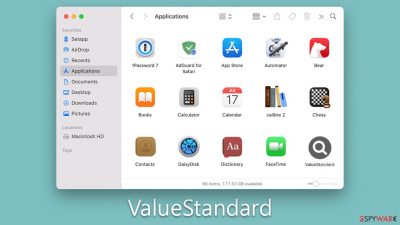
ValueStandard Mac virus is a malicious software that is part of the Adload malware family, known for targeting macOS systems. This virus typically spreads through fake Adobe Flash Player updates or compromised software installers from untrustworthy sources. Once it gains entry into a system, it circumvents the native security measures of Mac's operating system. This is concerning because it means that the malware can penetrate the system without the user's awareness or any security prompts.
Upon successful installation, ValueStandard takes multiple actions that compromise the system's functionality and the user's privacy. It generally installs a rogue extension onto web browsers like Safari, altering settings such as the homepage and search engine.
In addition to this, it initiates intrusive ad campaigns that not only disrupt the user experience but can also facilitate additional payloads of malware being installed without user consent. These ads often redirect to malicious websites that further compromise system integrity and data security.
Given its capacity to avoid detection and perform multiple unauthorized changes on the targeted system, ValueStandard poses a significant threat to Mac users. This article aims to provide a comprehensive overview of this malware threat and offer guidance on how to completely remove it from macOS systems.
| Name | ValueStandard |
| Type | Mac virus, adware, browser hijacker |
| Malware family | Adload |
| Distribution | Fake Flash Player installers or pirated software from high-risk sources |
| Symptoms | A suspicious browser extension installed on the web browser; search and browsing settings altered to another provider; new profiles and other elements created on the accounts; increased number of ads and redirects |
| Removal | You can employ powerful security software to check your system for infections, for example, SpyHunter 5Combo Cleaner. The manual malware uninstall guide is also available below |
| System optimization | Third parties can employ cookies to continue tracking your online activities, so we recommended clearing browser caches with FortectIntego |
Brief story of Adload: how dangerous is it?
Adload malware family, to which the ValueStandard Mac virus belongs, has been a notorious cybersecurity threat since its first release in 2017. As of now, it has spawned close to a thousand variants, including but not limited to ExplorationSprint, FiberOpticJoin, and ZestyPeak. Each variant is known for its capacity to adapt to new security measures, making Adload one of the most persistent threats to macOS systems.
One distinctive feature of Adload is its browser extension and main app icon, which often takes the form of a magnifying glass set against a mostly gray background. In previous versions, this icon used to appear in various colors, like teal and green. This extension is more than just an annoyance; it poses a significant security risk. Researchers have found that the extension can track sensitive information, including passwords and credit card details, without the user's knowledge.
Further intensifying its danger is Adload's suspected connection to other types of malware, such as the Shlayer Trojan. The malware uses a man-in-the-middle proxy to intercept data, adding another layer of threat to its capability. Its primary concern isn't just immediate impacts like browser hijacking and intrusive ads; it also serves as a gateway for additional harmful software. This makes the strain a multipronged threat affecting both user experience and personal data security.
What sets Adload apart from other malware is its advanced obfuscation techniques that allow it to bypass macOS’s built-in security measures. It masquerades as legitimate software or updates, making it difficult for average users to identify and remove. With its ability to deliver various types of malware, including Trojans, Adload acts as a precursor to more devastating cybersecurity threats like data theft and blackmail.
In summary, the Adload malware family is not to be taken lightly. Its evolving nature, sophisticated techniques for evading detection, and potential connections to other high-risk malware make it a significant and multi-layered cybersecurity threat.
Avoidance tips
The primary methods through which Adload variants like ValueStandard spread are worth understanding in detail to effectively avoid infection. One commonly employed technique is the distribution via fake Flash Player updates. It's crucial to note that Adobe Flash Player is outdated and no longer supported by Adobe, making any update prompts for this software an immediate red flag. Cybercriminals exploit this outdated software's reputation by disguising Adload as a Flash Player update, tricking users into willingly installing the malware onto their systems.
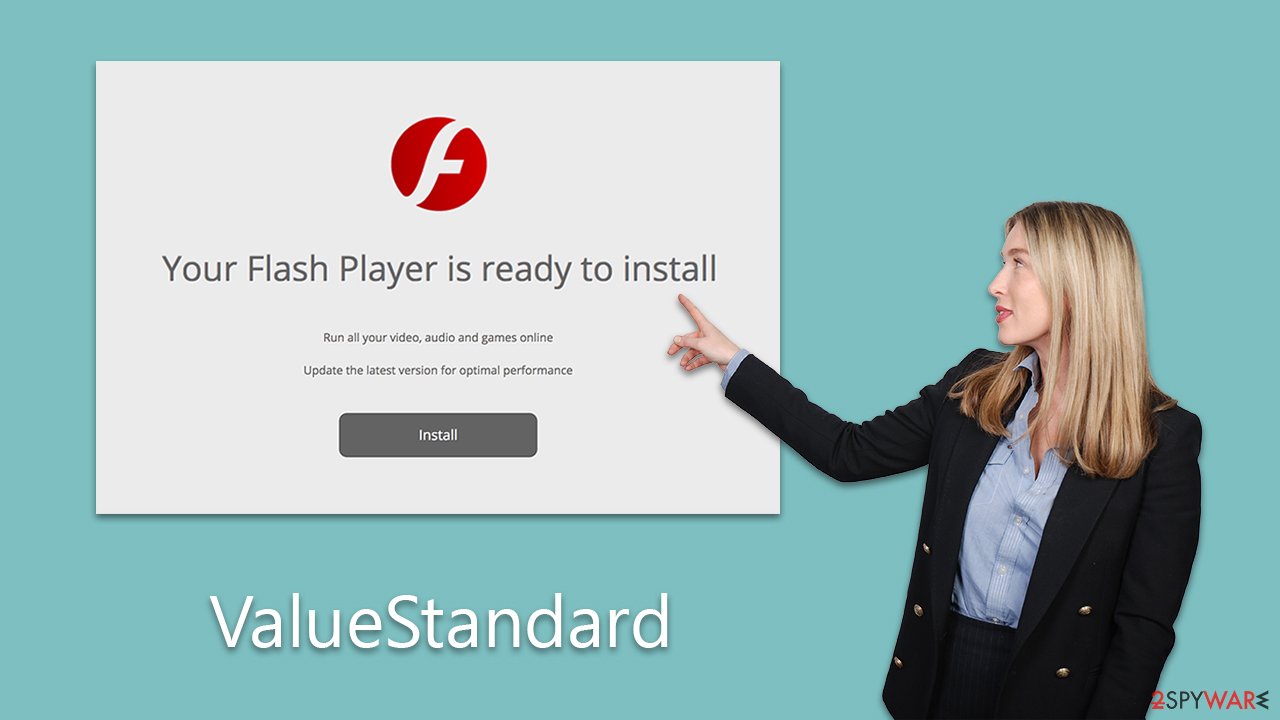
Another prevalent method of distribution is through pirated software installers or cracks. These unofficial and illegal channels often bundle ValueStandard and similar malware with the software package, unbeknownst to the user. Once the pirated software is installed, so is the malware, bypassing macOS security measures in the process. This not only exposes the user to the risks associated with Adload but also to other types of malware and legal repercussions related to software piracy.
To avoid the installation of Adload variants like ValueStandard, the following precautionary measures should be taken:
- Be skeptical of Flash Updates. Since Adobe Flash Player is no longer supported, any prompt for its update should be considered malicious.
- Use official sources. Always download software from official or trusted websites. Avoid using pirated software or cracks, as these are frequent carriers of malware.
- Update Security Software. Keep your security software up to date to better identify and thwart new malware variants.
- Be aware. Awareness is key. Make sure to educate yourself and others about these methods of distribution to recognize red flags immediately.
- Check software authenticity. Before installing any new software, research to ensure it's legitimate. Look for verified reviews or trusted recommendations.
By understanding how Adload spreads, users can take actionable steps to protect themselves against this pervasive and multifaceted threat. Being vigilant about software updates and cautious about the sources from which software is downloaded are essential practices for maintaining a secure computing environment.
How to remove the ValueStandard virus?
Removing ValueStandard presents a unique challenge due to its operation with elevated system permissions. It not only deposits multiple files on the system but also establishes new user profiles and login items. Leveraging AppleScript, the malware can effectively evade deletion by Mac's native security features, persisting even after removing the primary application or browser extension.
Given these complexities, we recommend using specialized security software like Malwarebytes or SpyHunter 5Combo Cleaner for automated removal of the infection. Regardless of the removal method you opt for, clearing your web browser's cache is advisable to prevent future issues.
If you decide to tackle the removal manually, be aware that background processes related to the malware could obstruct your efforts. To address this, initiate the Activity Monitor to identify and terminate these processes before proceeding.
Remove the main app components
- Open Applications folder
- Select Utilities
- Double-click Activity Monitor
- Here, look for suspicious processes related to adware and use the Force Quit command to shut them down
- Go back to the Applications folder
![Uninstall from Mac 1 Uninstall from Mac 1]()
- Find the virus name in the list and move it to Trash.
The PLIST files are small config files, also known as “Properly list.” They hold various user settings and hold information about certain applications.
- Select Go > Go to Folder.
- Enter /Library/Application Support and click Go or press Enter.
- In the Application Support folder, look for any dubious entries and then delete them.
- Now enter /Library/LaunchAgents and /Library/LaunchDaemons folders the same way and delete all the related .plist files.
![Uninstall from Mac 2 Uninstall from Mac 2]()
Upon infiltration, the virus establishes new user profiles and login items, securing its persistent presence on your system. This is probably the reason you find it difficult to uninstall the application or browser extension.
- Go to Preferences and select Accounts
- Click Login items and delete everything suspicious
- Next, pick System Preferences > Users & Groups
- Find Profiles and remove unwanted profiles from the list.
Clean your browsers
Ultimately, focus on your browsers by attempting to remove the extension component. However, this might not always be feasible, in which case resetting the browser may be necessary. For automatic cleaning of cached files, the FortectIntego maintenance tool is available, but manual steps for doing so are also provided below.
Getting rid of ValueStandard Mac virus. Follow these steps
Delete from Safari
Remove unwanted extensions from Safari:
- Click Safari > Preferences…
- In the new window, pick Extensions.
- Select the unwanted extension and select Uninstall.

Clear cookies and other website data from Safari:
- Click Safari > Clear History…
- From the drop-down menu under Clear, pick all history.
- Confirm with Clear History.

Reset Safari if the above-mentioned steps did not help you:
- Click Safari > Preferences…
- Go to Advanced tab.
- Tick the Show Develop menu in menu bar.
- From the menu bar, click Develop, and then select Empty Caches.

Remove from Google Chrome
Delete malicious extensions from Google Chrome:
- Open Google Chrome, click on the Menu (three vertical dots at the top-right corner) and select More tools > Extensions.
- In the newly opened window, you will see all the installed extensions. Uninstall all the suspicious plugins that might be related to the unwanted program by clicking Remove.

Clear cache and web data from Chrome:
- Click on Menu and pick Settings.
- Under Privacy and security, select Clear browsing data.
- Select Browsing history, Cookies and other site data, as well as Cached images and files.
- Click Clear data.

Change your homepage:
- Click menu and choose Settings.
- Look for a suspicious site in the On startup section.
- Click on Open a specific or set of pages and click on three dots to find the Remove option.
Reset Google Chrome:
If the previous methods did not help you, reset Google Chrome to eliminate all the unwanted components:
- Click on Menu and select Settings.
- In the Settings, scroll down and click Advanced.
- Scroll down and locate Reset and clean up section.
- Now click Restore settings to their original defaults.
- Confirm with Reset settings.

Remove from Mozilla Firefox (FF)
Remove dangerous extensions:
- Open Mozilla Firefox browser and click on the Menu (three horizontal lines at the top-right of the window).
- Select Add-ons.
- In here, select unwanted plugin and click Remove.

Reset the homepage:
- Click three horizontal lines at the top right corner to open the menu.
- Choose Options.
- Under Home options, enter your preferred site that will open every time you newly open the Mozilla Firefox.
Clear cookies and site data:
- Click Menu and pick Settings.
- Go to Privacy & Security section.
- Scroll down to locate Cookies and Site Data.
- Click on Clear Data…
- Select Cookies and Site Data, as well as Cached Web Content and press Clear.

Reset Mozilla Firefox
If clearing the browser as explained above did not help, reset Mozilla Firefox:
- Open Mozilla Firefox browser and click the Menu.
- Go to Help and then choose Troubleshooting Information.

- Under Give Firefox a tune up section, click on Refresh Firefox…
- Once the pop-up shows up, confirm the action by pressing on Refresh Firefox.

How to prevent from getting adware
Do not let government spy on you
The government has many issues in regards to tracking users' data and spying on citizens, so you should take this into consideration and learn more about shady information gathering practices. Avoid any unwanted government tracking or spying by going totally anonymous on the internet.
You can choose a different location when you go online and access any material you want without particular content restrictions. You can easily enjoy internet connection without any risks of being hacked by using Private Internet Access VPN.
Control the information that can be accessed by government any other unwanted party and surf online without being spied on. Even if you are not involved in illegal activities or trust your selection of services, platforms, be suspicious for your own security and take precautionary measures by using the VPN service.
Backup files for the later use, in case of the malware attack
Computer users can suffer from data losses due to cyber infections or their own faulty doings. Ransomware can encrypt and hold files hostage, while unforeseen power cuts might cause a loss of important documents. If you have proper up-to-date backups, you can easily recover after such an incident and get back to work. It is also equally important to update backups on a regular basis so that the newest information remains intact – you can set this process to be performed automatically.
When you have the previous version of every important document or project you can avoid frustration and breakdowns. It comes in handy when malware strikes out of nowhere. Use Data Recovery Pro for the data restoration process.












