Vanss ransomware (Decryption Steps Included) - Removal Guide
Vanss virus Removal Guide
What is Vanss ransomware?
Vanss ransomware is a cryptovirus that uses the same email address as previous Dharma versions
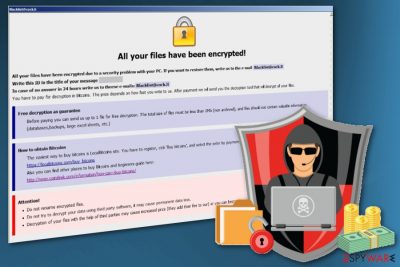
Vanss ransomware — a file-locking malware that adds .vanss file extension after it finishes its encryption process. This is the newest variant of Dharma ransomware that looks identical to previous versions and uses the same blacklist@cock.li contact email as previous threats released since May 2018. Typically to other versions hailing from this ransomware family, Vanss appends ransom note in the form of FILES ENCRYPTED.txt and Info.hta files. These contain recovery instructions, payment methods and more information about the attack performed behind the user's back. However, the test decryption that is offered by ransomware developers is not a good idea and paying the ransom, in general, can hardly give positive results. You should focus on virus removal first before worrying about encoded data. Unfortunately, there is no official decryption tool for this particular variant yet.
| Name | Vanss ransomware |
|---|---|
| Type | Cryptovirus |
| Related | Dharma ransomware |
| Previous version | |
| Ransom note | FILES ENCRYPTED.txt; Info.hta |
| File extension | .[Blacklist@cock.li].vanss |
| Contact email | blacklist@cock.li |
| Distribution | Spam email attachments |
| Decryption | There is no decryption tool for the particular version |
| Elimination | Use FortectIntego for Vanss ransomware removal |
Ransomware-type threats, including Vanss ransomware, have been starting their attack from changing the registry entries, adding files to a directory or modifying additional system content. The encryption[1] process is the final stage of the ransomware attack when all changes are already made. The virus modifies the following registry keys[2] on the system of victims' device:
- \Registry\Machine\Software\Microsoft\Windows NT\CurrentVersion\Image File Execution Options\996E.exe
- \Registry\MACHINE\System\CurrentControlSet\Control\SafeBoot\Option
- \Registry\Machine\Software\Policies\Microsoft\Windows\Safer\CodeIdentifiers
- \Registry\Machine\Software\Microsoft\Windows NT\CurrentVersion\Image File Execution Options\ole32.dll
- \Registry\Machine\Software\Microsoft\Windows NT\CurrentVersion\Image File Execution Options\oleaut32.dll
- \Registry\Machine\Software\Microsoft\Windows NT\CurrentVersion\Image File Execution Options\version.dll
- \Registry\Machine\Software\Microsoft\Windows NT\CurrentVersion\Image File Execution Options\comctl32.dll
- \REGISTRY\MACHINE\SOFTWARE\Policies\Microsoft\Windows\Safer\CodeIdentifiers\TransparentEnabled
Additionally, ransomware works in the background until it encodes all victim's files. Cybercriminals develop this virus to scan the system and find the most used files for encryption. Previous variants use AES encryption method to make user's files useless. Every encrypted file is marked using .vanss file extension that displays which data is locked and unavailable for the use.
Once the files are encrypted, malware drops the FILES ENCRYPTED.txt and Info.hta ransom notes in every folder on the system. Unfortunately, there is no solution for encrypted data besides file backups and several options that we presented below. If you are looking for the decryption tool designed for this particular variant, we must warn you not to buy it from cybercriminals because you can be scammed.
You need to remove Vanss ransomware as soon as possible because cyber threats like these crypto-extortionists can affect the system in a more significant way. Ransomware can interact with Windows files in System folders or alter functions of an operating system without you even noticing to make the virus more persistent and dangerous.
Vanss ransomware removal can be performed using anti-malware tools like FortectIntego or a few other that we list below the article. Scan your system thoroughly and delete all detected intruders to make your system clear again. After this, you can try data recovery methods from down below or replace your files from a safe backup.
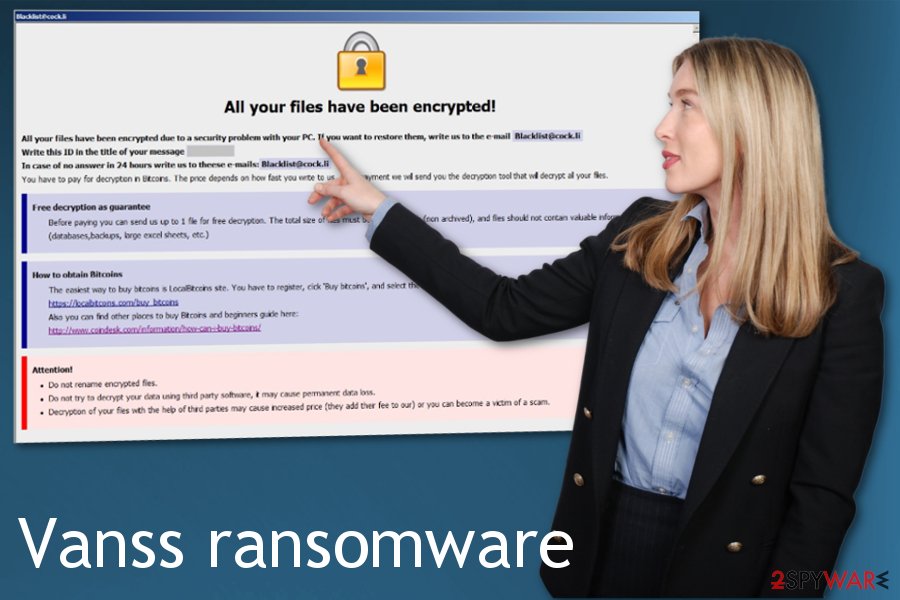
File attachments on spam emails used to infect computers
The most effective tactic used to spread ransomware intruders effectively is spam email attachments. Files added as an attachment to email message usually pose to be secure documents from services or companies. It may look like you got an invoice, a receipt, order information or banking statement. Senders often imitate big companies like PayPal, eBay or Amazon, and DHL.
However, these files are often be filled with macros or designed to self-extract the malicious file or even direct malware payload. Researcher[3] note that URLs on these email may also be infected and spread cyber infections immediately after you enter the website. Opening the page automaticaly downloads the ransomware and installs the malicious file. Clean the email box more frequently and avoid any suspicious email. Do not open the email you haven't expected.
Remove Vanss ransomware and all related files using reputable anti-malware
When it comes to cyber threats as dangerous as cryptocurrency demanding ransomware, virus elimination is a necessary and challenging process. To remove Vanss ransomware from the system completely, you need to employ anti-malware tools like FortectIntego, SpyHunter 5Combo Cleaner or Malwarebytes. These programs detect malware, corrupted files, and other virus damage and delete possible threats entirely off the device.
Automatic Vanss ransomware removal is the best solution because there are tons of changes you cannot find manually. And data recovery cannot be made on an infected device because ransomware performs yet another encryption on newly added files. Double-check if the system is clear before adding new files on the computer or attempting data recovery. You may need to enter the Safe Mode before scanning the system, so your antivirus works properly.
Getting rid of Vanss virus. Follow these steps
Manual removal using Safe Mode
Try rebooting your device in Safe Mode with networking before a full system scan to properly remove Vanss ransomware:
Important! →
Manual removal guide might be too complicated for regular computer users. It requires advanced IT knowledge to be performed correctly (if vital system files are removed or damaged, it might result in full Windows compromise), and it also might take hours to complete. Therefore, we highly advise using the automatic method provided above instead.
Step 1. Access Safe Mode with Networking
Manual malware removal should be best performed in the Safe Mode environment.
Windows 7 / Vista / XP
- Click Start > Shutdown > Restart > OK.
- When your computer becomes active, start pressing F8 button (if that does not work, try F2, F12, Del, etc. – it all depends on your motherboard model) multiple times until you see the Advanced Boot Options window.
- Select Safe Mode with Networking from the list.

Windows 10 / Windows 8
- Right-click on Start button and select Settings.

- Scroll down to pick Update & Security.

- On the left side of the window, pick Recovery.
- Now scroll down to find Advanced Startup section.
- Click Restart now.

- Select Troubleshoot.

- Go to Advanced options.

- Select Startup Settings.

- Press Restart.
- Now press 5 or click 5) Enable Safe Mode with Networking.

Step 2. Shut down suspicious processes
Windows Task Manager is a useful tool that shows all the processes running in the background. If malware is running a process, you need to shut it down:
- Press Ctrl + Shift + Esc on your keyboard to open Windows Task Manager.
- Click on More details.

- Scroll down to Background processes section, and look for anything suspicious.
- Right-click and select Open file location.

- Go back to the process, right-click and pick End Task.

- Delete the contents of the malicious folder.
Step 3. Check program Startup
- Press Ctrl + Shift + Esc on your keyboard to open Windows Task Manager.
- Go to Startup tab.
- Right-click on the suspicious program and pick Disable.

Step 4. Delete virus files
Malware-related files can be found in various places within your computer. Here are instructions that could help you find them:
- Type in Disk Cleanup in Windows search and press Enter.

- Select the drive you want to clean (C: is your main drive by default and is likely to be the one that has malicious files in).
- Scroll through the Files to delete list and select the following:
Temporary Internet Files
Downloads
Recycle Bin
Temporary files - Pick Clean up system files.

- You can also look for other malicious files hidden in the following folders (type these entries in Windows Search and press Enter):
%AppData%
%LocalAppData%
%ProgramData%
%WinDir%
After you are finished, reboot the PC in normal mode.
Remove Vanss using System Restore
Follow these steps to enable System Restore feature:
-
Step 1: Reboot your computer to Safe Mode with Command Prompt
Windows 7 / Vista / XP- Click Start → Shutdown → Restart → OK.
- When your computer becomes active, start pressing F8 multiple times until you see the Advanced Boot Options window.
-
Select Command Prompt from the list

Windows 10 / Windows 8- Press the Power button at the Windows login screen. Now press and hold Shift, which is on your keyboard, and click Restart..
- Now select Troubleshoot → Advanced options → Startup Settings and finally press Restart.
-
Once your computer becomes active, select Enable Safe Mode with Command Prompt in Startup Settings window.

-
Step 2: Restore your system files and settings
-
Once the Command Prompt window shows up, enter cd restore and click Enter.

-
Now type rstrui.exe and press Enter again..

-
When a new window shows up, click Next and select your restore point that is prior the infiltration of Vanss. After doing that, click Next.


-
Now click Yes to start system restore.

-
Once the Command Prompt window shows up, enter cd restore and click Enter.
Bonus: Recover your data
Guide which is presented above is supposed to help you remove Vanss from your computer. To recover your encrypted files, we recommend using a detailed guide prepared by 2-spyware.com security experts.If your files are encrypted by Vanss, you can use several methods to restore them:
Data Recovery Pro is helpful when there are no file backups
You can also restore accidentally deleted files using Data Recovery Pro
- Download Data Recovery Pro;
- Follow the steps of Data Recovery Setup and install the program on your computer;
- Launch it and scan your computer for files encrypted by Vanss ransomware;
- Restore them.
Windows Previous Versions feature is an alternative method for recovering your data
If System Restore was enabled before you can use Windows Previous versions in data recovery after Vanss ransomware attack
- Find an encrypted file you need to restore and right-click on it;
- Select “Properties” and go to “Previous versions” tab;
- Here, check each of available copies of the file in “Folder versions”. You should select the version you want to recover and click “Restore”.
ShadowExplorer could be useful while recovering encrypted data
If Shadow Volume Copies remain untouched, use ShadowExplorer and restore your lost files
- Download Shadow Explorer (http://shadowexplorer.com/);
- Follow a Shadow Explorer Setup Wizard and install this application on your computer;
- Launch the program and go through the drop down menu on the top left corner to select the disk of your encrypted data. Check what folders are there;
- Right-click on the folder you want to restore and select “Export”. You can also select where you want it to be stored.
Decryption tool is not developed yet
Finally, you should always think about the protection of crypto-ransomwares. In order to protect your computer from Vanss and other ransomwares, use a reputable anti-spyware, such as FortectIntego, SpyHunter 5Combo Cleaner or Malwarebytes
How to prevent from getting ransomware
Protect your privacy – employ a VPN
There are several ways how to make your online time more private – you can access an incognito tab. However, there is no secret that even in this mode, you are tracked for advertising purposes. There is a way to add an extra layer of protection and create a completely anonymous web browsing practice with the help of Private Internet Access VPN. This software reroutes traffic through different servers, thus leaving your IP address and geolocation in disguise. Besides, it is based on a strict no-log policy, meaning that no data will be recorded, leaked, and available for both first and third parties. The combination of a secure web browser and Private Internet Access VPN will let you browse the Internet without a feeling of being spied or targeted by criminals.
No backups? No problem. Use a data recovery tool
If you wonder how data loss can occur, you should not look any further for answers – human errors, malware attacks, hardware failures, power cuts, natural disasters, or even simple negligence. In some cases, lost files are extremely important, and many straight out panic when such an unfortunate course of events happen. Due to this, you should always ensure that you prepare proper data backups on a regular basis.
If you were caught by surprise and did not have any backups to restore your files from, not everything is lost. Data Recovery Pro is one of the leading file recovery solutions you can find on the market – it is likely to restore even lost emails or data located on an external device.
- ^ Tarcisio Marinho. Ransomware encryption techniques. Medium. Where words matter.
- ^ Jaqueline von Ogden. 5 places ransomware and malware can hide that you may never check. Cimcor. Detecting change throughout the enterprise.
- ^ Faravirus. Faravirus. Spyware related news.





















