Vista Search (Removal Guide) - Free Instructions
Vista Search Removal Guide
What is Vista Search?
Vista Search is a fake search engine and a browser hijacker that may quickly become very annoying for the users
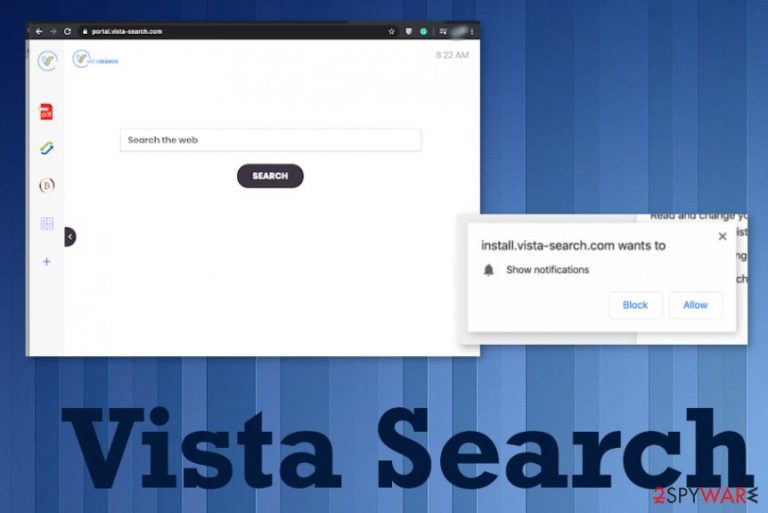
| Name | Vista Search |
|---|---|
| Type | Browser hijacker |
| Symptoms | Intruder manipulates the browser settings, so users get forced to visit unwanted sites and get redirected to a fake search engine that in reality only injects the list with sponsored material and commercial banners, pop-ups, links |
| Danger | The vista-search.com engine reroutes all the online searches through questionable sites and shows various advertisements on the list of search results, so you get exposed to shady content that can trigger installations of other PUPs or gather information about your online habits. PUPs have various method used for data gathering, so those details get used for third-party advertisers' purposes[1] |
| Distribution | Freeware installation processes when software bundling is the method used during the downloading lead to unwanted infiltration of PUPs. This also happens when you visit deceptive pages and use p2p services or similar platforms[2] |
| Elimination | When the proper Vista Search removal includes anti-malware tools and full system scans, you can terminate the PUP itself and get rid of the associated applications, so the machine is virus-free again |
| Repair | The system can get significantly affected and damaged if you let the PUP to run on the computer for a longer period. Since the registry is the place where some of the changes get made, rely on proper tools to fix the damage there and run FortectIntego |
Vista Search is the program that gets installed on your computer without permission or knowledge because PUPs spread using the stealthy methods and various techniques involving product bundling or misleading claims, promotional content with false information. When the potentially unwanted program gets installed on the system it immediately starts triggering those changes in the registry and on your web browsing tools.
This is why many users call this hijacker a Vista Search virus, even though it is not malicious nor harmful in any way. However, you need to consider those changes and react as soon as you possibly can, so the machine is thoroughly cleaned, and any adware, hijackers, shady tools, or browser-based programs get terminated.
The most common symptoms of the PUP like Vista Search infection:
- speed and performance issues;
- browser setting alterations;
- additional pop-ups, banners;
- redirects to shady, unknown pages;
- installations that happen behind your back.
If you noticed Vista Search add-on on the system, you should take care of the general security of the system because the computer is more prone to get PUPs and other cyber threats installed when there is at least one infection already running. This is one of many hijackers that focus on injecting search results with sponsored material, you can also receive pop-ups or redirects to identical engines like Sealoid or Searchaize.
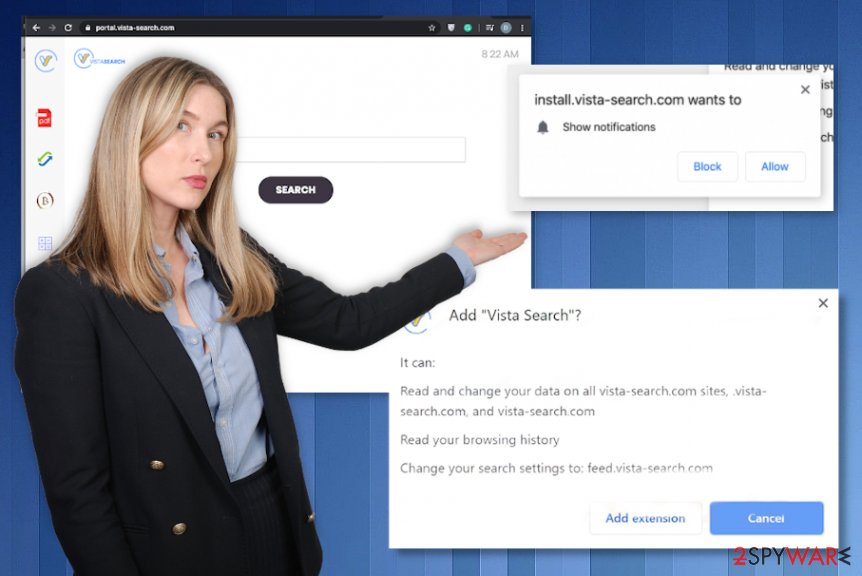
When the homepage, search engine, new tab settings, and other preferences on your Google Chrome, Mozilla Firefox, Internet Explorer, Safari, and other browsers get changed the PUP is rooted in your system already. You need to fully clean the machine from any traces and related programs, so there is no way fo the intruder to renew its activities. The best way for that is the anti-malware program.
When you decide to remove Vista Search from the machine, you need to choose the proper program that can collect various files and programs associated with the intruder or even other viruses, infections. Even when you are sure that this program is not causing any damage and is installed freshly, you need a thorough scan of the potentially affected device.
Vista Search removal should always involve professional antivirus or security tools, as experts[3] suggest. It is important because PUPs can gather information, inject other programs, and browser-based applications to keep the persistence up.
When that happens it becomes barely possible to find all parts of the hijacker to properly clean the PC. You also need to take those alterations in system folders into consideration and run FortectIntego for proper error fixing and system damage repair. Vista Search can renew its activities of you do not terminate the PUP completely.
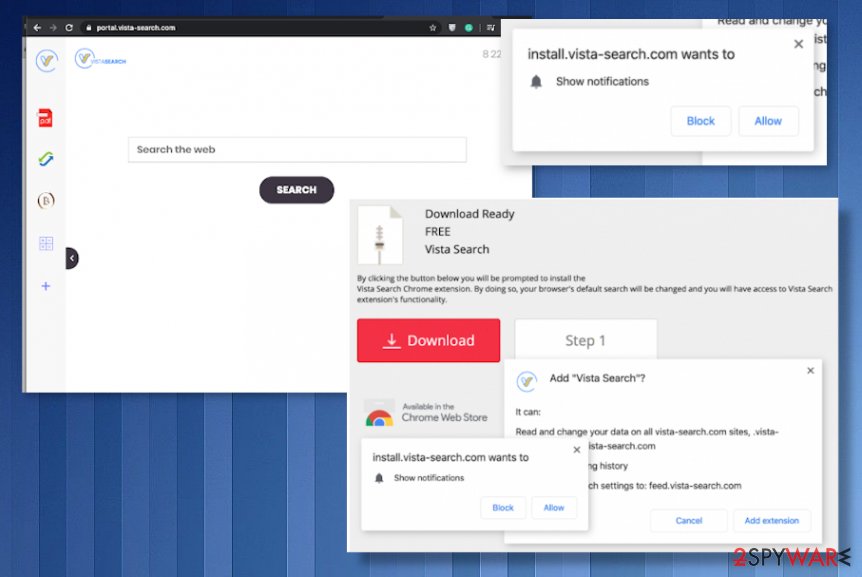
Redirects come from deceptive pages and useless promotional pop-ups
If you get redirected to a similar page like the search engine or an advertising page, promotional domain, you can get exposed to malicious material too. Various malicious actors use hacked sites or malicious copies of the known domains, so people are not paying close attention to the page they end up surfing on.
Those freeware promoting, distributing sites, and peer-to-peer sharing platforms can directly distribute useless programs and browser-based PUPs. When the person that is downloading anything from the internet skips through steps and allows all the additional installs PUPs freely get injected on any machine.
It happens when you choose Recommended or Quick options during the installation. It is the method that's allows everything but is not saving your time at all. If you install freeware using Advanced or Custom methods, you can control all the features and deselect unwanted apps from the list.
Get rid fo the fake search engine and all the problems caused by the Vista Search PUP infection
Vista Search virus damage and associated programs left on the system can be the reason why this PUP is persistent, and all the redirects keep appearing on the screen. You need a proper system cleaning if you want to get back the machine in a previous state and without all the intrusive symptoms.
Vista Search removal has a few steps, but the most important is to remove the potentially unwanted program fully. You should first try to ignore all the pop-ups, banners, redirects, and other material so you can avoid additional installations and exposure to malicious content.
Then the most important step of the procedure – choosing the tool that can remove Vista Search properly, anti-malware tools are the best for such cases because full system scans can reveal all potential threats and make sure that all of them get properly cleaned off os the system. The final check should include system damage fixes, and browser resets too.
You may remove virus damage with a help of FortectIntego. SpyHunter 5Combo Cleaner and Malwarebytes are recommended to detect potentially unwanted programs and viruses with all their files and registry entries that are related to them.
Getting rid of Vista Search. Follow these steps
Uninstall from Windows
Clear any traces of the hijacker and remove Vista Search from the system yourself
Instructions for Windows 10/8 machines:
- Enter Control Panel into Windows search box and hit Enter or click on the search result.
- Under Programs, select Uninstall a program.

- From the list, find the entry of the suspicious program.
- Right-click on the application and select Uninstall.
- If User Account Control shows up, click Yes.
- Wait till uninstallation process is complete and click OK.

If you are Windows 7/XP user, proceed with the following instructions:
- Click on Windows Start > Control Panel located on the right pane (if you are Windows XP user, click on Add/Remove Programs).
- In Control Panel, select Programs > Uninstall a program.

- Pick the unwanted application by clicking on it once.
- At the top, click Uninstall/Change.
- In the confirmation prompt, pick Yes.
- Click OK once the removal process is finished.
Delete from macOS
Remove items from Applications folder:
- From the menu bar, select Go > Applications.
- In the Applications folder, look for all related entries.
- Click on the app and drag it to Trash (or right-click and pick Move to Trash)

To fully remove an unwanted app, you need to access Application Support, LaunchAgents, and LaunchDaemons folders and delete relevant files:
- Select Go > Go to Folder.
- Enter /Library/Application Support and click Go or press Enter.
- In the Application Support folder, look for any dubious entries and then delete them.
- Now enter /Library/LaunchAgents and /Library/LaunchDaemons folders the same way and terminate all the related .plist files.

Remove from Microsoft Edge
Delete unwanted extensions from MS Edge:
- Select Menu (three horizontal dots at the top-right of the browser window) and pick Extensions.
- From the list, pick the extension and click on the Gear icon.
- Click on Uninstall at the bottom.

Clear cookies and other browser data:
- Click on the Menu (three horizontal dots at the top-right of the browser window) and select Privacy & security.
- Under Clear browsing data, pick Choose what to clear.
- Select everything (apart from passwords, although you might want to include Media licenses as well, if applicable) and click on Clear.

Restore new tab and homepage settings:
- Click the menu icon and choose Settings.
- Then find On startup section.
- Click Disable if you found any suspicious domain.
Reset MS Edge if the above steps did not work:
- Press on Ctrl + Shift + Esc to open Task Manager.
- Click on More details arrow at the bottom of the window.
- Select Details tab.
- Now scroll down and locate every entry with Microsoft Edge name in it. Right-click on each of them and select End Task to stop MS Edge from running.

If this solution failed to help you, you need to use an advanced Edge reset method. Note that you need to backup your data before proceeding.
- Find the following folder on your computer: C:\\Users\\%username%\\AppData\\Local\\Packages\\Microsoft.MicrosoftEdge_8wekyb3d8bbwe.
- Press Ctrl + A on your keyboard to select all folders.
- Right-click on them and pick Delete

- Now right-click on the Start button and pick Windows PowerShell (Admin).
- When the new window opens, copy and paste the following command, and then press Enter:
Get-AppXPackage -AllUsers -Name Microsoft.MicrosoftEdge | Foreach {Add-AppxPackage -DisableDevelopmentMode -Register “$($_.InstallLocation)\\AppXManifest.xml” -Verbose

Instructions for Chromium-based Edge
Delete extensions from MS Edge (Chromium):
- Open Edge and click select Settings > Extensions.
- Delete unwanted extensions by clicking Remove.

Clear cache and site data:
- Click on Menu and go to Settings.
- Select Privacy, search and services.
- Under Clear browsing data, pick Choose what to clear.
- Under Time range, pick All time.
- Select Clear now.

Reset Chromium-based MS Edge:
- Click on Menu and select Settings.
- On the left side, pick Reset settings.
- Select Restore settings to their default values.
- Confirm with Reset.

Remove from Mozilla Firefox (FF)
Remove dangerous extensions:
- Open Mozilla Firefox browser and click on the Menu (three horizontal lines at the top-right of the window).
- Select Add-ons.
- In here, select unwanted plugin and click Remove.

Reset the homepage:
- Click three horizontal lines at the top right corner to open the menu.
- Choose Options.
- Under Home options, enter your preferred site that will open every time you newly open the Mozilla Firefox.
Clear cookies and site data:
- Click Menu and pick Settings.
- Go to Privacy & Security section.
- Scroll down to locate Cookies and Site Data.
- Click on Clear Data…
- Select Cookies and Site Data, as well as Cached Web Content and press Clear.

Reset Mozilla Firefox
If clearing the browser as explained above did not help, reset Mozilla Firefox:
- Open Mozilla Firefox browser and click the Menu.
- Go to Help and then choose Troubleshooting Information.

- Under Give Firefox a tune up section, click on Refresh Firefox…
- Once the pop-up shows up, confirm the action by pressing on Refresh Firefox.

Remove from Google Chrome
Manage your browser settings and reset Chrome to default, so all changes get set back to the normal state before the Vista Search virus infection
Delete malicious extensions from Google Chrome:
- Open Google Chrome, click on the Menu (three vertical dots at the top-right corner) and select More tools > Extensions.
- In the newly opened window, you will see all the installed extensions. Uninstall all the suspicious plugins that might be related to the unwanted program by clicking Remove.

Clear cache and web data from Chrome:
- Click on Menu and pick Settings.
- Under Privacy and security, select Clear browsing data.
- Select Browsing history, Cookies and other site data, as well as Cached images and files.
- Click Clear data.

Change your homepage:
- Click menu and choose Settings.
- Look for a suspicious site in the On startup section.
- Click on Open a specific or set of pages and click on three dots to find the Remove option.
Reset Google Chrome:
If the previous methods did not help you, reset Google Chrome to eliminate all the unwanted components:
- Click on Menu and select Settings.
- In the Settings, scroll down and click Advanced.
- Scroll down and locate Reset and clean up section.
- Now click Restore settings to their original defaults.
- Confirm with Reset settings.

Delete from Safari
Remove unwanted extensions from Safari:
- Click Safari > Preferences…
- In the new window, pick Extensions.
- Select the unwanted extension and select Uninstall.

Clear cookies and other website data from Safari:
- Click Safari > Clear History…
- From the drop-down menu under Clear, pick all history.
- Confirm with Clear History.

Reset Safari if the above-mentioned steps did not help you:
- Click Safari > Preferences…
- Go to Advanced tab.
- Tick the Show Develop menu in menu bar.
- From the menu bar, click Develop, and then select Empty Caches.

After uninstalling this potentially unwanted program (PUP) and fixing each of your web browsers, we recommend you to scan your PC system with a reputable anti-spyware. This will help you to get rid of Vista Search registry traces and will also identify related parasites or possible malware infections on your computer. For that you can use our top-rated malware remover: FortectIntego, SpyHunter 5Combo Cleaner or Malwarebytes.
How to prevent from getting browser hijacker
Access your website securely from any location
When you work on the domain, site, blog, or different project that requires constant management, content creation, or coding, you may need to connect to the server and content management service more often. The best solution for creating a tighter network could be a dedicated/fixed IP address.
If you make your IP address static and set to your device, you can connect to the CMS from any location and do not create any additional issues for the server or network manager that needs to monitor connections and activities. VPN software providers like Private Internet Access can help you with such settings and offer the option to control the online reputation and manage projects easily from any part of the world.
Recover files after data-affecting malware attacks
While much of the data can be accidentally deleted due to various reasons, malware is one of the main culprits that can cause loss of pictures, documents, videos, and other important files. More serious malware infections lead to significant data loss when your documents, system files, and images get encrypted. In particular, ransomware is is a type of malware that focuses on such functions, so your files become useless without an ability to access them.
Even though there is little to no possibility to recover after file-locking threats, some applications have features for data recovery in the system. In some cases, Data Recovery Pro can also help to recover at least some portion of your data after data-locking virus infection or general cyber infection.
- ^ Potentially unwanted program. Wikipedia. The free encyclopedia.
- ^ What are the dangers of P2P lending?. Quora. Questions and answers platform.
- ^ DieViren. Dieviren. Spyware related news.
