Walmart virus (Virus Removal Guide) - Free Instructions
Walmart virus Removal Guide
What is Walmart virus?
Walmart virus – an adware application which is a part of the infamous Pokki
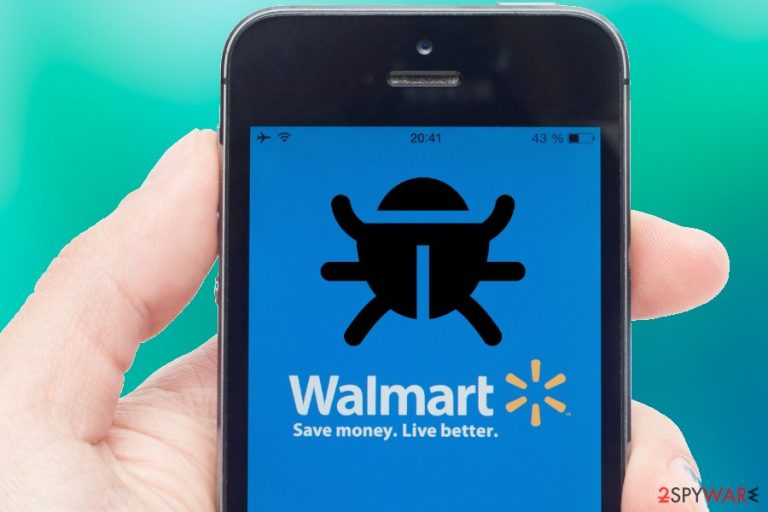
Walmart virus is a dubious application that is promoted via Pokki – a pre-installed program that is known to display countless advertisements and disturb users' web browsing sessions. While it is not considered to be malware, improper distribution techniques, and difficulties while trying to eliminate the app have raised numerous discussions. Walmart virus can cause $1000 Walmart Gift Card Winner and similar intrusive ads that are displayed on Google Chrome, Internet Explorer, Mozilla Firefox or other browsers. Users should also note that such viruses tend to gather rather a large amount of personal information[1] about their victims to make use of targeted advertisement. However, there is also a chance that this data can be used for illegal purpose.
| Summary | |
| Name | Walmart virus |
| Type | Adware |
| Related apps | Pokki; Pokki Start Menu |
| Distribution | Promoted in the Pokki start menu, can be downloaded from the internet, as well as with the help of software bundling |
| Symptoms | Intrusive pop-ups and other forms of advertisement that disturb daily browsing sessions, redirects lead to suspicious sites, browser settings changed |
| Ads examples | “$1000 Walmart Gift Card Winner” |
| Main dangers | Malware infiltration |
| Elimination | Download and install FortectIntego for a quick solution |
The main reason why app's users are calling it Walmart virus is due to the fact that it is difficult to get rid of. Even if users perform usual deletion steps (as they would normally do for other programs), that app will simply not go away and keep displaying intrusive ads. Thus, experts[2] advise using advanced steps or install security software (like FortectIntego) to be able to stop the suspicious activity.
Not many users enjoy intrusive advertisement, like pop-ups, pop-unders, in-text links, banners, coupons, deals and similar ads drive even the most patient people mad. What is worse, the Walmart virus displays sponsored content even on pages that usually do not provide advertisements.
While annoying pop-ups can be really frustrating to deal with and diminish the browsing experience considerably, it is not that main concern. The worst feature of the Walmart App is that it may also redirect users to dubious websites. In some cases, these sites might run malicious JavaScripts that look for vulnerabilities inside the installed software and then inject malware automatically. For that reason, we suggest you remove Walmart virus before your files are locked with ransomware[3] or your PC resources are abused by a malicious crypto miner.
Another cause of concerns is the information tracking. Wallmart virus might track personal information, including:
- IP address;
- Name;
- Home address;
- E-mail;
- Phone number, etc.
Consequently, users might be enlisted into sponsors mailing lists, receive calls from telesales advisors, and similar disturbances might occur more often than one might want to. For that reason, we suggest you take care of Walmart virus removal right now. Please check the bottom section for details.
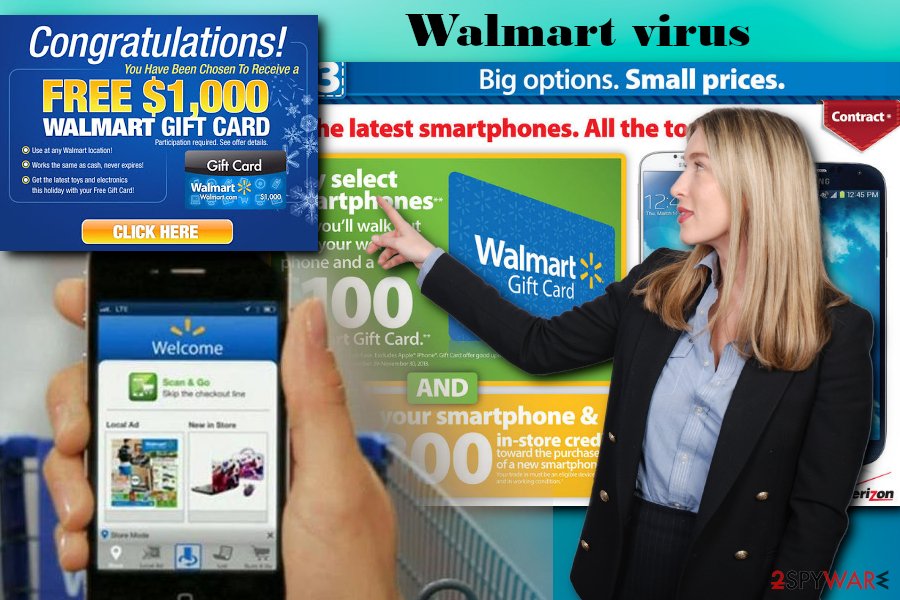
Do not get lured into downloading potentially unwanted applications – follow these guidelines
Just like many other potentially unwanted programs, this one also mostly relies on software bundling for its distribution. The marketing technique is prevalent in PUP distribution, mainly because it is incredibly effective. Distributors are well aware that users are not that aware of bundling, and often skip steps during the installation of new software or its updates. Therefore, they insert optional installs into installation wizards and prompt users to select Recommended or Quick mode, so that users would skip the vital steps that would allow them to get rid of the unwanted apps.
To avoid such trickery, users should never run the installation of freeware and shareware (even legitimate programs distribute bloatware) and never skip steps. Most importantly, users should pick Advanced or Custom installation options to be able to get rid of all sneaky programs hidden inside.
Finally, those who might want to download the app directly – we advise you not to. While it might seem useful at first glance when it comes to shopping, its negative effects should not be forgotten, and they often outweigh the benefits.
Delete Walmart virus from your computer
Walmart virus removal might be tricky, as many users reported that even after following standard procedures the dubious app remains present on the machine. You will find the instructions below this article – just make sure you follow them adequately, as the incorrect process might disrupt the normal operation of your PC. Additionally, after the elimination, perform the following steps to get rid of Pokki:
- Go to User > AppData >Local > Pokki > Engine and select Uninstall file
If you are not that computer-savvy person, we advise you remove Walmart virus automatically by downloading and installing security software. We suggest picking one of the apps from the list below. Not only will save a lot of time but will also prevent you from tampering with computer files.
You may remove virus damage with a help of FortectIntego. SpyHunter 5Combo Cleaner and Malwarebytes are recommended to detect potentially unwanted programs and viruses with all their files and registry entries that are related to them.
Getting rid of Walmart virus. Follow these steps
Uninstall from Windows
To eliminate Walmart virus from Windows, follow these guidelines:
Instructions for Windows 10/8 machines:
- Enter Control Panel into Windows search box and hit Enter or click on the search result.
- Under Programs, select Uninstall a program.

- From the list, find the entry of the suspicious program.
- Right-click on the application and select Uninstall.
- If User Account Control shows up, click Yes.
- Wait till uninstallation process is complete and click OK.

If you are Windows 7/XP user, proceed with the following instructions:
- Click on Windows Start > Control Panel located on the right pane (if you are Windows XP user, click on Add/Remove Programs).
- In Control Panel, select Programs > Uninstall a program.

- Pick the unwanted application by clicking on it once.
- At the top, click Uninstall/Change.
- In the confirmation prompt, pick Yes.
- Click OK once the removal process is finished.
Delete from macOS
Remove items from Applications folder:
- From the menu bar, select Go > Applications.
- In the Applications folder, look for all related entries.
- Click on the app and drag it to Trash (or right-click and pick Move to Trash)

To fully remove an unwanted app, you need to access Application Support, LaunchAgents, and LaunchDaemons folders and delete relevant files:
- Select Go > Go to Folder.
- Enter /Library/Application Support and click Go or press Enter.
- In the Application Support folder, look for any dubious entries and then delete them.
- Now enter /Library/LaunchAgents and /Library/LaunchDaemons folders the same way and terminate all the related .plist files.

Remove from Microsoft Edge
Delete unwanted extensions from MS Edge:
- Select Menu (three horizontal dots at the top-right of the browser window) and pick Extensions.
- From the list, pick the extension and click on the Gear icon.
- Click on Uninstall at the bottom.

Clear cookies and other browser data:
- Click on the Menu (three horizontal dots at the top-right of the browser window) and select Privacy & security.
- Under Clear browsing data, pick Choose what to clear.
- Select everything (apart from passwords, although you might want to include Media licenses as well, if applicable) and click on Clear.

Restore new tab and homepage settings:
- Click the menu icon and choose Settings.
- Then find On startup section.
- Click Disable if you found any suspicious domain.
Reset MS Edge if the above steps did not work:
- Press on Ctrl + Shift + Esc to open Task Manager.
- Click on More details arrow at the bottom of the window.
- Select Details tab.
- Now scroll down and locate every entry with Microsoft Edge name in it. Right-click on each of them and select End Task to stop MS Edge from running.

If this solution failed to help you, you need to use an advanced Edge reset method. Note that you need to backup your data before proceeding.
- Find the following folder on your computer: C:\\Users\\%username%\\AppData\\Local\\Packages\\Microsoft.MicrosoftEdge_8wekyb3d8bbwe.
- Press Ctrl + A on your keyboard to select all folders.
- Right-click on them and pick Delete

- Now right-click on the Start button and pick Windows PowerShell (Admin).
- When the new window opens, copy and paste the following command, and then press Enter:
Get-AppXPackage -AllUsers -Name Microsoft.MicrosoftEdge | Foreach {Add-AppxPackage -DisableDevelopmentMode -Register “$($_.InstallLocation)\\AppXManifest.xml” -Verbose

Instructions for Chromium-based Edge
Delete extensions from MS Edge (Chromium):
- Open Edge and click select Settings > Extensions.
- Delete unwanted extensions by clicking Remove.

Clear cache and site data:
- Click on Menu and go to Settings.
- Select Privacy, search and services.
- Under Clear browsing data, pick Choose what to clear.
- Under Time range, pick All time.
- Select Clear now.

Reset Chromium-based MS Edge:
- Click on Menu and select Settings.
- On the left side, pick Reset settings.
- Select Restore settings to their default values.
- Confirm with Reset.

Remove from Mozilla Firefox (FF)
Make sure you reset Mozilla Firefox after the PUP is deleted:
Remove dangerous extensions:
- Open Mozilla Firefox browser and click on the Menu (three horizontal lines at the top-right of the window).
- Select Add-ons.
- In here, select unwanted plugin and click Remove.

Reset the homepage:
- Click three horizontal lines at the top right corner to open the menu.
- Choose Options.
- Under Home options, enter your preferred site that will open every time you newly open the Mozilla Firefox.
Clear cookies and site data:
- Click Menu and pick Settings.
- Go to Privacy & Security section.
- Scroll down to locate Cookies and Site Data.
- Click on Clear Data…
- Select Cookies and Site Data, as well as Cached Web Content and press Clear.

Reset Mozilla Firefox
If clearing the browser as explained above did not help, reset Mozilla Firefox:
- Open Mozilla Firefox browser and click the Menu.
- Go to Help and then choose Troubleshooting Information.

- Under Give Firefox a tune up section, click on Refresh Firefox…
- Once the pop-up shows up, confirm the action by pressing on Refresh Firefox.

Remove from Google Chrome
Delete malicious extensions from Google Chrome:
- Open Google Chrome, click on the Menu (three vertical dots at the top-right corner) and select More tools > Extensions.
- In the newly opened window, you will see all the installed extensions. Uninstall all the suspicious plugins that might be related to the unwanted program by clicking Remove.

Clear cache and web data from Chrome:
- Click on Menu and pick Settings.
- Under Privacy and security, select Clear browsing data.
- Select Browsing history, Cookies and other site data, as well as Cached images and files.
- Click Clear data.

Change your homepage:
- Click menu and choose Settings.
- Look for a suspicious site in the On startup section.
- Click on Open a specific or set of pages and click on three dots to find the Remove option.
Reset Google Chrome:
If the previous methods did not help you, reset Google Chrome to eliminate all the unwanted components:
- Click on Menu and select Settings.
- In the Settings, scroll down and click Advanced.
- Scroll down and locate Reset and clean up section.
- Now click Restore settings to their original defaults.
- Confirm with Reset settings.

Delete from Safari
Remove unwanted extensions from Safari:
- Click Safari > Preferences…
- In the new window, pick Extensions.
- Select the unwanted extension and select Uninstall.

Clear cookies and other website data from Safari:
- Click Safari > Clear History…
- From the drop-down menu under Clear, pick all history.
- Confirm with Clear History.

Reset Safari if the above-mentioned steps did not help you:
- Click Safari > Preferences…
- Go to Advanced tab.
- Tick the Show Develop menu in menu bar.
- From the menu bar, click Develop, and then select Empty Caches.

After uninstalling this potentially unwanted program (PUP) and fixing each of your web browsers, we recommend you to scan your PC system with a reputable anti-spyware. This will help you to get rid of Walmart registry traces and will also identify related parasites or possible malware infections on your computer. For that you can use our top-rated malware remover: FortectIntego, SpyHunter 5Combo Cleaner or Malwarebytes.
How to prevent from getting adware
Stream videos without limitations, no matter where you are
There are multiple parties that could find out almost anything about you by checking your online activity. While this is highly unlikely, advertisers and tech companies are constantly tracking you online. The first step to privacy should be a secure browser that focuses on tracker reduction to a minimum.
Even if you employ a secure browser, you will not be able to access websites that are restricted due to local government laws or other reasons. In other words, you may not be able to stream Disney+ or US-based Netflix in some countries. To bypass these restrictions, you can employ a powerful Private Internet Access VPN, which provides dedicated servers for torrenting and streaming, not slowing you down in the process.
Data backups are important – recover your lost files
Ransomware is one of the biggest threats to personal data. Once it is executed on a machine, it launches a sophisticated encryption algorithm that locks all your files, although it does not destroy them. The most common misconception is that anti-malware software can return files to their previous states. This is not true, however, and data remains locked after the malicious payload is deleted.
While regular data backups are the only secure method to recover your files after a ransomware attack, tools such as Data Recovery Pro can also be effective and restore at least some of your lost data.
- ^ What is personal data?. European Commission. Official website.
- ^ BedyNet. BedyNet. Cybersecurity articles.
- ^ Ransomware. Wikipedia. The Free Encyclopedia.
