Wanna Subscribe ransomware / virus (Easy Removal Guide) - Tutorial
Wanna Subscribe virus Removal Guide
What is Wanna Subscribe ransomware virus?
Wanna Subscribe 1.0 pretends to be a version of infamous WannaCry
Wanna Subscribe is another fake version[1] of WannaCry ransomware that has recently caused chaos in on online community. This piece of malware is written in Java and currently, cannot encrypt files. On the affected device, it runs a program window that includes a ransom-demanding message and a timer. In the lock screen authors of the virus tell about encrypted files and claims that the only possible way to recover data is to use criminals’ offered tool. Typically, ransomware viruses ask to transfer particular amount of Bitcoins. However, Wanna Subscribe 1.0 asks to subscribe to particular YouTube channel in order to restore files. As we already mentioned, this fake file-encrypted virus is unable to corrupt data. Thus, there’s no need to help some shady people build YouTube audience and become famous on The Web. Following WannaCry’s example, the ransom note claims that victims have three days to complete the orders and the times provided in the lock screen shows how much time people have. However, if they wait for longer than seven days, their files are supposed to be lost forever. It’s doubtful that such thing can happen. But you should not hesitate and let this strange malware to stay on your PC. Remove Wanna Subscribe immediately with the help of FortectIntego.
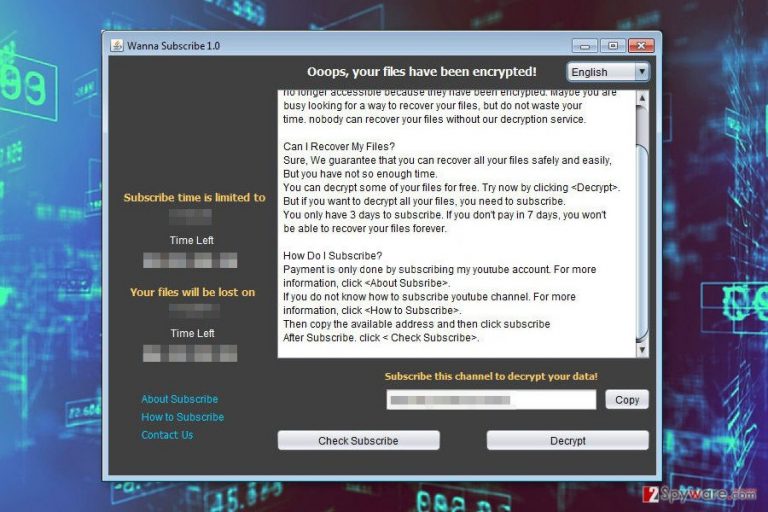
Authors of the fake ransomware allow users to decrypt few files for free in order to see that their offered software is actually working. However, there’s no need to try this tool or subscribing to YouTube channel. As you already know this cyber infection does not encrypt files. Thus, you should focus on Wanna Subscribe removal. Nevertheless, it seems harmless; it still may open the backdoor for other malware and allow other cyber threats to enter the system. As a result, you may suffer from a real file-encrypting virus. Thus, scroll down to the end of the article where you can find a detailed explanation how to get rid of this parasite. 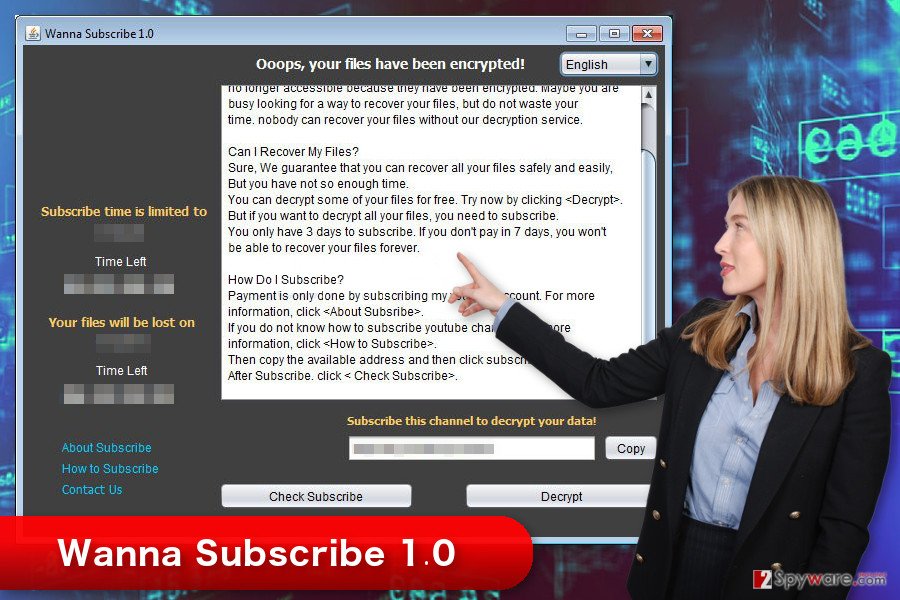
Ransomware distribution techniques
The specific distribution method of Wanna Subscribe 1.0 is unknown. Developers might be using multiple strategies in order to infect as many devices as possible. Thus the payload might be distributed via malicious spam emails, malware-laden ads, bogus software updates and downloads. It’s doubtful that this virus employs the same Windows vulnerabilities as WannaCry. Though, it’s just a fake version of dangerous ransomware that wants to convince people that they are dealing with a recently emerged cyber threat. However, if you want to avoid[2] Wanna Subscribe hijack, you should not rush opening email attachments, and clicking any links or buttons. Always double-check the information and make sure that you can actually trust the sender. Also, you should avoid browsing through high-risk websites, clicking on ads and other online offers especially if they look too good to be true. Moreover, avoid installing software and its updates from unknown domains and file-sharing websites. What is more, Wanna Subscribe should be detected by major security programs. Thus, you strengthen your computer’s security with an antivirus program and make data backups if ransomware managed to hijack the system.
Removal of Wanna Subscribe ransomware virus
Nevertheless, this ransomware may not seem like a serious threat; you should not depreciate complexity of the virus. It’s still a complicated malware that should be terminated from the device properly. Thus, you need to remove Wanna Subscribe using reputable malware removal program. We highly recommend installing FortectIntego or SpyHunter 5Combo Cleaner and running a full system scan with one of these tools. We can assure that these programs are capable of detecting all malicious files and programs entirely. However, you should know that malware may prevent you from installing or accessing security tools. In order to run automatic Wanna Subscribe removal, you have to restart your computer to the Safe Mode with Networking as shown in the instructions below. Then, you will be able to get rid of the virus.
Getting rid of Wanna Subscribe virus. Follow these steps
Manual removal using Safe Mode
In order to run automatic ransomware removal, you need to reboot the device to the Safe Mode with Networking as shown below. It helps to install and run security software.
Important! →
Manual removal guide might be too complicated for regular computer users. It requires advanced IT knowledge to be performed correctly (if vital system files are removed or damaged, it might result in full Windows compromise), and it also might take hours to complete. Therefore, we highly advise using the automatic method provided above instead.
Step 1. Access Safe Mode with Networking
Manual malware removal should be best performed in the Safe Mode environment.
Windows 7 / Vista / XP
- Click Start > Shutdown > Restart > OK.
- When your computer becomes active, start pressing F8 button (if that does not work, try F2, F12, Del, etc. – it all depends on your motherboard model) multiple times until you see the Advanced Boot Options window.
- Select Safe Mode with Networking from the list.

Windows 10 / Windows 8
- Right-click on Start button and select Settings.

- Scroll down to pick Update & Security.

- On the left side of the window, pick Recovery.
- Now scroll down to find Advanced Startup section.
- Click Restart now.

- Select Troubleshoot.

- Go to Advanced options.

- Select Startup Settings.

- Press Restart.
- Now press 5 or click 5) Enable Safe Mode with Networking.

Step 2. Shut down suspicious processes
Windows Task Manager is a useful tool that shows all the processes running in the background. If malware is running a process, you need to shut it down:
- Press Ctrl + Shift + Esc on your keyboard to open Windows Task Manager.
- Click on More details.

- Scroll down to Background processes section, and look for anything suspicious.
- Right-click and select Open file location.

- Go back to the process, right-click and pick End Task.

- Delete the contents of the malicious folder.
Step 3. Check program Startup
- Press Ctrl + Shift + Esc on your keyboard to open Windows Task Manager.
- Go to Startup tab.
- Right-click on the suspicious program and pick Disable.

Step 4. Delete virus files
Malware-related files can be found in various places within your computer. Here are instructions that could help you find them:
- Type in Disk Cleanup in Windows search and press Enter.

- Select the drive you want to clean (C: is your main drive by default and is likely to be the one that has malicious files in).
- Scroll through the Files to delete list and select the following:
Temporary Internet Files
Downloads
Recycle Bin
Temporary files - Pick Clean up system files.

- You can also look for other malicious files hidden in the following folders (type these entries in Windows Search and press Enter):
%AppData%
%LocalAppData%
%ProgramData%
%WinDir%
After you are finished, reboot the PC in normal mode.
Remove Wanna Subscribe using System Restore
Follow the steps below to disable ransomware and run automatic virus removal with the help of an anti-malware program.
-
Step 1: Reboot your computer to Safe Mode with Command Prompt
Windows 7 / Vista / XP- Click Start → Shutdown → Restart → OK.
- When your computer becomes active, start pressing F8 multiple times until you see the Advanced Boot Options window.
-
Select Command Prompt from the list

Windows 10 / Windows 8- Press the Power button at the Windows login screen. Now press and hold Shift, which is on your keyboard, and click Restart..
- Now select Troubleshoot → Advanced options → Startup Settings and finally press Restart.
-
Once your computer becomes active, select Enable Safe Mode with Command Prompt in Startup Settings window.

-
Step 2: Restore your system files and settings
-
Once the Command Prompt window shows up, enter cd restore and click Enter.

-
Now type rstrui.exe and press Enter again..

-
When a new window shows up, click Next and select your restore point that is prior the infiltration of Wanna Subscribe. After doing that, click Next.


-
Now click Yes to start system restore.

-
Once the Command Prompt window shows up, enter cd restore and click Enter.
Bonus: Recover your data
Guide which is presented above is supposed to help you remove Wanna Subscribe from your computer. To recover your encrypted files, we recommend using a detailed guide prepared by 2-spyware.com security experts.Wanna Subscribe does not encrypt files at the moment. However, if some updated version of the virus managed to corrupt your data, please try alternative recovery methods presented below.
If your files are encrypted by Wanna Subscribe, you can use several methods to restore them:
Data Recovery Pro – automatic tool to restore files
Data Recovery Pro is a professional software that helps to restore deleted, corrupted and some of the encrypted files. In order to use it, follow the steps below.
- Download Data Recovery Pro;
- Follow the steps of Data Recovery Setup and install the program on your computer;
- Launch it and scan your computer for files encrypted by Wanna Subscribe ransomware;
- Restore them.
Windows Previous Versions feature to restore data encrypted by Wanna Subscribe ransomware virus
If System Restore method has been enabled before ransomware attack, you should take advantage of Windows Previous Versions feature and restore previously saved versions of the encrypted files.
- Find an encrypted file you need to restore and right-click on it;
- Select “Properties” and go to “Previous versions” tab;
- Here, check each of available copies of the file in “Folder versions”. You should select the version you want to recover and click “Restore”.
Try ShadowExplorer to recover files encrypted by Wanna Subscribe 1.0
It does not seem that this cyber pest is designed to delete Shadow Volume Copies of the targeted files. Thus, ShadowExplorer may help to recover your files.
- Download Shadow Explorer (http://shadowexplorer.com/);
- Follow a Shadow Explorer Setup Wizard and install this application on your computer;
- Launch the program and go through the drop down menu on the top left corner to select the disk of your encrypted data. Check what folders are there;
- Right-click on the folder you want to restore and select “Export”. You can also select where you want it to be stored.
Wanna Subscribe Decryptor is not available.
Finally, you should always think about the protection of crypto-ransomwares. In order to protect your computer from Wanna Subscribe and other ransomwares, use a reputable anti-spyware, such as FortectIntego, SpyHunter 5Combo Cleaner or Malwarebytes
How to prevent from getting ransomware
Access your website securely from any location
When you work on the domain, site, blog, or different project that requires constant management, content creation, or coding, you may need to connect to the server and content management service more often. The best solution for creating a tighter network could be a dedicated/fixed IP address.
If you make your IP address static and set to your device, you can connect to the CMS from any location and do not create any additional issues for the server or network manager that needs to monitor connections and activities. VPN software providers like Private Internet Access can help you with such settings and offer the option to control the online reputation and manage projects easily from any part of the world.
Recover files after data-affecting malware attacks
While much of the data can be accidentally deleted due to various reasons, malware is one of the main culprits that can cause loss of pictures, documents, videos, and other important files. More serious malware infections lead to significant data loss when your documents, system files, and images get encrypted. In particular, ransomware is is a type of malware that focuses on such functions, so your files become useless without an ability to access them.
Even though there is little to no possibility to recover after file-locking threats, some applications have features for data recovery in the system. In some cases, Data Recovery Pro can also help to recover at least some portion of your data after data-locking virus infection or general cyber infection.
- ^ Lee Mathews. WannaCry Ransomware Situation Gets Worse As Copycats And Fake Decryptors Appear. Forbes. The website about business, investing, technology, entrepreneurship, leadership, and lifestyle.
- ^ Heather Kelly. How to protect yourself from the massive ransomware attack. CNN. Breaking News, Latest News and Videos.







