Securityagainstwannacry.com tech support scam virus (Tech Support Scam) - Simple Removal Guide
Securityagainstwannacry.com tech support scam virus Removal Guide
What is Securityagainstwannacry.com tech support scam virus?
Securityagainstwannacry.com scam provides misleading information about affected computer
Securityagainstwannacry.com is one of many tech support scam websites that try to convince people that their computer might be infected with a virus. Scammers created numerous sites that claim about WannaCry infection.[1] The ransomware has caused problems to hundreds of thousands users in the world. Thus, there’s no surprise that crooks use its name in order to scare computer users. Securityagainstwannacry.com tech support scam virus delivers a pop-up notification that claims to be a security warning from Google. The content of the message tells that people need to call tech support immediately in order to protect personal information from cyber criminals. Crooks try to convince people that particular virus might steal identity, credit card information and other credentials. At first look, this alert might look like legitimate one. However, the main sign that it’s a scam is a phone number. Bear in mind that reliable companies, such as Google or Microsoft, do not provide help via phone. They provide necessary information via email. Thus, you should not get tricked and remove Securityagainstwannacry.com tech support scam virus from the device with the help of FortectIntego or other professional malware removal program.
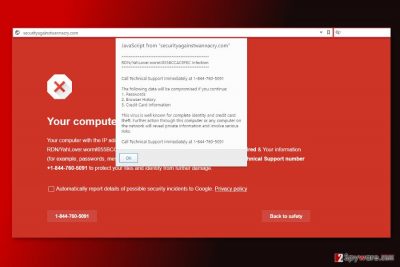
Usually, redirects to Securityagainstwannacry.com are initiated by an adware program that might reside on the system. This potentially unwanted program (PUP)[2] may have sneaked into device bundled with freeware or shareware. On the affected machine, it might make modifications on the browser that allow redirecting users to various scam sites. The main purpose of Securityagainstwannacry.com tech support scam is to convince people to call the provided number. One of the numbers used by cyber criminals is 1-844-760-5091. Thus, you should dial it! This call may be charged a lot, and you might receive an enormous phone bill next month. However, it’s a minor problem compared to crooks’ attempts to get your personal information or get a remote control to your computer. Scammers are great in human psychology and might trick you to give the information they are looking for. Even if you are curious to hear what these people have to say, you should not let your curiosity to cause you problems. Start Securityagainstwannacry.com tech support scam removal as soon as you receive a first misleading pop-up.
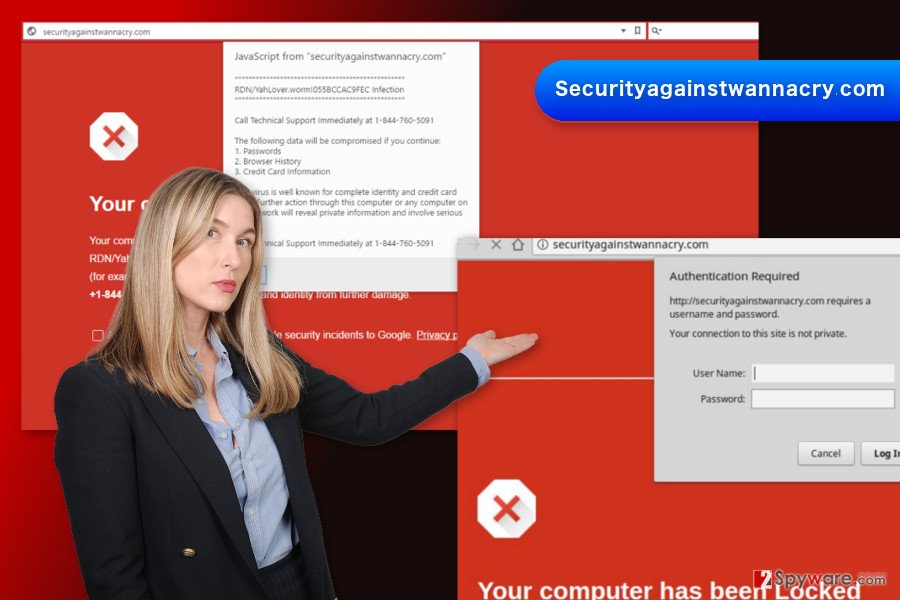
Redirects to scam websites are triggered by an adware program
The adware that is responsible for Securityagainstwannacry.com tech support malware usually spreads bundled with freeware or shareware. This software distribution technique is known as “bundling.” This tricky strategy allows adding the program as an optional component. If users agree to install freeware under “Quick” or “Standard” settings, they give indirect permission to install all additional programs that were included in the software package. Bear in mind that this setup does not openly disclose about optional software and installs all entries by default. For this reason, it’s important to opt for “Advanced” or “Custom” settings and monitor each of the steps carefully. You may encounter the checkbox with pre-selected programs. Your task is to untick them all. Nevertheless, they may seem useful; the majority of them are just potentially unwanted programs that might cause computer-related problems.
The best way to remove Securityagainstwannacry.com tech support scam virus
We highly recommend Securityagainstwannacry.com removal using a reputable anti-malware program. It helps to find and delete all virus-related entries quickly and simply. Once your chosen software completes system scan, you won’t be redirected to misleading sites anymore. Thus, you will be able to enjoy browsing the web again. However, if you prefer, you can remove Securityagainstwannacry.com scam manually. Below you will find instructions that will help to terminate adware together with its components.
You may remove virus damage with a help of FortectIntego. SpyHunter 5Combo Cleaner and Malwarebytes are recommended to detect potentially unwanted programs and viruses with all their files and registry entries that are related to them.
Getting rid of Securityagainstwannacry.com tech support scam virus. Follow these steps
Uninstall from Windows
Follow the steps below to remove adware that is responsible for Securityagainstwannacry.com tech support scam virus.
Instructions for Windows 10/8 machines:
- Enter Control Panel into Windows search box and hit Enter or click on the search result.
- Under Programs, select Uninstall a program.

- From the list, find the entry of the suspicious program.
- Right-click on the application and select Uninstall.
- If User Account Control shows up, click Yes.
- Wait till uninstallation process is complete and click OK.

If you are Windows 7/XP user, proceed with the following instructions:
- Click on Windows Start > Control Panel located on the right pane (if you are Windows XP user, click on Add/Remove Programs).
- In Control Panel, select Programs > Uninstall a program.

- Pick the unwanted application by clicking on it once.
- At the top, click Uninstall/Change.
- In the confirmation prompt, pick Yes.
- Click OK once the removal process is finished.
Delete from macOS
If you suffer from redirects to Securityagainstwannacry.com and other tech support websites, follow the steps below to solve this problem.
Remove items from Applications folder:
- From the menu bar, select Go > Applications.
- In the Applications folder, look for all related entries.
- Click on the app and drag it to Trash (or right-click and pick Move to Trash)

To fully remove an unwanted app, you need to access Application Support, LaunchAgents, and LaunchDaemons folders and delete relevant files:
- Select Go > Go to Folder.
- Enter /Library/Application Support and click Go or press Enter.
- In the Application Support folder, look for any dubious entries and then delete them.
- Now enter /Library/LaunchAgents and /Library/LaunchDaemons folders the same way and terminate all the related .plist files.

Remove from Microsoft Edge
Follow the steps below to remove Securityagainstwannacry.com tech support scam from the computer entirely.
Delete unwanted extensions from MS Edge:
- Select Menu (three horizontal dots at the top-right of the browser window) and pick Extensions.
- From the list, pick the extension and click on the Gear icon.
- Click on Uninstall at the bottom.

Clear cookies and other browser data:
- Click on the Menu (three horizontal dots at the top-right of the browser window) and select Privacy & security.
- Under Clear browsing data, pick Choose what to clear.
- Select everything (apart from passwords, although you might want to include Media licenses as well, if applicable) and click on Clear.

Restore new tab and homepage settings:
- Click the menu icon and choose Settings.
- Then find On startup section.
- Click Disable if you found any suspicious domain.
Reset MS Edge if the above steps did not work:
- Press on Ctrl + Shift + Esc to open Task Manager.
- Click on More details arrow at the bottom of the window.
- Select Details tab.
- Now scroll down and locate every entry with Microsoft Edge name in it. Right-click on each of them and select End Task to stop MS Edge from running.

If this solution failed to help you, you need to use an advanced Edge reset method. Note that you need to backup your data before proceeding.
- Find the following folder on your computer: C:\\Users\\%username%\\AppData\\Local\\Packages\\Microsoft.MicrosoftEdge_8wekyb3d8bbwe.
- Press Ctrl + A on your keyboard to select all folders.
- Right-click on them and pick Delete

- Now right-click on the Start button and pick Windows PowerShell (Admin).
- When the new window opens, copy and paste the following command, and then press Enter:
Get-AppXPackage -AllUsers -Name Microsoft.MicrosoftEdge | Foreach {Add-AppxPackage -DisableDevelopmentMode -Register “$($_.InstallLocation)\\AppXManifest.xml” -Verbose

Instructions for Chromium-based Edge
Delete extensions from MS Edge (Chromium):
- Open Edge and click select Settings > Extensions.
- Delete unwanted extensions by clicking Remove.

Clear cache and site data:
- Click on Menu and go to Settings.
- Select Privacy, search and services.
- Under Clear browsing data, pick Choose what to clear.
- Under Time range, pick All time.
- Select Clear now.

Reset Chromium-based MS Edge:
- Click on Menu and select Settings.
- On the left side, pick Reset settings.
- Select Restore settings to their default values.
- Confirm with Reset.

Remove from Mozilla Firefox (FF)
From the list of extensions remove suspicious entries and reset Mozilla Firefox as shown below.
Remove dangerous extensions:
- Open Mozilla Firefox browser and click on the Menu (three horizontal lines at the top-right of the window).
- Select Add-ons.
- In here, select unwanted plugin and click Remove.

Reset the homepage:
- Click three horizontal lines at the top right corner to open the menu.
- Choose Options.
- Under Home options, enter your preferred site that will open every time you newly open the Mozilla Firefox.
Clear cookies and site data:
- Click Menu and pick Settings.
- Go to Privacy & Security section.
- Scroll down to locate Cookies and Site Data.
- Click on Clear Data…
- Select Cookies and Site Data, as well as Cached Web Content and press Clear.

Reset Mozilla Firefox
If clearing the browser as explained above did not help, reset Mozilla Firefox:
- Open Mozilla Firefox browser and click the Menu.
- Go to Help and then choose Troubleshooting Information.

- Under Give Firefox a tune up section, click on Refresh Firefox…
- Once the pop-up shows up, confirm the action by pressing on Refresh Firefox.

Remove from Google Chrome
In order to get rid of Securityagainstwannacry.com scam virus, you have to uninstall suspicious browser extensions and reset Google Chrome.
Delete malicious extensions from Google Chrome:
- Open Google Chrome, click on the Menu (three vertical dots at the top-right corner) and select More tools > Extensions.
- In the newly opened window, you will see all the installed extensions. Uninstall all the suspicious plugins that might be related to the unwanted program by clicking Remove.

Clear cache and web data from Chrome:
- Click on Menu and pick Settings.
- Under Privacy and security, select Clear browsing data.
- Select Browsing history, Cookies and other site data, as well as Cached images and files.
- Click Clear data.

Change your homepage:
- Click menu and choose Settings.
- Look for a suspicious site in the On startup section.
- Click on Open a specific or set of pages and click on three dots to find the Remove option.
Reset Google Chrome:
If the previous methods did not help you, reset Google Chrome to eliminate all the unwanted components:
- Click on Menu and select Settings.
- In the Settings, scroll down and click Advanced.
- Scroll down and locate Reset and clean up section.
- Now click Restore settings to their original defaults.
- Confirm with Reset settings.

Delete from Safari
By following these steps you will be able to get rid of this cyber infection entirely.
Remove unwanted extensions from Safari:
- Click Safari > Preferences…
- In the new window, pick Extensions.
- Select the unwanted extension and select Uninstall.

Clear cookies and other website data from Safari:
- Click Safari > Clear History…
- From the drop-down menu under Clear, pick all history.
- Confirm with Clear History.

Reset Safari if the above-mentioned steps did not help you:
- Click Safari > Preferences…
- Go to Advanced tab.
- Tick the Show Develop menu in menu bar.
- From the menu bar, click Develop, and then select Empty Caches.

After uninstalling this potentially unwanted program (PUP) and fixing each of your web browsers, we recommend you to scan your PC system with a reputable anti-spyware. This will help you to get rid of Securityagainstwannacry.com tech support scam registry traces and will also identify related parasites or possible malware infections on your computer. For that you can use our top-rated malware remover: FortectIntego, SpyHunter 5Combo Cleaner or Malwarebytes.
How to prevent from getting malware
Access your website securely from any location
When you work on the domain, site, blog, or different project that requires constant management, content creation, or coding, you may need to connect to the server and content management service more often. The best solution for creating a tighter network could be a dedicated/fixed IP address.
If you make your IP address static and set to your device, you can connect to the CMS from any location and do not create any additional issues for the server or network manager that needs to monitor connections and activities. VPN software providers like Private Internet Access can help you with such settings and offer the option to control the online reputation and manage projects easily from any part of the world.
Recover files after data-affecting malware attacks
While much of the data can be accidentally deleted due to various reasons, malware is one of the main culprits that can cause loss of pictures, documents, videos, and other important files. More serious malware infections lead to significant data loss when your documents, system files, and images get encrypted. In particular, ransomware is is a type of malware that focuses on such functions, so your files become useless without an ability to access them.
Even though there is little to no possibility to recover after file-locking threats, some applications have features for data recovery in the system. In some cases, Data Recovery Pro can also help to recover at least some portion of your data after data-locking virus infection or general cyber infection.
- ^ Danny Palmer. Now tech support scams are exploiting WannaCry ransomware fears. ZDNet. Provides breaking news, analysis, and research keeps business technology professionals in touch with the latest IT trends, issues and events.
- ^ Potentially unwanted program. Wikipedia. The free encyclopedia.























