WannaLocker ransomware / virus (Removal Instructions) - updated Jul 2019
WannaLocker virus Removal Guide
What is WannaLocker ransomware virus?
WannaLocker – a combination of spyware, RAT, and banking Trojan that pretends to be a mobile version of WannaCry
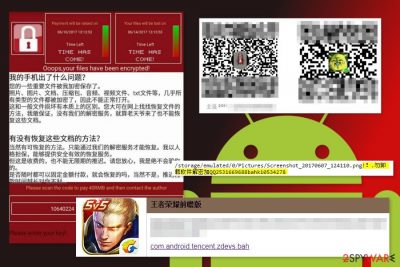
WannaLocker is an imposter of the WannaCry ransomware. Recently this cyber threat has been targetting Android users in China. However, malware might expand its target field and aim at computer users all over the world. WannaLocker ransomware virus spreads as a plugin for the popular Chinese game in gaming forums. On the affected device, ransomware replaces the wallpaper to the anime image. Then it encrypts targeted files with AES encryption[1] and appends a unique file extension which is the string of random symbols. Once all files are encrypted, the malware runs a ransom-demanding window that looks similar to WannaCry’s. It provides information about encrypted data and possibilities to recover them in the Chinese language.
| Name | WannaLocker |
|---|---|
| Type | Ransomware |
| Other modules | Spyware, RAT, banking Trojan |
| Imitation of | WannaCry |
| target | Chinese speakers |
| Encryption | AES cipher is used for locking files |
| Distribution | Malicious links, third-party app stores |
| Detection | Use tools such as FortectIntego to detect the malware |
| Removal | Automatical elimination is the only possibility for this case |
WannaLocker ransomware asks to pay 40 Chinese Renminbi and contact them as soon as the transaction is made. They will provide the necessary decryption key and sets corrupted files free. Meanwhile, two timers in the ransom note show how much time has left until the size of the ransom doubles and when users lose their records entirely.
However, instead of following these instructions and rushing to make the payment, victims should focus on WannaLocker removal. It’s crucial to delete malware from the smartphone or tablet in order to use it normally again. To complete this task, we recommend installing a mobile version of FortectIntego and running a full system scan.
WannaLocker is designed to encrypt files on the external storage of the affected device. This unique technique has been used by another mobile ransomware – SimpLocker.[2] What is more, malware is designed to encrypt only those files that do not start with a “.” Meanwhile, files that are located in DCMI, download, miad, android and com. directories are not in the target field of the ransomware as well.
It also does not encrypt files that are bigger than 10 KB. Currently, there’s no decryption software that could restore files encrypted by WannaLocker ransomware. However, if you back up your files, you can recover your files from them. But before that, you need to remove WannaLocker from the device. Plugging in your smartphone to the computer or accessing Cloud storage might lead to encrypted files in these locations.
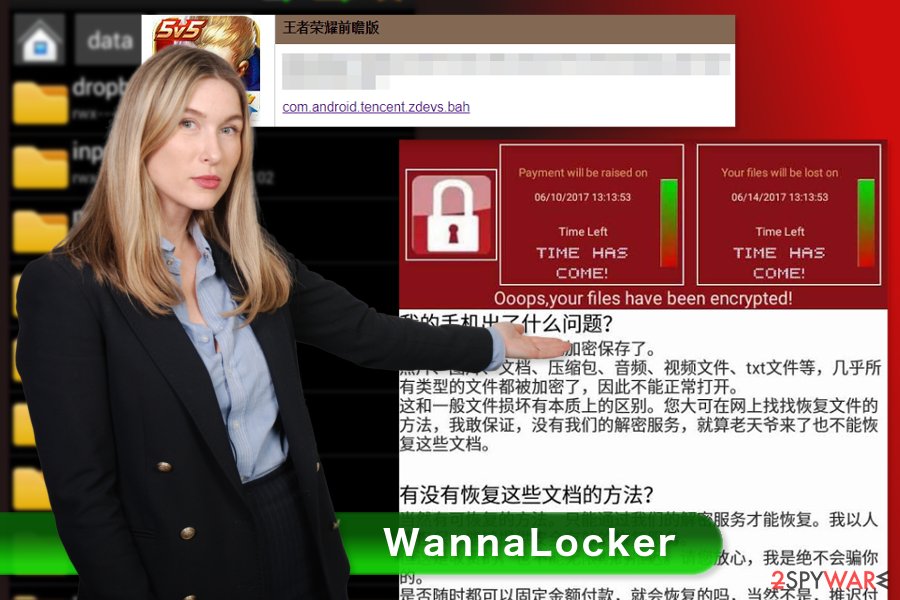
It seems that developers of WannaLocker Android are amateurs or want to be found and arrested for cyber crimes. Cybercriminals do not ask to transfer the ransom in Bitcoins. Using alternative currency is popular among hackers because in this way the money flow cannot be tracked and criminals cannot be found.
But this time crooks asks to transfer the money using QQ, Alipay, and WeChat that are popular payment methods in China. Besides, it’s quite easy to track money flow and find people standing behind this cyber threat. In order to make the payment simpler, cybercriminals also provided two QR codes.
All these conveniences and small ransom (around 5-6 USD) should not motivate you to follow hackers’ rules. They may not have decryption software or ask for more money. Even a small amount of money is a motivation for cybercriminals to develop new or improve current cyber threats. Thus, do not sponsor them and just remove WannaLocker from the device.
WannaLocker Android targetting four banks in Brazil

Recently the well-known security company Avast released a report about WannaLocker targetting banks in Brazil. According to this news source,[3] the malware has attacked four different banks by releasing all three of its modules which are spyware-related, banking Trojan-related, and RAT-related.
According to security researchers, WannaLocker might be capable of gathering various sensitive and important details from the infected device. This type of information could remain to mobile phone numbers, contact list, received messages, and even credential details that can be misused in money theft later on.
Even though it is yet unknown how WannaLocker enters targeted Android devices, researchers speculate that this malware might be capable of finding its way through third-party store applications or malicious hyperlinks. However, malware injection through links is a very common occurrence throughout the Internet sphere and can happen at any time.
Malware spreads as a plugin for King of Glory game
This mobile ransomware has been spotted spreading in Chinese game forums. It is presented as a plugin for the King of Glory (王者荣耀) – a very popular game in China. The malicious file is named as “com.android.tencent.zdevs.bah.” Then users are misled and download this file, WannaLocker enters the device and starts its hazardous task.
However, cybercriminals might be using (or at least planning to use) other ransomware distribution channels. Thus, you should be aware that malware might be distributed using malicious spam emails, malvertising, exploit kits, fake updates, bogus software downloads, etc. According to Virusai.lt,[4] these are the most popular methods used by cybercriminals. Thus, you should take all precautions[5] and backup files stored on the mobile phone and computer.
Removal of the WannaLocker ransomware virus
The only safe way to remove WannaLocker from the Android phone or tablet is to install a mobile-friendly antivirus program and scan the system with the help of it. We recommend using FortectIntego or SpyHunter 5Combo Cleaner. This software will detect all malicious entries, processes, and files which need to be eliminated in order to permanently get rid of the cyber threat.
WannaLocker removal is a process you should take seriously and not risk damaging your system by completing it manually. Using trustworthy tools for virus deletion is the only safe choice you have. After you take care of the malware and no malicious objects remain in your system, look down for some data recovery solutions.
Getting rid of WannaLocker virus. Follow these steps
Manual removal using Safe Mode
If your computer has been infected with a variant of WannaLocker, you have to reboot the computer to the Safe Mode with Networking. Then, you will have to install malware removal program and run a full system scan.
Important! →
Manual removal guide might be too complicated for regular computer users. It requires advanced IT knowledge to be performed correctly (if vital system files are removed or damaged, it might result in full Windows compromise), and it also might take hours to complete. Therefore, we highly advise using the automatic method provided above instead.
Step 1. Access Safe Mode with Networking
Manual malware removal should be best performed in the Safe Mode environment.
Windows 7 / Vista / XP
- Click Start > Shutdown > Restart > OK.
- When your computer becomes active, start pressing F8 button (if that does not work, try F2, F12, Del, etc. – it all depends on your motherboard model) multiple times until you see the Advanced Boot Options window.
- Select Safe Mode with Networking from the list.

Windows 10 / Windows 8
- Right-click on Start button and select Settings.

- Scroll down to pick Update & Security.

- On the left side of the window, pick Recovery.
- Now scroll down to find Advanced Startup section.
- Click Restart now.

- Select Troubleshoot.

- Go to Advanced options.

- Select Startup Settings.

- Press Restart.
- Now press 5 or click 5) Enable Safe Mode with Networking.

Step 2. Shut down suspicious processes
Windows Task Manager is a useful tool that shows all the processes running in the background. If malware is running a process, you need to shut it down:
- Press Ctrl + Shift + Esc on your keyboard to open Windows Task Manager.
- Click on More details.

- Scroll down to Background processes section, and look for anything suspicious.
- Right-click and select Open file location.

- Go back to the process, right-click and pick End Task.

- Delete the contents of the malicious folder.
Step 3. Check program Startup
- Press Ctrl + Shift + Esc on your keyboard to open Windows Task Manager.
- Go to Startup tab.
- Right-click on the suspicious program and pick Disable.

Step 4. Delete virus files
Malware-related files can be found in various places within your computer. Here are instructions that could help you find them:
- Type in Disk Cleanup in Windows search and press Enter.

- Select the drive you want to clean (C: is your main drive by default and is likely to be the one that has malicious files in).
- Scroll through the Files to delete list and select the following:
Temporary Internet Files
Downloads
Recycle Bin
Temporary files - Pick Clean up system files.

- You can also look for other malicious files hidden in the following folders (type these entries in Windows Search and press Enter):
%AppData%
%LocalAppData%
%ProgramData%
%WinDir%
After you are finished, reboot the PC in normal mode.
Remove WannaLocker using System Restore
If the previous method did not work, try System Restore option. Bear in mind that ransomware removal is performed using professional malware removal program.
-
Step 1: Reboot your computer to Safe Mode with Command Prompt
Windows 7 / Vista / XP- Click Start → Shutdown → Restart → OK.
- When your computer becomes active, start pressing F8 multiple times until you see the Advanced Boot Options window.
-
Select Command Prompt from the list

Windows 10 / Windows 8- Press the Power button at the Windows login screen. Now press and hold Shift, which is on your keyboard, and click Restart..
- Now select Troubleshoot → Advanced options → Startup Settings and finally press Restart.
-
Once your computer becomes active, select Enable Safe Mode with Command Prompt in Startup Settings window.

-
Step 2: Restore your system files and settings
-
Once the Command Prompt window shows up, enter cd restore and click Enter.

-
Now type rstrui.exe and press Enter again..

-
When a new window shows up, click Next and select your restore point that is prior the infiltration of WannaLocker. After doing that, click Next.


-
Now click Yes to start system restore.

-
Once the Command Prompt window shows up, enter cd restore and click Enter.
Bonus: Recover your data
Guide which is presented above is supposed to help you remove WannaLocker from your computer. To recover your encrypted files, we recommend using a detailed guide prepared by 2-spyware.com security experts.At the moment of writing, the only safe way to recover files encrypted by WannaLocker ransomware virus is to use data backups. If you do not have them, try alternative recovery solutions presented below.
If your files are encrypted by WannaLocker, you can use several methods to restore them:
Try Data Recovery Pro to restore encrypted files
Data Recovery Pro is a professional tool that has been created for recovering corrupted or deleted files. However, it was updated and now can help victims of the ransomware to restore your files.
- Download Data Recovery Pro;
- Follow the steps of Data Recovery Setup and install the program on your computer;
- Launch it and scan your computer for files encrypted by WannaLocker ransomware;
- Restore them.
Take advantage of Windows Previous Versions feature
If you have encountered the version of WannaLocker ransomware that aims at Windows computers, you can travel back in computer's time and copy previously saved versions of the encrypted files. However, in order to use this method, you have to make sure that System Restore method has been enabled before ransomware attack.
- Find an encrypted file you need to restore and right-click on it;
- Select “Properties” and go to “Previous versions” tab;
- Here, check each of available copies of the file in “Folder versions”. You should select the version you want to recover and click “Restore”.
Restore files using ShadowExplorer
This data recovery method might be helpful if you encountered the version of ransomware that aims at computers and does not delete Shadow Volume Copies of the targeted files. In order to use ShadowExplorer, follow these steps:
- Download Shadow Explorer (http://shadowexplorer.com/);
- Follow a Shadow Explorer Setup Wizard and install this application on your computer;
- Launch the program and go through the drop down menu on the top left corner to select the disk of your encrypted data. Check what folders are there;
- Right-click on the folder you want to restore and select “Export”. You can also select where you want it to be stored.
WannaLocker Decryptor is not available yet.
Finally, you should always think about the protection of crypto-ransomwares. In order to protect your computer from WannaLocker and other ransomwares, use a reputable anti-spyware, such as FortectIntego, SpyHunter 5Combo Cleaner or Malwarebytes
How to prevent from getting ransomware
Protect your privacy – employ a VPN
There are several ways how to make your online time more private – you can access an incognito tab. However, there is no secret that even in this mode, you are tracked for advertising purposes. There is a way to add an extra layer of protection and create a completely anonymous web browsing practice with the help of Private Internet Access VPN. This software reroutes traffic through different servers, thus leaving your IP address and geolocation in disguise. Besides, it is based on a strict no-log policy, meaning that no data will be recorded, leaked, and available for both first and third parties. The combination of a secure web browser and Private Internet Access VPN will let you browse the Internet without a feeling of being spied or targeted by criminals.
No backups? No problem. Use a data recovery tool
If you wonder how data loss can occur, you should not look any further for answers – human errors, malware attacks, hardware failures, power cuts, natural disasters, or even simple negligence. In some cases, lost files are extremely important, and many straight out panic when such an unfortunate course of events happen. Due to this, you should always ensure that you prepare proper data backups on a regular basis.
If you were caught by surprise and did not have any backups to restore your files from, not everything is lost. Data Recovery Pro is one of the leading file recovery solutions you can find on the market – it is likely to restore even lost emails or data located on an external device.
- ^ Margaret Rouse. Advanced Encryption Standard (AES). Search Security. Tech Target.
- ^ Stefanie Smith. SimpLocker does what its name suggests: Simply locks your phone!. Avast Blog. The Blog About Cyber Security by Antivirus Developer.
- ^ New triple-threat mobile version of the malware WannaLocker targets banks in Brazil. Avast Security News.
- ^ Virusai.lt. Virusai. Security and spyware news source.
- ^ Brian X. Chen. How to Protect Yourself From Ransomware Attacks. The New York Times. Breaking News, World News & Multimedia.





















