WannaCryOnClick ransomware / virus (Decryption Steps Included) - Free Guide
WannaCryOnClick virus Removal Guide
What is WannaCryOnClick ransomware virus?
Another WannaCry copycat emerges – WannaCryOnClick virus
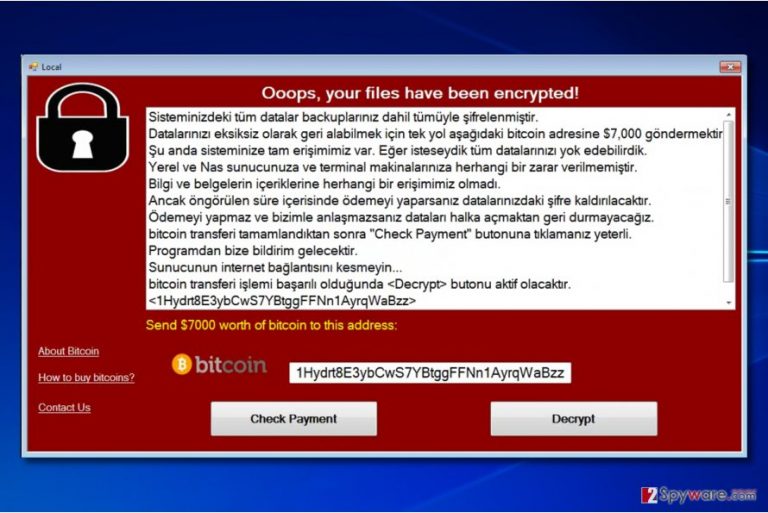
WannaCryOnClick virus is a Turkish file-encrypting virus that mimics the infamous WannaCry ransomware virus[1]. Once installed, it corrupts all data on victim’s PC (including pictures, documents, videos, archives) and displays a message called “Local” on the screen. The virus asks $7000 in Bitcoin[2] from each victim. The virus sends messages to WannaCryOnClick developers as soon as the victim clicks on “Decrypt” or “Check payment” buttons.
Apparently, users should not pay such an enormous ransom to cyber criminals, especially because this virus is developed by nonprofessionals. The ransom-demanding program contains two buttons – “Check Payment” and “Decrypt”. Once the victim clicks on one or another button, the virus automatically sends an email message to developers containing a message which button was clicked. The virus uses muhasebe@komposan.com email as the sender and nazm.fatma@yandex.com as the recipient.
However, it seems that WannaCryOnClick virus was developed as a test version to see the possible outcome. It seems that frauds wanted to see how many computers were compromised by the virus by receiving a message each time a victim clicked on a button.
It goes without saying that you should not pay the ransom to them because they can hardly do that – there is no way to contact the criminals, and there is no way for you to obtain the decryption key (even if you pay the ransom).
To restore encrypted data, you should use data backup or try data recovery solutions we described in the “Data Recovery” section. Remember that only data backup can restore the majority of crippled files because simple data recovery tools cannot crack the encryption lock that easily. In fact, ransomware developers are the only ones who know what the encryption and decryption keys are.
Remove WannaCryOnClick ransomware using professional malware removal tools such as FortectIntego or Malwarebytes. You may need to reboot your PC in Safe Mode with Networking to eliminate the virus successfully. In some cases, the malware attempts to block security programs from removing them, so you have to prepare your computer for WannaCryOnClick removal. You can find an in-depth tutorial on how to do it down below. In case you are a Turkish-speaking PC user, visit Virusler.info.tk[3] site.
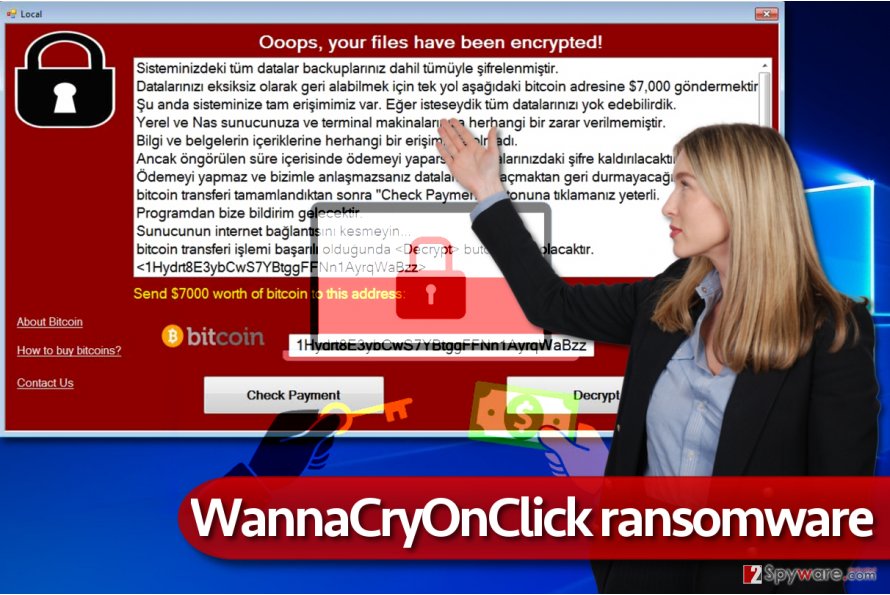
Fake WannaCry copies mostly distributed via email spam
WannaCryOnClick is not the first bogus copy of the WannaCry ransomware. There is a FakeCry and WannaLocker (Android version) available. Viruses meant for Windows computers typically travel via malicious spam – it is the easiest and cheapest malware distribution technique that is, indeed, the most efficient one as well. Clearly, the virus doesn't use the Windows SMB vulnerability since it is not as advanced. To prevent such viruses from corrupting your files, you need to:
- Stay away from emails sent by strangers. You must carefully inspect the sender’s email address, too, because scammers also tend to impersonate employees of well-known organizations and companies.
- Install an anti-spyware or anti-malware software and use a security program with a real-time protection feature to keep malicious programs at bay.
- Create a data backup – it will come in handy in the worst ransomware attack scenario.
- Enable automatic software updates to prevent attackers from exploiting security vulnerabilities in them.
Remove WannaCryOnClick and choose preferable data recovery method
Before you attempt to decrypt your files, remove WannaCryOnClick virus first. The virus can be eliminated with a decent anti-malware product. Do not settle for untrustworthy malware scanners and use only expert-verified tools. You can find a list of them below the article.
We strongly suggest you follow WannaCryOnClick removal instructions provided below and restart your PC in a Safe Mode with Networking. As we mentioned before, this helps to disable the virus temporarily.
Getting rid of WannaCryOnClick virus. Follow these steps
Manual removal using Safe Mode
Use the provided tutorial to remove WannaCryOnClick virus. Follow each step carefully until your computer is ready for the removal process.
Important! →
Manual removal guide might be too complicated for regular computer users. It requires advanced IT knowledge to be performed correctly (if vital system files are removed or damaged, it might result in full Windows compromise), and it also might take hours to complete. Therefore, we highly advise using the automatic method provided above instead.
Step 1. Access Safe Mode with Networking
Manual malware removal should be best performed in the Safe Mode environment.
Windows 7 / Vista / XP
- Click Start > Shutdown > Restart > OK.
- When your computer becomes active, start pressing F8 button (if that does not work, try F2, F12, Del, etc. – it all depends on your motherboard model) multiple times until you see the Advanced Boot Options window.
- Select Safe Mode with Networking from the list.

Windows 10 / Windows 8
- Right-click on Start button and select Settings.

- Scroll down to pick Update & Security.

- On the left side of the window, pick Recovery.
- Now scroll down to find Advanced Startup section.
- Click Restart now.

- Select Troubleshoot.

- Go to Advanced options.

- Select Startup Settings.

- Press Restart.
- Now press 5 or click 5) Enable Safe Mode with Networking.

Step 2. Shut down suspicious processes
Windows Task Manager is a useful tool that shows all the processes running in the background. If malware is running a process, you need to shut it down:
- Press Ctrl + Shift + Esc on your keyboard to open Windows Task Manager.
- Click on More details.

- Scroll down to Background processes section, and look for anything suspicious.
- Right-click and select Open file location.

- Go back to the process, right-click and pick End Task.

- Delete the contents of the malicious folder.
Step 3. Check program Startup
- Press Ctrl + Shift + Esc on your keyboard to open Windows Task Manager.
- Go to Startup tab.
- Right-click on the suspicious program and pick Disable.

Step 4. Delete virus files
Malware-related files can be found in various places within your computer. Here are instructions that could help you find them:
- Type in Disk Cleanup in Windows search and press Enter.

- Select the drive you want to clean (C: is your main drive by default and is likely to be the one that has malicious files in).
- Scroll through the Files to delete list and select the following:
Temporary Internet Files
Downloads
Recycle Bin
Temporary files - Pick Clean up system files.

- You can also look for other malicious files hidden in the following folders (type these entries in Windows Search and press Enter):
%AppData%
%LocalAppData%
%ProgramData%
%WinDir%
After you are finished, reboot the PC in normal mode.
Remove WannaCryOnClick using System Restore
-
Step 1: Reboot your computer to Safe Mode with Command Prompt
Windows 7 / Vista / XP- Click Start → Shutdown → Restart → OK.
- When your computer becomes active, start pressing F8 multiple times until you see the Advanced Boot Options window.
-
Select Command Prompt from the list

Windows 10 / Windows 8- Press the Power button at the Windows login screen. Now press and hold Shift, which is on your keyboard, and click Restart..
- Now select Troubleshoot → Advanced options → Startup Settings and finally press Restart.
-
Once your computer becomes active, select Enable Safe Mode with Command Prompt in Startup Settings window.

-
Step 2: Restore your system files and settings
-
Once the Command Prompt window shows up, enter cd restore and click Enter.

-
Now type rstrui.exe and press Enter again..

-
When a new window shows up, click Next and select your restore point that is prior the infiltration of WannaCryOnClick. After doing that, click Next.


-
Now click Yes to start system restore.

-
Once the Command Prompt window shows up, enter cd restore and click Enter.
Bonus: Recover your data
Guide which is presented above is supposed to help you remove WannaCryOnClick from your computer. To recover your encrypted files, we recommend using a detailed guide prepared by 2-spyware.com security experts.Ransomware encrypts files using sophisticated encryption algorithms that are nearly impossible to break. Therefore, data backup is the only 100% efficient data recovery tool you can use. If you do not have it, you may want to try the following alternative data restoration techniques.
If your files are encrypted by WannaCryOnClick, you can use several methods to restore them:
First attempt: Data Recovery Pro
Data Recovery Pro is a great data recovery software that often helps to restore corrupted, deleted or encrypted files. However, do not get your hopes up high – it might not succeed to recreate files locked by WannaCry OnClick ransomware virus. However, it is still worth trying it.
- Download Data Recovery Pro;
- Follow the steps of Data Recovery Setup and install the program on your computer;
- Launch it and scan your computer for files encrypted by WannaCryOnClick ransomware;
- Restore them.
Second attempt: ShadowExplorer software
Most ransomware viruses delete Volume Shadow Copies from computer to prevent the user from restoring encrypted files for free. However, if the virus fails to remove them, ShadowExplorer can help to find them and use them to recover your files. Here is a short guide on how to use the tool.
- Download Shadow Explorer (http://shadowexplorer.com/);
- Follow a Shadow Explorer Setup Wizard and install this application on your computer;
- Launch the program and go through the drop down menu on the top left corner to select the disk of your encrypted data. Check what folders are there;
- Right-click on the folder you want to restore and select “Export”. You can also select where you want it to be stored.
Finally, you should always think about the protection of crypto-ransomwares. In order to protect your computer from WannaCryOnClick and other ransomwares, use a reputable anti-spyware, such as FortectIntego, SpyHunter 5Combo Cleaner or Malwarebytes
How to prevent from getting ransomware
Protect your privacy – employ a VPN
There are several ways how to make your online time more private – you can access an incognito tab. However, there is no secret that even in this mode, you are tracked for advertising purposes. There is a way to add an extra layer of protection and create a completely anonymous web browsing practice with the help of Private Internet Access VPN. This software reroutes traffic through different servers, thus leaving your IP address and geolocation in disguise. Besides, it is based on a strict no-log policy, meaning that no data will be recorded, leaked, and available for both first and third parties. The combination of a secure web browser and Private Internet Access VPN will let you browse the Internet without a feeling of being spied or targeted by criminals.
No backups? No problem. Use a data recovery tool
If you wonder how data loss can occur, you should not look any further for answers – human errors, malware attacks, hardware failures, power cuts, natural disasters, or even simple negligence. In some cases, lost files are extremely important, and many straight out panic when such an unfortunate course of events happen. Due to this, you should always ensure that you prepare proper data backups on a regular basis.
If you were caught by surprise and did not have any backups to restore your files from, not everything is lost. Data Recovery Pro is one of the leading file recovery solutions you can find on the market – it is likely to restore even lost emails or data located on an external device.
- ^ What you need to know about the WannaCry Ransomware. Symantec Official Blog. Security Response.
- ^ Amy Willis. What is bitcoin, how do I buy it and why do ransomware criminals want them? Read more: http://metro.co.uk/2017/05/15/what-is-bitcoin-how-do-i-buy-it-and-why-do-ransomware-criminals-want-them-6638325/#ixzz4nvBHbFgW. Metro UK. News, Sport, Showbiz, Celebrities.
- ^ Virusler official website. Virusler. Malware Removal Guides, Cyber Security Tips.







