Wardoprize.com ads (Free Guide)
Wardoprize.com ads Removal Guide
What is Wardoprize.com ads?
Wardoprize.com is a scam website that attempts to extort your personal information

Most people encounter Wardoprize.com by accident while browsing insecure websites. As soon as they access the page, they are presented with an opportunity to select from one of the three prizes they have allegedly won. The main goal of the scam is to make people proceed with the instructions following this, where they would be asked to provide their personal details, such as contact details (email, phone, etc.) and other personal information.
Later, this data can be used to expose users to other phishing content or make them targets of other scams. Thus, if you have given your phone number or other contact details, you might expect to receive fraudulent calls and emails.
In most cases, users end up on Wardoprize.com after they click a link on a high-risk website; for example, torrent sites are known to host various malicious scripts and malicious ads. Alternatively, those infected with adware[1] or malware could also suffer from persistent redirects from
Note that this website might promote a myriad of other scams, including Congratulations Dear Amazon User, Google Customer Reward Program, Pornographic virus alert from Microsoft, and similar. Regardless of the site's contents, we do not recommend interacting with it and, instead, checking the system for infections using reliable methods explained below.
| Name | Wardoprize.com |
|---|---|
| Type | Scam, phishing, adware, redirect |
| Goal | Make people provide personal information, subscribe to useless services, download malicious software or accept push notifications |
| Distribution | Redirects from other malicious websites, adware |
| Dangers | Those who have malicious software installed on their systems are more likely to encounter dangerous websites, resulting in financial losses, malware infections, etc. |
| Removal | You can uninstall potentially unwanted programs manually, as we explain below. We recommend checking the system with SpyHunter 5Combo Cleaner to find and remove all malicious software at once |
| Other steps | Cleaning web browsers is one of the secondary things you should do after PUP/malware removal to secure your Privacy. You can use FortectIntego to do it quickly |
Scam techniques used
Survey and gift card scams are among the most prominent online fraud forms out there. While technical support scammers are usually abusing the fear factor by making people believe their systems are infected, in this case, crooks rely on making users believe that they are extremely lucky.
As in the case of one of the Wardoprize.com promoted scams, “You've made the 9.68-billionth search,” you are presented with the Google logo immediately, which would make people more likely to believe that the message is real – it's one of the most common social engineering[2] techniques.
You can then be told that you can pick one of the hidden prizes, which is revealed after the selection is made (usually something valuable – iPhone, PlayStation, TV, etc.). Then users are asked to provide their personal details such as home address, phone number, or even credit card information in order to allegedly retrieve the prize. However, the prize would never arrive because it simply does not exist. Remember that if the deal looks too good to be true, it most certainly is.
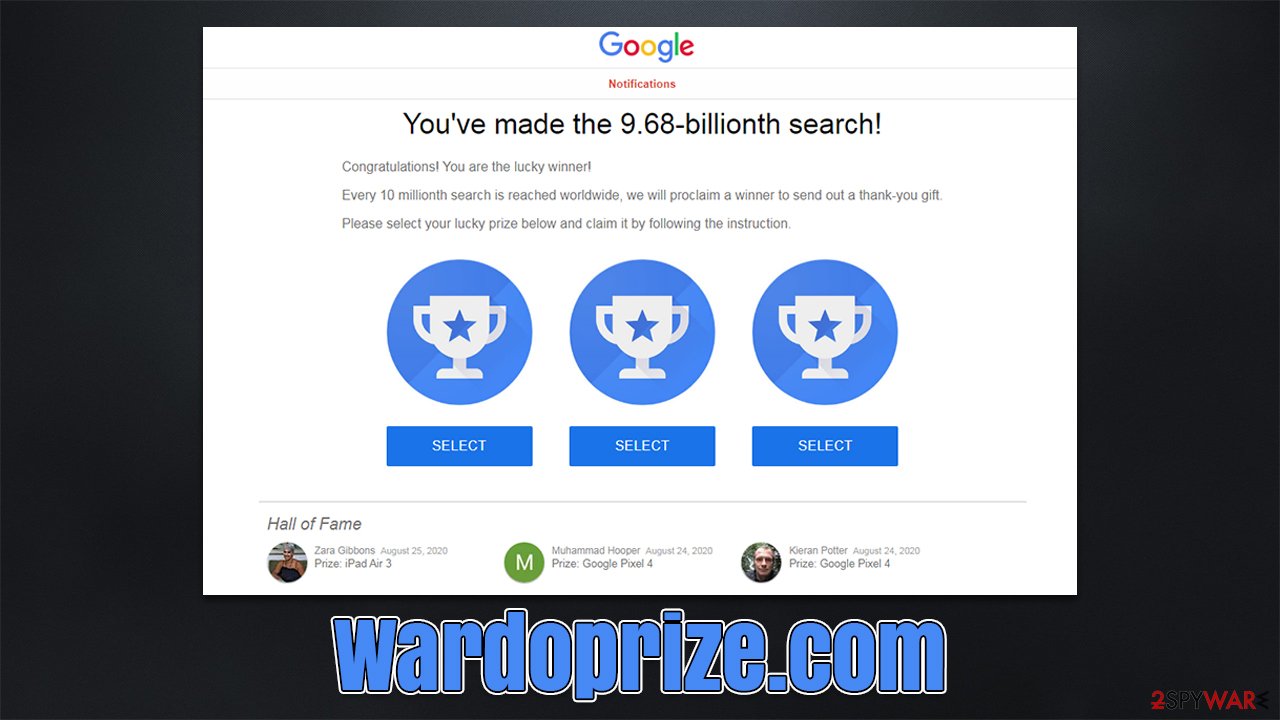
Clean your system from infections
The remediation process after encountering the Wardoprize.com scam depends on your current situation. Downloading and installing software from the site could signify malware infection, for example. Likewise, adware could be running in the background already (it spreads via deceptive methods, hence you might not be aware that it's installed on your device in the first place) and could be one of the primary reasons why you encounter phishing[3] websites in the first place.
Regardless of your situation, we recommend you check all the instructions below to ensure that all potentially unwanted and malicious programs are found and eradicated for sure.
Uninstall unwanted programs
We recommend starting by checking your system for the installed programs. These can be found either in Control Panel on Windows or Applications section on Macs.
Windows
- Enter Control Panel into the Windows search box and hit Enter or click on the search result.
- Under Programs, select Uninstall a program.
![Uninstall from Windows 1 Uninstall from Windows 1]()
- From the list, find the entry of the suspicious program.
- Right-click on the application and select Uninstall.
- If User Account Control shows up, click Yes.
- Wait till the uninstallation process is complete and click OK.
![Uninstall from Windows 2 Uninstall from Windows 2]()
Mac
On a Mac, removing adware might require a few more steps besides moving the unwanted app into Trash. Adware is known for inserting additional files that might cause the infection to resurface, so we recommend removing them too.
- From the menu bar, select Go > Applications.
- In the Applications folder, look for all related entries.
- Click on the app and drag it to Trash (or right-click and pick Move to Trash)
![Uninstall from Mac 1 Uninstall from Mac 1]()
To fully remove an unwanted app, you need to access Application Support, LaunchAgents, and LaunchDaemons folders and delete relevant files:
- Select Go > Go to Folder.
- Enter /Library/Application Support and click Go or press Enter.
- In the Application Support folder, look for any dubious entries and then delete them.
- Now enter /Library/LaunchAgents and /Library/LaunchDaemons folders the same way and terminate all the related .plist files.
Scan with anti-malware
The previous steps might not be necessary if you perform a full system scan with powerful security software, such as SpyHunter 5Combo Cleaner or Malwarebytes. Anti-malware effectively finds and removes all the apps that behave maliciously or engage in suspicious activities behind users' backs. Most aggressive adware is always detected as long as a potentially unwanted program detection feature is enabled within the settings menu.
Remove extensions and clean your browsers
Extensions have become one of the main forms of adware – they are easy to produce, distribute and maintain. Potentially unwanted apps are known to be rebranded and presented as brand new products, all while being relatively useless extensions. Therefore, we recommend checking the system for suspicious apps first and removing everything you think shouldn't be there.
After that, you should also ensure that you clean your browsers accordingly. Cookies and other web data are stored locally and can be used to track user information, including visited websites, IP addresses, search queries, and more. Besides, cleaning web data might reduce the probability of a dangerous session hijacking attack. Thus, employ FortectIntego and clean your device or follow the manual guidelines below.
Google Chrome
- Open Google Chrome, click on the Menu (three vertical dots at the top-right corner) and select More tools > Extensions.
- In the newly opened window, you will see all the installed extensions. Uninstall all the suspicious plugins that might be related to the unwanted program by clicking Remove.
![Remove extensions from Chrome Remove extensions from Chrome]()
Clean web data on Chrome:
- Click on Menu and pick Settings.
- Under Privacy and security, select Clear browsing data.
- Select Browsing history, Cookies and other site data, as well as Cached images and files.
- Click Clear data.
![Clear cache and web data from Chrome Clear cache and web data from Chrome]()
Mozilla Firefox
- Open Mozilla Firefox browser and click on the Menu (three horizontal lines at the top-right of the window).
- Select Add-ons.
- In here, select the unwanted plugin and click Remove.
![Remove extensions from Firefox Remove extensions from Firefox]()
Clean web data on Firefox:
- Click Menu and pick Options.
- Go to Privacy & Security section.
- Scroll down to locate Cookies and Site Data.
- Click on Clear Data…
- Select Cookies and Site Data, as well as Cached Web Content and press Clear.
![Clear cookies and site data from Firefox Clear cookies and site data from Firefox]()
MS Edge (Chromium)
- Open Edge and click select Settings > Extensions.
- Delete unwanted extensions by clicking Remove.
![Remove extensions from Chromium Edge Remove extensions from Chromium Edge]()
Clean web data on MS Edge:
- Click on Menu and go to Settings.
- Select Privacy and services.
- Under Clear browsing data, pick Choose what to clear.
- Under Time range, pick All time.
- Select Clear now.
Safari
- Click Safari > Preferences…
- In the new window, pick Extensions.
- Select the unwanted extension and select Uninstall.
![Remove extensions from Safari Remove extensions from Safari]()
Clean Safari:
- Click Safari > Clear History…
- From the drop-down menu under Clear, pick all history.
- Confirm with Clear History.
![Clear cookies and website data from Safari Clear cookies and website data from Safari]()
How to prevent from getting adware
Do not let government spy on you
The government has many issues in regards to tracking users' data and spying on citizens, so you should take this into consideration and learn more about shady information gathering practices. Avoid any unwanted government tracking or spying by going totally anonymous on the internet.
You can choose a different location when you go online and access any material you want without particular content restrictions. You can easily enjoy internet connection without any risks of being hacked by using Private Internet Access VPN.
Control the information that can be accessed by government any other unwanted party and surf online without being spied on. Even if you are not involved in illegal activities or trust your selection of services, platforms, be suspicious for your own security and take precautionary measures by using the VPN service.
Backup files for the later use, in case of the malware attack
Computer users can suffer from data losses due to cyber infections or their own faulty doings. Ransomware can encrypt and hold files hostage, while unforeseen power cuts might cause a loss of important documents. If you have proper up-to-date backups, you can easily recover after such an incident and get back to work. It is also equally important to update backups on a regular basis so that the newest information remains intact – you can set this process to be performed automatically.
When you have the previous version of every important document or project you can avoid frustration and breakdowns. It comes in handy when malware strikes out of nowhere. Use Data Recovery Pro for the data restoration process.










