WebExplorer virus (Removal Instructions) - Free Instructions
WebExplorer virus Removal Guide
What is WebExplorer virus?
WebExplorer is an untrustworthy Chromium-based browser that can replace Chrome and hijack browser's settings aggressively
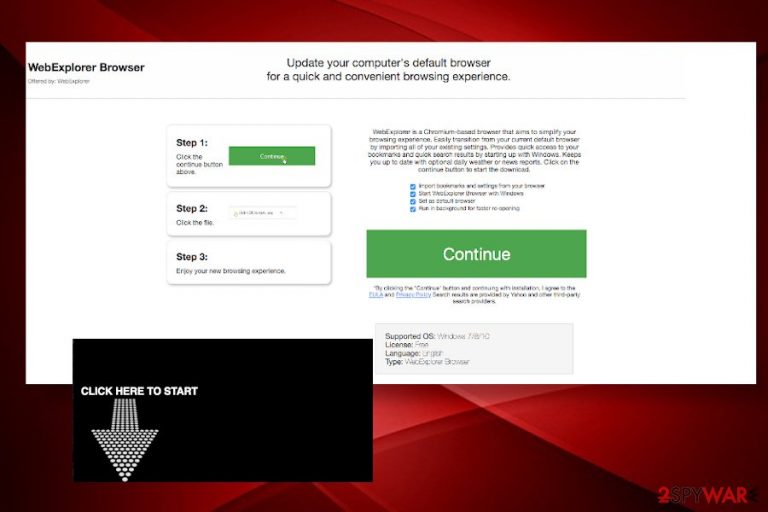
WebExplorer is a Chromium-based[1] browser developed by Better Cloud Solutions LTD aiming to simplify people's browsing experience. However, it has been classified as a potentially unwanted program (PUP) and adware that needs to be removed from the system without a delay. Scanning the system with a professional anti-malware tool will show that the Click HERE to start the WebExplorerBrowser Installer_22732y-0F_.exe file is a malicious bundler.
WebExplorer application removal is one of the most common topics escalated on security-related forums since both Mac OS and Windows OS users find this browser difficult to eliminate. According to people, looking at the design the browser impersonates Google Chrome browser, however, it looks rather fishy due to loads of commercial content (pop-ups, ads, banners, hyperlinks within texts, etc.) and redirects to search.webexplorer.co search no matter what website the user attempts to visit. Note that this doubtful browser has been developed for advertising purposes, so it can hardly improve the web browsing experience. All it does – replaces a default browser, its start page, search engine, new tab window, alters extensions, and other settings to take full control over people's browsing activities.
| Name | WebExplorer |
| Developer | Better Cloud Solutions LTD |
| Classification | Potentially unwanted program (PUP) |
| Compatibility | Mac OS and Windows OS |
| Distribution | This malware has an official website. However, it can hardly be found on the Internet by accident. It turns out that this browser is most actively distributed by bundling. Besides, people may be redirected to its download website regularly if affiliate adware is already installed on the system |
| Symptoms |
|
| Related files | WebExplorerBrowser Installer_22732y-0F_.exe |
| Danger | This PUP is not as dangerous as a virus. However, it is primarily used to promote third parties and misleading websites, thus posing a risk of redirects to malware download sites |
| Elimination | Automated removal with a professional anti-malware tool is recommended to ensure full elimination of PUP and the bundle that it may have been installed with. For manual removal, you can follow a guide submitted below. |
| After all, scan the system with FortectIntego tool to ensure that the malware damage to the system directly has been successful fixed | |
WebExplorer is not a dangerous cyber infection if we compare it to Djvu, Remcos, Zeus Trojan, or another cyber threat that can lock files, steal credentials, or crash the machine. Some of the users may find it useful and not interfering with the web browsing experience. However, we want to stress the fact that this third-party browser has been primarily developed for monetization processes. It's may be involved in shady marketing campaigns and try to popularize insecure third-party websites, malware, or record people's browsing with an intention to share gathered information with affiliated parties.
Typically, people end up with WebExplorer virus on the system by clicking on suspicious ads or downloading bundled freeware. The click-to-download installer drops a WebExplorerBrowser Installer_22732y-0F_.exe file as an installer, which when opened alters Windows or Mac OS settings and sets the unwanted browser as a default. Please note that this file is flagged as potentially dangerous by reputable AV programs, so having one installed can help you to stay safe from suchlike PUPs.
The most common WebExplorer malware AV detection names are the following[2]:
- Application.Bundler.CHL
- Application.Bundler.CHL (B)
- Generic/Application.0fb
- Malicious (high Confidence)
- Malware (ai Score=89)
- Adware.Generic
The developer of this Chromium-based browser Better Cloud Solutions LTD is trying to convince people that it is a great solution for a simplified web browsing experience. The alleged features include quick access to bookmarks, daily weather and news tabs, fast re-opening, and similar. Unfortunately, as soon as the user downloads and installs the browser, he or she starts encountering loads of WebExplorer ads and redirects to search.webexplorer.co.
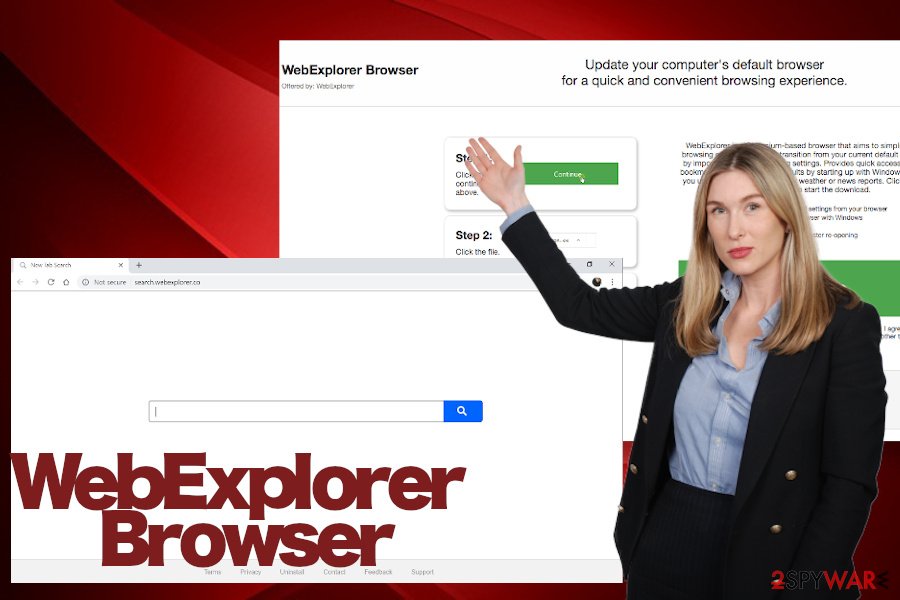
Moreover, the dubious third-party browser may display sponsored search results that redirect the browser to irrelevant websites. Such behavior not only disrupts web browsing activities but also poses a risk of being exposed to phishing websites or x-rated sites used for malware distribution. The only way to prevent this happening is to remove WebExplorer virus completely.
Experts from zondervirus.nl[3] stress the need to remove WebExplorer due to potential privacy violations. As stated in the Privacy Policy of this PUP, the browser automatically collects and stores browser-based information, including IP address, geographic location, search queries, ads clicked on, views on landing pages, etc. Moreover, such data is also intended for sharing with affiliate parties:
We may share your data with our services providers who process your personal data to provide services to us or on our behalf. We have contracts with our service providers that prohibit them from sharing the information about you that they collect or that we provide to them with anyone else or using it for other purposes.
Having all pros and cons, we recommend you perform WebExplorer removal using a professional anti-malware tool. our recommended programs are Malwarebytes and SpyHunter 5Combo Cleaner. Besides, upon malware removal it's vital to optimize the system to restore damaged registries and other core system files. For this purpose, you can use FortectIntego utility.
The biggest risk of getting infected with malware is to download freeware from shady sources
The hijack by malware is a very unpleasant experience that can later require loads of time and effort to fix the system. Therefore, it's imminent to mind precautionary measures that cybersecurity experts share every day. First of all, make sure that your machine is armed with a professional anti-malware suit and keep the software up-to-date.
Besides, keep in mind that PUPs are usually distributed as hidden installers of freeware. The so-called “bundling”[4] distribution technique is a method employed by freeware developers to monetize the free service. Thus, each time you download a free application, pick the “Advanced” or “Custom” installation option to see additional downloads (browser extensions, add-ons, toolbars, or apps).
Lastly, do not blindly trust third-party download managers and installers, especially if they are already condemned for distributing software bundles. Otherwise, you may end up with unwanted applications on the system every time you finish the installation of free software.
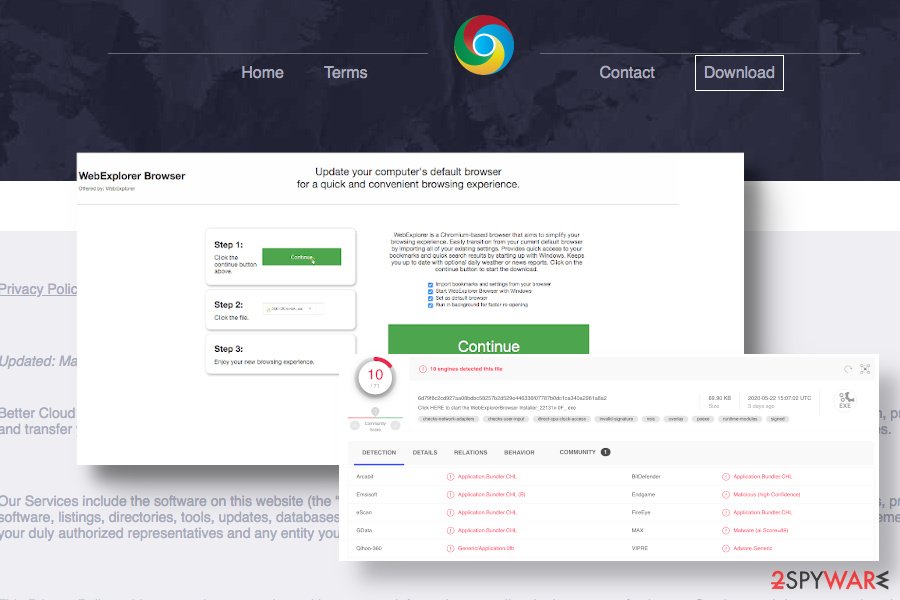
The methods applicable to WebExplorer removal
WebExplorer browser won't uninstall easily as it typically does not have a direct uninstaller. It may be disguised under a different name or installed in an alternative system's folder. In this case, the best solution would be to use an automated tool, such as anti-malware or anti-virus software.
If, however, you prefer manual WebExplorer removal, you can check the Programs and Features folder for unknown or suspicious applications and remove each of them. In case of elimination is distributed by an error message, open Task Manager, and disable the webexplorer.exe process.
Anyway, if you are struggling to remove WebExplorer virus from the system, do not leave it present in the system. Download a professional anti-malware, for instance SpyHunter 5Combo Cleaner, and run a full scan with it while in Safe Mode. After all, experts recommend resetting each of your web browsers as this malware might have triggered changes in the start page and search provider.
You may remove virus damage with a help of FortectIntego. SpyHunter 5Combo Cleaner and Malwarebytes are recommended to detect potentially unwanted programs and viruses with all their files and registry entries that are related to them.
Getting rid of WebExplorer virus. Follow these steps
Uninstall from Windows
The WebExplorer virus can settle down on Windows upon freeware installation. If you have installed it accidentally and now encounter problems in terms of its removal, follow the guide below to end the life of this malware on your machine.
Instructions for Windows 10/8 machines:
- Enter Control Panel into Windows search box and hit Enter or click on the search result.
- Under Programs, select Uninstall a program.

- From the list, find the entry of the suspicious program.
- Right-click on the application and select Uninstall.
- If User Account Control shows up, click Yes.
- Wait till uninstallation process is complete and click OK.

If you are Windows 7/XP user, proceed with the following instructions:
- Click on Windows Start > Control Panel located on the right pane (if you are Windows XP user, click on Add/Remove Programs).
- In Control Panel, select Programs > Uninstall a program.

- Pick the unwanted application by clicking on it once.
- At the top, click Uninstall/Change.
- In the confirmation prompt, pick Yes.
- Click OK once the removal process is finished.
Delete from macOS
Mac OS is not immune to the WebExplorer malware attack. If your machine is redirecting to this browser all the time, get rid of it without a delay.
Remove items from Applications folder:
- From the menu bar, select Go > Applications.
- In the Applications folder, look for all related entries.
- Click on the app and drag it to Trash (or right-click and pick Move to Trash)

To fully remove an unwanted app, you need to access Application Support, LaunchAgents, and LaunchDaemons folders and delete relevant files:
- Select Go > Go to Folder.
- Enter /Library/Application Support and click Go or press Enter.
- In the Application Support folder, look for any dubious entries and then delete them.
- Now enter /Library/LaunchAgents and /Library/LaunchDaemons folders the same way and terminate all the related .plist files.

Remove from Microsoft Edge
WebExplorer mimics Google Chrome, so if you are using Mozilla Firefox, you will immediately notice unwanted changes. To reset your browser's settings, follow these steps.
Delete unwanted extensions from MS Edge:
- Select Menu (three horizontal dots at the top-right of the browser window) and pick Extensions.
- From the list, pick the extension and click on the Gear icon.
- Click on Uninstall at the bottom.

Clear cookies and other browser data:
- Click on the Menu (three horizontal dots at the top-right of the browser window) and select Privacy & security.
- Under Clear browsing data, pick Choose what to clear.
- Select everything (apart from passwords, although you might want to include Media licenses as well, if applicable) and click on Clear.

Restore new tab and homepage settings:
- Click the menu icon and choose Settings.
- Then find On startup section.
- Click Disable if you found any suspicious domain.
Reset MS Edge if the above steps did not work:
- Press on Ctrl + Shift + Esc to open Task Manager.
- Click on More details arrow at the bottom of the window.
- Select Details tab.
- Now scroll down and locate every entry with Microsoft Edge name in it. Right-click on each of them and select End Task to stop MS Edge from running.

If this solution failed to help you, you need to use an advanced Edge reset method. Note that you need to backup your data before proceeding.
- Find the following folder on your computer: C:\\Users\\%username%\\AppData\\Local\\Packages\\Microsoft.MicrosoftEdge_8wekyb3d8bbwe.
- Press Ctrl + A on your keyboard to select all folders.
- Right-click on them and pick Delete

- Now right-click on the Start button and pick Windows PowerShell (Admin).
- When the new window opens, copy and paste the following command, and then press Enter:
Get-AppXPackage -AllUsers -Name Microsoft.MicrosoftEdge | Foreach {Add-AppxPackage -DisableDevelopmentMode -Register “$($_.InstallLocation)\\AppXManifest.xml” -Verbose

Instructions for Chromium-based Edge
Delete extensions from MS Edge (Chromium):
- Open Edge and click select Settings > Extensions.
- Delete unwanted extensions by clicking Remove.

Clear cache and site data:
- Click on Menu and go to Settings.
- Select Privacy, search and services.
- Under Clear browsing data, pick Choose what to clear.
- Under Time range, pick All time.
- Select Clear now.

Reset Chromium-based MS Edge:
- Click on Menu and select Settings.
- On the left side, pick Reset settings.
- Select Restore settings to their default values.
- Confirm with Reset.

Remove from Mozilla Firefox (FF)
Remove dangerous extensions:
- Open Mozilla Firefox browser and click on the Menu (three horizontal lines at the top-right of the window).
- Select Add-ons.
- In here, select unwanted plugin and click Remove.

Reset the homepage:
- Click three horizontal lines at the top right corner to open the menu.
- Choose Options.
- Under Home options, enter your preferred site that will open every time you newly open the Mozilla Firefox.
Clear cookies and site data:
- Click Menu and pick Settings.
- Go to Privacy & Security section.
- Scroll down to locate Cookies and Site Data.
- Click on Clear Data…
- Select Cookies and Site Data, as well as Cached Web Content and press Clear.

Reset Mozilla Firefox
If clearing the browser as explained above did not help, reset Mozilla Firefox:
- Open Mozilla Firefox browser and click the Menu.
- Go to Help and then choose Troubleshooting Information.

- Under Give Firefox a tune up section, click on Refresh Firefox…
- Once the pop-up shows up, confirm the action by pressing on Refresh Firefox.

Remove from Google Chrome
Do not get confused by the similarity between Chrome and WebExplorer browsers. If you experience redirects, see multiple ads on random websites, it's a sign that something went wrong.
Delete malicious extensions from Google Chrome:
- Open Google Chrome, click on the Menu (three vertical dots at the top-right corner) and select More tools > Extensions.
- In the newly opened window, you will see all the installed extensions. Uninstall all the suspicious plugins that might be related to the unwanted program by clicking Remove.

Clear cache and web data from Chrome:
- Click on Menu and pick Settings.
- Under Privacy and security, select Clear browsing data.
- Select Browsing history, Cookies and other site data, as well as Cached images and files.
- Click Clear data.

Change your homepage:
- Click menu and choose Settings.
- Look for a suspicious site in the On startup section.
- Click on Open a specific or set of pages and click on three dots to find the Remove option.
Reset Google Chrome:
If the previous methods did not help you, reset Google Chrome to eliminate all the unwanted components:
- Click on Menu and select Settings.
- In the Settings, scroll down and click Advanced.
- Scroll down and locate Reset and clean up section.
- Now click Restore settings to their original defaults.
- Confirm with Reset settings.

Delete from Safari
Remove unwanted extensions from Safari:
- Click Safari > Preferences…
- In the new window, pick Extensions.
- Select the unwanted extension and select Uninstall.

Clear cookies and other website data from Safari:
- Click Safari > Clear History…
- From the drop-down menu under Clear, pick all history.
- Confirm with Clear History.

Reset Safari if the above-mentioned steps did not help you:
- Click Safari > Preferences…
- Go to Advanced tab.
- Tick the Show Develop menu in menu bar.
- From the menu bar, click Develop, and then select Empty Caches.

After uninstalling this potentially unwanted program (PUP) and fixing each of your web browsers, we recommend you to scan your PC system with a reputable anti-spyware. This will help you to get rid of WebExplorer registry traces and will also identify related parasites or possible malware infections on your computer. For that you can use our top-rated malware remover: FortectIntego, SpyHunter 5Combo Cleaner or Malwarebytes.
How to prevent from getting adware
Do not let government spy on you
The government has many issues in regards to tracking users' data and spying on citizens, so you should take this into consideration and learn more about shady information gathering practices. Avoid any unwanted government tracking or spying by going totally anonymous on the internet.
You can choose a different location when you go online and access any material you want without particular content restrictions. You can easily enjoy internet connection without any risks of being hacked by using Private Internet Access VPN.
Control the information that can be accessed by government any other unwanted party and surf online without being spied on. Even if you are not involved in illegal activities or trust your selection of services, platforms, be suspicious for your own security and take precautionary measures by using the VPN service.
Backup files for the later use, in case of the malware attack
Computer users can suffer from data losses due to cyber infections or their own faulty doings. Ransomware can encrypt and hold files hostage, while unforeseen power cuts might cause a loss of important documents. If you have proper up-to-date backups, you can easily recover after such an incident and get back to work. It is also equally important to update backups on a regular basis so that the newest information remains intact – you can set this process to be performed automatically.
When you have the previous version of every important document or project you can avoid frustration and breakdowns. It comes in handy when malware strikes out of nowhere. Use Data Recovery Pro for the data restoration process.
- ^ What are the best Chrome based browsers?. NordVPN. VPN distributor.
- ^ Click HERE to start the WebExplorerBrowser Installer_22131x-0F_.exe analysis. VirusTotal. Free URL and file scanner.
- ^ BEVEILIGING EN SPYWARE NIEUWS. Zondervirus. Virus and spyware news.
- ^ Liam Tung. Google: Unwanted bundled software is way more aggressive than malware. ZDNet. Business security news.
