Willyourpressthebutton.com (Virus Removal Guide) - Free Instructions
Willyourpressthebutton.com Removal Guide
What is Willyourpressthebutton.com?
Willyourpressthebutton .com is a malicious domain filled with adult and survey scam content
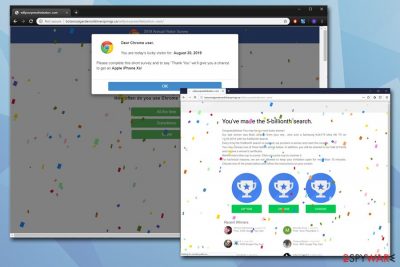
Willyourpressthebutton.com is a domain name users might see during the web browsing sessions if their machines are infected with adware[1] or they got redirected from another malicious site. Regardless, those who do end up on the website should be aware that interacting with the content display might result in money loss, sensitive information disclosure to unknown parties, and malware infections.
In some cases, Willyourpressthebutton .com visitors might be asked to allow the notifications to be shown. Proceeding with these instructions would allow the site to display intrusive and inappropriate content directly to the desktop, regardless if the browser is being used or not at the time. To stop these notifications, check the bottom section of this post.
However, if you spotted that your browser is constantly redirecting you to suspicious domains, and displaying intrusive pop-ups, banners, offers, deals, as well as similar commercial content, you should check your computer for adware – only then you will be able to remove Willyourpressthebutton.com ads.
| Name | Willyourpressthebutton.com |
| Type | Browser redirect, push notification virus |
| Behavior | Promotes inappropriate content, survey scams, pushes notifications, etc. |
| Culprit | Redirects to Willyourpressthebutton and similar sites might indicate adware infection |
| Risks | Money loss, malware infections |
| Infiltration | Adware can be spread within software bundles; the unwanted redirect to Willyourpressthebutton .com can be triggered by another malicious site |
| Remediation | Reset your browsers and check for potentially unwanted programs using our instructions below or scan your computer with FortectIntego or another security software |
| Desktop notification removal | Check the removal section to stop the unwanted desktop notification pop-ups from Willyourpressthebutton .com |
Willyourpressthebutton .com is one of many suspicious domains created by malicious individuals. The site is filled with inappropriate content, including nudity, fake notifications, survey scams,[2] etc. During our visits, we were greeted with the notorious Annual Visitor Survey or otherwise known as Browser Opinion Survey scam. It states the following:
Congratulations!
You've been personally selected to take part in our 2019 Annual Visitor Survey! Tell us what you think of Chrome and to say “Thank you” you'll receive a chance to get an Apple iPhone Xs!
As evident, crooks behind the scam are trying to use social engineering to make users participate in the alleged survey – they offer an iPhone, seemingly for free. However, no matter which answers will be chosen, users will be offered the alleged prize in exchange for their credit card details.
This way, Willyourpressthebutton .com virus might make you give away your sensitive details directly to cybercriminals' hands. Therefore, never interact with sites that offer free rewards (there are free iPhones on the internet) or claim that your machine is infected with malware (no browser can check your computer in that way – you need dedicated programs for that).
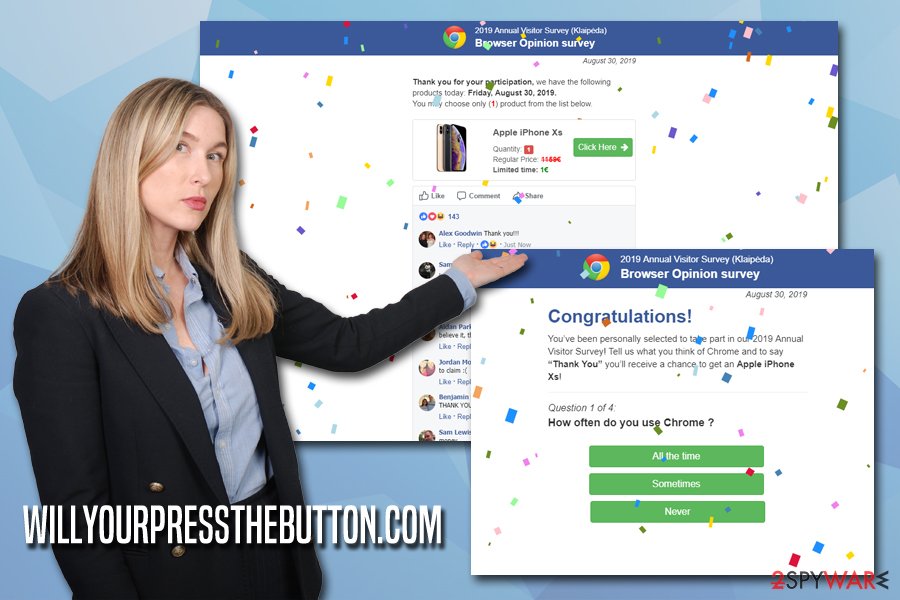
If you see Willyourpressthebutton.com redirects regularly, however, you might have a different problem – adware. This deceptive software is ad-supported and often uses deceptive distribution techniques and also various tricks to avoid its termination.
In such a case, Willyourpressthebutton.com removal from your browsers can only be achieved by terminating potentially unwanted programs that might be residing on your computer. To check for PUPs and malware, scan your computer with security software like FortectIntego. In some cases, you can get rid of ad-supported software by simply uninstalling it via the Programs and Features (or Applications on Mac) folder. If you prefer this method – check the instructions at the bottom.
PUPs are often installed along freeware and shareware
Advertising is a lucrative business, and it is not surprising that a lot of it is conducted via the internet sphere. Unfortunately, many malicious individuals are ready to trick users into buying useless software, offer fake gifts, claim bogus malware infections, and similar. By using deceptions, websites created by crooks manage to make users subscribe for services they do not need, install malicious programs, or even give away their credit card details.
This malicious advertising is often associated with adware – and that is one of the reasons you should avoid it. Besides the obvious security risks, adware also corrupts web browsing experience for many users who are unaware that they have the PUP installed on their computers in the first place.
Therefore, make sure you prevent adware installation with the help of these simple tips from experts:[3]
- Choose reputable sources for your downloads
- Before installing the app, check out reviews of it online
- Check if the program provides vital documents like EULA and Privacy Policy
- Decline all the deals/offers during the installation and be aware of fine print
- Choose Advanced/Custom installation settings to prevent PUP installation.
Terminated the unwanted activity of Willyourpressthebutton.com
Willyourpressthebutton .com removal depends on many variables, although you should start with checking your machine for adware. You can either scan your computer with anti-malware software that has a PUP scanning option or try to eliminate all the unwanted applications manually as per our instructions below.
If you choose to remove Willyourpressthebutton.com virus manually, you should pay close attention to the instructions carefully. Once finished, you are also advised to reset each of the installed browsers, as PUPs are known to change their settings without permission.
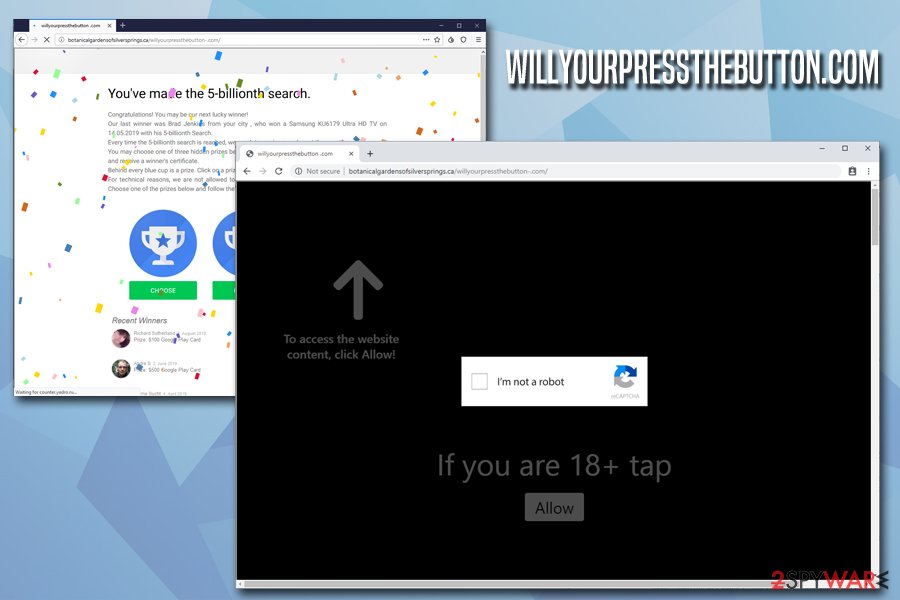
However, if you did not find any adware app on your computer, but you still see Willyourpressthebutton .com notifications on your desktop or within the browser, you can stop them by stopping notifications from being shown to a particular domain. Follow these steps:
Google Chrome
- Go to Menu and then Settings
- Select Advanced
- Under Privacy and security section, choose Site Settings and select Notifications
- You should see Willyourpressthebutton.com (or similar) under Allow
- Select More Actions and then pick Block
Mozilla Firefox:
- Select Menu and pick Options
- Pick Privacy & Security section and select Notifications
- Go to Settings – you should see Willyourpressthebutton.com entry
- Click on the the drop-down menu and select Block
- Save Changes
Safari:
- Go to Safari and choose Preferences…
- Under Websites tab, select Notifications
- Click on Willyourpressthebutton.com an select Deny
MS Edge:
- Click on More and select Settings
- Go to View advanced settings
- Choose Advanced
- Pick Manage permissions
- Locate Willyourpressthebutton.com and turn off notifications.
You may remove virus damage with a help of FortectIntego. SpyHunter 5Combo Cleaner and Malwarebytes are recommended to detect potentially unwanted programs and viruses with all their files and registry entries that are related to them.
Getting rid of Willyourpressthebutton.com. Follow these steps
Uninstall from Windows
If you are looking for adware associated with Willyourpressthebutton .com pop-ups, here's how to reach it on Windows platforms:
Instructions for Windows 10/8 machines:
- Enter Control Panel into Windows search box and hit Enter or click on the search result.
- Under Programs, select Uninstall a program.

- From the list, find the entry of the suspicious program.
- Right-click on the application and select Uninstall.
- If User Account Control shows up, click Yes.
- Wait till uninstallation process is complete and click OK.

If you are Windows 7/XP user, proceed with the following instructions:
- Click on Windows Start > Control Panel located on the right pane (if you are Windows XP user, click on Add/Remove Programs).
- In Control Panel, select Programs > Uninstall a program.

- Pick the unwanted application by clicking on it once.
- At the top, click Uninstall/Change.
- In the confirmation prompt, pick Yes.
- Click OK once the removal process is finished.
Delete from macOS
Mac users should enter the Applications list and delete everything suspicious as follows:
Remove items from Applications folder:
- From the menu bar, select Go > Applications.
- In the Applications folder, look for all related entries.
- Click on the app and drag it to Trash (or right-click and pick Move to Trash)

To fully remove an unwanted app, you need to access Application Support, LaunchAgents, and LaunchDaemons folders and delete relevant files:
- Select Go > Go to Folder.
- Enter /Library/Application Support and click Go or press Enter.
- In the Application Support folder, look for any dubious entries and then delete them.
- Now enter /Library/LaunchAgents and /Library/LaunchDaemons folders the same way and terminate all the related .plist files.

Remove from Microsoft Edge
Delete unwanted extensions from MS Edge:
- Select Menu (three horizontal dots at the top-right of the browser window) and pick Extensions.
- From the list, pick the extension and click on the Gear icon.
- Click on Uninstall at the bottom.

Clear cookies and other browser data:
- Click on the Menu (three horizontal dots at the top-right of the browser window) and select Privacy & security.
- Under Clear browsing data, pick Choose what to clear.
- Select everything (apart from passwords, although you might want to include Media licenses as well, if applicable) and click on Clear.

Restore new tab and homepage settings:
- Click the menu icon and choose Settings.
- Then find On startup section.
- Click Disable if you found any suspicious domain.
Reset MS Edge if the above steps did not work:
- Press on Ctrl + Shift + Esc to open Task Manager.
- Click on More details arrow at the bottom of the window.
- Select Details tab.
- Now scroll down and locate every entry with Microsoft Edge name in it. Right-click on each of them and select End Task to stop MS Edge from running.

If this solution failed to help you, you need to use an advanced Edge reset method. Note that you need to backup your data before proceeding.
- Find the following folder on your computer: C:\\Users\\%username%\\AppData\\Local\\Packages\\Microsoft.MicrosoftEdge_8wekyb3d8bbwe.
- Press Ctrl + A on your keyboard to select all folders.
- Right-click on them and pick Delete

- Now right-click on the Start button and pick Windows PowerShell (Admin).
- When the new window opens, copy and paste the following command, and then press Enter:
Get-AppXPackage -AllUsers -Name Microsoft.MicrosoftEdge | Foreach {Add-AppxPackage -DisableDevelopmentMode -Register “$($_.InstallLocation)\\AppXManifest.xml” -Verbose

Instructions for Chromium-based Edge
Delete extensions from MS Edge (Chromium):
- Open Edge and click select Settings > Extensions.
- Delete unwanted extensions by clicking Remove.

Clear cache and site data:
- Click on Menu and go to Settings.
- Select Privacy, search and services.
- Under Clear browsing data, pick Choose what to clear.
- Under Time range, pick All time.
- Select Clear now.

Reset Chromium-based MS Edge:
- Click on Menu and select Settings.
- On the left side, pick Reset settings.
- Select Restore settings to their default values.
- Confirm with Reset.

Remove from Mozilla Firefox (FF)
Mozilla Firefox should be reset as soon as the PUP is deleted from the machine:
Remove dangerous extensions:
- Open Mozilla Firefox browser and click on the Menu (three horizontal lines at the top-right of the window).
- Select Add-ons.
- In here, select unwanted plugin and click Remove.

Reset the homepage:
- Click three horizontal lines at the top right corner to open the menu.
- Choose Options.
- Under Home options, enter your preferred site that will open every time you newly open the Mozilla Firefox.
Clear cookies and site data:
- Click Menu and pick Settings.
- Go to Privacy & Security section.
- Scroll down to locate Cookies and Site Data.
- Click on Clear Data…
- Select Cookies and Site Data, as well as Cached Web Content and press Clear.

Reset Mozilla Firefox
If clearing the browser as explained above did not help, reset Mozilla Firefox:
- Open Mozilla Firefox browser and click the Menu.
- Go to Help and then choose Troubleshooting Information.

- Under Give Firefox a tune up section, click on Refresh Firefox…
- Once the pop-up shows up, confirm the action by pressing on Refresh Firefox.

Remove from Google Chrome
Delete malicious extensions from Google Chrome:
- Open Google Chrome, click on the Menu (three vertical dots at the top-right corner) and select More tools > Extensions.
- In the newly opened window, you will see all the installed extensions. Uninstall all the suspicious plugins that might be related to the unwanted program by clicking Remove.

Clear cache and web data from Chrome:
- Click on Menu and pick Settings.
- Under Privacy and security, select Clear browsing data.
- Select Browsing history, Cookies and other site data, as well as Cached images and files.
- Click Clear data.

Change your homepage:
- Click menu and choose Settings.
- Look for a suspicious site in the On startup section.
- Click on Open a specific or set of pages and click on three dots to find the Remove option.
Reset Google Chrome:
If the previous methods did not help you, reset Google Chrome to eliminate all the unwanted components:
- Click on Menu and select Settings.
- In the Settings, scroll down and click Advanced.
- Scroll down and locate Reset and clean up section.
- Now click Restore settings to their original defaults.
- Confirm with Reset settings.

Delete from Safari
Remove unwanted extensions from Safari:
- Click Safari > Preferences…
- In the new window, pick Extensions.
- Select the unwanted extension and select Uninstall.

Clear cookies and other website data from Safari:
- Click Safari > Clear History…
- From the drop-down menu under Clear, pick all history.
- Confirm with Clear History.

Reset Safari if the above-mentioned steps did not help you:
- Click Safari > Preferences…
- Go to Advanced tab.
- Tick the Show Develop menu in menu bar.
- From the menu bar, click Develop, and then select Empty Caches.

After uninstalling this potentially unwanted program (PUP) and fixing each of your web browsers, we recommend you to scan your PC system with a reputable anti-spyware. This will help you to get rid of Willyourpressthebutton.com registry traces and will also identify related parasites or possible malware infections on your computer. For that you can use our top-rated malware remover: FortectIntego, SpyHunter 5Combo Cleaner or Malwarebytes.
How to prevent from getting adware
Choose a proper web browser and improve your safety with a VPN tool
Online spying has got momentum in recent years and people are getting more and more interested in how to protect their privacy online. One of the basic means to add a layer of security – choose the most private and secure web browser. Although web browsers can't grant full privacy protection and security, some of them are much better at sandboxing, HTTPS upgrading, active content blocking, tracking blocking, phishing protection, and similar privacy-oriented features. However, if you want true anonymity, we suggest you employ a powerful Private Internet Access VPN – it can encrypt all the traffic that comes and goes out of your computer, preventing tracking completely.
Lost your files? Use data recovery software
While some files located on any computer are replaceable or useless, others can be extremely valuable. Family photos, work documents, school projects – these are types of files that we don't want to lose. Unfortunately, there are many ways how unexpected data loss can occur: power cuts, Blue Screen of Death errors, hardware failures, crypto-malware attack, or even accidental deletion.
To ensure that all the files remain intact, you should prepare regular data backups. You can choose cloud-based or physical copies you could restore from later in case of a disaster. If your backups were lost as well or you never bothered to prepare any, Data Recovery Pro can be your only hope to retrieve your invaluable files.
- ^ What is Adware?. Kaspersky. Official blog.
- ^ "Giveaway" Survey: Real or Scam?. Google Support. Official forums.
- ^ Lesvirus. Lesvirus. Cybersecurity advice from France.























