Win32.Vitro (Removal Guide) - 2021 update
Win32.Vitro Removal Guide
What is Win32.Vitro?
Win32.Vitro is a malicious program that spreads via fake video codec installers
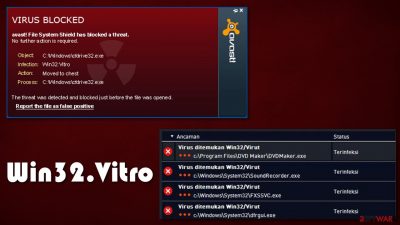
Win32.Vitro is a dangerous Trojan that can lead to serious Windows malfunctions. Similar to Vundo or Zlob, this parasite is mainly spread via fake installers of codecs, media players, and similar tools. In particular, this virus is known to be delivered via websites which offer free online movies.
Upon entry to the site, users are told that they need to download a video codec to view the content that is being offered. Once they do, they end up infecting their Windows machines with malware known as Win32.Vitro. Its main goal is to download additional payloads on the infected system and prevents its easy elimination. It is also often encountered along with Virut malware.
| Name | Win32.Vitro |
| Type | Malware, Trojan |
| Distribution | Fake video codecs and malicious websites/ads |
| Dangers | Installation of other malware, system file corruption, personal installation theft, etc. |
| Removal | Elimination of malware should be performed with SpyHunter 5Combo Cleaner or another anti-malware software. If not possible, access Safe Mode with networking as explained below |
| System fix | The trojan significantly changes the way Windows operates, sometimes damaging system files. If you are unable to recover as soon as the threat is eliminated, perform a full scan with FortectIntego to remediate Windows system files |
Once active, Win32.Vitro performs various malicious actions. It downloads and installs additional malware and spyware without the user's permission. What is more, it advertises rogue anti-spyware applications such as Antivirus 360 and System Protector. As a result, victims might be tricked into spending money on useless software or disclose credit card information to cybercriminals.
Besides that, the Trojan can also severely damage Windows system files. Those infected said that they were unable to use regular Windows features, such as Task Manager or Registry Editor. Disabling such functions is very typical of parasites of this type since it limits users' ability to remove the threat easily. In some cases, users are unable to start their PCs at all.
Win32.Vitro is a polymorphic threat, which means that it can infect various .exe and .scr files automatically and recreate itself as soon as some malicious files are deleted. Therefore, it is vital to perform a proper virus removal with robust anti-malware software. We recommend using SpyHunter 5Combo Cleaner or Malwarebytes, although any other reputable security tool of your choice should work well. Just make sure it is updated before performing a scan.
This virus must be removed at the earliest stage because removal delay will cause even more damage to the system. In some cases, it is unavoidable, and you might have to reinstall Windows altogether. Before doing that, we highly recommend you use FortectIntego as an alternative remediation method, as it can easily find and fix malware-caused damage on Windows machines within just a few minutes.
Avoid downloading suspicious video codec files
Free streaming websites have been trending for a while now, as users are keen on watching stuff that otherwise would cost money to watch. Due to this, websites that specialize in torrents and streaming services have been booming. Unfortunately, since these websites are commonly associated with pirating (it provides access to licensed videos), they lack a lot of regulations and serves as a hub for malware distributors.
One of the most prominent ransomware families known as Djvu is being distributed exclusively via software cracks – it remains the most widespread file-locking parasite in the world, infecting hundreds of people daily. Therefore, you should avoid websites that promise you free streams or movies, as they could easily result in personal information theft, malware infection, or financial losses. Keep in mind that no “codecs” are needed for streaming nowadays, as modern web browsers have built-in technologies to deal with compatibility issues.
Elimination steps for Win32.Vitro
As already mentioned, the Vitro virus is devastating and can make users have to reinstall Windows in order to be eliminated fully. However, it is not a necessary move in most cases, as all you have to do is access Safe Mode with Networking and perform a full system scan from there with SpyHunter 5Combo Cleaner or another security software.
You can also try to find eliminate files such as 717.exe or vsbntlo.exe manually, but there could be hundreds or thousands of malicious files residing on your device thanks to the infection. Besides, you might also delete useful system files, compromising the machine even more.
If your Windows was damaged more severely, and as a result, you are experiencing crashes and shutdowns, you should use FortectIntego to fix virus damage automatically. Alternatively, you would have to reinstall the OS.
Getting rid of Win32.Vitro. Follow these steps
Manual removal using Safe Mode
Important! →
Manual removal guide might be too complicated for regular computer users. It requires advanced IT knowledge to be performed correctly (if vital system files are removed or damaged, it might result in full Windows compromise), and it also might take hours to complete. Therefore, we highly advise using the automatic method provided above instead.
Step 1. Access Safe Mode with Networking
Manual malware removal should be best performed in the Safe Mode environment.
Windows 7 / Vista / XP
- Click Start > Shutdown > Restart > OK.
- When your computer becomes active, start pressing F8 button (if that does not work, try F2, F12, Del, etc. – it all depends on your motherboard model) multiple times until you see the Advanced Boot Options window.
- Select Safe Mode with Networking from the list.

Windows 10 / Windows 8
- Right-click on Start button and select Settings.

- Scroll down to pick Update & Security.

- On the left side of the window, pick Recovery.
- Now scroll down to find Advanced Startup section.
- Click Restart now.

- Select Troubleshoot.

- Go to Advanced options.

- Select Startup Settings.

- Press Restart.
- Now press 5 or click 5) Enable Safe Mode with Networking.

Step 2. Shut down suspicious processes
Windows Task Manager is a useful tool that shows all the processes running in the background. If malware is running a process, you need to shut it down:
- Press Ctrl + Shift + Esc on your keyboard to open Windows Task Manager.
- Click on More details.

- Scroll down to Background processes section, and look for anything suspicious.
- Right-click and select Open file location.

- Go back to the process, right-click and pick End Task.

- Delete the contents of the malicious folder.
Step 3. Check program Startup
- Press Ctrl + Shift + Esc on your keyboard to open Windows Task Manager.
- Go to Startup tab.
- Right-click on the suspicious program and pick Disable.

Step 4. Delete virus files
Malware-related files can be found in various places within your computer. Here are instructions that could help you find them:
- Type in Disk Cleanup in Windows search and press Enter.

- Select the drive you want to clean (C: is your main drive by default and is likely to be the one that has malicious files in).
- Scroll through the Files to delete list and select the following:
Temporary Internet Files
Downloads
Recycle Bin
Temporary files - Pick Clean up system files.

- You can also look for other malicious files hidden in the following folders (type these entries in Windows Search and press Enter):
%AppData%
%LocalAppData%
%ProgramData%
%WinDir%
After you are finished, reboot the PC in normal mode.
Finally, you should always think about the protection of crypto-ransomwares. In order to protect your computer from Win32.Vitro and other ransomwares, use a reputable anti-spyware, such as FortectIntego, SpyHunter 5Combo Cleaner or Malwarebytes
How to prevent from getting trojans
Do not let government spy on you
The government has many issues in regards to tracking users' data and spying on citizens, so you should take this into consideration and learn more about shady information gathering practices. Avoid any unwanted government tracking or spying by going totally anonymous on the internet.
You can choose a different location when you go online and access any material you want without particular content restrictions. You can easily enjoy internet connection without any risks of being hacked by using Private Internet Access VPN.
Control the information that can be accessed by government any other unwanted party and surf online without being spied on. Even if you are not involved in illegal activities or trust your selection of services, platforms, be suspicious for your own security and take precautionary measures by using the VPN service.
Backup files for the later use, in case of the malware attack
Computer users can suffer from data losses due to cyber infections or their own faulty doings. Ransomware can encrypt and hold files hostage, while unforeseen power cuts might cause a loss of important documents. If you have proper up-to-date backups, you can easily recover after such an incident and get back to work. It is also equally important to update backups on a regular basis so that the newest information remains intact – you can set this process to be performed automatically.
When you have the previous version of every important document or project you can avoid frustration and breakdowns. It comes in handy when malware strikes out of nowhere. Use Data Recovery Pro for the data restoration process.














