Win32:DangerousSig (Free Guide) - Removal Instructions
Win32:DangerousSig Removal Guide
What is Win32:DangerousSig?
Win32:DangerousSig is the possible trojan that modifies functions and files on the device
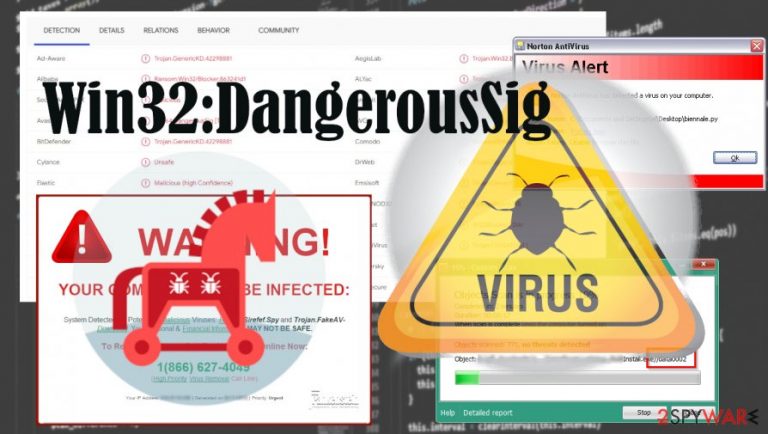
Win32:DangerousSig – the infection that can execute processes, install other programs, or prevent AV detection. The majority of users why encounter this alert of detection get scared because it seems that the machine is affected by a dangerous trojan or more malicious malware. Do not panic, and make sure to do not click on any suspicious content from then on. You can remove the threat yourself, but you might need some help. This virus detection can indicate risks to your device and even personal data. But the threat itself hides its pieces from anti-malware tools, so the elimination is not that easy. Paying attention to content and processes can cost you a lot at this point. If you click on any malicious content – PUPs and viruses spread around easier. You can rely on the guide below that shows how to safely reboot the machine and run the anti-malware tool to double-check for trojans and other threats. This is how you determine if the machine is affected, damaged, or that the issue is related to a false positive. AV tools are also the ones that can terminate trojans once and for all.
| Name | Win32:DangerousSig |
|---|---|
| Type | Malware/ trojan[1] |
| Issues | Detection is not associated with any known program. It appears on the screen out of nowhere. The system can get affected or even damaged if the threat stays on the device |
| Distribution | Malicious programs mainly possibly related to such alerts can get distributed via infectious files from emails,[2] hacked sites, and similar online material |
| Elimination | To remove Win32:DangerousSig and other aliases, you need to rely on the guide below and AV tools |
| Repair | Make sure to repair damage and fix issues caused bu the trojan and other infections with tools like FortectIntego |
Win32:DangerousSig is potentially related to other threats that also can spread silently and rely on methods typical for such intruders like this malware. You can see these detections on the screen beside the alert about Dangerous Sig and see these trojans and other malware on the list while running the AV tool.
Make sure to react as soon as possible and eliminate those detected threats, including Win32:DangerousSig and other aliases like VirTool:Win32/Obfuscator.YS or Trojan.Win32.Zenpak.Gfby. You need a thorough scan with tools like SpyHunter 5Combo Cleaner or Malwarebytes, other security tools. This is how you can find out if the detection or alert is reporting the real trojan.
Do not hesitate and make sure to remove Win32:DangerousSig from your device when the anti-malware tool shows you results with this or any other heuristic name. You might panic since you do not know where the infection came from, but it is important to clear the machine as quickly as possible because some of these malware pieces can run for a long time until any symptoms become noticeable.
Win32:DangerousSig removal process might seem intimidating, but it possible. You might want to rely on System Restore or Safe Mode reboot and then fully scan the computer. Identify any threats and delete them off of the system. The sooner you do so, the better. You can avoid damage to your device and other issues that Trojans can lead to.
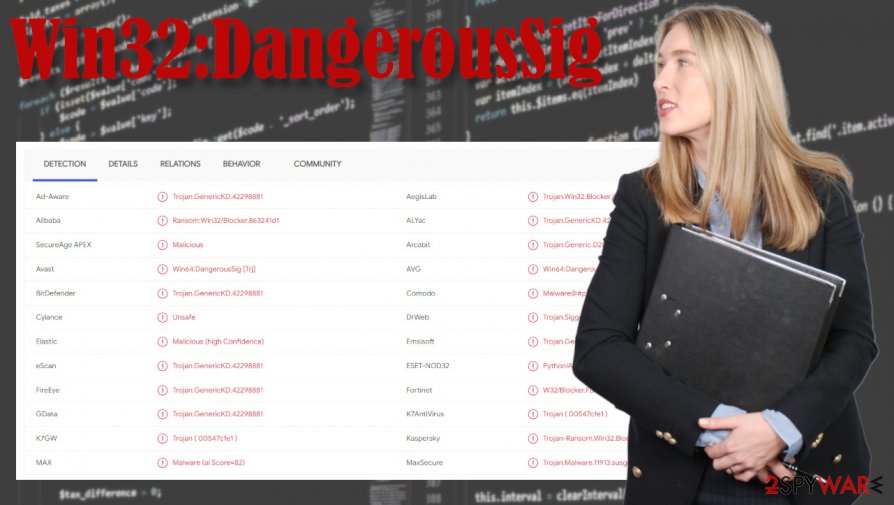
If you encounter the malicious Win32:DangerousSig virus, note that it can be designed to:
- run malicious processes in the background;
- install other threats;
- run on resources of the machine;
- expose users to possibly dangerous online content;
- open backdoors to the system for malicious actors.
There are many reasons why you should want to get rid of any threats, but experts[3] recommend relying on AV tools and similar software when you deal with these silent malware pieces like Win32:DangerousSig. If your system gets significantly affected or even damaged, you might end up with permanently affected files.
It is even possible that Win32:DangerousSig not only runs in the back, altering particular settings but also damages your important files. If that happens, you will need something like FortectIntego that can recover your system files, registries, and other crucial pieces. Do not skip through the steps below because those instructions show how you can eliminate the infection fully.
Avoiding malicious material can help with the security of your system
Keeping the machine safe from malware includes paying attention to details. You can receive a malicious file or faulty program with the script of the trojan. This is the silent distribution method, so the infiltration is unnoticed until the trojan triggers issues with your machine.
If you installed a program recently or allowed some email attachments to be loaded on the PC and received an alert, you might know where the threat came from or when. However, phishing emails, malicious sites, hacked portals, and p2p services can always have various scripts distributing programs.
Rely on your suspiciousness and make sure to use official sources when downloading anything on the system. You can control the machine's safety and be sure that your actions and habits are not leading to these infiltrations of trojans and other malware.
Win32:DangerousSig is the detection that can possibly inform users about malware
You need to be concerned about the detection and the infection because the Win32:DangerousSig virus can lead to issues with your machine. It is a piece of malware that can be set to inject scripts of other threats. There are ransomware, trojans, fraudulent programs, and other cyber threats that can be associated with the detection name.
Win32:DangerousSig removal process should start with anti-malware or security tools. Programs like SpyHunter 5Combo Cleaner or Malwarebytes can find threats to the system and eliminate them for you without creating additional issues. You might want to reboot the machine in Safe Mode with Networking before, so the AV tool can run properly.
There are no reasons to panic when the detection alert appears or when you find a suspicious file/process running on the machine. However, you need to remove Win32:DangerousSig and repair the machine ASAP, so you can avoid damage. If you still have concerns about the system damage – run FortectIntego.
Getting rid of Win32:DangerousSig. Follow these steps
Manual removal using Safe Mode
Safe Mode with Networking can help you with the Win32:DangerousSig elimination
Important! →
Manual removal guide might be too complicated for regular computer users. It requires advanced IT knowledge to be performed correctly (if vital system files are removed or damaged, it might result in full Windows compromise), and it also might take hours to complete. Therefore, we highly advise using the automatic method provided above instead.
Step 1. Access Safe Mode with Networking
Manual malware removal should be best performed in the Safe Mode environment.
Windows 7 / Vista / XP
- Click Start > Shutdown > Restart > OK.
- When your computer becomes active, start pressing F8 button (if that does not work, try F2, F12, Del, etc. – it all depends on your motherboard model) multiple times until you see the Advanced Boot Options window.
- Select Safe Mode with Networking from the list.

Windows 10 / Windows 8
- Right-click on Start button and select Settings.

- Scroll down to pick Update & Security.

- On the left side of the window, pick Recovery.
- Now scroll down to find Advanced Startup section.
- Click Restart now.

- Select Troubleshoot.

- Go to Advanced options.

- Select Startup Settings.

- Press Restart.
- Now press 5 or click 5) Enable Safe Mode with Networking.

Step 2. Shut down suspicious processes
Windows Task Manager is a useful tool that shows all the processes running in the background. If malware is running a process, you need to shut it down:
- Press Ctrl + Shift + Esc on your keyboard to open Windows Task Manager.
- Click on More details.

- Scroll down to Background processes section, and look for anything suspicious.
- Right-click and select Open file location.

- Go back to the process, right-click and pick End Task.

- Delete the contents of the malicious folder.
Step 3. Check program Startup
- Press Ctrl + Shift + Esc on your keyboard to open Windows Task Manager.
- Go to Startup tab.
- Right-click on the suspicious program and pick Disable.

Step 4. Delete virus files
Malware-related files can be found in various places within your computer. Here are instructions that could help you find them:
- Type in Disk Cleanup in Windows search and press Enter.

- Select the drive you want to clean (C: is your main drive by default and is likely to be the one that has malicious files in).
- Scroll through the Files to delete list and select the following:
Temporary Internet Files
Downloads
Recycle Bin
Temporary files - Pick Clean up system files.

- You can also look for other malicious files hidden in the following folders (type these entries in Windows Search and press Enter):
%AppData%
%LocalAppData%
%ProgramData%
%WinDir%
After you are finished, reboot the PC in normal mode.
Remove Win32:DangerousSig using System Restore
-
Step 1: Reboot your computer to Safe Mode with Command Prompt
Windows 7 / Vista / XP- Click Start → Shutdown → Restart → OK.
- When your computer becomes active, start pressing F8 multiple times until you see the Advanced Boot Options window.
-
Select Command Prompt from the list

Windows 10 / Windows 8- Press the Power button at the Windows login screen. Now press and hold Shift, which is on your keyboard, and click Restart..
- Now select Troubleshoot → Advanced options → Startup Settings and finally press Restart.
-
Once your computer becomes active, select Enable Safe Mode with Command Prompt in Startup Settings window.

-
Step 2: Restore your system files and settings
-
Once the Command Prompt window shows up, enter cd restore and click Enter.

-
Now type rstrui.exe and press Enter again..

-
When a new window shows up, click Next and select your restore point that is prior the infiltration of Win32:DangerousSig. After doing that, click Next.


-
Now click Yes to start system restore.

-
Once the Command Prompt window shows up, enter cd restore and click Enter.
Finally, you should always think about the protection of crypto-ransomwares. In order to protect your computer from Win32:DangerousSig and other ransomwares, use a reputable anti-spyware, such as FortectIntego, SpyHunter 5Combo Cleaner or Malwarebytes
How to prevent from getting malware
Access your website securely from any location
When you work on the domain, site, blog, or different project that requires constant management, content creation, or coding, you may need to connect to the server and content management service more often. The best solution for creating a tighter network could be a dedicated/fixed IP address.
If you make your IP address static and set to your device, you can connect to the CMS from any location and do not create any additional issues for the server or network manager that needs to monitor connections and activities. VPN software providers like Private Internet Access can help you with such settings and offer the option to control the online reputation and manage projects easily from any part of the world.
Recover files after data-affecting malware attacks
While much of the data can be accidentally deleted due to various reasons, malware is one of the main culprits that can cause loss of pictures, documents, videos, and other important files. More serious malware infections lead to significant data loss when your documents, system files, and images get encrypted. In particular, ransomware is is a type of malware that focuses on such functions, so your files become useless without an ability to access them.
Even though there is little to no possibility to recover after file-locking threats, some applications have features for data recovery in the system. In some cases, Data Recovery Pro can also help to recover at least some portion of your data after data-locking virus infection or general cyber infection.
- ^ Linas Kiguolis. Comeback: Kronos Banking trojan reappears in the cyberspace. UGetFix. IT news and fixes for your common errors.
- ^ Macro Virus. Wikipedia. The free encyclopedia.
- ^ Virusai. Virusai. Spyware related news.







