Win32:mdeclass (Removal Instructions) - Free Guide
win32:mdeclass Removal Guide
What is win32:mdeclass?
win32:mdeclass is the threat detection that can indicate a seriously damaging virus or show up as false positive
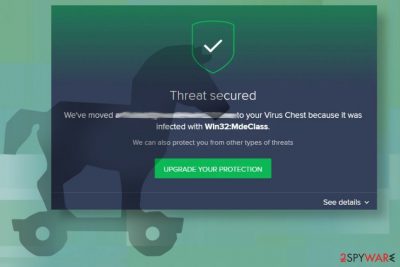
The detection of this MdeClass virus mainly appears on AVG/Avast and triggers users' concerns about the state of the machine. You may additionally notice other symptoms like processes running in the background or on the Task Manager that can indicate the unwanted program or even malicious intruder. But besides those issues, heuristic detection can only be false and triggered accidentally. Running an additional system scan using the same or alternate AV tool can help indicate real problems on the computer if there are any.
| Name | win32:mdeclass |
|---|---|
| Type | Heuristic detection that possibly indicates malware/ trojan/ PUP |
| Alternate detection names | UDS:DangerousObject.Multi.Generic; RDN/Generic BackDoor; Win32:Malware-gen; Trojan.Win32.Generic |
| Distribution | Different malware can infiltrate the system using different ways, so this threat may be installed from the malicious email message or hacked site, use bundling methods or different techniques that allow stealthily infiltrations |
| Damage | When extremely malicious such trojans/worms can trigger installations of ransomware and miners or more severe direct threats |
| Elimination | win32:mdeclass removal can be performed using the AV tool that indicated this name, or alternate version of the anti-malware software |
| Repair | Cleaning the machine also includes system repair, so rely on PC tool like FortectIntego that can indicate affected or corrupted files for you |
win32:mdeclass can trigger processes that delay tasks, disable particular system functions, or add programs on the machine to launch needed features and operations on the infected computer. The machine that gets affected by such malware can become a tool for mining cryptocurrency[2] or attackers may use computer resources to spread on the associated network or infect the particular device using other malware like ransomware.
win32:mdeclass removal can be especially difficult if the malware triggered changes in the system, added serious trojans or ransomware. This is why you should get an additional security tool or anti-malware program that is capable of detecting the malware and cleaning the system fully. You may need to check a few times, to be sure.
win32:mdeclass can act as any other PUP or be sneaky as trojans and information-stealing malware, so expect the worst and make sure to eliminate all threats from the computer. In most cases, silent malware focuses on modifying system files creating folders, and installing other programs. Operating system may get significantly damaged when such threats have more time to run.
The minute you get the alert about win32 mdeclass detection, you should check the task manager, other places where processes may run, and search for any suspicious additions on web browsers. If the trojan got downloaded while surfing online it can be an old guest already.
If win32:mdeclass detection is related to serious malware the threat can trigger various changes and damage on the system:
- executable code attractions;
- creating entries in the memory;
- running or disabling processes;
- installing programs or malware;
- collecting information from the machine directly;
- encoding data;
- preventing routine access to the workstation;
- disabling system functions.
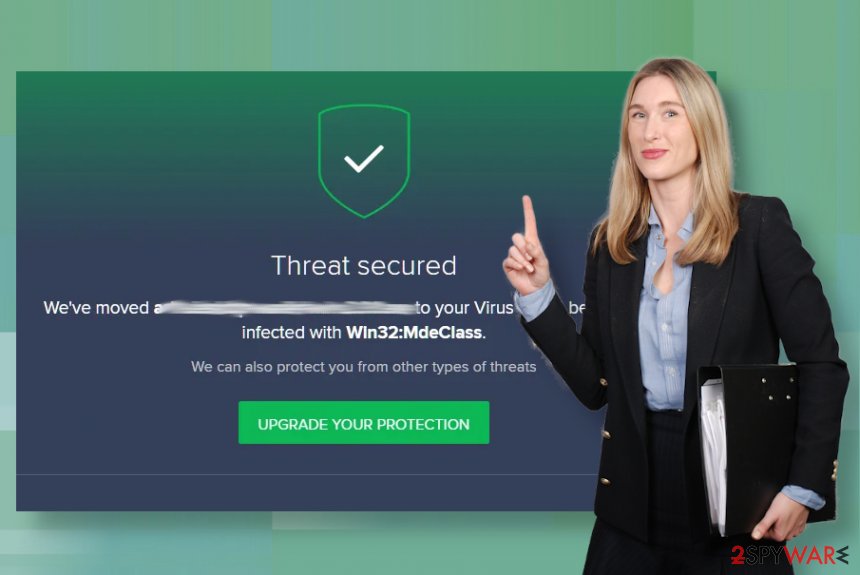
Remove win32:mdeclass once you found anything suspicious and make sure to check for any compromised or affected files, programs, registry entries with FortectIntego. This is not the AV program that could remove the threat, but when security tools eliminate the trojan itself, you need such an application to repair the damage left behind.
Make sure that anything that mdeclass has damaged gets repaired before you and any new files or start using the PC normally again. There are many possibilities that this malware may renew itself and act on the same system again. Any installed files, altered settings can still control malicious processes and use the machine for hackers' gain.
win32:mdeclass can trigger other phishing campaigns[3] and include your device or trick you into participating in illegal activities or exposure to malicious content. Try to stay away from any content that raises questions and do not click on any links, emails, and download pages. Consider the system infected by malware until anti-malware tools prove you wrong.
Possible detection names for the same win32 mdeclass virus
Since some of the Trojan-type malware pieces can run without any symptoms and do all the needed operations from the background, you may encounter other detection names. Especially, when there are tons of possible results associated with the same threat because AV detection engines use databases. win32 mdeclass can be anything from info-stealer to ransomware dropper.
Win32:Malware-gen
Win32:Malware-gen is the generic result indicating trojans, worms, PUAs, and other threats that affect Windows operating systems. Since it is generic, malware detected with this name can act as a serious trojan or a simple worm.
Win32:Dropper-gen
Win32:Dropper-gen can indicate the same malicious application but with particular payload dropper functionality. Such threats can install more severe threats.
Trojan.Win32.Generic
Trojan.Win32.Generic heuristic name is showing up on various AV detection tool results, so the threat can trigger detection alerts and run various functions, trigger serious damage.
Malware infection distribution and prevention ways
Trojans, malware, worms, or even ransomware can get installed while the user is surfing online. Paying attention to details and especially to red flags can be crucial in such cases, so you should avoid downloading software from reliable sources and using p2p services or torrent sites, pirating domains.
You should stay away from any malicious pages, sites that can lead to gambling or adult sites. Any service that provide free downloads, adult content, or claims to be safe and free while promoting questionable software should be considered harmful. Visiting these sites exposes you to malicious material and your data gets tracked, collected, misused by third-parties.
Web browsers with plugins that are out of data can also trigger some malware infections, so make sure to have the latest version. Keep the AV or security tools updated too, so all the detections are sincere and indicate real threats for you. Emails with suspicious attachments should also raise some questions, especially when you do not know the sender or company that the notification is allegedly from.
Remove any malware associated with win32:mdeclass virus
You need to clean the system fully to find and remove win32:mdeclass once and for all. Most of the AV detection engines can find these trojans, malware, or worms that may be hidden behind this heuristic name. Make sure to run a proper scan using SpyHunter 5Combo Cleaner or Malwarebytes and go through those results.
You may see some legitimate programs on the list of the AV software when you try to perform win32:mdeclass removal. Do not panic, just try the alternate version of the program since false detections are common. If that also happens, consider the program dangerous and follow with the cleaning. Also, you can check the system for affected or corrupted files using FortectIntego, so any compatibility issues get fixed automatically.
Getting rid of win32:mdeclass. Follow these steps
Manual removal using Safe Mode
If the trojan managed to get on the system and damaged the machine, run the PC in Safe Mode and remove win32:mdeclass fully
Important! →
Manual removal guide might be too complicated for regular computer users. It requires advanced IT knowledge to be performed correctly (if vital system files are removed or damaged, it might result in full Windows compromise), and it also might take hours to complete. Therefore, we highly advise using the automatic method provided above instead.
Step 1. Access Safe Mode with Networking
Manual malware removal should be best performed in the Safe Mode environment.
Windows 7 / Vista / XP
- Click Start > Shutdown > Restart > OK.
- When your computer becomes active, start pressing F8 button (if that does not work, try F2, F12, Del, etc. – it all depends on your motherboard model) multiple times until you see the Advanced Boot Options window.
- Select Safe Mode with Networking from the list.

Windows 10 / Windows 8
- Right-click on Start button and select Settings.

- Scroll down to pick Update & Security.

- On the left side of the window, pick Recovery.
- Now scroll down to find Advanced Startup section.
- Click Restart now.

- Select Troubleshoot.

- Go to Advanced options.

- Select Startup Settings.

- Press Restart.
- Now press 5 or click 5) Enable Safe Mode with Networking.

Step 2. Shut down suspicious processes
Windows Task Manager is a useful tool that shows all the processes running in the background. If malware is running a process, you need to shut it down:
- Press Ctrl + Shift + Esc on your keyboard to open Windows Task Manager.
- Click on More details.

- Scroll down to Background processes section, and look for anything suspicious.
- Right-click and select Open file location.

- Go back to the process, right-click and pick End Task.

- Delete the contents of the malicious folder.
Step 3. Check program Startup
- Press Ctrl + Shift + Esc on your keyboard to open Windows Task Manager.
- Go to Startup tab.
- Right-click on the suspicious program and pick Disable.

Step 4. Delete virus files
Malware-related files can be found in various places within your computer. Here are instructions that could help you find them:
- Type in Disk Cleanup in Windows search and press Enter.

- Select the drive you want to clean (C: is your main drive by default and is likely to be the one that has malicious files in).
- Scroll through the Files to delete list and select the following:
Temporary Internet Files
Downloads
Recycle Bin
Temporary files - Pick Clean up system files.

- You can also look for other malicious files hidden in the following folders (type these entries in Windows Search and press Enter):
%AppData%
%LocalAppData%
%ProgramData%
%WinDir%
After you are finished, reboot the PC in normal mode.
Remove win32:mdeclass using System Restore
-
Step 1: Reboot your computer to Safe Mode with Command Prompt
Windows 7 / Vista / XP- Click Start → Shutdown → Restart → OK.
- When your computer becomes active, start pressing F8 multiple times until you see the Advanced Boot Options window.
-
Select Command Prompt from the list

Windows 10 / Windows 8- Press the Power button at the Windows login screen. Now press and hold Shift, which is on your keyboard, and click Restart..
- Now select Troubleshoot → Advanced options → Startup Settings and finally press Restart.
-
Once your computer becomes active, select Enable Safe Mode with Command Prompt in Startup Settings window.

-
Step 2: Restore your system files and settings
-
Once the Command Prompt window shows up, enter cd restore and click Enter.

-
Now type rstrui.exe and press Enter again..

-
When a new window shows up, click Next and select your restore point that is prior the infiltration of win32:mdeclass. After doing that, click Next.


-
Now click Yes to start system restore.

-
Once the Command Prompt window shows up, enter cd restore and click Enter.
Finally, you should always think about the protection of crypto-ransomwares. In order to protect your computer from win32:mdeclass and other ransomwares, use a reputable anti-spyware, such as FortectIntego, SpyHunter 5Combo Cleaner or Malwarebytes
How to prevent from getting malware
Stream videos without limitations, no matter where you are
There are multiple parties that could find out almost anything about you by checking your online activity. While this is highly unlikely, advertisers and tech companies are constantly tracking you online. The first step to privacy should be a secure browser that focuses on tracker reduction to a minimum.
Even if you employ a secure browser, you will not be able to access websites that are restricted due to local government laws or other reasons. In other words, you may not be able to stream Disney+ or US-based Netflix in some countries. To bypass these restrictions, you can employ a powerful Private Internet Access VPN, which provides dedicated servers for torrenting and streaming, not slowing you down in the process.
Data backups are important – recover your lost files
Ransomware is one of the biggest threats to personal data. Once it is executed on a machine, it launches a sophisticated encryption algorithm that locks all your files, although it does not destroy them. The most common misconception is that anti-malware software can return files to their previous states. This is not true, however, and data remains locked after the malicious payload is deleted.
While regular data backups are the only secure method to recover your files after a ransomware attack, tools such as Data Recovery Pro can also be effective and restore at least some of your lost data.
- ^ Desktop client infected by Win32:mdeclass. Reddit. Online community forum.
- ^ Jason Evangelho. Mining 101: An Introduction To Cryptocurrency Mining. Forbes. Global media company.
- ^ Phishing. Wikipedia. The free encyclopedia.





















