“Windows Defender Alert” Support scam virus (Tech Support Scam) - Tutorial
“Windows Defender Alert” Support scam virus Removal Guide
What is “Windows Defender Alert” Support scam virus?
“Windows Defender Alert” scam claims that Zeus virus was detected on the system
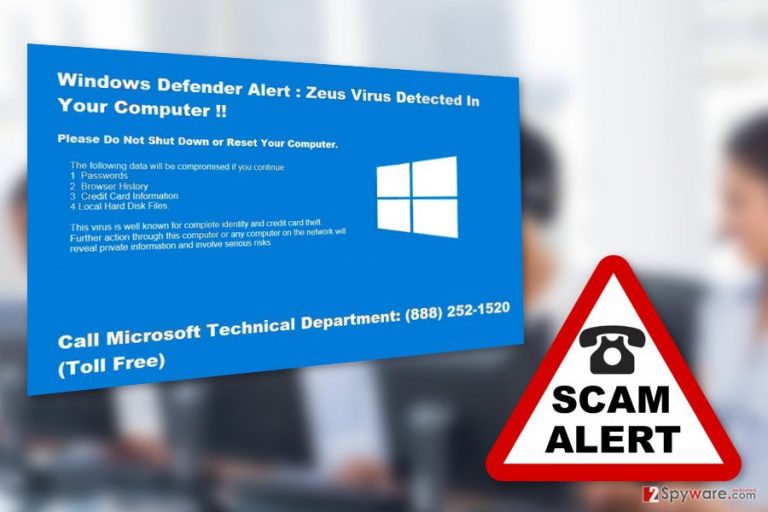
“Windows Defender Alert” is a fake warning message that claims that computer has been infected with Zeus virus. The warning states that users should not restart or shut down the computer. If they do so, this banking Trojan will steal their passwords, browsing history, credit card information and local hard disk files. The message looks like this:
Windows Defender Alert : Zeus Virus Detected in Your Computer !!
In order to avoid this horrible situation, users have to call Microsoft Technical Department via provided phone number (888) 252-1520. Nevertheless, this call is supposed to be free; you should not dial it for any reason because:
- The purpose of the Windows Defender Alert pop-up virus is to trick users into calling the provided number.
- Crooks might be trying to sell you a bogus software to clean the computer.
- Not only it may be the waste of money, but you might also install a Trojan or other malware alongside it.
- What is more, they might also want to get remote access to your computer by suggesting you install remote access tool in order to fix the problem quicker. However, once they get access to the computer, they might do whatever they like, and stopping them might be hard.
Once you get redirected to this misleading website, you have to focus on “Windows Defender Alert” removal only. Bear in mind that cyber criminals are just trying to scare you by using the name of the famous banking trojan.[1]
Redirects to this site are usually initiated by the adware program. This potentially unwanted application might have sneaked inside your computer bundled with one of the recently installed programs. Once it got inside, it altered browser’s settings to force you to visit this misleading site.
It mostly affects Mac users, although Windows users who use Firefox often ask whether Windows Defender Alert is legit, too. In other words, the adware affects both Windows and Mac OS and can take over control of the majority of popular web browsers with ease[2].
Thus, in order to remove “Windows Defender Alert” virus, you need to get rid of the adware program. Fortunately, it’s not a hard task to do. If you prefer, you can do it manually by following our prepared instructions below, or you can scan the device with FortectIntego and let anti-malware delete malware for you.
Lastly, we want to remind that Microsoft does not have a phone support line,[3] as well as many other reputable companies. Users can contact support service via email or use their provided contact form on the official website.
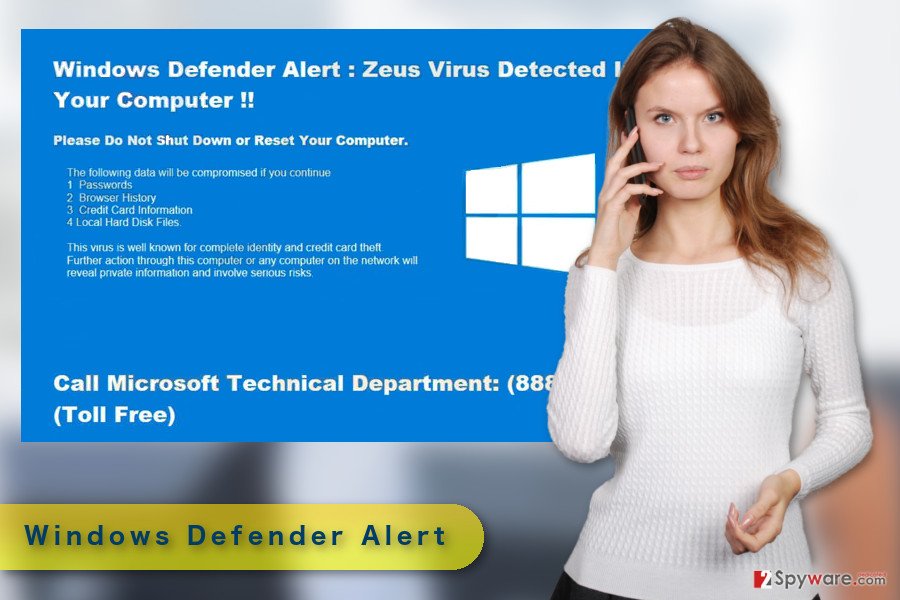
Expert advice on how to avoid installing similar malware
The adware program which is responsible for spreading the described scam arrives in the system together with free programs that users can download from the Internet. Thus, when installing freeware or shareware, you have to be cautious.
Instead of using Standard or Recommended installation setup, always opt for the Advanced or Custom. The recommended settings do not openly reveal about third-party software that it attached in the software package. Besides, if you rely on Default or Standard setup, you give indirect permission all optional components to enter the system.
Meanwhile, Advanced settings can protect you from unexpected system hijack. By following each of the steps carefully, you have to make sure that any third-party entries are not left pre-selected. Once you see the checkbox of third-party apps, untick all the options. These programs are barely useful.
Remove “Windows Defender Alert” virus and scan your system for malware
In order to remove “Windows Defender Alert” virus, you have to dig into the core of the problem. Thus, you have to get rid of the adware program that is responsible for redirecting to the tech support scam website. For that, you have two options – manual and automatic. Both methods are equally good; however, the first one requires more effort.
Meanwhile, the automatic “Windows Defender Alert” removal requires only scanning the system with updated anti-malware program. However, if you do not prefer using additional software, we have prepared manual removal instructions down below. Follow them carefully!
IMPORTANT. In case the instructions provided below won't help you to identify the culprit, we strongly suggest that you reboot your PC in Safe Mode with networking and remove the malware with anti-malware software from there.
You may remove virus damage with a help of FortectIntego. SpyHunter 5Combo Cleaner and Malwarebytes are recommended to detect potentially unwanted programs and viruses with all their files and registry entries that are related to them.
Getting rid of “Windows Defender Alert” Support scam virus. Follow these steps
Uninstall from Windows
In order to get rid of redirects to “Windows Defender Alert” Support scam website, you have to find and delete adware program that is responsible for this issue.
Instructions for Windows 10/8 machines:
- Enter Control Panel into Windows search box and hit Enter or click on the search result.
- Under Programs, select Uninstall a program.

- From the list, find the entry of the suspicious program.
- Right-click on the application and select Uninstall.
- If User Account Control shows up, click Yes.
- Wait till uninstallation process is complete and click OK.

If you are Windows 7/XP user, proceed with the following instructions:
- Click on Windows Start > Control Panel located on the right pane (if you are Windows XP user, click on Add/Remove Programs).
- In Control Panel, select Programs > Uninstall a program.

- Pick the unwanted application by clicking on it once.
- At the top, click Uninstall/Change.
- In the confirmation prompt, pick Yes.
- Click OK once the removal process is finished.
Delete from macOS
Remove items from Applications folder:
- From the menu bar, select Go > Applications.
- In the Applications folder, look for all related entries.
- Click on the app and drag it to Trash (or right-click and pick Move to Trash)

To fully remove an unwanted app, you need to access Application Support, LaunchAgents, and LaunchDaemons folders and delete relevant files:
- Select Go > Go to Folder.
- Enter /Library/Application Support and click Go or press Enter.
- In the Application Support folder, look for any dubious entries and then delete them.
- Now enter /Library/LaunchAgents and /Library/LaunchDaemons folders the same way and terminate all the related .plist files.

Remove from Microsoft Edge
”Windows Defender Alert” might be triggered by particular extension that has been installed to the Microsoft Edge. Thus, you have to uninstall it.
Delete unwanted extensions from MS Edge:
- Select Menu (three horizontal dots at the top-right of the browser window) and pick Extensions.
- From the list, pick the extension and click on the Gear icon.
- Click on Uninstall at the bottom.

Clear cookies and other browser data:
- Click on the Menu (three horizontal dots at the top-right of the browser window) and select Privacy & security.
- Under Clear browsing data, pick Choose what to clear.
- Select everything (apart from passwords, although you might want to include Media licenses as well, if applicable) and click on Clear.

Restore new tab and homepage settings:
- Click the menu icon and choose Settings.
- Then find On startup section.
- Click Disable if you found any suspicious domain.
Reset MS Edge if the above steps did not work:
- Press on Ctrl + Shift + Esc to open Task Manager.
- Click on More details arrow at the bottom of the window.
- Select Details tab.
- Now scroll down and locate every entry with Microsoft Edge name in it. Right-click on each of them and select End Task to stop MS Edge from running.

If this solution failed to help you, you need to use an advanced Edge reset method. Note that you need to backup your data before proceeding.
- Find the following folder on your computer: C:\\Users\\%username%\\AppData\\Local\\Packages\\Microsoft.MicrosoftEdge_8wekyb3d8bbwe.
- Press Ctrl + A on your keyboard to select all folders.
- Right-click on them and pick Delete

- Now right-click on the Start button and pick Windows PowerShell (Admin).
- When the new window opens, copy and paste the following command, and then press Enter:
Get-AppXPackage -AllUsers -Name Microsoft.MicrosoftEdge | Foreach {Add-AppxPackage -DisableDevelopmentMode -Register “$($_.InstallLocation)\\AppXManifest.xml” -Verbose

Instructions for Chromium-based Edge
Delete extensions from MS Edge (Chromium):
- Open Edge and click select Settings > Extensions.
- Delete unwanted extensions by clicking Remove.

Clear cache and site data:
- Click on Menu and go to Settings.
- Select Privacy, search and services.
- Under Clear browsing data, pick Choose what to clear.
- Under Time range, pick All time.
- Select Clear now.

Reset Chromium-based MS Edge:
- Click on Menu and select Settings.
- On the left side, pick Reset settings.
- Select Restore settings to their default values.
- Confirm with Reset.

Remove from Mozilla Firefox (FF)
From the list of extensions, you have to remove suspicious add-ons. Then, reset Firefox as shown below. It helps to get rid of all adware components and forget about “Windows Defender Alert” scam.
Remove dangerous extensions:
- Open Mozilla Firefox browser and click on the Menu (three horizontal lines at the top-right of the window).
- Select Add-ons.
- In here, select unwanted plugin and click Remove.

Reset the homepage:
- Click three horizontal lines at the top right corner to open the menu.
- Choose Options.
- Under Home options, enter your preferred site that will open every time you newly open the Mozilla Firefox.
Clear cookies and site data:
- Click Menu and pick Settings.
- Go to Privacy & Security section.
- Scroll down to locate Cookies and Site Data.
- Click on Clear Data…
- Select Cookies and Site Data, as well as Cached Web Content and press Clear.

Reset Mozilla Firefox
If clearing the browser as explained above did not help, reset Mozilla Firefox:
- Open Mozilla Firefox browser and click the Menu.
- Go to Help and then choose Troubleshooting Information.

- Under Give Firefox a tune up section, click on Refresh Firefox…
- Once the pop-up shows up, confirm the action by pressing on Refresh Firefox.

Remove from Google Chrome
The adware program that is responsible for “Windows Defender Alert” tech support scam might have arrived in the computer in the form of a browser extension. Thus, check the list of Chrome's extensions and uninstall all unknown entries.
Delete malicious extensions from Google Chrome:
- Open Google Chrome, click on the Menu (three vertical dots at the top-right corner) and select More tools > Extensions.
- In the newly opened window, you will see all the installed extensions. Uninstall all the suspicious plugins that might be related to the unwanted program by clicking Remove.

Clear cache and web data from Chrome:
- Click on Menu and pick Settings.
- Under Privacy and security, select Clear browsing data.
- Select Browsing history, Cookies and other site data, as well as Cached images and files.
- Click Clear data.

Change your homepage:
- Click menu and choose Settings.
- Look for a suspicious site in the On startup section.
- Click on Open a specific or set of pages and click on three dots to find the Remove option.
Reset Google Chrome:
If the previous methods did not help you, reset Google Chrome to eliminate all the unwanted components:
- Click on Menu and select Settings.
- In the Settings, scroll down and click Advanced.
- Scroll down and locate Reset and clean up section.
- Now click Restore settings to their original defaults.
- Confirm with Reset settings.

Delete from Safari
Remove unwanted extensions from Safari:
- Click Safari > Preferences…
- In the new window, pick Extensions.
- Select the unwanted extension and select Uninstall.

Clear cookies and other website data from Safari:
- Click Safari > Clear History…
- From the drop-down menu under Clear, pick all history.
- Confirm with Clear History.

Reset Safari if the above-mentioned steps did not help you:
- Click Safari > Preferences…
- Go to Advanced tab.
- Tick the Show Develop menu in menu bar.
- From the menu bar, click Develop, and then select Empty Caches.

After uninstalling this potentially unwanted program (PUP) and fixing each of your web browsers, we recommend you to scan your PC system with a reputable anti-spyware. This will help you to get rid of “Windows Defender Alert” Support scam registry traces and will also identify related parasites or possible malware infections on your computer. For that you can use our top-rated malware remover: FortectIntego, SpyHunter 5Combo Cleaner or Malwarebytes.
How to prevent from getting malware
Do not let government spy on you
The government has many issues in regards to tracking users' data and spying on citizens, so you should take this into consideration and learn more about shady information gathering practices. Avoid any unwanted government tracking or spying by going totally anonymous on the internet.
You can choose a different location when you go online and access any material you want without particular content restrictions. You can easily enjoy internet connection without any risks of being hacked by using Private Internet Access VPN.
Control the information that can be accessed by government any other unwanted party and surf online without being spied on. Even if you are not involved in illegal activities or trust your selection of services, platforms, be suspicious for your own security and take precautionary measures by using the VPN service.
Backup files for the later use, in case of the malware attack
Computer users can suffer from data losses due to cyber infections or their own faulty doings. Ransomware can encrypt and hold files hostage, while unforeseen power cuts might cause a loss of important documents. If you have proper up-to-date backups, you can easily recover after such an incident and get back to work. It is also equally important to update backups on a regular basis so that the newest information remains intact – you can set this process to be performed automatically.
When you have the previous version of every important document or project you can avoid frustration and breakdowns. It comes in handy when malware strikes out of nowhere. Use Data Recovery Pro for the data restoration process.
- ^ Zeus (malware). Wikipedia. The Free Encyclopedia.
- ^ Virus Activity. Virus Activity. The Latest Malware Activity News.
- ^ Avoiding technical support scams. Microosft. Safety and Security Center.
