“Windows Error Code: WIN.DLL01150” scam (Free Instructions) - Support Scam Virus
“Windows Error Code: WIN.DLL01150” scam Removal Guide
What is “Windows Error Code: WIN.DLL01150” scam?
“Windows Error Code: WIN.DLL01150” scam is the adware-type program that relies on deceptive websites and social engineering techniques
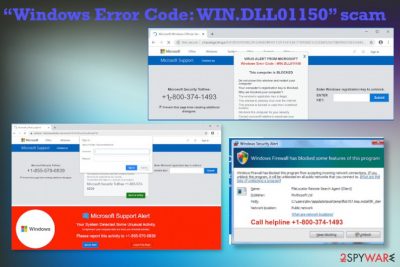
“Windows Error Code: WIN.DLL01150” virus is a potentially unwanted program that creates frustration when the virus detection messages start appearing out of nowhere. You shouldn't rely on these questionable alerts and make sure to exit the full-screen message or a pop-up once you receive them. Any clicks on the scammy content can lead to harmful redirects and trigger more dangerous processes. Scammers can easily expose you to malicious material, get remote access to your device, or install utilities to launch shady programs directly on the system if you do not pay attention to details. You can also get tricked into paying these tech support team members or reveal credit card information that leads to loss of money and account credentials.[1]
| Name | “Windows Error Code: WIN.DLL01150” scam |
|---|---|
| Type | Technical support scam[2] message triggered by the adware-type intruder |
| Issues | Calling the provided number and contacting these scammers can lead to issues with privacy, money loss, or even identity theft. Following suggested steps often triggers installations of useless tools and can cause various damage |
| Tactics | Social engineering methods allow scammers to trick people, so they get involved in the shady campaign during which their account or banking credentials get revealed to attackers and malicious actors |
| Distribution | This is the PUP-cased scam, so such programs can spread easily while you visit scammy, deceptive pages and do not pay proper attention to details and the fact that you may get exposed to harmful material online |
| Elimination | To remove “Windows Error Code: WIN.DLL01150” scam with all the adware and other potentially malicious programs, you should rely on anti-malware tools and clean the machine fully from any threats |
| Repair | The system can get significantly affected when PUP changes particular files or settings on the computer. To repair those corrupted files and fix the damage, rely on PC optimization tools like FortectIntego |
“Windows Error Code: WIN.DLL01150” scam only pretends to warn people on the behalf of Microsoft team, so users can fall for the trick and think that the virus is detected and the machine is affected significantly. This campaign is launched by the adware-type intruder, so the system is affected by the PUP itself, and the pop-up message only is the symptom/result of the infection.
“Windows Error Code: WIN.DLL01150” virus messages can differ, but there are tons of similar scams that display particular error or claim about the malware, system issue, so users access deceptive websites unintentionally and get redirected to PUAs spreading pages or allows the scammer to access the machine directly:
- VIRUS ALERT FROM MICROSOFT
- “Call Microsoft Support” scam
- “Microsoft has detected suspicious activity” scam
- Microsoft Spyware Alert
- “Microsoft Font Pack Was Not Found” scam.
“Windows Error Code: WIN.DLL01150” scam appears on the screen, and your web browser gets locked without the opportunity to access wanted content. These messages can claim about the need for a Windows registration key and license numbers, so you are scared into thinking that you are not using the legal version or that the device got compromised.
The particular “Windows Error Code: WIN.DLL01150” scam message displays:
VIRUS ALERT FROM Microsoft
Windows Error Code: WIN.DLL01150This computer is BLOCKED
Do not close this window and restart your computer
Your computer’s registration key is Blocked.
Why we blocked your computer?
The window’s registration key is illegal.
This window is sending virus over the internet.
This window is hacked or used from undefined location.
We block this computer your security.
Contact Microsoft helpline to reactivate your computer.Back to Safety
Prevent this page from creating additional dialogues.
Enter Microsoft registration key to unblock.
Windows
Microsoft Support Alert
Your System Detected Some Unusual Activity.
It might harm your computer data and track your financial activities.
Such claims are false, and you shouldn't fall for the “Windows Error Code: WIN.DLL01150” scam, especially when the reaction can lead to money, data, or credential loss. Calling the phone number directly is not recommended, especially since scammers most likely going to ask for some personal details, credentials. 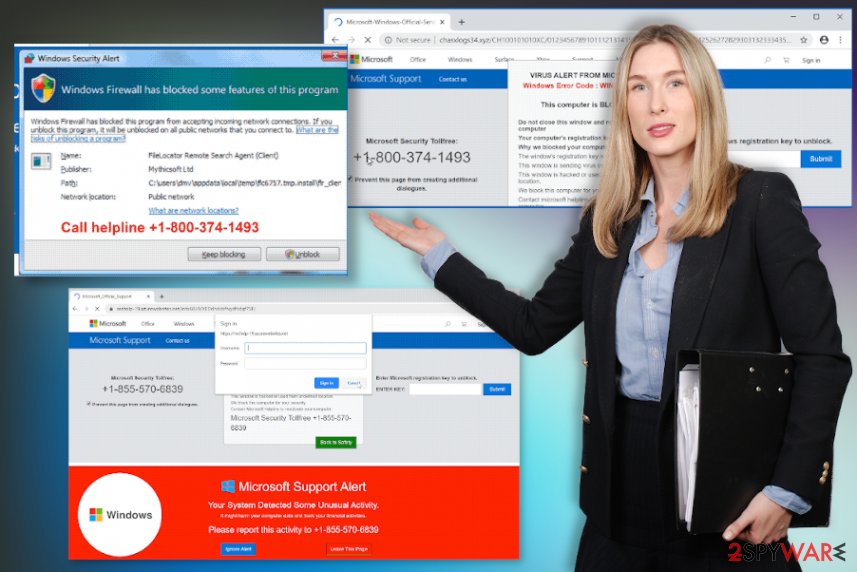
Remove “Windows Error Code: WIN.DLL01150” scam using the proper anti-malware tool or antivirus application, so all the related threats and other intruders can get detected and deleted fully. Scammers can use remote access tools and trick you into installing one of them, so your trust is gained, and the machine can be used to steal credentials, account information.
Malicious actors may use those logins and passwords obtained when you pay for the support and perform secondary scams directly targeting you. If you manage to avoid the “Windows Error Code: WIN.DLL01150” scam and similar viruses, you can clear the device and repair affected parts using FortectIntego. Your machine can get affected when background processes and programs get launched, so make sure to fully clear the system from any PUPs. 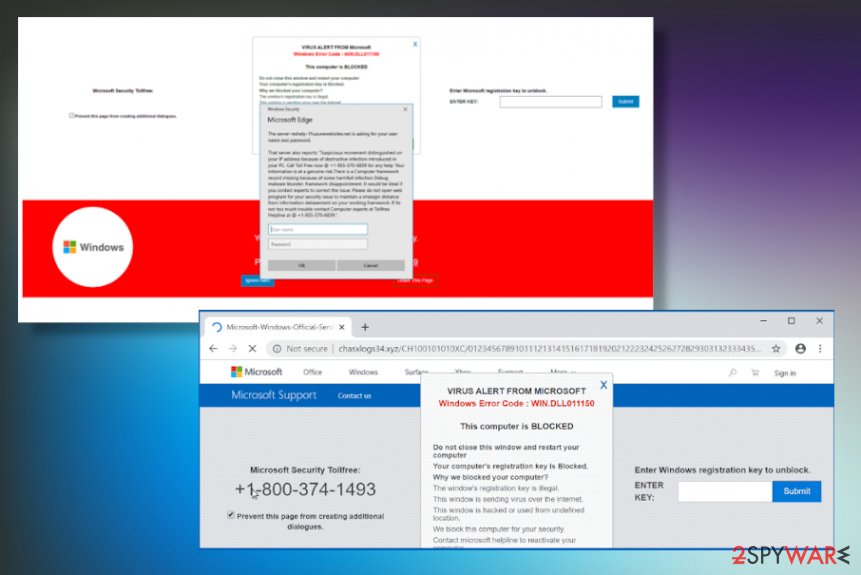
Scams get triggered by the potentially unwanted or malicious programs
Any fake alerts, messages with warnings, or notifications about threats, errors, issues regarding your device are not always sent from the system or the OS provider. Microsoft, Apple, or Windows companies and support teams are not sending such messages, especially not on the web browser directly. You should take that into consideration when you receive any shady pop-ups, browser lock screen, and so on.
Make sure to avoid visiting misleading, deceptive pages, so you are not exposed to any unwanted material or even dangerous sites. There is a huge risk that the material on the internet is related to malware distributors. It is especially crucial when you download and install software from torrent sites or p2p services.
Pirating can lead to unwanted installs of PUPs. Always go for Advanced or Custom installation options, so you can be sure that everything that gets installed is secure and needed. Software bundling is the method that experts[3] tend to note about since various shady apps get installed using this technique.
Get rid of the shady pop-up and the adware that created “Windows Error Code: WIN.DLL01150” scam virus
You need to consider this “Windows Error Code: WIN.DLL01150” virus a malicious program and rely on proper tools that could find, detect, and terminate all the intruders for you automatically. This is not a malicious program like trojans or worms, but PUPs like this can expose the user to hacked pages and misleading content that triggers the payload drop.
Due to these facts, the “Windows Error Code: WIN.DLL01150” scam removal procedures require professional anti-malware tools, security software. There is a huge possibility that your system is already affected by some shady program, so checking the computer fully using the AV detection engine can significantly affect the performance and security state.
To remove “Windows Error Code: WIN.DLL01150” scam fully, get a trustworthy anti-malware tool, run the full system scan, and check for any suspicious intruders. then a few clicks of the button triggers full cleaning and termination, and your device becomes virus-free again. Then repair any Windows files corrupted by the intruder or fix functions that got disabled behind your back.
You may remove virus damage with a help of FortectIntego. SpyHunter 5Combo Cleaner and Malwarebytes are recommended to detect potentially unwanted programs and viruses with all their files and registry entries that are related to them.
Getting rid of “Windows Error Code: WIN.DLL01150” scam. Follow these steps
Uninstall from Windows
The system gets affected significantly, so make sure to fully remove “Windows Error Code: WIN.DLL01150” scam
Instructions for Windows 10/8 machines:
- Enter Control Panel into Windows search box and hit Enter or click on the search result.
- Under Programs, select Uninstall a program.

- From the list, find the entry of the suspicious program.
- Right-click on the application and select Uninstall.
- If User Account Control shows up, click Yes.
- Wait till uninstallation process is complete and click OK.

If you are Windows 7/XP user, proceed with the following instructions:
- Click on Windows Start > Control Panel located on the right pane (if you are Windows XP user, click on Add/Remove Programs).
- In Control Panel, select Programs > Uninstall a program.

- Pick the unwanted application by clicking on it once.
- At the top, click Uninstall/Change.
- In the confirmation prompt, pick Yes.
- Click OK once the removal process is finished.
Remove from Microsoft Edge
Delete unwanted extensions from MS Edge:
- Select Menu (three horizontal dots at the top-right of the browser window) and pick Extensions.
- From the list, pick the extension and click on the Gear icon.
- Click on Uninstall at the bottom.

Clear cookies and other browser data:
- Click on the Menu (three horizontal dots at the top-right of the browser window) and select Privacy & security.
- Under Clear browsing data, pick Choose what to clear.
- Select everything (apart from passwords, although you might want to include Media licenses as well, if applicable) and click on Clear.

Restore new tab and homepage settings:
- Click the menu icon and choose Settings.
- Then find On startup section.
- Click Disable if you found any suspicious domain.
Reset MS Edge if the above steps did not work:
- Press on Ctrl + Shift + Esc to open Task Manager.
- Click on More details arrow at the bottom of the window.
- Select Details tab.
- Now scroll down and locate every entry with Microsoft Edge name in it. Right-click on each of them and select End Task to stop MS Edge from running.

If this solution failed to help you, you need to use an advanced Edge reset method. Note that you need to backup your data before proceeding.
- Find the following folder on your computer: C:\\Users\\%username%\\AppData\\Local\\Packages\\Microsoft.MicrosoftEdge_8wekyb3d8bbwe.
- Press Ctrl + A on your keyboard to select all folders.
- Right-click on them and pick Delete

- Now right-click on the Start button and pick Windows PowerShell (Admin).
- When the new window opens, copy and paste the following command, and then press Enter:
Get-AppXPackage -AllUsers -Name Microsoft.MicrosoftEdge | Foreach {Add-AppxPackage -DisableDevelopmentMode -Register “$($_.InstallLocation)\\AppXManifest.xml” -Verbose

Instructions for Chromium-based Edge
Delete extensions from MS Edge (Chromium):
- Open Edge and click select Settings > Extensions.
- Delete unwanted extensions by clicking Remove.

Clear cache and site data:
- Click on Menu and go to Settings.
- Select Privacy, search and services.
- Under Clear browsing data, pick Choose what to clear.
- Under Time range, pick All time.
- Select Clear now.

Reset Chromium-based MS Edge:
- Click on Menu and select Settings.
- On the left side, pick Reset settings.
- Select Restore settings to their default values.
- Confirm with Reset.

Remove from Mozilla Firefox (FF)
Remove dangerous extensions:
- Open Mozilla Firefox browser and click on the Menu (three horizontal lines at the top-right of the window).
- Select Add-ons.
- In here, select unwanted plugin and click Remove.

Reset the homepage:
- Click three horizontal lines at the top right corner to open the menu.
- Choose Options.
- Under Home options, enter your preferred site that will open every time you newly open the Mozilla Firefox.
Clear cookies and site data:
- Click Menu and pick Settings.
- Go to Privacy & Security section.
- Scroll down to locate Cookies and Site Data.
- Click on Clear Data…
- Select Cookies and Site Data, as well as Cached Web Content and press Clear.

Reset Mozilla Firefox
If clearing the browser as explained above did not help, reset Mozilla Firefox:
- Open Mozilla Firefox browser and click the Menu.
- Go to Help and then choose Troubleshooting Information.

- Under Give Firefox a tune up section, click on Refresh Firefox…
- Once the pop-up shows up, confirm the action by pressing on Refresh Firefox.

Remove from Google Chrome
It is possible that a virus that is causing “Windows Error Code: WIN.DLL01150” scam messages enter the machine fully and control your browsers' activities, so clean the Chrome carefully
Delete malicious extensions from Google Chrome:
- Open Google Chrome, click on the Menu (three vertical dots at the top-right corner) and select More tools > Extensions.
- In the newly opened window, you will see all the installed extensions. Uninstall all the suspicious plugins that might be related to the unwanted program by clicking Remove.

Clear cache and web data from Chrome:
- Click on Menu and pick Settings.
- Under Privacy and security, select Clear browsing data.
- Select Browsing history, Cookies and other site data, as well as Cached images and files.
- Click Clear data.

Change your homepage:
- Click menu and choose Settings.
- Look for a suspicious site in the On startup section.
- Click on Open a specific or set of pages and click on three dots to find the Remove option.
Reset Google Chrome:
If the previous methods did not help you, reset Google Chrome to eliminate all the unwanted components:
- Click on Menu and select Settings.
- In the Settings, scroll down and click Advanced.
- Scroll down and locate Reset and clean up section.
- Now click Restore settings to their original defaults.
- Confirm with Reset settings.

After uninstalling this potentially unwanted program (PUP) and fixing each of your web browsers, we recommend you to scan your PC system with a reputable anti-spyware. This will help you to get rid of “Windows Error Code: WIN.DLL01150” scam registry traces and will also identify related parasites or possible malware infections on your computer. For that you can use our top-rated malware remover: FortectIntego, SpyHunter 5Combo Cleaner or Malwarebytes.
How to prevent from getting adware
Access your website securely from any location
When you work on the domain, site, blog, or different project that requires constant management, content creation, or coding, you may need to connect to the server and content management service more often. The best solution for creating a tighter network could be a dedicated/fixed IP address.
If you make your IP address static and set to your device, you can connect to the CMS from any location and do not create any additional issues for the server or network manager that needs to monitor connections and activities. VPN software providers like Private Internet Access can help you with such settings and offer the option to control the online reputation and manage projects easily from any part of the world.
Recover files after data-affecting malware attacks
While much of the data can be accidentally deleted due to various reasons, malware is one of the main culprits that can cause loss of pictures, documents, videos, and other important files. More serious malware infections lead to significant data loss when your documents, system files, and images get encrypted. In particular, ransomware is is a type of malware that focuses on such functions, so your files become useless without an ability to access them.
Even though there is little to no possibility to recover after file-locking threats, some applications have features for data recovery in the system. In some cases, Data Recovery Pro can also help to recover at least some portion of your data after data-locking virus infection or general cyber infection.
- ^ Rae Hodge. Malware that can steal your passwords spikes 60%, security firm warns. Cnet. IT news and security.
- ^ Technical support scam. Wikipedia. The free encyclopedia.
- ^ Dieviren. Dieviren. Spyware related news.


















