“Windows has been block due to suspicious activity” virus (Improved Guide)
“Windows has been block due to suspicious activity” virus Removal Guide
What is “Windows has been block due to suspicious activity” virus?
“Windows has been block due to suspicious activity” virus. Reasons to check your PC for malware
If you have been greeted by “Windows has been block due to suspicious activity” pop-up once you opened your web browser this morning, then we have some bad news to you. Windows has been block due to suspicious activity virus has been installed on the system, and its main purpose is to display these deceptive pop-up messages to you. Typically, these messages come from a phishing website that poses as Microsoft Support Page. Sadly, this virus has nothing to do with this reputable company. The “Windows has been block due to suspicious activity” notification is meant to scare the computer user and make him/her think that computer has been infected or some suspicious problem occurred and needs to be solved immediately. The virus suggests the victim to “Call Microsoft 1-888-322-9655” and get instant help. If such website has popped in front of your eyes, do not be scared – your PC is probably fine, and the only thing that bothers you is this annoying program created by tech support scammers. To remove Windows has been block due to suspicious activity scam, you should employ FortectIntego or another reputable malware removal tool.
Calling the provided number is a big mistake and inattentive or inexperienced computer users can be easily tricked by scammers who work behind this fake tech support project. Typically, these scammers suggest people to buy “legitimate” Windows products or services, while in reality, these scammers have nothing in common with this company. They just use its name to appear persuasively and convince the user to throw money down the drain. In some cases, when scammers realize that the user is not going to provide credit card details and purchase any products or services, they “kindly” suggest their help and promise to fix the computer remotely. Do not rejoice too early – the person speaking to you is not offering free services, but is trying to get access to your computer remotely. Once they get it, they install malware, for example, ransomware, drop an offensive message and leave. This is the way scammers show anger – do not let them get into your computer!
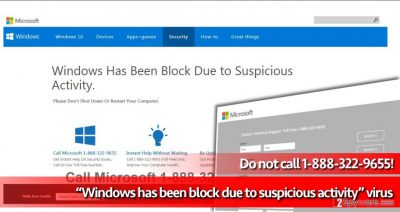
How did your computer got infected with this scareware?
Windows has been block due to suspicious activity removal is a top-priority task, but another essential thing is improving knowledge about malware distribution methods. Most common malware distribution method is sending out malicious email letters containing harmful attachments. We believe that there is no need to mention how to fight back against this technique. Another method used to distribute malicious programs is called malvertising. Criminals create malware-laden ads and inject them into various ad networks, and as a result, malicious ads can appear even on legitimate websites. You can also install such malware after carelessly installing free programs or pirated software downloaded from the Internet. To prevent malicious files from touching your computer system, defend it with a reliable anti-malware software.
Uninstalling Windows has been block due to suspicious activity virus
Obviously, Windows has been block due to suspicious activity virus displays convincing messages that can deceive some computer users. If you have been convinced to call the provided number and revealed some personal information to these scammers, please hurry up and consult with a bank employee about the necessary security measures. Also, do not waste your time and take care of Windows has been block due to suspicious activity removal. To remove Windows has been block due to suspicious activity malware, do the following:
Getting rid of “Windows has been block due to suspicious activity” virus. Follow these steps
Manual removal using Safe Mode
Dear visitor, do not call 1-888-322-9655! If your computer displays pop-up messages asking you to call 1-888-322-9655 for help, understand that you are dealing with technical support scams that seek to swindle money from you. Please do not try to delete this virus manually – use a reputable anti-malware program to solve this problem.
Important! →
Manual removal guide might be too complicated for regular computer users. It requires advanced IT knowledge to be performed correctly (if vital system files are removed or damaged, it might result in full Windows compromise), and it also might take hours to complete. Therefore, we highly advise using the automatic method provided above instead.
Step 1. Access Safe Mode with Networking
Manual malware removal should be best performed in the Safe Mode environment.
Windows 7 / Vista / XP
- Click Start > Shutdown > Restart > OK.
- When your computer becomes active, start pressing F8 button (if that does not work, try F2, F12, Del, etc. – it all depends on your motherboard model) multiple times until you see the Advanced Boot Options window.
- Select Safe Mode with Networking from the list.

Windows 10 / Windows 8
- Right-click on Start button and select Settings.

- Scroll down to pick Update & Security.

- On the left side of the window, pick Recovery.
- Now scroll down to find Advanced Startup section.
- Click Restart now.

- Select Troubleshoot.

- Go to Advanced options.

- Select Startup Settings.

- Press Restart.
- Now press 5 or click 5) Enable Safe Mode with Networking.

Step 2. Shut down suspicious processes
Windows Task Manager is a useful tool that shows all the processes running in the background. If malware is running a process, you need to shut it down:
- Press Ctrl + Shift + Esc on your keyboard to open Windows Task Manager.
- Click on More details.

- Scroll down to Background processes section, and look for anything suspicious.
- Right-click and select Open file location.

- Go back to the process, right-click and pick End Task.

- Delete the contents of the malicious folder.
Step 3. Check program Startup
- Press Ctrl + Shift + Esc on your keyboard to open Windows Task Manager.
- Go to Startup tab.
- Right-click on the suspicious program and pick Disable.

Step 4. Delete virus files
Malware-related files can be found in various places within your computer. Here are instructions that could help you find them:
- Type in Disk Cleanup in Windows search and press Enter.

- Select the drive you want to clean (C: is your main drive by default and is likely to be the one that has malicious files in).
- Scroll through the Files to delete list and select the following:
Temporary Internet Files
Downloads
Recycle Bin
Temporary files - Pick Clean up system files.

- You can also look for other malicious files hidden in the following folders (type these entries in Windows Search and press Enter):
%AppData%
%LocalAppData%
%ProgramData%
%WinDir%
After you are finished, reboot the PC in normal mode.
Remove “Windows has been block due to suspicious activity” using System Restore
-
Step 1: Reboot your computer to Safe Mode with Command Prompt
Windows 7 / Vista / XP- Click Start → Shutdown → Restart → OK.
- When your computer becomes active, start pressing F8 multiple times until you see the Advanced Boot Options window.
-
Select Command Prompt from the list

Windows 10 / Windows 8- Press the Power button at the Windows login screen. Now press and hold Shift, which is on your keyboard, and click Restart..
- Now select Troubleshoot → Advanced options → Startup Settings and finally press Restart.
-
Once your computer becomes active, select Enable Safe Mode with Command Prompt in Startup Settings window.

-
Step 2: Restore your system files and settings
-
Once the Command Prompt window shows up, enter cd restore and click Enter.

-
Now type rstrui.exe and press Enter again..

-
When a new window shows up, click Next and select your restore point that is prior the infiltration of “Windows has been block due to suspicious activity”. After doing that, click Next.


-
Now click Yes to start system restore.

-
Once the Command Prompt window shows up, enter cd restore and click Enter.
Finally, you should always think about the protection of crypto-ransomwares. In order to protect your computer from “Windows has been block due to suspicious activity” and other ransomwares, use a reputable anti-spyware, such as FortectIntego, SpyHunter 5Combo Cleaner or Malwarebytes
How to prevent from getting malware
Do not let government spy on you
The government has many issues in regards to tracking users' data and spying on citizens, so you should take this into consideration and learn more about shady information gathering practices. Avoid any unwanted government tracking or spying by going totally anonymous on the internet.
You can choose a different location when you go online and access any material you want without particular content restrictions. You can easily enjoy internet connection without any risks of being hacked by using Private Internet Access VPN.
Control the information that can be accessed by government any other unwanted party and surf online without being spied on. Even if you are not involved in illegal activities or trust your selection of services, platforms, be suspicious for your own security and take precautionary measures by using the VPN service.
Backup files for the later use, in case of the malware attack
Computer users can suffer from data losses due to cyber infections or their own faulty doings. Ransomware can encrypt and hold files hostage, while unforeseen power cuts might cause a loss of important documents. If you have proper up-to-date backups, you can easily recover after such an incident and get back to work. It is also equally important to update backups on a regular basis so that the newest information remains intact – you can set this process to be performed automatically.
When you have the previous version of every important document or project you can avoid frustration and breakdowns. It comes in handy when malware strikes out of nowhere. Use Data Recovery Pro for the data restoration process.





















