Windowsauthenticationproblem.info ads (Simple Removal Guide)
Windowsauthenticationproblem.info ads Removal Guide
What is Windowsauthenticationproblem.info ads?
Important information about Windowsauthenticationproblem.info virus that you should know
Windowsauthenticationproblem.info virus is a nasty malware variant that uses this domain to deceive victims and swindle money from them. This virus belongs to the family of Tech Support Scam Trojans, and it seeks to advertise a fake tech support number. Once installed, it attacks web browsers and makes them launch this bogus domain repeatedly. The indicated website launches repetitious and highly annoying pop-ups that lie to the victim about the computer condition. Typically, these messages say that the computer has been hacked, infected with Trojans, browser hijackers and similar parasites, while in reality there are no viruses on the computer. If similar messages started to show up, do not panic and see if these messages provide a tech support number (toll-free). If they do, DO NOT call it. It simply connects victims with tech support scammers, which usually claim they are from Microsoft and can help you to “fix” the computer. Typically, they can provide no fixes – they only want you to buy some useless software or pay for unnecessary services, and sometimes they want you to give them access to your computer. Do not trust scammers – if they ask you to provide your credit card details or login details of remote access programs like TeamViewer or LogMeIn, hang up.
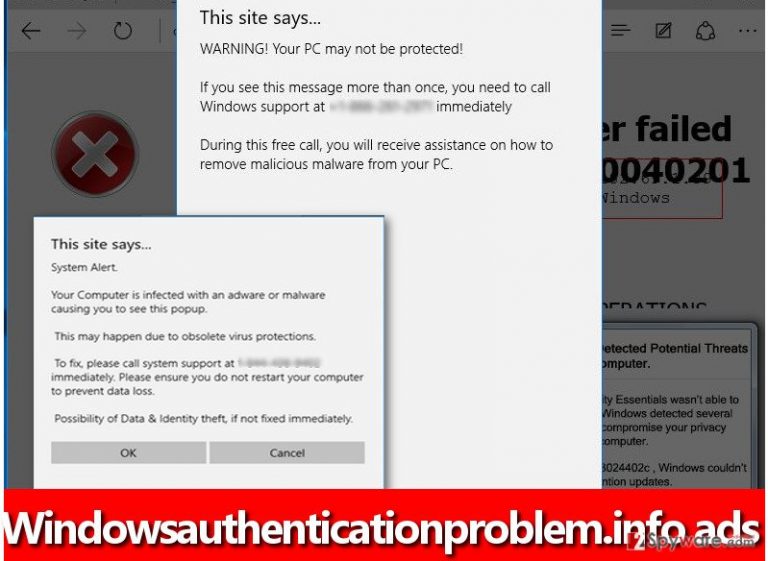
How did your PC get infected with this scareware?
Malicious programs use various techniques to enter victim’s computer, but obviously, their aim is to slither in unnoticeably. Usually, they spread together with other programs, but can be sent to the victim in the form of an email attachment, too. It is hard to keep up with the latest malware distribution trends, and that is why computer security experts recommend using anti-malware programs. They can identify and stop a malicious program trying to enter your PC. Besides, you can “filter” programs you install by choosing Custom or Advanced settings and deselecting unwanted additional downloads that free programs usually suggest.
How can you remove Windowsauthenticationproblem.info malware?
It is not a good idea to remove Windowsauthenticationproblem.info virus manually because it uses different executive files and it can be hard to identify and delete the right file without professional help. That is why we suggest using anti-malware software for Windowsauthenticationproblem.info removal. If you have such program, update it and then scan the system. If you do not, download one. You can choose programs we recommend if you wish. As we have previously mentioned, the virus might block your security software, so in such case, follow these instructions. You will have to boot your PC in a proper mode first.
Getting rid of Windowsauthenticationproblem.info ads. Follow these steps
Manual removal using Safe Mode
These guidelines should help you to eliminate Windowsauthenticationproblem.info scareware for good. If you have any questions about this program or if you cannot remove it, contact our support team.
Important! →
Manual removal guide might be too complicated for regular computer users. It requires advanced IT knowledge to be performed correctly (if vital system files are removed or damaged, it might result in full Windows compromise), and it also might take hours to complete. Therefore, we highly advise using the automatic method provided above instead.
Step 1. Access Safe Mode with Networking
Manual malware removal should be best performed in the Safe Mode environment.
Windows 7 / Vista / XP
- Click Start > Shutdown > Restart > OK.
- When your computer becomes active, start pressing F8 button (if that does not work, try F2, F12, Del, etc. – it all depends on your motherboard model) multiple times until you see the Advanced Boot Options window.
- Select Safe Mode with Networking from the list.

Windows 10 / Windows 8
- Right-click on Start button and select Settings.

- Scroll down to pick Update & Security.

- On the left side of the window, pick Recovery.
- Now scroll down to find Advanced Startup section.
- Click Restart now.

- Select Troubleshoot.

- Go to Advanced options.

- Select Startup Settings.

- Press Restart.
- Now press 5 or click 5) Enable Safe Mode with Networking.

Step 2. Shut down suspicious processes
Windows Task Manager is a useful tool that shows all the processes running in the background. If malware is running a process, you need to shut it down:
- Press Ctrl + Shift + Esc on your keyboard to open Windows Task Manager.
- Click on More details.

- Scroll down to Background processes section, and look for anything suspicious.
- Right-click and select Open file location.

- Go back to the process, right-click and pick End Task.

- Delete the contents of the malicious folder.
Step 3. Check program Startup
- Press Ctrl + Shift + Esc on your keyboard to open Windows Task Manager.
- Go to Startup tab.
- Right-click on the suspicious program and pick Disable.

Step 4. Delete virus files
Malware-related files can be found in various places within your computer. Here are instructions that could help you find them:
- Type in Disk Cleanup in Windows search and press Enter.

- Select the drive you want to clean (C: is your main drive by default and is likely to be the one that has malicious files in).
- Scroll through the Files to delete list and select the following:
Temporary Internet Files
Downloads
Recycle Bin
Temporary files - Pick Clean up system files.

- You can also look for other malicious files hidden in the following folders (type these entries in Windows Search and press Enter):
%AppData%
%LocalAppData%
%ProgramData%
%WinDir%
After you are finished, reboot the PC in normal mode.
Finally, you should always think about the protection of crypto-ransomwares. In order to protect your computer from Windowsauthenticationproblem.info and other ransomwares, use a reputable anti-spyware, such as FortectIntego, SpyHunter 5Combo Cleaner or Malwarebytes
How to prevent from getting malware
Do not let government spy on you
The government has many issues in regards to tracking users' data and spying on citizens, so you should take this into consideration and learn more about shady information gathering practices. Avoid any unwanted government tracking or spying by going totally anonymous on the internet.
You can choose a different location when you go online and access any material you want without particular content restrictions. You can easily enjoy internet connection without any risks of being hacked by using Private Internet Access VPN.
Control the information that can be accessed by government any other unwanted party and surf online without being spied on. Even if you are not involved in illegal activities or trust your selection of services, platforms, be suspicious for your own security and take precautionary measures by using the VPN service.
Backup files for the later use, in case of the malware attack
Computer users can suffer from data losses due to cyber infections or their own faulty doings. Ransomware can encrypt and hold files hostage, while unforeseen power cuts might cause a loss of important documents. If you have proper up-to-date backups, you can easily recover after such an incident and get back to work. It is also equally important to update backups on a regular basis so that the newest information remains intact – you can set this process to be performed automatically.
When you have the previous version of every important document or project you can avoid frustration and breakdowns. It comes in handy when malware strikes out of nowhere. Use Data Recovery Pro for the data restoration process.
