Wizesearch.com virus (Removal Guide) - Aug 2016 update
Wizesearch.com virus Removal Guide
What is Wizesearch.com virus?
Why should I remove Wizesearch.com from my computer?
Wizesearch.com (or Wize Search) is a browser hijacker which has been accused for various computer-related problems. No matter how convincing it looks, it can’t show you “wize” search results because its aim is to reroute users to specific websites and help them increase their visitors’ traffic. In exchange for this activity, the developers of this browser hijacker collect the money. This legitimate-looking and very aesthetic search engine works through several domains. You can reach it thru search.snapdo.com or feed.wizesearch.com, though, when trying to access the latter domain, you will be immediately redirected to search.snapdo.com. A collaboration between Wize Search and Snapdo is rather concerning because no self-respecting site would want to be associated search.snapdo.com. It is a infamous browser hijacker which affiliates with numerous companies and imitates a search engine to generate ads on the infected browsers. This collaboration only raises more questions about the Wize Search itself. When this domain fails to send you to Snapdo, it immediately opens a custom Yahoo search when you hit the search button. This is not a good sign either because the custom search allows various modifications in your search results and may bring up, for example, sponsored links. Unfortunately it was found that this is exactly what Wizesearch does once it enters the computer. By clicking such sponsored search results, you may find yourself on suspicious websites that may be filled with other PUPs or even malware. If you expect your search engine to provide you with relevant information, you can remove Wizesearch and move to the next search engine because this site does not provide any of it. For a system cleanup we recommend using FortectIntego.
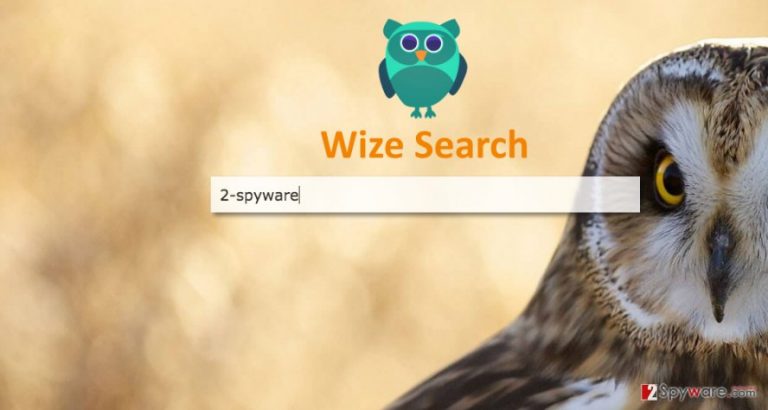
Frankly speaking, Wizesearch.com can be surely put into the category of browser hijackers, because it most of the characteristics it possesses are typical to these infections. First of all, it’s hijack is stealthy. Often, it does not require a straightforward permission from the user to install on the system or the permission is received by deception. Secondly, the engine is ad-based. There are many problems that arise from extensive advertising, such as redirect problems and malware infection, which users often address when evaluating Wizesearch. Finally, the privacy policy of this site is very obscure. The engine does not collect sensitive information but the non-personal data it gathers is enough to generate targeted ads or use for some other online marketing purposes. Be careful, do not use this search engine for your Internet search and hurry with the Wizesearch.com removal if you wish to browse online safely again.
How does this malware hijack your PC?
This browser hijacker used the chance to sneak into your computer when you least expected it: during the installation of a completely legitimate freeware or shareware application or a supposed Adobe Flash update. Users often forget or are completely unaware of the fact that even the legitimate and trustworthy programs bring some hidden components along and may cause hijack of each of their web browsers. Scammers are well aware of this knowledge gap and use it to attach a potentially unwanted program to any of the popular programs. This is exactly how this PUP usually settles on computers. Luckily, you can prevent Wizesearch hijack by simply sparing extra few minutes of your time to install downloaded software using “Advanced” options. This action alone will not stop the potentially unwanted programs from installing. You must manually go through the following installation stages, indicate suspicious attachments and cancel their installation.
Everything you need to know about the Wizesearch.com removal:
Do not let this suspicious ruin your browsing experience, switch to a more reliable search service provider instead and remove Wizesearch.com from your computer immediately. This virus is not difficult to get rid of you can do it both, manually and automatically. If you do not wish to be bothered with a lengthy process of manual virus removal, cut to the chase and use automatic antivirus utility to scan your computer and delete the virus. For more advanced users, we also offer manual Wizesearch.com removal option. There is a detailed guide provided just below this article for you to follow.
You may remove virus damage with a help of FortectIntego. SpyHunter 5Combo Cleaner and Malwarebytes are recommended to detect potentially unwanted programs and viruses with all their files and registry entries that are related to them.
Getting rid of Wizesearch.com virus. Follow these steps
Uninstall from Windows
To uninstall this hijacker manually, you need to get rid of every component related to it. You need to find Wizesearch.com, Wizesearch, Wize Search, and similar components that you don’t recognize in your Task Manager. Besides, remove hxxp://wizesearch.com.. from Windows Shortcuts.
Instructions for Windows 10/8 machines:
- Enter Control Panel into Windows search box and hit Enter or click on the search result.
- Under Programs, select Uninstall a program.

- From the list, find the entry of the suspicious program.
- Right-click on the application and select Uninstall.
- If User Account Control shows up, click Yes.
- Wait till uninstallation process is complete and click OK.

If you are Windows 7/XP user, proceed with the following instructions:
- Click on Windows Start > Control Panel located on the right pane (if you are Windows XP user, click on Add/Remove Programs).
- In Control Panel, select Programs > Uninstall a program.

- Pick the unwanted application by clicking on it once.
- At the top, click Uninstall/Change.
- In the confirmation prompt, pick Yes.
- Click OK once the removal process is finished.
Delete from macOS
To remove this browser hijacker completely, make sure you uninstall Wizesearch.com, Wizesearch, Wize Search, and similar components that could be related to the same developer.
Remove items from Applications folder:
- From the menu bar, select Go > Applications.
- In the Applications folder, look for all related entries.
- Click on the app and drag it to Trash (or right-click and pick Move to Trash)

To fully remove an unwanted app, you need to access Application Support, LaunchAgents, and LaunchDaemons folders and delete relevant files:
- Select Go > Go to Folder.
- Enter /Library/Application Support and click Go or press Enter.
- In the Application Support folder, look for any dubious entries and then delete them.
- Now enter /Library/LaunchAgents and /Library/LaunchDaemons folders the same way and terminate all the related .plist files.

Remove from Mozilla Firefox (FF)
Remove dangerous extensions:
- Open Mozilla Firefox browser and click on the Menu (three horizontal lines at the top-right of the window).
- Select Add-ons.
- In here, select unwanted plugin and click Remove.

Reset the homepage:
- Click three horizontal lines at the top right corner to open the menu.
- Choose Options.
- Under Home options, enter your preferred site that will open every time you newly open the Mozilla Firefox.
Clear cookies and site data:
- Click Menu and pick Settings.
- Go to Privacy & Security section.
- Scroll down to locate Cookies and Site Data.
- Click on Clear Data…
- Select Cookies and Site Data, as well as Cached Web Content and press Clear.

Reset Mozilla Firefox
If clearing the browser as explained above did not help, reset Mozilla Firefox:
- Open Mozilla Firefox browser and click the Menu.
- Go to Help and then choose Troubleshooting Information.

- Under Give Firefox a tune up section, click on Refresh Firefox…
- Once the pop-up shows up, confirm the action by pressing on Refresh Firefox.

Remove from Google Chrome
Delete malicious extensions from Google Chrome:
- Open Google Chrome, click on the Menu (three vertical dots at the top-right corner) and select More tools > Extensions.
- In the newly opened window, you will see all the installed extensions. Uninstall all the suspicious plugins that might be related to the unwanted program by clicking Remove.

Clear cache and web data from Chrome:
- Click on Menu and pick Settings.
- Under Privacy and security, select Clear browsing data.
- Select Browsing history, Cookies and other site data, as well as Cached images and files.
- Click Clear data.

Change your homepage:
- Click menu and choose Settings.
- Look for a suspicious site in the On startup section.
- Click on Open a specific or set of pages and click on three dots to find the Remove option.
Reset Google Chrome:
If the previous methods did not help you, reset Google Chrome to eliminate all the unwanted components:
- Click on Menu and select Settings.
- In the Settings, scroll down and click Advanced.
- Scroll down and locate Reset and clean up section.
- Now click Restore settings to their original defaults.
- Confirm with Reset settings.

Delete from Safari
Remove unwanted extensions from Safari:
- Click Safari > Preferences…
- In the new window, pick Extensions.
- Select the unwanted extension and select Uninstall.

Clear cookies and other website data from Safari:
- Click Safari > Clear History…
- From the drop-down menu under Clear, pick all history.
- Confirm with Clear History.

Reset Safari if the above-mentioned steps did not help you:
- Click Safari > Preferences…
- Go to Advanced tab.
- Tick the Show Develop menu in menu bar.
- From the menu bar, click Develop, and then select Empty Caches.

After uninstalling this potentially unwanted program (PUP) and fixing each of your web browsers, we recommend you to scan your PC system with a reputable anti-spyware. This will help you to get rid of Wizesearch.com registry traces and will also identify related parasites or possible malware infections on your computer. For that you can use our top-rated malware remover: FortectIntego, SpyHunter 5Combo Cleaner or Malwarebytes.
How to prevent from getting stealing programs
Access your website securely from any location
When you work on the domain, site, blog, or different project that requires constant management, content creation, or coding, you may need to connect to the server and content management service more often. The best solution for creating a tighter network could be a dedicated/fixed IP address.
If you make your IP address static and set to your device, you can connect to the CMS from any location and do not create any additional issues for the server or network manager that needs to monitor connections and activities. VPN software providers like Private Internet Access can help you with such settings and offer the option to control the online reputation and manage projects easily from any part of the world.
Recover files after data-affecting malware attacks
While much of the data can be accidentally deleted due to various reasons, malware is one of the main culprits that can cause loss of pictures, documents, videos, and other important files. More serious malware infections lead to significant data loss when your documents, system files, and images get encrypted. In particular, ransomware is is a type of malware that focuses on such functions, so your files become useless without an ability to access them.
Even though there is little to no possibility to recover after file-locking threats, some applications have features for data recovery in the system. In some cases, Data Recovery Pro can also help to recover at least some portion of your data after data-locking virus infection or general cyber infection.
