WorldofNotes Toolbar (Easy Removal Guide) - Chrome, Firefox, IE, Edge
WorldofNotes Toolbar Removal Guide
What is WorldofNotes Toolbar?
WorldofNotes Toolbar has few disadvantages you should know about
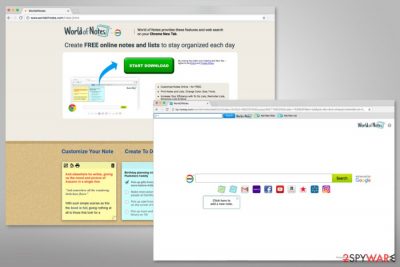
WorldofNotes Toolbar is a legitimate program that offers to organize your tasks online. The app allows creating online notes and lists, customize and print them. IThis browser extension is available on the official website and Chrome Web Store. However, security experts warn that it might also spread in software packages and have other features of the potentially unwanted program (PUP).
Bundling helps to install this extension to the computer without user’s direct permission. For this reason, it is sometimes called as WorldofNotes virus. However, we want to point out that this application is NOT a virus. It cannot cause damage to your computer or files.
However, users are warned about few negative features of the browser extension.[1] After the installation, WorldofNotes requires several questionable permissions that allow controlling user’s behavior online:
- Read and change all your data on the websites you visit
- Read and change your browsing history
- Manage your downloads
- Manage your apps, extensions, and themes
Ater the installation it might set new homepage, search engine and new tab URL address too. The toolbar sets http://hp.myway.com/worldofnotes search engine. Replacing this search tool with your preferred one might be possible only after WorldofNotes removal.
However, this new search engine is enhanced by Google, include shortcuts to popular email services and social networks, and have buttons that allow creating lists and notes with WorldOfNotes. Although it seems like a useful application that helps to stay organized, security experts from Sweden[2] warn that this tool might pose a risk to your privacy and display too many ads.
The Privacy Policy of the WorldofNotes Toolbar informs users about data tracking:
We may collect information from you that may identify you, such as your name, address, email address, and telephone number and anonymous Information, such as the number of your page views, link clicks, and login times.
The toolbar also supports third-party tracking technologies[3] and might let unknown companies or advertising networks to collect similar information. One of the ways how aggregated data might be used is advertising. WorldofNotes might share collected information with affiliates and display third-party ads based on user’s interests.
Therefore, if you are concerned about your privacy and do not want to see more ads online, you should not install this toolbar. If you already did it, so you should remove WorldofNotes Toolbar. FortectIntego or other anti-malware software can help to simplify this process.
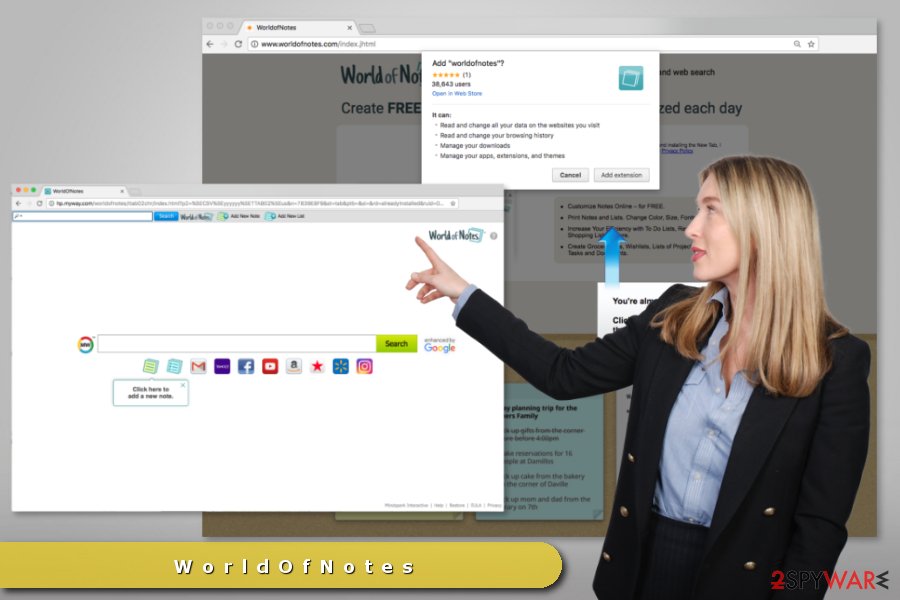
Careless software installation may lead to the installation of unwanted toolbar
WorldofNotes has an official website that offers to download it directly. However, the toolbar was also noticed spreading in software packages as an optional component. The problem is that when users install free programs from the Internet, they usually opt for Quick/Recommended settings that do not openly disclose about third-party apps but installs them silently.
To avoid installation of unwanted toolbars and browser extensions, you should always use Advanced/Custom settings that allow rejecting their installation. All you have to do is to unmark pre-selected entries.
Recently, the developer of this program contacted us asking us to remove this post from 2-spyware.com website. We believe that we shouldn’t do that as long as programs that we offer for the removal of WorldofNotes Toolbar can detect it and help users to remove it from the system. As it is mentioned under each of download buttons, we ARE affiliated with these anti-malware programs, and while some of them are free, others can remove a virus only after purchasing them. These mentions fully fulfill each of the requirements of FTC.
Nevertheless, we have recently decided to make a revision of this and other posts that are related to this developer. We claim that all of them are described properly.
Uninstall WorldofNotes Toolbar
To remove WorldofNotes Toolbar, you have to uninstall browser extensions from Internet Explorer, Mozilla Firefox, Google Chrome and Safari web browsers. Also, you should reset each of the browsers in order to delete tracking cookies.
However, if the PUP sneaked inside your PC bundled with freeware, you should opt for automatic WorldofNotes removal and get rid of all undesired apps using anti-malware software.
You may remove virus damage with a help of FortectIntego. SpyHunter 5Combo Cleaner and Malwarebytes are recommended to detect potentially unwanted programs and viruses with all their files and registry entries that are related to them.
Getting rid of WorldofNotes Toolbar. Follow these steps
Uninstall from Windows
If WorldofNotes Toolbar was installed in the software package, you should investigate the system and look up for other suspicious programs and uninstall them all. Then, check the list of Chrome, Firefox or Explorer extensions.
Instructions for Windows 10/8 machines:
- Enter Control Panel into Windows search box and hit Enter or click on the search result.
- Under Programs, select Uninstall a program.

- From the list, find the entry of the suspicious program.
- Right-click on the application and select Uninstall.
- If User Account Control shows up, click Yes.
- Wait till uninstallation process is complete and click OK.

If you are Windows 7/XP user, proceed with the following instructions:
- Click on Windows Start > Control Panel located on the right pane (if you are Windows XP user, click on Add/Remove Programs).
- In Control Panel, select Programs > Uninstall a program.

- Pick the unwanted application by clicking on it once.
- At the top, click Uninstall/Change.
- In the confirmation prompt, pick Yes.
- Click OK once the removal process is finished.
Delete from macOS
Follow these steps to remove unknown applications that might be installed together with this toolbar:
Remove items from Applications folder:
- From the menu bar, select Go > Applications.
- In the Applications folder, look for all related entries.
- Click on the app and drag it to Trash (or right-click and pick Move to Trash)

To fully remove an unwanted app, you need to access Application Support, LaunchAgents, and LaunchDaemons folders and delete relevant files:
- Select Go > Go to Folder.
- Enter /Library/Application Support and click Go or press Enter.
- In the Application Support folder, look for any dubious entries and then delete them.
- Now enter /Library/LaunchAgents and /Library/LaunchDaemons folders the same way and terminate all the related .plist files.

Remove from Microsoft Edge
Delete unwanted extensions from MS Edge:
- Select Menu (three horizontal dots at the top-right of the browser window) and pick Extensions.
- From the list, pick the extension and click on the Gear icon.
- Click on Uninstall at the bottom.

Clear cookies and other browser data:
- Click on the Menu (three horizontal dots at the top-right of the browser window) and select Privacy & security.
- Under Clear browsing data, pick Choose what to clear.
- Select everything (apart from passwords, although you might want to include Media licenses as well, if applicable) and click on Clear.

Restore new tab and homepage settings:
- Click the menu icon and choose Settings.
- Then find On startup section.
- Click Disable if you found any suspicious domain.
Reset MS Edge if the above steps did not work:
- Press on Ctrl + Shift + Esc to open Task Manager.
- Click on More details arrow at the bottom of the window.
- Select Details tab.
- Now scroll down and locate every entry with Microsoft Edge name in it. Right-click on each of them and select End Task to stop MS Edge from running.

If this solution failed to help you, you need to use an advanced Edge reset method. Note that you need to backup your data before proceeding.
- Find the following folder on your computer: C:\\Users\\%username%\\AppData\\Local\\Packages\\Microsoft.MicrosoftEdge_8wekyb3d8bbwe.
- Press Ctrl + A on your keyboard to select all folders.
- Right-click on them and pick Delete

- Now right-click on the Start button and pick Windows PowerShell (Admin).
- When the new window opens, copy and paste the following command, and then press Enter:
Get-AppXPackage -AllUsers -Name Microsoft.MicrosoftEdge | Foreach {Add-AppxPackage -DisableDevelopmentMode -Register “$($_.InstallLocation)\\AppXManifest.xml” -Verbose

Instructions for Chromium-based Edge
Delete extensions from MS Edge (Chromium):
- Open Edge and click select Settings > Extensions.
- Delete unwanted extensions by clicking Remove.

Clear cache and site data:
- Click on Menu and go to Settings.
- Select Privacy, search and services.
- Under Clear browsing data, pick Choose what to clear.
- Under Time range, pick All time.
- Select Clear now.

Reset Chromium-based MS Edge:
- Click on Menu and select Settings.
- On the left side, pick Reset settings.
- Select Restore settings to their default values.
- Confirm with Reset.

Remove from Mozilla Firefox (FF)
Uninstall WorldofNotes from Firefox and reset it.
Remove dangerous extensions:
- Open Mozilla Firefox browser and click on the Menu (three horizontal lines at the top-right of the window).
- Select Add-ons.
- In here, select unwanted plugin and click Remove.

Reset the homepage:
- Click three horizontal lines at the top right corner to open the menu.
- Choose Options.
- Under Home options, enter your preferred site that will open every time you newly open the Mozilla Firefox.
Clear cookies and site data:
- Click Menu and pick Settings.
- Go to Privacy & Security section.
- Scroll down to locate Cookies and Site Data.
- Click on Clear Data…
- Select Cookies and Site Data, as well as Cached Web Content and press Clear.

Reset Mozilla Firefox
If clearing the browser as explained above did not help, reset Mozilla Firefox:
- Open Mozilla Firefox browser and click the Menu.
- Go to Help and then choose Troubleshooting Information.

- Under Give Firefox a tune up section, click on Refresh Firefox…
- Once the pop-up shows up, confirm the action by pressing on Refresh Firefox.

Remove from Google Chrome
After the WorldofNotes Toolbar hijack, you should find it in the Chrome’s extensions list. Thus, you have to uninstall it and reset the browser.
Delete malicious extensions from Google Chrome:
- Open Google Chrome, click on the Menu (three vertical dots at the top-right corner) and select More tools > Extensions.
- In the newly opened window, you will see all the installed extensions. Uninstall all the suspicious plugins that might be related to the unwanted program by clicking Remove.

Clear cache and web data from Chrome:
- Click on Menu and pick Settings.
- Under Privacy and security, select Clear browsing data.
- Select Browsing history, Cookies and other site data, as well as Cached images and files.
- Click Clear data.

Change your homepage:
- Click menu and choose Settings.
- Look for a suspicious site in the On startup section.
- Click on Open a specific or set of pages and click on three dots to find the Remove option.
Reset Google Chrome:
If the previous methods did not help you, reset Google Chrome to eliminate all the unwanted components:
- Click on Menu and select Settings.
- In the Settings, scroll down and click Advanced.
- Scroll down and locate Reset and clean up section.
- Now click Restore settings to their original defaults.
- Confirm with Reset settings.

Delete from Safari
Follow these steps to clean and reset Safari:
Remove unwanted extensions from Safari:
- Click Safari > Preferences…
- In the new window, pick Extensions.
- Select the unwanted extension and select Uninstall.

Clear cookies and other website data from Safari:
- Click Safari > Clear History…
- From the drop-down menu under Clear, pick all history.
- Confirm with Clear History.

Reset Safari if the above-mentioned steps did not help you:
- Click Safari > Preferences…
- Go to Advanced tab.
- Tick the Show Develop menu in menu bar.
- From the menu bar, click Develop, and then select Empty Caches.

After uninstalling this potentially unwanted program (PUP) and fixing each of your web browsers, we recommend you to scan your PC system with a reputable anti-spyware. This will help you to get rid of WorldofNotes Toolbar registry traces and will also identify related parasites or possible malware infections on your computer. For that you can use our top-rated malware remover: FortectIntego, SpyHunter 5Combo Cleaner or Malwarebytes.
How to prevent from getting stealing programs
Access your website securely from any location
When you work on the domain, site, blog, or different project that requires constant management, content creation, or coding, you may need to connect to the server and content management service more often. The best solution for creating a tighter network could be a dedicated/fixed IP address.
If you make your IP address static and set to your device, you can connect to the CMS from any location and do not create any additional issues for the server or network manager that needs to monitor connections and activities. VPN software providers like Private Internet Access can help you with such settings and offer the option to control the online reputation and manage projects easily from any part of the world.
Recover files after data-affecting malware attacks
While much of the data can be accidentally deleted due to various reasons, malware is one of the main culprits that can cause loss of pictures, documents, videos, and other important files. More serious malware infections lead to significant data loss when your documents, system files, and images get encrypted. In particular, ransomware is is a type of malware that focuses on such functions, so your files become useless without an ability to access them.
Even though there is little to no possibility to recover after file-locking threats, some applications have features for data recovery in the system. In some cases, Data Recovery Pro can also help to recover at least some portion of your data after data-locking virus infection or general cyber infection.
- ^ Chris Hoffman. Browser Extensions Are a Privacy Nightmare: Stop Using So Many of Them. How-To Geek. The website about technology.
- ^ UtanVirus. UtanVirus. Swedish security and malware news.
- ^ Adam Tanner. The Web Cookie Is Dying. Here's The Creepier Technology That Comes Next. Forbes. The website about business, investing, technology, entrepreneurship, leadership, and lifestyle.























