Www.helpme.net scam (Removal Guide) - updated Oct 2020
www.helpme.net scam Removal Guide
What is www.helpme.net scam?
www.helpme.net is a legitimate platform being abused by cybercriminals in a tech support scam scheme

www.helpme.net is a cleverly engineered tech support scam[1] that has been terrorizing internet community for the past few years, and complaints from users recently renewed, meaning that it is still actively used. Those who try to access the website are redirected to fastsupport.com, which is a legitimate platform powered by LogMeIn. Unfortunately, unfair individuals seek to gain access to the targeted computer using this service. The scam can only materialize once the users contact fake tech support by a provided number on a bogus website, claiming that their device is damaged by malware or that important sensitive data is at the risk of being stolen. These redirects are usually caused by adware – an ad-supported software that initiates redirects, pop-ups, ads and various other unwanted content on Google Chrome, Mozilla Firefox, Internet Explorer, or any other popular browser.
| SUMMARY | |
| Name | www.helpme.net |
| Category | Adware |
| Type | Tech support scam |
| Infiltration | Software bundling, unsafe sites |
| Symptoms | Countless redirects to scam, phishing, malware-laden sites, increased amount of advertisement on all web browsers |
| Elimination | Use our instructions below and then scan your machine using FortectIntego to fix the damage done by the virus |
As a general rule, adware is not a malicious program by itself, but it can be associated with several unsafe activities that are almost virus-like. For such reasons, users who end up on the scamming site call it a virus. Nevertheless, adware is usually propagated with the help of unfair advertisement techniques and bundled software.
Because adware can redirect users to questionable sites, users can be easily deceived. This activity can result in malware infections, such as ransomware or trojans. These malicious programs can inflict much more significant damage than the www.helpme.net website itself (for example, ransomware can lock up all personal files and hold them hostage until payment is made).
Adware can cause various disturbances during web browsing sessions, including:
- Redirection to unsafe sites;
- Sponsored links appear in web search results;
- Pop-ups, banners, offers, deals, coupons, auto-play ads are presented using the virtual layer, covering the contents of legitimate websites;
- Slow response/loading time of web pages.
Additionally, adware is known to gather a significant amount of non-personally identifiable information in order to create a targeted advertisement, which helps sponsors to produce ads that are related to the computer owner's interests.
Therefore, do not hesitate if you think whether or not you should remove www.helpme.net scam your browsers, think no further. Check our instructions below for a full guide or rely on SpyHunter 5Combo Cleaner or Malwarebytes, and then scan the PC using the proper system tools, it will fix all the unwanted changes performed by adware.
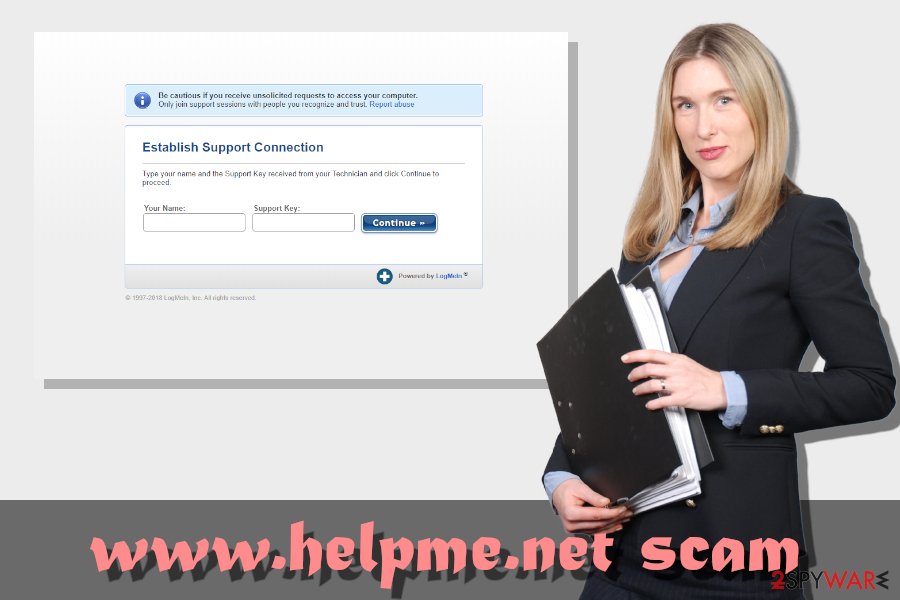
Peculiarities of the tech support scam
There were several reports from users on Reddit[2] and Microsoft forums[3] about the www.helpme.net scam being active. Many users use ad-block or similar applications to stop pop-ups and sponsored links from plaguing their browsers.
However, quite a few are also no using such programs. One of the users explained that he searched for “Amazon” in the search bar, and the first link led him to amazon.com/DEALS. Consequently, he was asked to call a technical support number because of the allegedly stolen personal data and potential malware risks. Reddit user then called and recorded the conversation with the alleged technician in what turned out to be a hilarious prank on scammers themselves.
The user was aware of the scam and decided to prank fake technicians. They immediately asked for remote access to the PC with the help of www.helpme.net website, which redirects to the fastsupport.com. Those who follow directions of unknown individuals, i.e., enter the Support Key provided by them, end up granting permission for scammers install malware, steal personal data and perform many other shady activities.
Additionally, users said that, after allowing remote access and visiting the site, they were left with a wholly broken computer. While it might be possible to fix it, victims might have to reinstall the entire Windows operating system.
Therefore, do not trust these scammers, as they might steal your money, disrupt the operation of your PC and leave you feeling betrayed and well… scammed.
Once you encounter one of these fake messages, close down your browser, and take care of www.helpme.net adware removal – we explain how to do so below. Never give access to your computer to unknown individuals. Remember that Microsoft does not ask users to call tech support in their error messages.

Beware of potentially unwanted programs that are hidden in software bundles
It can sometimes be difficult to determine whether or not the computer is affected by adware or other PUPs. Therefore, users might keep using their device for a while before they realize that there is something wrong. Thus, it is best to avoid unnecessary applications in the first place – they only clutter the computer and bring no benefit to the end-user.
Experts[4] recommend following these simple rules when browsing the internet and installing applications:
- Select a trusted source for your downloads, i. e., official websites instead of third-party ones;
- Avoid file-sharing and torrent sites – downloads from there can result in malware infections;
- Before proceeding with the program installation, read through ToS and Privacy Policy carefully (never install anything that does not provide these documents prior to installation);
- When prompted, select Advanced or Custom installation settings and never pick Recommended/Quick ones;
- Remove all the pre-ticked box marks before finalizing the process.
Uninstall adware related to www.helpme.net scam
If you encountered a suspicious alert on your browser, stating that your machine is infected with multiple viruses, simply ignore it. However, if you are forced to face such redirects regularly, you need to make sure you remove www.helpme.net adware from your machine.
We suggest you first try to eliminate the unwanted application by following our detailed guide below. If not successful, you can make use of automatic virus removal. All you have to do is install reputable security software and perform a full system scan.
Remember that, if you opt for manual www.helpme.net scam elimination, you will have to reset each of the affected browsers as explained below.
Get rid of the adware that causes HelpMe.net scam with a video guide
Since the virus is the intrusive program that comes to your system and causes various symptoms, affects parts of the machine, you need to clean the infected computer as thorough as you can. This process of HelpMe scam removal may appear difficult, but it only requires paying attention to the details. You should watch this video guide that provides all the steps and follow them closely.
You may remove virus damage with a help of FortectIntego. SpyHunter 5Combo Cleaner and Malwarebytes are recommended to detect potentially unwanted programs and viruses with all their files and registry entries that are related to them.
Getting rid of www.helpme.net scam. Follow these steps
Uninstall from Windows
Instructions for Windows 10/8 machines:
- Enter Control Panel into Windows search box and hit Enter or click on the search result.
- Under Programs, select Uninstall a program.

- From the list, find the entry of the suspicious program.
- Right-click on the application and select Uninstall.
- If User Account Control shows up, click Yes.
- Wait till uninstallation process is complete and click OK.

If you are Windows 7/XP user, proceed with the following instructions:
- Click on Windows Start > Control Panel located on the right pane (if you are Windows XP user, click on Add/Remove Programs).
- In Control Panel, select Programs > Uninstall a program.

- Pick the unwanted application by clicking on it once.
- At the top, click Uninstall/Change.
- In the confirmation prompt, pick Yes.
- Click OK once the removal process is finished.
Remove from Microsoft Edge
Delete unwanted extensions from MS Edge:
- Select Menu (three horizontal dots at the top-right of the browser window) and pick Extensions.
- From the list, pick the extension and click on the Gear icon.
- Click on Uninstall at the bottom.

Clear cookies and other browser data:
- Click on the Menu (three horizontal dots at the top-right of the browser window) and select Privacy & security.
- Under Clear browsing data, pick Choose what to clear.
- Select everything (apart from passwords, although you might want to include Media licenses as well, if applicable) and click on Clear.

Restore new tab and homepage settings:
- Click the menu icon and choose Settings.
- Then find On startup section.
- Click Disable if you found any suspicious domain.
Reset MS Edge if the above steps did not work:
- Press on Ctrl + Shift + Esc to open Task Manager.
- Click on More details arrow at the bottom of the window.
- Select Details tab.
- Now scroll down and locate every entry with Microsoft Edge name in it. Right-click on each of them and select End Task to stop MS Edge from running.

If this solution failed to help you, you need to use an advanced Edge reset method. Note that you need to backup your data before proceeding.
- Find the following folder on your computer: C:\\Users\\%username%\\AppData\\Local\\Packages\\Microsoft.MicrosoftEdge_8wekyb3d8bbwe.
- Press Ctrl + A on your keyboard to select all folders.
- Right-click on them and pick Delete

- Now right-click on the Start button and pick Windows PowerShell (Admin).
- When the new window opens, copy and paste the following command, and then press Enter:
Get-AppXPackage -AllUsers -Name Microsoft.MicrosoftEdge | Foreach {Add-AppxPackage -DisableDevelopmentMode -Register “$($_.InstallLocation)\\AppXManifest.xml” -Verbose

Instructions for Chromium-based Edge
Delete extensions from MS Edge (Chromium):
- Open Edge and click select Settings > Extensions.
- Delete unwanted extensions by clicking Remove.

Clear cache and site data:
- Click on Menu and go to Settings.
- Select Privacy, search and services.
- Under Clear browsing data, pick Choose what to clear.
- Under Time range, pick All time.
- Select Clear now.

Reset Chromium-based MS Edge:
- Click on Menu and select Settings.
- On the left side, pick Reset settings.
- Select Restore settings to their default values.
- Confirm with Reset.

Remove from Mozilla Firefox (FF)
Remove dangerous extensions:
- Open Mozilla Firefox browser and click on the Menu (three horizontal lines at the top-right of the window).
- Select Add-ons.
- In here, select unwanted plugin and click Remove.

Reset the homepage:
- Click three horizontal lines at the top right corner to open the menu.
- Choose Options.
- Under Home options, enter your preferred site that will open every time you newly open the Mozilla Firefox.
Clear cookies and site data:
- Click Menu and pick Settings.
- Go to Privacy & Security section.
- Scroll down to locate Cookies and Site Data.
- Click on Clear Data…
- Select Cookies and Site Data, as well as Cached Web Content and press Clear.

Reset Mozilla Firefox
If clearing the browser as explained above did not help, reset Mozilla Firefox:
- Open Mozilla Firefox browser and click the Menu.
- Go to Help and then choose Troubleshooting Information.

- Under Give Firefox a tune up section, click on Refresh Firefox…
- Once the pop-up shows up, confirm the action by pressing on Refresh Firefox.

Remove from Google Chrome
Delete malicious extensions from Google Chrome:
- Open Google Chrome, click on the Menu (three vertical dots at the top-right corner) and select More tools > Extensions.
- In the newly opened window, you will see all the installed extensions. Uninstall all the suspicious plugins that might be related to the unwanted program by clicking Remove.

Clear cache and web data from Chrome:
- Click on Menu and pick Settings.
- Under Privacy and security, select Clear browsing data.
- Select Browsing history, Cookies and other site data, as well as Cached images and files.
- Click Clear data.

Change your homepage:
- Click menu and choose Settings.
- Look for a suspicious site in the On startup section.
- Click on Open a specific or set of pages and click on three dots to find the Remove option.
Reset Google Chrome:
If the previous methods did not help you, reset Google Chrome to eliminate all the unwanted components:
- Click on Menu and select Settings.
- In the Settings, scroll down and click Advanced.
- Scroll down and locate Reset and clean up section.
- Now click Restore settings to their original defaults.
- Confirm with Reset settings.

Delete from Safari
Remove unwanted extensions from Safari:
- Click Safari > Preferences…
- In the new window, pick Extensions.
- Select the unwanted extension and select Uninstall.

Clear cookies and other website data from Safari:
- Click Safari > Clear History…
- From the drop-down menu under Clear, pick all history.
- Confirm with Clear History.

Reset Safari if the above-mentioned steps did not help you:
- Click Safari > Preferences…
- Go to Advanced tab.
- Tick the Show Develop menu in menu bar.
- From the menu bar, click Develop, and then select Empty Caches.

After uninstalling this potentially unwanted program (PUP) and fixing each of your web browsers, we recommend you to scan your PC system with a reputable anti-spyware. This will help you to get rid of www.helpme.net scam registry traces and will also identify related parasites or possible malware infections on your computer. For that you can use our top-rated malware remover: FortectIntego, SpyHunter 5Combo Cleaner or Malwarebytes.
How to prevent from getting adware
Protect your privacy – employ a VPN
There are several ways how to make your online time more private – you can access an incognito tab. However, there is no secret that even in this mode, you are tracked for advertising purposes. There is a way to add an extra layer of protection and create a completely anonymous web browsing practice with the help of Private Internet Access VPN. This software reroutes traffic through different servers, thus leaving your IP address and geolocation in disguise. Besides, it is based on a strict no-log policy, meaning that no data will be recorded, leaked, and available for both first and third parties. The combination of a secure web browser and Private Internet Access VPN will let you browse the Internet without a feeling of being spied or targeted by criminals.
No backups? No problem. Use a data recovery tool
If you wonder how data loss can occur, you should not look any further for answers – human errors, malware attacks, hardware failures, power cuts, natural disasters, or even simple negligence. In some cases, lost files are extremely important, and many straight out panic when such an unfortunate course of events happen. Due to this, you should always ensure that you prepare proper data backups on a regular basis.
If you were caught by surprise and did not have any backups to restore your files from, not everything is lost. Data Recovery Pro is one of the leading file recovery solutions you can find on the market – it is likely to restore even lost emails or data located on an external device.
- ^ Andy O'Donnell. How to Spot a Tech Support Scam. Lifewire. Tech Untangled.
- ^ HelpMe.net Scam going strong in 2018!. Reddit. Social network platform.
- ^ Is www.helpme.net a program used by the microsoft service team?. Microsoft. Official forums.
- ^ LesVirus. LesVirus. Cybersecurity researchers.
