XinFrams ransomware (Virus Removal Guide) - Recovery Instructions Included
XinFrams virus Removal Guide
What is XinFrams ransomware?
XinFrams ransomware – a cryptovirus that locks the computer screen and demands $250 to regain access to the device
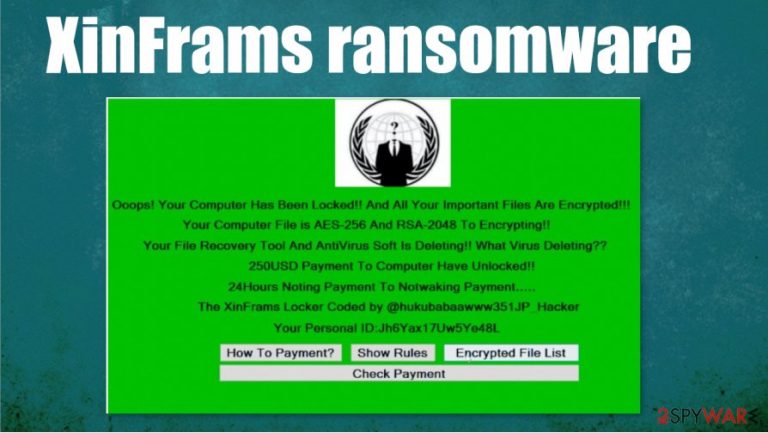
XinFrams ransomware is a computer virus that locks the screen of the infected device so all that the victim sees is a ransom note. Unlike all other ransomware, like NORD, Weui, LANDSLIDE, this cryptovirus doesn't encrypt non-system files on a targeted computer, it locks the device itself, thus preventing users from logging in.
Message in the ransom screen states that XinFrams ransomware virus uses a combination of government-based AES-256 and RSA-2048[1] algorithms to encrypt the device. To regain access to their computers, victims of this cyberattack would have to pay a ransom of $250 via a TOR website.
The whole ransom screen note of XinFrams computer virus is written with a bunch of grammatical mistakes and is really hard to understand what its developers are trying to say. A personal ID is issued and there are four buttons – “How To Payment”, “Show Rules”, “Encrypted File List” and “Check Payment”.
| name | XinFrams ransomware |
|---|---|
| type | Ransomware |
| Ransom amount | $250 |
| Ransom note | Can be seen on the screen of a locked computer |
| Additional info | The data on the computer is not encrypted, the computer itself is locked |
| Distribution | Infected spam email attachments, torrent websites |
| Virus removal | Users should try to eliminate this virus in Safe Mode with Networking (see guidelines on how to do it at the bottom of this article) |
| System overall health | After XinFrams ransomware removal, a system tune-up is in order with system repair tools like the FortectIntego app |
Contacting the criminals and meeting their demands might seem like the most convenient way out of this sticky situation, but it's actually the worst thing that victims of XinFrams ransomware could do. Paid ransoms motivate and finance hackers to increase their attacks and research new, more sophisticated malware.
Based on a report from VirusTotal[2], 33 out of 69 anti-virus engines detected XinFrams ransomware and prevented it from infecting devices. That just reiterates the need for a trustworthy anti-malware application on all devices that have access to the internet.
Since this computer virus prevents users from logging in it might seem impossible to remove XinFrams ransomware. But we're here to help so go to the bottom of this article where we display detailed instructions on how to do it with your device in Safe Mode with Networking.
The text displayed on a lockscreen:
Ooops! Your Computer Has Been Locked!! And All Your Important Files Are Encrypted!!!
Your Computer File is AES-256 And RSA-2048 To Encrypting!!
Your File Recovery Tool And AntiVirus SOft Is Deleting!! What Virus Deleting??
250USD Payment To Computer Have Unlocked!!
24Hours Noting Payment To Notwaking Payment…..
The XinFrams Locker Coded by @hukubabaawww351JP_Hacker
Your Personal ID:
[How To Payment?] [Show Rules] [Encrypted File List] [Check Payment]
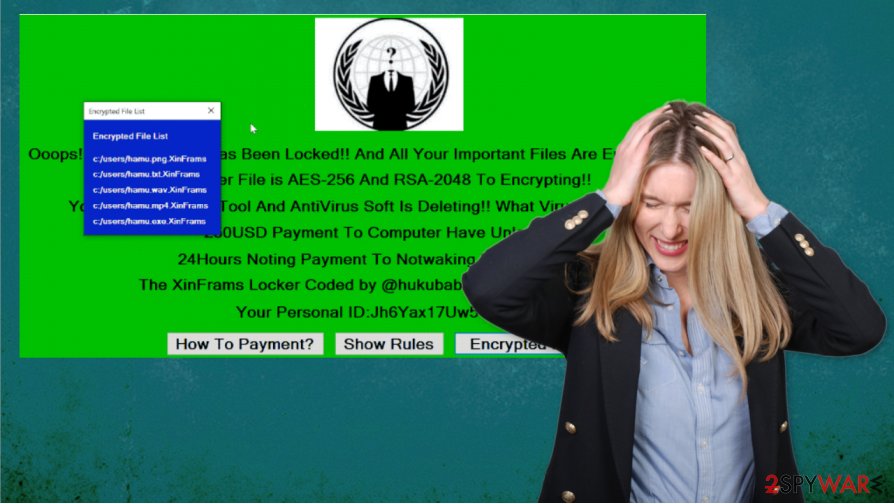
Nevertheless, XinFrams ransomware removal should be done with a powerful and reliable anti-malware application, that will locate every little bit of the virus and remove it immediately. We recommend using apps like SpyHunter 5Combo Cleaner or Malwarebytes for such dirty work.
Malware, like XinFrams ransomware, tends to modify system files and settings during infections. So it is wise to use a system repair tool when the malware is eliminated. Experts[3] recommend using a powerful FortectIntego tool to run a full system scan and fix any system irregularities.
Avoid one of the most common ransomware spreading methods – file-sharing platforms
There are various ways that cybercriminals could infect someone's computer, from freeware bundles to remote desktop protocol attacks. But one of the most beloved methods of the hackers is the file-sharing platforms, like torrent websites, such as The Pirate Bay, BitTorrent, and others.
Cybercriminals name their created ransomware whatever they think will catch the eyes of the soon to be victims and upload it. It could be an illegal activation tool for a brand new game, of some expensive pirated software. As soon as it's downloaded the infection starts immediately.
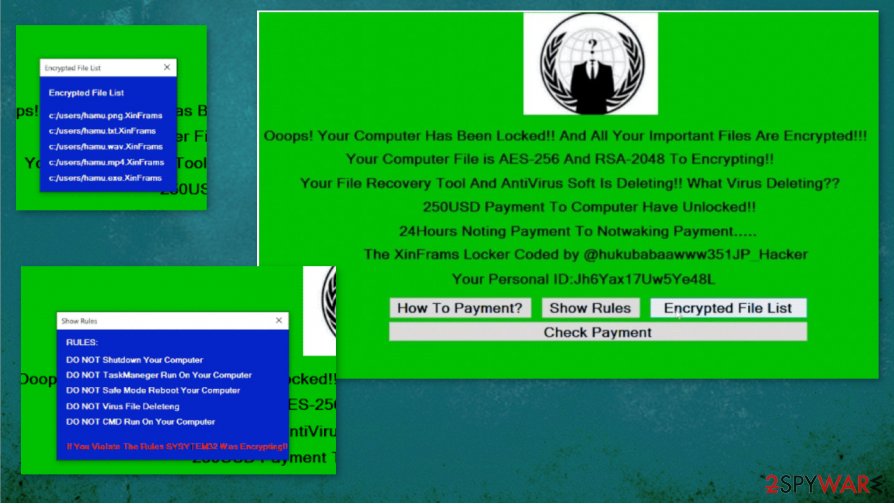
The payload files of the ransomware could come in many forms, i.e. almost any file type. The computer viruses could be disguised as .exe, .jpeg, .txt, Microsoft Office documents, archives, and so on. Please refrain from using such sites. Support the developers of your desired software by purchasing it directly from them or official distributors.
Guidelines to remove XinFrams ransomware from affected devices
As we stated before, all malware should be eliminated from computers ASAP. It doesn't matter whether it's pesky adware or XinFrams ransomware virus, all malware present a threat and everyday computer users (not to mention companies) should deal with it accordingly.
XinFrams ransomware removal isn't an easy process because the device is inaccessible due to the locked screen. We have detailed instructions on how to overcome this issue posted at the bottom of this article, be sure to check them out and try them.
Every piece of malware should be deleted with proper anti-malware software. We advise using SpyHunter 5Combo Cleaner or Malwarebytes time-proven apps. Keep them updated and you could evade becoming a cyberattack victim. Also, use system repair tools like the FortectIntego app to always have your system at top-notch settings and crispy clean.
Getting rid of XinFrams virus. Follow these steps
Manual removal using Safe Mode
Removing XinFrams ransomware with Safe Mode with Networking
Important! →
Manual removal guide might be too complicated for regular computer users. It requires advanced IT knowledge to be performed correctly (if vital system files are removed or damaged, it might result in full Windows compromise), and it also might take hours to complete. Therefore, we highly advise using the automatic method provided above instead.
Step 1. Access Safe Mode with Networking
Manual malware removal should be best performed in the Safe Mode environment.
Windows 7 / Vista / XP
- Click Start > Shutdown > Restart > OK.
- When your computer becomes active, start pressing F8 button (if that does not work, try F2, F12, Del, etc. – it all depends on your motherboard model) multiple times until you see the Advanced Boot Options window.
- Select Safe Mode with Networking from the list.

Windows 10 / Windows 8
- Right-click on Start button and select Settings.

- Scroll down to pick Update & Security.

- On the left side of the window, pick Recovery.
- Now scroll down to find Advanced Startup section.
- Click Restart now.

- Select Troubleshoot.

- Go to Advanced options.

- Select Startup Settings.

- Press Restart.
- Now press 5 or click 5) Enable Safe Mode with Networking.

Step 2. Shut down suspicious processes
Windows Task Manager is a useful tool that shows all the processes running in the background. If malware is running a process, you need to shut it down:
- Press Ctrl + Shift + Esc on your keyboard to open Windows Task Manager.
- Click on More details.

- Scroll down to Background processes section, and look for anything suspicious.
- Right-click and select Open file location.

- Go back to the process, right-click and pick End Task.

- Delete the contents of the malicious folder.
Step 3. Check program Startup
- Press Ctrl + Shift + Esc on your keyboard to open Windows Task Manager.
- Go to Startup tab.
- Right-click on the suspicious program and pick Disable.

Step 4. Delete virus files
Malware-related files can be found in various places within your computer. Here are instructions that could help you find them:
- Type in Disk Cleanup in Windows search and press Enter.

- Select the drive you want to clean (C: is your main drive by default and is likely to be the one that has malicious files in).
- Scroll through the Files to delete list and select the following:
Temporary Internet Files
Downloads
Recycle Bin
Temporary files - Pick Clean up system files.

- You can also look for other malicious files hidden in the following folders (type these entries in Windows Search and press Enter):
%AppData%
%LocalAppData%
%ProgramData%
%WinDir%
After you are finished, reboot the PC in normal mode.
Remove XinFrams using System Restore
System Restore might also help to get rid of the computer virus
-
Step 1: Reboot your computer to Safe Mode with Command Prompt
Windows 7 / Vista / XP- Click Start → Shutdown → Restart → OK.
- When your computer becomes active, start pressing F8 multiple times until you see the Advanced Boot Options window.
-
Select Command Prompt from the list

Windows 10 / Windows 8- Press the Power button at the Windows login screen. Now press and hold Shift, which is on your keyboard, and click Restart..
- Now select Troubleshoot → Advanced options → Startup Settings and finally press Restart.
-
Once your computer becomes active, select Enable Safe Mode with Command Prompt in Startup Settings window.

-
Step 2: Restore your system files and settings
-
Once the Command Prompt window shows up, enter cd restore and click Enter.

-
Now type rstrui.exe and press Enter again..

-
When a new window shows up, click Next and select your restore point that is prior the infiltration of XinFrams. After doing that, click Next.


-
Now click Yes to start system restore.

-
Once the Command Prompt window shows up, enter cd restore and click Enter.
Bonus: Recover your data
Guide which is presented above is supposed to help you remove XinFrams from your computer. To recover your encrypted files, we recommend using a detailed guide prepared by 2-spyware.com security experts.If your files are encrypted by XinFrams, you can use several methods to restore them:
Using Data Recovery Pro for file recovery
This tool might be useful if the ransomware encrypted victim files on the infected computer.
- Download Data Recovery Pro;
- Follow the steps of Data Recovery Setup and install the program on your computer;
- Launch it and scan your computer for files encrypted by XinFrams ransomware;
- Restore them.
File retrieval with Windows Previous Version feature
If System Restore was enabled as isn't removed, then with this feature users might be able to recover files one by one.
- Find an encrypted file you need to restore and right-click on it;
- Select “Properties” and go to “Previous versions” tab;
- Here, check each of available copies of the file in “Folder versions”. You should select the version you want to recover and click “Restore”.
Data restore with Shadow Explorer
When ransomware doesn't delete Shadow Volume Copies, then Shadow Explorer can restore files.
- Download Shadow Explorer (http://shadowexplorer.com/);
- Follow a Shadow Explorer Setup Wizard and install this application on your computer;
- Launch the program and go through the drop down menu on the top left corner to select the disk of your encrypted data. Check what folders are there;
- Right-click on the folder you want to restore and select “Export”. You can also select where you want it to be stored.
No decryption tools are currently available
Finally, you should always think about the protection of crypto-ransomwares. In order to protect your computer from XinFrams and other ransomwares, use a reputable anti-spyware, such as FortectIntego, SpyHunter 5Combo Cleaner or Malwarebytes
How to prevent from getting ransomware
Choose a proper web browser and improve your safety with a VPN tool
Online spying has got momentum in recent years and people are getting more and more interested in how to protect their privacy online. One of the basic means to add a layer of security – choose the most private and secure web browser. Although web browsers can't grant full privacy protection and security, some of them are much better at sandboxing, HTTPS upgrading, active content blocking, tracking blocking, phishing protection, and similar privacy-oriented features. However, if you want true anonymity, we suggest you employ a powerful Private Internet Access VPN – it can encrypt all the traffic that comes and goes out of your computer, preventing tracking completely.
Lost your files? Use data recovery software
While some files located on any computer are replaceable or useless, others can be extremely valuable. Family photos, work documents, school projects – these are types of files that we don't want to lose. Unfortunately, there are many ways how unexpected data loss can occur: power cuts, Blue Screen of Death errors, hardware failures, crypto-malware attack, or even accidental deletion.
To ensure that all the files remain intact, you should prepare regular data backups. You can choose cloud-based or physical copies you could restore from later in case of a disaster. If your backups were lost as well or you never bothered to prepare any, Data Recovery Pro can be your only hope to retrieve your invaluable files.







