“Your Computer Has Been Infected With Virus” Tech support scam (Tech Support Scam) - Easy Removal Guide
“Your Computer Has Been Infected With Virus” Tech support scam Removal Guide
What is “Your Computer Has Been Infected With Virus” Tech support scam?
“Your Computer Has Been Infected With Virus” pop-ups are deceptive – do not call the provided number
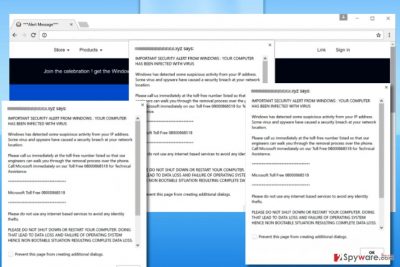
“Your Computer Has Been Infected With Virus” are the first words that the users infected with this Tech Support malware see on their browsers. In the threatening pop-ups [1], the scammers pretend to be the representatives from Microsoft and urge the victim to call 08000868518 – a number of the remote technician who will supposedly help save the computer from a supposed Zeus virus attack.
Unfortunately, the virus is capable of much more than simply generating pop-up dialogs employing scare tactics [2] to talk the unsuspecting users into paying for the technical services. It might steal information, implement unauthorized changes on your computer, etc. We will discuss more of the malware functionalities later in the article. For those who are already infected, though, we can recommend to remove “Your Computer Has Been Infected With Virus” from your computer using FortectIntego or similar anti-malware utility.
As we have already mentioned, “Your Computer Has Been Infected With Virus” malware is not the typical potentially unwanted program. Unlike adware which generates pop-ups in order to generate advertising profit, Tech Support Scams [3] aim to produce deceptive content that would bring them direct profit. In particular, scammers create an application that would automatically redirect victims to infectious domains “equipped” with tons of fraudulent pop-ups. The worst part is that these malicious sites will block you from exiting them or create new pop-up windows whenever you try to close the initial ones.
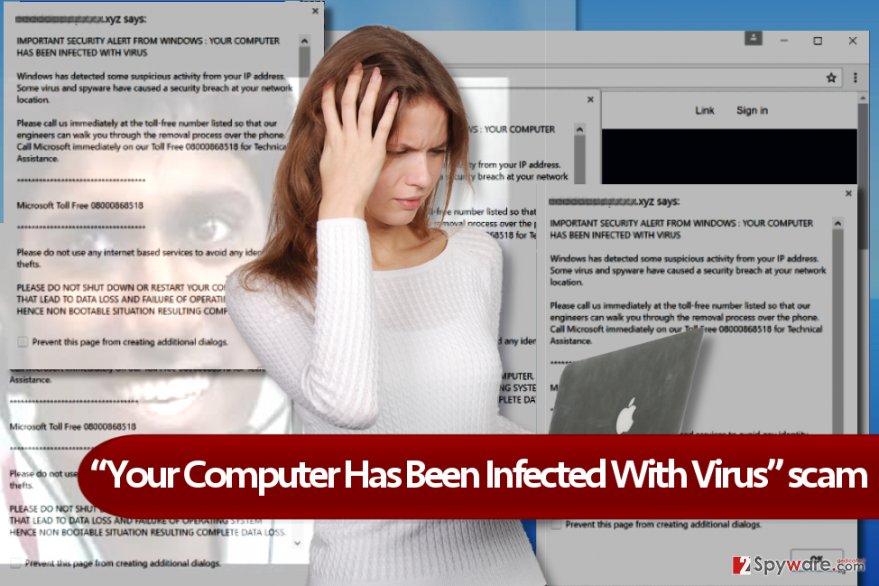
After a few unsuccessful attempts, your browser screen will be full of warnings about the supposedly infected system, messages accusing you of visiting illegal websites or asking you to provide certain login information. Typically, all this confusion can be stopped by simply terminating the browser applications. Keep in mind that the scammers may try trick you into believing that closing the browser or turning the computer off may result in the destruction of the personal data and irreversible damage to the system. Don’t worry, none of this will happen. It is merely another scare tactic that the scammers use to persuade victims into calling the provided phone number and emptying their wallets. Instead of doing that, you should start looking for “Your Computer Has Been Infected With Virus” removal solution. Luckily, our experts provide it just below the article. Do not hesitate to check it out!
Apart from the “Your Computer Has Been Infected With Virus” redirects and fraudulent pop-ups, this virus may also track users’ online activity, take real-time screenshots and this way, steal login credentials and other sensitive information. So, even if the scammers fail to swindle away money directly, they may try to break into bank accounts using the information they have managed to phish [4]. Do not wait with the virus elimination. Do it as soon as possible!
Distribution of fake tech support scareware
A potentially unwanted program that is responsible for generating “Your Computer Has Been Infected With Virus” pop-ups may have infected your computer as a result of careless software installation or even an accidental click in an infectious ad. Besides, such viruses are often disguised as some fake software updates, so you might also remember downloading, say, an Adobe Flash update before the redirects and warnings claiming that the computer has been infected started showing up. Tracking down such patterns may help you carry out the virus removal more efficiently.
Eliminate “Your Computer Has Been Infected With Virus” scam pop-ups
Despite its malicious characteristics, it should not be difficult to remove “Your Computer Has Been Infected With Virus” virus from the infected device. Nevertheless, we do not recommend doing that manually. It is much more efficient to employ specialized programs, anti-malware or antivirus for this purpose. The professional software will make sure “Your Computer Has Been Infected With Virus” removal is smooth, and these pop-ups don’t bother you again.
Getting rid of “Your Computer Has Been Infected With Virus” Tech support scam. Follow these steps
Manual removal using Safe Mode
In case the PUP that has infected your computer blocks your antivirus from banishing it out of your computer, try out these decontamination steps.
Important! →
Manual removal guide might be too complicated for regular computer users. It requires advanced IT knowledge to be performed correctly (if vital system files are removed or damaged, it might result in full Windows compromise), and it also might take hours to complete. Therefore, we highly advise using the automatic method provided above instead.
Step 1. Access Safe Mode with Networking
Manual malware removal should be best performed in the Safe Mode environment.
Windows 7 / Vista / XP
- Click Start > Shutdown > Restart > OK.
- When your computer becomes active, start pressing F8 button (if that does not work, try F2, F12, Del, etc. – it all depends on your motherboard model) multiple times until you see the Advanced Boot Options window.
- Select Safe Mode with Networking from the list.

Windows 10 / Windows 8
- Right-click on Start button and select Settings.

- Scroll down to pick Update & Security.

- On the left side of the window, pick Recovery.
- Now scroll down to find Advanced Startup section.
- Click Restart now.

- Select Troubleshoot.

- Go to Advanced options.

- Select Startup Settings.

- Press Restart.
- Now press 5 or click 5) Enable Safe Mode with Networking.

Step 2. Shut down suspicious processes
Windows Task Manager is a useful tool that shows all the processes running in the background. If malware is running a process, you need to shut it down:
- Press Ctrl + Shift + Esc on your keyboard to open Windows Task Manager.
- Click on More details.

- Scroll down to Background processes section, and look for anything suspicious.
- Right-click and select Open file location.

- Go back to the process, right-click and pick End Task.

- Delete the contents of the malicious folder.
Step 3. Check program Startup
- Press Ctrl + Shift + Esc on your keyboard to open Windows Task Manager.
- Go to Startup tab.
- Right-click on the suspicious program and pick Disable.

Step 4. Delete virus files
Malware-related files can be found in various places within your computer. Here are instructions that could help you find them:
- Type in Disk Cleanup in Windows search and press Enter.

- Select the drive you want to clean (C: is your main drive by default and is likely to be the one that has malicious files in).
- Scroll through the Files to delete list and select the following:
Temporary Internet Files
Downloads
Recycle Bin
Temporary files - Pick Clean up system files.

- You can also look for other malicious files hidden in the following folders (type these entries in Windows Search and press Enter):
%AppData%
%LocalAppData%
%ProgramData%
%WinDir%
After you are finished, reboot the PC in normal mode.
Remove “Your Computer Has Been Infected With Virus” Tech support scam using System Restore
”Your Computer Has Been Infected With Virus” may fight its way out of your computer, thus you should be prepared to withstand the resistance. The steps below illustrate a way you can do it.
-
Step 1: Reboot your computer to Safe Mode with Command Prompt
Windows 7 / Vista / XP- Click Start → Shutdown → Restart → OK.
- When your computer becomes active, start pressing F8 multiple times until you see the Advanced Boot Options window.
-
Select Command Prompt from the list

Windows 10 / Windows 8- Press the Power button at the Windows login screen. Now press and hold Shift, which is on your keyboard, and click Restart..
- Now select Troubleshoot → Advanced options → Startup Settings and finally press Restart.
-
Once your computer becomes active, select Enable Safe Mode with Command Prompt in Startup Settings window.

-
Step 2: Restore your system files and settings
-
Once the Command Prompt window shows up, enter cd restore and click Enter.

-
Now type rstrui.exe and press Enter again..

-
When a new window shows up, click Next and select your restore point that is prior the infiltration of “Your Computer Has Been Infected With Virus” Tech support scam. After doing that, click Next.


-
Now click Yes to start system restore.

-
Once the Command Prompt window shows up, enter cd restore and click Enter.
Bonus: Recover your data
Guide which is presented above is supposed to help you remove “Your Computer Has Been Infected With Virus” Tech support scam from your computer. To recover your encrypted files, we recommend using a detailed guide prepared by 2-spyware.com security experts.If your files are encrypted by “Your Computer Has Been Infected With Virus” Tech support scam, you can use several methods to restore them:
Finally, you should always think about the protection of crypto-ransomwares. In order to protect your computer from “Your Computer Has Been Infected With Virus” Tech support scam and other ransomwares, use a reputable anti-spyware, such as FortectIntego, SpyHunter 5Combo Cleaner or Malwarebytes
How to prevent from getting malware
Do not let government spy on you
The government has many issues in regards to tracking users' data and spying on citizens, so you should take this into consideration and learn more about shady information gathering practices. Avoid any unwanted government tracking or spying by going totally anonymous on the internet.
You can choose a different location when you go online and access any material you want without particular content restrictions. You can easily enjoy internet connection without any risks of being hacked by using Private Internet Access VPN.
Control the information that can be accessed by government any other unwanted party and surf online without being spied on. Even if you are not involved in illegal activities or trust your selection of services, platforms, be suspicious for your own security and take precautionary measures by using the VPN service.
Backup files for the later use, in case of the malware attack
Computer users can suffer from data losses due to cyber infections or their own faulty doings. Ransomware can encrypt and hold files hostage, while unforeseen power cuts might cause a loss of important documents. If you have proper up-to-date backups, you can easily recover after such an incident and get back to work. It is also equally important to update backups on a regular basis so that the newest information remains intact – you can set this process to be performed automatically.
When you have the previous version of every important document or project you can avoid frustration and breakdowns. It comes in handy when malware strikes out of nowhere. Use Data Recovery Pro for the data restoration process.
- ^ Prevent malware pop-ups and spam. Webroot. Next-Gen Cybersecurity .
- ^ David Bisson. Scare tactics! Tech support scam claims your hard drive will be deleted. GrahamCluley. Latest computer security news, opinion and advice.
- ^ Technical support scams on the rise: don’t become prey for a fraudster!. VirusActivity. Latest malware news.
- ^ How to recognize phishing email messages, links, or phone calls. Microsoft. Safety .





















