Your version of Bing search is out of date (Virus Removal Guide) - Free Instructions
Your version of Bing search is out of date Removal Guide
What is Your version of Bing search is out of date?
Your version of Bing search is out of date is a fake pop-up promoting installation of dubious software
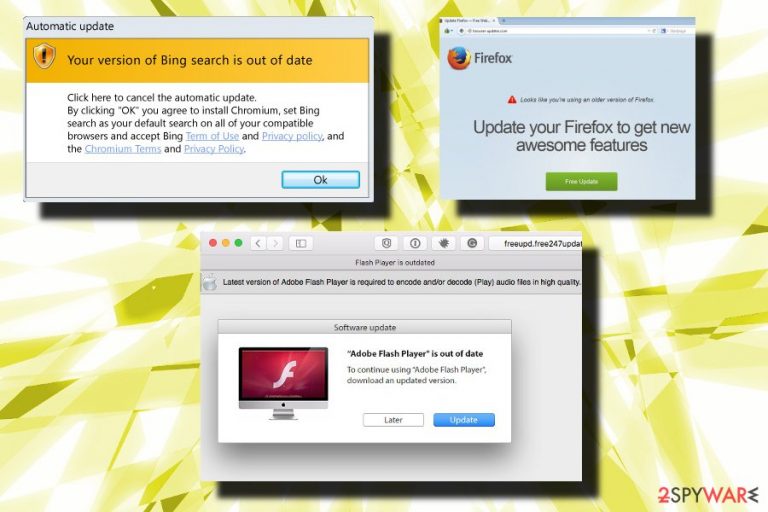
Your version of Bing search is out of date is a fake alert that urges users to update Bing search. Redirects to such pop-ups are typically initiated by adware[1] – ad-supported software that infiltrates users machines when they install freeware from the internet.
| SUMMARY | |
|---|---|
| Name | Your version of Bing search is out of date |
| Type | Adware |
| Danger Level | Low |
| Infected Browsers | Google Chrome, Internet Explorer, MS Edge, Mozilla Firefox, Safari, etc. |
| Distribution | Bundling, malicious websites |
| Symtoms | Ads, redirects, altered search results |
| Elimination | The uninstallation of Your version of Bing search is out of date is possible with FortectIntego |
The pop-up message displays the following:
Your version of Bing is out of date
Click here to cancel automatic update.
By clicking “OK” you agree to install Chromium, set Bing search as your default search on all of your compatible browsers and accept Bing Terms of Use and Privacy Policy, and the Chromium Terms and Privacy Policy.
Bing is a legitimate search engine and used widely. However, if installed in this deceptive way, it might provide excessive advertising which Bing normally would not. Additionally, Chromium might be exploited by crooks who want to monetize on compromised browsers.
Therefore, avoid this fake alert at all costs. As soon as you see it – close down your Google Chrome, Internet Explorer, Mozilla Firefox or other browser and proceed with Your version of Bing search is out of date virus removal. To achieve that quickly we suggest installing FortectIntego – this security software will eliminate all PUPs and adware in just a few minutes.
If you only encountered Your version of Bing search is out of date pop-up once, it means you have been redirected from a malicious website. However, if you noticed that these messages keep reappearing and your browser is spammed with other annoying adverts like banners, deals, offers, discounts, coupons, etc. it means that adware is causing them.
Adware is not dangerous software which is designed to expose users to sponsored content. However, it might lead to very unpleasant consequences if the victim is not careful. What is more, adware tends to multiply quickly and install additional components unnoticed, such as browser helper objects (these might prevent direct uninstall of the program).
If you experience any of these symptoms, it means that potentially unwanted program is affecting your system:
- Ads and pop-ups conceal the background of legitimate websites;
- Search results are altered and display additional options which typically lead to less-known retailers or other businesses;
- Redirects continually disturb browsing sessions and lead to questionable sites;
- Your browser is affected by multiple extensions, etc.
Your version of Bing search is out of date authors only have one goal – financial benefit. By making users view sponsored content, they gain pay-per-click[2] or pay-per-install revenue. Thus, users might end up with useless software or purchase products/services that are fake.
To generate more accurate advertisements, adware developers typically spy on their victims by recording IP address, ISP, geo-location, search queries, links clicked, the system used, browser type and other information. Thus, if you want your searches to stay private, you better remove Your version of Bing search is out of date immediately.
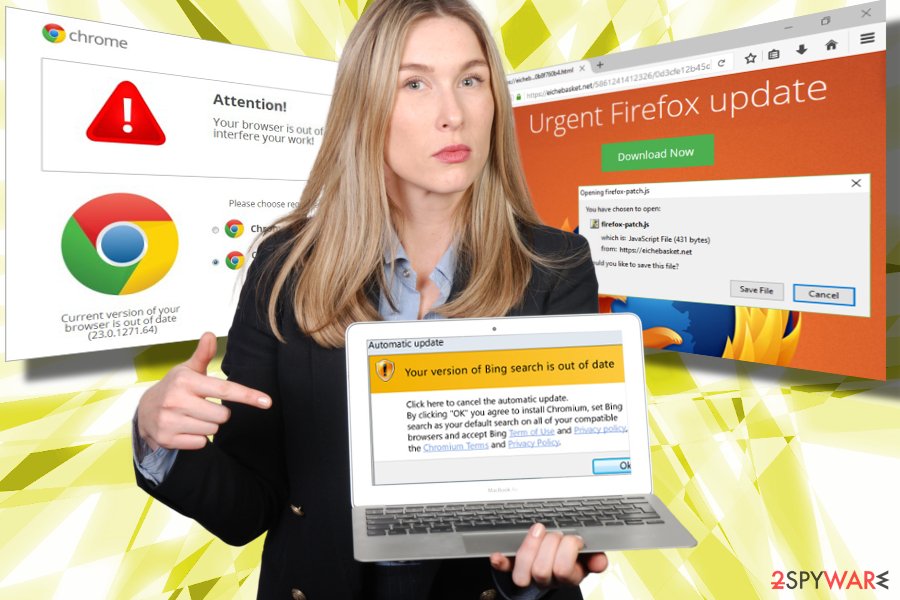
The way adware is distributed
Although some users might install adware program themselves, they usually do so by being tricked into it (nobody likes to deal with excessive advertising). Later they realize that the app is not worth it. Therefore, adware developers typically employ bundling tactic to distribute unwanted programs. Although legal, this marketing campaign is not entirely fair.
Security experts[3] concluded that rushing through steps by clicking “Next” button quickly is the primary reason for PUP infiltration. Therefore, never speed the installation and read through EULA/Privacy Policy attentively. If you agree with all the terms, proceed with the installation.
Later you might be offered to pick Advanced/Optional or Recommended/Quick settings for your installation. Always opt for Advanced/Optional mode – this way you will be able to find out if there are any additional components hidden within the installer. If any are present – make sure to decline them all.
Your version of Bing search is out of date removal can be performed quickly
To remove Your version of Bing search is out of date fake alert manually, you should follow our guide below this article. Be aware that if you mess up the procedure, it might result in reinfection of the virus. Additionally, this method will not protect you from future infections.
Therefore, we recommend opting for automatic Your version of Bing search is out of date removal. Do not forget that adware might install additional components that might be hiding under legitimate names; thus they may be hard to detect and eliminate. Therefore, employ a robust security tool and let it deal with everything automatically.
You may remove virus damage with a help of FortectIntego. SpyHunter 5Combo Cleaner and Malwarebytes are recommended to detect potentially unwanted programs and viruses with all their files and registry entries that are related to them.
Getting rid of Your version of Bing search is out of date. Follow these steps
Uninstall from Windows
Instructions for Windows 10/8 machines:
- Enter Control Panel into Windows search box and hit Enter or click on the search result.
- Under Programs, select Uninstall a program.

- From the list, find the entry of the suspicious program.
- Right-click on the application and select Uninstall.
- If User Account Control shows up, click Yes.
- Wait till uninstallation process is complete and click OK.

If you are Windows 7/XP user, proceed with the following instructions:
- Click on Windows Start > Control Panel located on the right pane (if you are Windows XP user, click on Add/Remove Programs).
- In Control Panel, select Programs > Uninstall a program.

- Pick the unwanted application by clicking on it once.
- At the top, click Uninstall/Change.
- In the confirmation prompt, pick Yes.
- Click OK once the removal process is finished.
Delete from macOS
To eliminate Your version of Bing search is out of date fake alert from Mac OS, follow these steps:
Remove items from Applications folder:
- From the menu bar, select Go > Applications.
- In the Applications folder, look for all related entries.
- Click on the app and drag it to Trash (or right-click and pick Move to Trash)

To fully remove an unwanted app, you need to access Application Support, LaunchAgents, and LaunchDaemons folders and delete relevant files:
- Select Go > Go to Folder.
- Enter /Library/Application Support and click Go or press Enter.
- In the Application Support folder, look for any dubious entries and then delete them.
- Now enter /Library/LaunchAgents and /Library/LaunchDaemons folders the same way and terminate all the related .plist files.

Remove from Microsoft Edge
Delete unwanted extensions from MS Edge:
- Select Menu (three horizontal dots at the top-right of the browser window) and pick Extensions.
- From the list, pick the extension and click on the Gear icon.
- Click on Uninstall at the bottom.

Clear cookies and other browser data:
- Click on the Menu (three horizontal dots at the top-right of the browser window) and select Privacy & security.
- Under Clear browsing data, pick Choose what to clear.
- Select everything (apart from passwords, although you might want to include Media licenses as well, if applicable) and click on Clear.

Restore new tab and homepage settings:
- Click the menu icon and choose Settings.
- Then find On startup section.
- Click Disable if you found any suspicious domain.
Reset MS Edge if the above steps did not work:
- Press on Ctrl + Shift + Esc to open Task Manager.
- Click on More details arrow at the bottom of the window.
- Select Details tab.
- Now scroll down and locate every entry with Microsoft Edge name in it. Right-click on each of them and select End Task to stop MS Edge from running.

If this solution failed to help you, you need to use an advanced Edge reset method. Note that you need to backup your data before proceeding.
- Find the following folder on your computer: C:\\Users\\%username%\\AppData\\Local\\Packages\\Microsoft.MicrosoftEdge_8wekyb3d8bbwe.
- Press Ctrl + A on your keyboard to select all folders.
- Right-click on them and pick Delete

- Now right-click on the Start button and pick Windows PowerShell (Admin).
- When the new window opens, copy and paste the following command, and then press Enter:
Get-AppXPackage -AllUsers -Name Microsoft.MicrosoftEdge | Foreach {Add-AppxPackage -DisableDevelopmentMode -Register “$($_.InstallLocation)\\AppXManifest.xml” -Verbose

Instructions for Chromium-based Edge
Delete extensions from MS Edge (Chromium):
- Open Edge and click select Settings > Extensions.
- Delete unwanted extensions by clicking Remove.

Clear cache and site data:
- Click on Menu and go to Settings.
- Select Privacy, search and services.
- Under Clear browsing data, pick Choose what to clear.
- Under Time range, pick All time.
- Select Clear now.

Reset Chromium-based MS Edge:
- Click on Menu and select Settings.
- On the left side, pick Reset settings.
- Select Restore settings to their default values.
- Confirm with Reset.

Remove from Mozilla Firefox (FF)
Remove dangerous extensions:
- Open Mozilla Firefox browser and click on the Menu (three horizontal lines at the top-right of the window).
- Select Add-ons.
- In here, select unwanted plugin and click Remove.

Reset the homepage:
- Click three horizontal lines at the top right corner to open the menu.
- Choose Options.
- Under Home options, enter your preferred site that will open every time you newly open the Mozilla Firefox.
Clear cookies and site data:
- Click Menu and pick Settings.
- Go to Privacy & Security section.
- Scroll down to locate Cookies and Site Data.
- Click on Clear Data…
- Select Cookies and Site Data, as well as Cached Web Content and press Clear.

Reset Mozilla Firefox
If clearing the browser as explained above did not help, reset Mozilla Firefox:
- Open Mozilla Firefox browser and click the Menu.
- Go to Help and then choose Troubleshooting Information.

- Under Give Firefox a tune up section, click on Refresh Firefox…
- Once the pop-up shows up, confirm the action by pressing on Refresh Firefox.

Remove from Google Chrome
Reset your Google Chrome browser settings after all PUPs are deleted:
Delete malicious extensions from Google Chrome:
- Open Google Chrome, click on the Menu (three vertical dots at the top-right corner) and select More tools > Extensions.
- In the newly opened window, you will see all the installed extensions. Uninstall all the suspicious plugins that might be related to the unwanted program by clicking Remove.

Clear cache and web data from Chrome:
- Click on Menu and pick Settings.
- Under Privacy and security, select Clear browsing data.
- Select Browsing history, Cookies and other site data, as well as Cached images and files.
- Click Clear data.

Change your homepage:
- Click menu and choose Settings.
- Look for a suspicious site in the On startup section.
- Click on Open a specific or set of pages and click on three dots to find the Remove option.
Reset Google Chrome:
If the previous methods did not help you, reset Google Chrome to eliminate all the unwanted components:
- Click on Menu and select Settings.
- In the Settings, scroll down and click Advanced.
- Scroll down and locate Reset and clean up section.
- Now click Restore settings to their original defaults.
- Confirm with Reset settings.

Delete from Safari
Remove unwanted extensions from Safari:
- Click Safari > Preferences…
- In the new window, pick Extensions.
- Select the unwanted extension and select Uninstall.

Clear cookies and other website data from Safari:
- Click Safari > Clear History…
- From the drop-down menu under Clear, pick all history.
- Confirm with Clear History.

Reset Safari if the above-mentioned steps did not help you:
- Click Safari > Preferences…
- Go to Advanced tab.
- Tick the Show Develop menu in menu bar.
- From the menu bar, click Develop, and then select Empty Caches.

After uninstalling this potentially unwanted program (PUP) and fixing each of your web browsers, we recommend you to scan your PC system with a reputable anti-spyware. This will help you to get rid of Your version of Bing search is out of date registry traces and will also identify related parasites or possible malware infections on your computer. For that you can use our top-rated malware remover: FortectIntego, SpyHunter 5Combo Cleaner or Malwarebytes.
How to prevent from getting adware
Stream videos without limitations, no matter where you are
There are multiple parties that could find out almost anything about you by checking your online activity. While this is highly unlikely, advertisers and tech companies are constantly tracking you online. The first step to privacy should be a secure browser that focuses on tracker reduction to a minimum.
Even if you employ a secure browser, you will not be able to access websites that are restricted due to local government laws or other reasons. In other words, you may not be able to stream Disney+ or US-based Netflix in some countries. To bypass these restrictions, you can employ a powerful Private Internet Access VPN, which provides dedicated servers for torrenting and streaming, not slowing you down in the process.
Data backups are important – recover your lost files
Ransomware is one of the biggest threats to personal data. Once it is executed on a machine, it launches a sophisticated encryption algorithm that locks all your files, although it does not destroy them. The most common misconception is that anti-malware software can return files to their previous states. This is not true, however, and data remains locked after the malicious payload is deleted.
While regular data backups are the only secure method to recover your files after a ransomware attack, tools such as Data Recovery Pro can also be effective and restore at least some of your lost data.
- ^ Adware. The Tech Terms. Computer Dictionary.
- ^ What Is PPC? Learn the Basics of Pay-Per-Click (PPC) Marketing. WordStream. Online Advertising Made Easy.
- ^ SenzaVirus. SenzaVirus. Italian cybersecurity experts.
