Zationtothe.online ads (scam) - Free Guide
Zationtothe.online ads Removal Guide
What is Zationtothe.online ads?
Zationtothe.online is a dubious website you should not interact with

Initially, it might seem like Zationtothe.online could be just a regular website that offers users to see the most recent news within the sports world, although this is not the truth. Instead of providing anything useful at all, the site asks visitors to enable notifications by pressing the “Allow” button via the prompt. This is a very typical trick used by scammers to proliferate ads and links to suspicious websites.
As soon as the request is fulfilled, users would start receiving pop-up ads at the bottom-right (Windows) or top-right (Mac) desktops without any further permission. These notifications might start showing up right after the permission is given, although often this does not happen straight away, and users notice the activity only later, not realizing that it is connected to their previous actions.
The pop-ups are disruptive, intrusive and might also be dangerous if the embedded links are clicked on. Thus, if you have been experiencing this issue, you should never interact with the ads and deny permission for them to be shown via your web browser settings.
| Name | Zationtothe.online |
|---|---|
| Type | Push notifications, scam, ads |
| Distribution | This website's developers made a fake “Breaking sports news” site that does not include anything of that sort. Instead, users are offered to allow notifications to receive these news, allegedly |
| Symptoms | Pop-up ads show up at any time at the bottom-right corner of the screen. Embedded links can lead to malicious or scam websites |
| Dangers | Clicking on links that are embedded within the notification prompt, exploring the sites these links bring to or downloading files can be dangerous -malware/PUP infections, loss of money and privacy risks all can occur |
| Elimination | To stop the site displaying notifications to you, you need to access the settings section of your web browser. Also check your system for adware with SpyHunter 5Combo Cleaner security software |
| Additional steps | If adware or malware was found on your device, you should then immediately clean your web browsers and remediate stability issues. To do that in the most efficient way, we recommend FortectIntego |
What are push notifications and how are they abused by cybercriminals
Many users refer to push notifications at the corner of their screens as pop-up ads. However, this is not entirely correct when speaking in technical terms.
To make it very clear – the push notification feature is not malicious itself and is used by millions of websites. It is a type of an API (Application Programming Interface)[1] that allows website developers to display notifications at the system level, as long as the correlating application (in this case, your browser) is in operation or running in the background.
Many web browsers run processes in the background even if they are not in use, hence users might see these notifications at any time, which is also independent of which websites are being browsed at that particular time.
This activity is completely justifiable as long as users agree to receive these notifications fairly. For example, if you access a website you are interested in, you can subscribe to receive notifications by clicking the “Allow” button at the top. While in theory, this should work great, the reality is that most users simply find these prompts annoying and usually block them or close them down immediately, according to Mozilla's findings in 2019.[2]
Legitimate website owners are not the only ones who use the push notification feature. Scammers use websites like Zationtothe.online, Spinachtighten.com, News-tabiva.cc, Huronews.com, and many others, to trick users into believing that the notification prompt is required to be pressed due to one reason or another. But more about this in the next few paragraphs.
Scam operation and how to get rid of the Zationtothe.online pop-ups
In most cases, users do not access push notification scams, fake updates, and similar malicious content on purpose but are rather redirected from another website. First of all, random redirects are very common on high-risk websites – gambling, torrents, X-rated, you name it. Redirects on these sites can occur after clicking on a fake “Download” button or even clicking anywhere on the page – automatic scripts are used for that.
Redirects from such sites never mean anything good. Push notification scams are among the most common places you could be redirected to, although you could also be exposed to further malicious content when trying to interact with the site. The best course of action, of course, would be to Close down the web browser tab immediately, although that is not how a lot of humans operate – they are often curious.
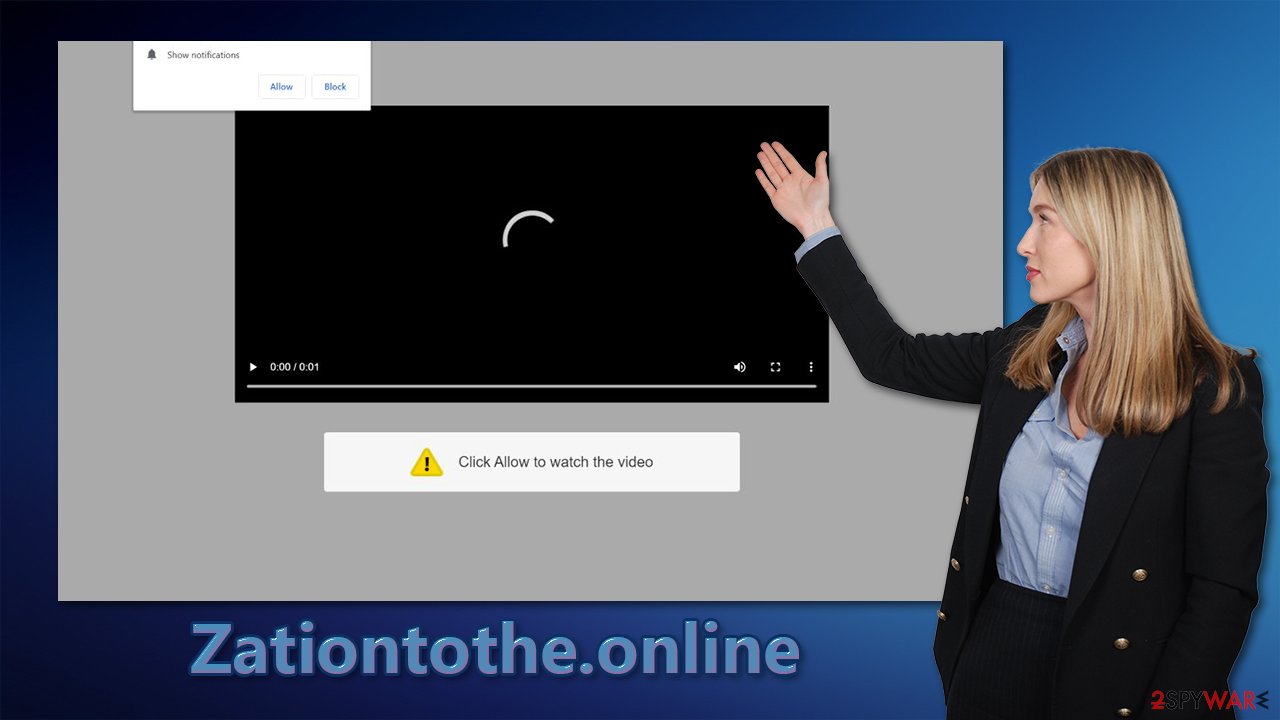
Most commonly, you would encounter a version of Zationtothe.online, which would include the notification prompt and some type of message and/or picture in the background. One of the most common examples include the following:
Click Allow if you are not a robot
In this case, crooks are trying to confuse visitors by making it look like the “Allow” button is a verification prompt that is required to proceed. This is a typical social engineering trick that is used in many scams – users are likely to fulfill the requests that they had to engage in previously.
There are also different types of prompts you might see, including:
- A GIF or a picture or a video that is about to be played (often resembles a YouTube video)
- A confirmation of being 18+
- A file is about to be downloaded, etc.
Regardless of these messages, the function of the push notification prompt never changes. As soon as you allow these prompts, you will start receiving annoying and excessive ads.
As long as you don't interact with the pop-ups, you shouldn't be worried, as they can be easily stopped. In order to remove Zationtothe.online ads, you should access the settings of your web browser.
Google Chrome:
- Open Google Chrome browser and go to Menu > Settings.
- Scroll down and click on Advanced.
- Locate Privacy and security section and pick Site Settings > Notifications.
- Look at the Allow section and look for a suspicious URL.
- Click the three vertical dots next to it and pick Block. This should remove unwanted notifications from Google Chrome.

Mozilla Firefox:
- Open Mozilla Firefox and go to Menu > Options.
- Click on Privacy & Security section.
- Under Permissions, you should be able to see Notifications. Click Settings button next to it.
- In the Settings – Notification Permissions window, click on the drop-down menu by the URL in question.
- Select Block and then click on Save Changes. This should remove unwanted notifications from Mozilla Firefox.

Safari:
- Click on Safari > Preferences…
- Go to Websites tab and, under General, select Notifications.
- Select the web address in question, click the drop-down menu and select Deny.

MS Edge:
- Open Microsoft Edge, and click the Settings and more button (three horizontal dots) at the top-right of the window.
- Select Settings and then go to Advanced.
- Under Website permissions, pick Manage permissions and select the URL in question.
- Toggle the switch to the left to turn notifications off on Microsoft Edge.

MS Edge (Chromium):
- Open Microsoft Edge, and go to Settings.
- Select Site permissions.
- Go to Notifications on the right.
- Under Allow, you will find the unwanted entry.
- Click on More actions and select Block.

Don't forget to check your system for adware
Those who get tricked by the notification prompts might believe that their system is infected with some type of virus. As we explained above, the push notifications themselves are not malicious as they are merely a feature enabled by you. However, this does not necessarily mean that your system is completely clean.
Potentially unwanted programs, namely adware,[3] is known to be one of the main causes for unexpected browser redirects. Thus, if you noticed that your browser is randomly taking you to suspicious places and the number of ads you see everywhere is excessive, it is time to check your computer for adware.
Adware is commonly installed without acquiring user consent, hence many might not even know that it is present in the first place. This is why it is necessary to scan your computer with anti-malware software such as SpyHunter 5Combo Cleaner. It would also check whether malicious software is running dangerous background processes. Keep in mind that having powerful security software installed is one of the main defenses against all computer nasties.
Finally, you should not neglect your browsers after PUP removal. Cleaning them properly would ensure that no ads return and that you stop being tracked by unknown third parties. If you want to clean them automatically, we recommend using FortectIntego. Alternatively, you can proceed with cleaning them manually – we include all the information needed below.
You may remove virus damage with a help of FortectIntego. SpyHunter 5Combo Cleaner and Malwarebytes are recommended to detect potentially unwanted programs and viruses with all their files and registry entries that are related to them.
Getting rid of Zationtothe.online ads. Follow these steps
Remove from Google Chrome
Delete malicious extensions from Google Chrome:
- Open Google Chrome, click on the Menu (three vertical dots at the top-right corner) and select More tools > Extensions.
- In the newly opened window, you will see all the installed extensions. Uninstall all the suspicious plugins that might be related to the unwanted program by clicking Remove.

Clear cache and web data from Chrome:
- Click on Menu and pick Settings.
- Under Privacy and security, select Clear browsing data.
- Select Browsing history, Cookies and other site data, as well as Cached images and files.
- Click Clear data.

Change your homepage:
- Click menu and choose Settings.
- Look for a suspicious site in the On startup section.
- Click on Open a specific or set of pages and click on three dots to find the Remove option.
Reset Google Chrome:
If the previous methods did not help you, reset Google Chrome to eliminate all the unwanted components:
- Click on Menu and select Settings.
- In the Settings, scroll down and click Advanced.
- Scroll down and locate Reset and clean up section.
- Now click Restore settings to their original defaults.
- Confirm with Reset settings.

Remove from Microsoft Edge
Delete unwanted extensions from MS Edge:
- Select Menu (three horizontal dots at the top-right of the browser window) and pick Extensions.
- From the list, pick the extension and click on the Gear icon.
- Click on Uninstall at the bottom.

Clear cookies and other browser data:
- Click on the Menu (three horizontal dots at the top-right of the browser window) and select Privacy & security.
- Under Clear browsing data, pick Choose what to clear.
- Select everything (apart from passwords, although you might want to include Media licenses as well, if applicable) and click on Clear.

Restore new tab and homepage settings:
- Click the menu icon and choose Settings.
- Then find On startup section.
- Click Disable if you found any suspicious domain.
Reset MS Edge if the above steps did not work:
- Press on Ctrl + Shift + Esc to open Task Manager.
- Click on More details arrow at the bottom of the window.
- Select Details tab.
- Now scroll down and locate every entry with Microsoft Edge name in it. Right-click on each of them and select End Task to stop MS Edge from running.

If this solution failed to help you, you need to use an advanced Edge reset method. Note that you need to backup your data before proceeding.
- Find the following folder on your computer: C:\\Users\\%username%\\AppData\\Local\\Packages\\Microsoft.MicrosoftEdge_8wekyb3d8bbwe.
- Press Ctrl + A on your keyboard to select all folders.
- Right-click on them and pick Delete

- Now right-click on the Start button and pick Windows PowerShell (Admin).
- When the new window opens, copy and paste the following command, and then press Enter:
Get-AppXPackage -AllUsers -Name Microsoft.MicrosoftEdge | Foreach {Add-AppxPackage -DisableDevelopmentMode -Register “$($_.InstallLocation)\\AppXManifest.xml” -Verbose

Instructions for Chromium-based Edge
Delete extensions from MS Edge (Chromium):
- Open Edge and click select Settings > Extensions.
- Delete unwanted extensions by clicking Remove.

Clear cache and site data:
- Click on Menu and go to Settings.
- Select Privacy, search and services.
- Under Clear browsing data, pick Choose what to clear.
- Under Time range, pick All time.
- Select Clear now.

Reset Chromium-based MS Edge:
- Click on Menu and select Settings.
- On the left side, pick Reset settings.
- Select Restore settings to their default values.
- Confirm with Reset.

Remove from Mozilla Firefox (FF)
Remove dangerous extensions:
- Open Mozilla Firefox browser and click on the Menu (three horizontal lines at the top-right of the window).
- Select Add-ons.
- In here, select unwanted plugin and click Remove.

Reset the homepage:
- Click three horizontal lines at the top right corner to open the menu.
- Choose Options.
- Under Home options, enter your preferred site that will open every time you newly open the Mozilla Firefox.
Clear cookies and site data:
- Click Menu and pick Settings.
- Go to Privacy & Security section.
- Scroll down to locate Cookies and Site Data.
- Click on Clear Data…
- Select Cookies and Site Data, as well as Cached Web Content and press Clear.

Reset Mozilla Firefox
If clearing the browser as explained above did not help, reset Mozilla Firefox:
- Open Mozilla Firefox browser and click the Menu.
- Go to Help and then choose Troubleshooting Information.

- Under Give Firefox a tune up section, click on Refresh Firefox…
- Once the pop-up shows up, confirm the action by pressing on Refresh Firefox.

Delete from Safari
Remove unwanted extensions from Safari:
- Click Safari > Preferences…
- In the new window, pick Extensions.
- Select the unwanted extension and select Uninstall.

Clear cookies and other website data from Safari:
- Click Safari > Clear History…
- From the drop-down menu under Clear, pick all history.
- Confirm with Clear History.

Reset Safari if the above-mentioned steps did not help you:
- Click Safari > Preferences…
- Go to Advanced tab.
- Tick the Show Develop menu in menu bar.
- From the menu bar, click Develop, and then select Empty Caches.

After uninstalling this potentially unwanted program (PUP) and fixing each of your web browsers, we recommend you to scan your PC system with a reputable anti-spyware. This will help you to get rid of Zationtothe.online registry traces and will also identify related parasites or possible malware infections on your computer. For that you can use our top-rated malware remover: FortectIntego, SpyHunter 5Combo Cleaner or Malwarebytes.
How to prevent from getting adware
Choose a proper web browser and improve your safety with a VPN tool
Online spying has got momentum in recent years and people are getting more and more interested in how to protect their privacy online. One of the basic means to add a layer of security – choose the most private and secure web browser. Although web browsers can't grant full privacy protection and security, some of them are much better at sandboxing, HTTPS upgrading, active content blocking, tracking blocking, phishing protection, and similar privacy-oriented features. However, if you want true anonymity, we suggest you employ a powerful Private Internet Access VPN – it can encrypt all the traffic that comes and goes out of your computer, preventing tracking completely.
Lost your files? Use data recovery software
While some files located on any computer are replaceable or useless, others can be extremely valuable. Family photos, work documents, school projects – these are types of files that we don't want to lose. Unfortunately, there are many ways how unexpected data loss can occur: power cuts, Blue Screen of Death errors, hardware failures, crypto-malware attack, or even accidental deletion.
To ensure that all the files remain intact, you should prepare regular data backups. You can choose cloud-based or physical copies you could restore from later in case of a disaster. If your backups were lost as well or you never bothered to prepare any, Data Recovery Pro can be your only hope to retrieve your invaluable files.
