Zeropadypt NextGen ransomware (Virus Removal Guide) - Recovery Instructions Included
Zeropadypt NextGen virus Removal Guide
What is Zeropadypt NextGen ransomware?
Zeropadypt NextGen ransomware is file locking malware that mostly infects users via the insecure 3389 RDP port
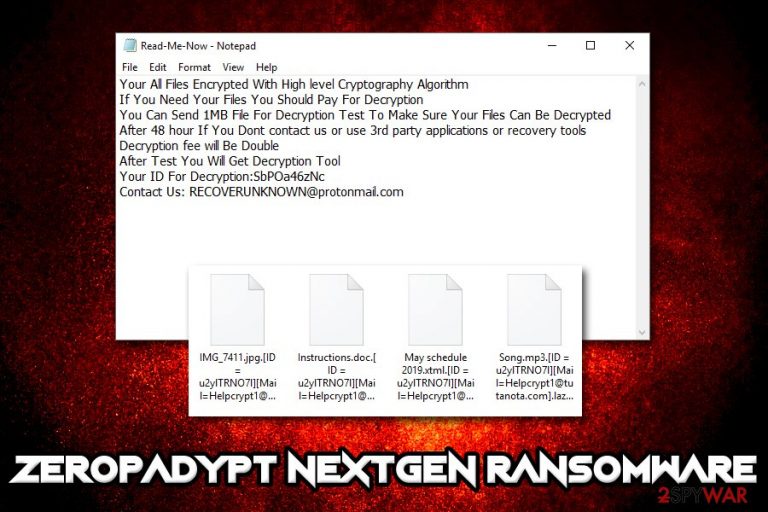
Zeropadypt NextGen is the second variant of the Zeropadypt ransomware and first started attacking users in early August 2019. Unlike its predecessor which used to replace all the data of the file to zeros, this version actually encrypts data using the RSA encryption algorithm and appends either .lazurus or .limbo extension. From that point in time, victims are not capable of using pictures, documents, videos, databases, and other personal files.
Zeropadypt NextGen ransomware usually infects users with the help of poorly protected RDP connections that use the default port (3389). Crooks often scan the internet in the hopes of finding such connections and then brute force[1] their way into the host computer, installing the malware manually.
Once inside, Zeropadypt NextGen ransomware performs various changes to the Windows OS and only then encrypts data. Additionally, it also drops a ransom note into each of the infected folders – Read-Me-Now.txt, which essentially explains the situation. Hackers claim that users need to pay for the decryption tool in order to recover data, and then contact them via the legion.developers72@gmail.com, BackFileHelp@protonmail.com, dcyptfils@protonmail.ch, letitbedecryptedzi@gmail.com, or RECOVERUNKNOWN@protonmail.com.
| Name | Zeropadypt NextGen |
| Type | Ransomware |
| Distribution | Spreads via the Remote Desktop, although the virus can also be propagated via spam emails, fake updates, software cracks, exploits, and other methods |
| Cipher | RSA |
| Extension | .lazurus or .limbo |
| Encrypted file example | [original file name].[original file extension].[ID=xxxxxxxxxx].[Mail=Helpcrypt1@tutanota.com].lazurus |
| Ransom note | Read-Me-Now.txt |
| Contact | legion.developers72@gmail.com, BackFileHelp@protonmail.com, dcyptfils@protonmail.ch, letitbedecryptedzi@gmail.com, Helpcrypt1@tutanota.com or RECOVERUNKNOWN@protonmail.com |
| Decryption | Only available via backups or third-party recovery software |
| Removal | Use reputable anti-malware software such as FortectIntego, SpyHunter 5Combo Cleaner or Malwarebytes |
As a general rule, ransomware uses several methods to prevent users from recovering data after the encryption process is complete on their computers. Zeropadypt NextGen virus is no different, as it deletes Shadow Volume copies via the PowerShell commands. Additionally, it loads several modules, opens/deletes/writes multiple files, connects to a remote server, and modifies Windows registry. All these alternations to the system ensure the malware is loaded at all times. In some cases, Zeropadypt NextGen ransomware removal might also be complicated, as security software might get disabled.
As soon as Zeropadypt NextGen ransomware completes the infection process and encrypts files, it drops the following ransom note:
Your All Files Encrypted With High level Cryptography Algorithm
If You Need Your Files You Should Pay For Decryption
You Can Send 1MB File For Decryption Test To Make Sure Your Files Can Be Decrypted
After 48 hour If You Dont contact us or use 3rd party applications or recovery tools Decryption fee will Be Double
After Test You Will Get Decryption Tool
Your ID For Decryption: XXXXXXX
Contact Us: RECOVERUNKNOWN@protonmail.com
Cybercriminals say that they offer free test decryption and also hurry to scare victims into paying sooner, as the required amount for the decryptor will be doubled within 48 hours of the Zeropadypt NextGen infection. However, you should be warned the there is no way to check if the criminals will actually send you a working tool. Besides, paying hackers will only encourage them to improve their ransomware and release new, more advanced versions.
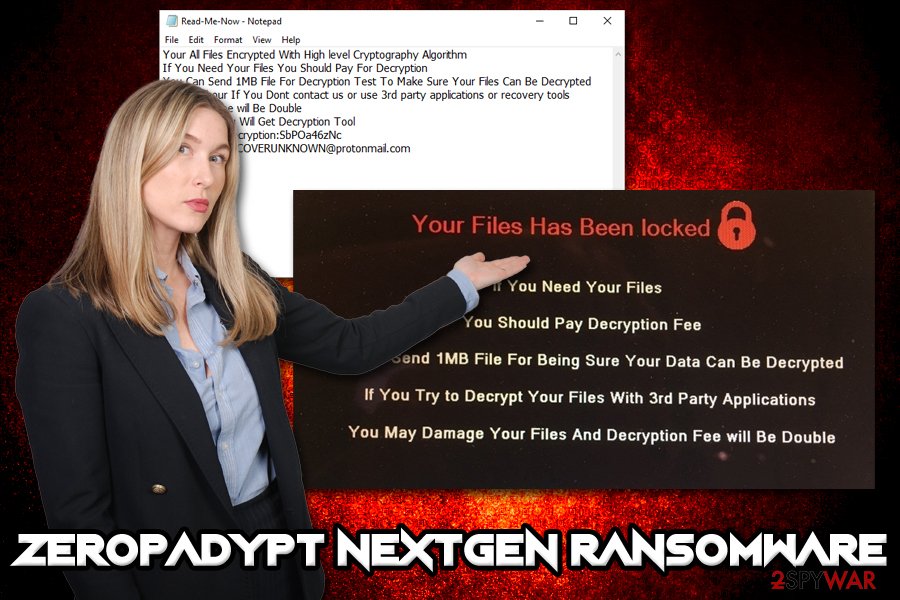
Therefore, rather do not engage in any discussions with cybercriminals and instead perform a full Zeropadypt NextGen ransomware removal. While getting rid of the infection manually is possible, it is way too complicated of a procedure for regular users.
Thus, if you got infected with the .lazurus or .limbo file virus, you should download and install anti-malware software that would detect all the malicious components of the malware and eliminate them – we suggest using FortectIntego, SpyHunter 5Combo Cleaner or Malwarebytes, although other reputable tools might work just as well.
While it is true you need the private RSA key that hackers have to unlock your data, several other methods can be used for the purpose – they might be sometimes successful (such as Windows Previous Versions feature or third-party recovery software).
Ways to avoid ransomware virus infections
In most of the cases, ransomware authors are sophisticated hackers who know their business. They employ many different malware distribution methods, including exploits, spam emails, fake updates, software cracks, malicious or hacked sites, etc. Nevertheless, there is an indication that some bad actors prefer entering victims' machines manually with the help of insecure Remote Desktop Protocol connections.
They simply scan the internet for computers that are connected via the default 3389 port, and the launch an automated program which would apply most easily-guessed passwords to brute-force the way in. Once inside, hackers then implant the malicious payload manually.
Infections via the RDP connections became more prevalent by malicious actors,[2] as they can, escalate privileges, increase malware prevalence, upload additional payloads, etc. Therefore, it is extremely important to adequately protect your connection when using Remote Desktop, i.e.:
- enable only internal network connections;
- use firewall;
- do not use the default port;
- disable RDP when not using it;
- use strong passwords;
- use a VPN.
Additionally, be generally careful when dealing with online content like spam email attachments/hyperlinks or downloading free software (do not download pirated programs or cracks!). Finally, employ reputable security software, update your operating system regularly, and backup your files.
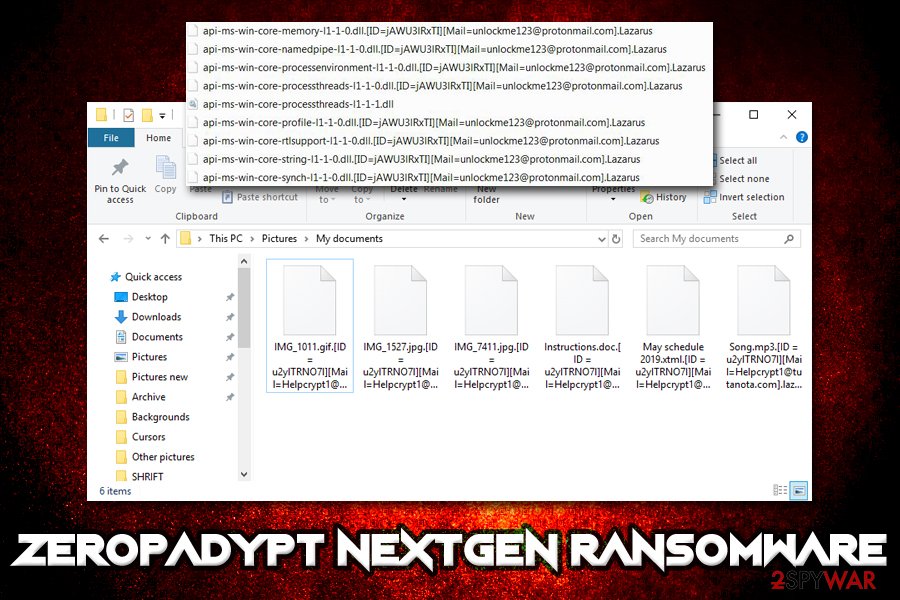
Delete Zeropadypt NextGen ransomware from your machine using reputable security tools
As we already mentioned, manual Zeropadypt NextGen ransomware removal is possible but is not recommended to regular users, as the malware changes alter various parts of the operating system, and reverting these changes would be truly complicated.
Instead, employ reputable anti-malware software, such as FortectIntego, SpyHunter 5Combo Cleaner, or another tool, and perform a full system scan. Depending on the version of Zeropadypt NextGen ransomware virus you are infected, it can be recognized by AV vendors as follows:[3]
- TR/AD.OuroborosRansom.olerf
- Win32:Malware-gen
- Trojan:Win32/Occamy.C
- Ransom.Ouroboros
- Win/malicious_confidence_100% (W)
- Malware/Win32.Generic.C3372377, etc.
If the functionality of the malware prevents its termination by using anti-malware software, you can always access Safe Mode with Networking and remove Zeropadypt NextGen ransomware from there. For the file retrieval process, please refer to the recovery section below.
Getting rid of Zeropadypt NextGen virus. Follow these steps
Manual removal using Safe Mode
If Zeropadypt NextGen ransomware is tampering with your anti-virus software, you should enter Safe Mode with Networking as explained below:
Important! →
Manual removal guide might be too complicated for regular computer users. It requires advanced IT knowledge to be performed correctly (if vital system files are removed or damaged, it might result in full Windows compromise), and it also might take hours to complete. Therefore, we highly advise using the automatic method provided above instead.
Step 1. Access Safe Mode with Networking
Manual malware removal should be best performed in the Safe Mode environment.
Windows 7 / Vista / XP
- Click Start > Shutdown > Restart > OK.
- When your computer becomes active, start pressing F8 button (if that does not work, try F2, F12, Del, etc. – it all depends on your motherboard model) multiple times until you see the Advanced Boot Options window.
- Select Safe Mode with Networking from the list.

Windows 10 / Windows 8
- Right-click on Start button and select Settings.

- Scroll down to pick Update & Security.

- On the left side of the window, pick Recovery.
- Now scroll down to find Advanced Startup section.
- Click Restart now.

- Select Troubleshoot.

- Go to Advanced options.

- Select Startup Settings.

- Press Restart.
- Now press 5 or click 5) Enable Safe Mode with Networking.

Step 2. Shut down suspicious processes
Windows Task Manager is a useful tool that shows all the processes running in the background. If malware is running a process, you need to shut it down:
- Press Ctrl + Shift + Esc on your keyboard to open Windows Task Manager.
- Click on More details.

- Scroll down to Background processes section, and look for anything suspicious.
- Right-click and select Open file location.

- Go back to the process, right-click and pick End Task.

- Delete the contents of the malicious folder.
Step 3. Check program Startup
- Press Ctrl + Shift + Esc on your keyboard to open Windows Task Manager.
- Go to Startup tab.
- Right-click on the suspicious program and pick Disable.

Step 4. Delete virus files
Malware-related files can be found in various places within your computer. Here are instructions that could help you find them:
- Type in Disk Cleanup in Windows search and press Enter.

- Select the drive you want to clean (C: is your main drive by default and is likely to be the one that has malicious files in).
- Scroll through the Files to delete list and select the following:
Temporary Internet Files
Downloads
Recycle Bin
Temporary files - Pick Clean up system files.

- You can also look for other malicious files hidden in the following folders (type these entries in Windows Search and press Enter):
%AppData%
%LocalAppData%
%ProgramData%
%WinDir%
After you are finished, reboot the PC in normal mode.
Remove Zeropadypt NextGen using System Restore
You can also apply System restore to terminate the infection:
-
Step 1: Reboot your computer to Safe Mode with Command Prompt
Windows 7 / Vista / XP- Click Start → Shutdown → Restart → OK.
- When your computer becomes active, start pressing F8 multiple times until you see the Advanced Boot Options window.
-
Select Command Prompt from the list

Windows 10 / Windows 8- Press the Power button at the Windows login screen. Now press and hold Shift, which is on your keyboard, and click Restart..
- Now select Troubleshoot → Advanced options → Startup Settings and finally press Restart.
-
Once your computer becomes active, select Enable Safe Mode with Command Prompt in Startup Settings window.

-
Step 2: Restore your system files and settings
-
Once the Command Prompt window shows up, enter cd restore and click Enter.

-
Now type rstrui.exe and press Enter again..

-
When a new window shows up, click Next and select your restore point that is prior the infiltration of Zeropadypt NextGen. After doing that, click Next.


-
Now click Yes to start system restore.

-
Once the Command Prompt window shows up, enter cd restore and click Enter.
Bonus: Recover your data
Guide which is presented above is supposed to help you remove Zeropadypt NextGen from your computer. To recover your encrypted files, we recommend using a detailed guide prepared by 2-spyware.com security experts.If your files are encrypted by Zeropadypt NextGen, you can use several methods to restore them:
Employ Data Recovery Pro for file recovery process
Data Recovery Pro is one of the prominent recovery tools on the market. Make use of it by downloading and running a full scan in order to see if at least some data is recoverable:
- Download Data Recovery Pro;
- Follow the steps of Data Recovery Setup and install the program on your computer;
- Launch it and scan your computer for files encrypted by Zeropadypt NextGen ransomware;
- Restore them.
Windows Previous Versions feature may be of use
This method is available if you had System Restore previously enabled:
- Find an encrypted file you need to restore and right-click on it;
- Select “Properties” and go to “Previous versions” tab;
- Here, check each of available copies of the file in “Folder versions”. You should select the version you want to recover and click “Restore”.
In some cases, ShadowExplorer might save all your files
If you were lucky and Zeropadypt NextGen ransomware failed to remove Shadow Volume Copies, ShadowExplorer should be able to recover all your data.
- Download Shadow Explorer (http://shadowexplorer.com/);
- Follow a Shadow Explorer Setup Wizard and install this application on your computer;
- Launch the program and go through the drop down menu on the top left corner to select the disk of your encrypted data. Check what folders are there;
- Right-click on the folder you want to restore and select “Export”. You can also select where you want it to be stored.
No decryption tool is currently available
Finally, you should always think about the protection of crypto-ransomwares. In order to protect your computer from Zeropadypt NextGen and other ransomwares, use a reputable anti-spyware, such as FortectIntego, SpyHunter 5Combo Cleaner or Malwarebytes
How to prevent from getting ransomware
Access your website securely from any location
When you work on the domain, site, blog, or different project that requires constant management, content creation, or coding, you may need to connect to the server and content management service more often. The best solution for creating a tighter network could be a dedicated/fixed IP address.
If you make your IP address static and set to your device, you can connect to the CMS from any location and do not create any additional issues for the server or network manager that needs to monitor connections and activities. VPN software providers like Private Internet Access can help you with such settings and offer the option to control the online reputation and manage projects easily from any part of the world.
Recover files after data-affecting malware attacks
While much of the data can be accidentally deleted due to various reasons, malware is one of the main culprits that can cause loss of pictures, documents, videos, and other important files. More serious malware infections lead to significant data loss when your documents, system files, and images get encrypted. In particular, ransomware is is a type of malware that focuses on such functions, so your files become useless without an ability to access them.
Even though there is little to no possibility to recover after file-locking threats, some applications have features for data recovery in the system. In some cases, Data Recovery Pro can also help to recover at least some portion of your data after data-locking virus infection or general cyber infection.
- ^ Brute-force attack. Wikipedia. The free encyclopedia.
- ^ Ransomware attacks via RDP choke SMBs. Avast. Official security blog.
- ^ 7d06241c1da715c7ee0975cfbb8803e3de0b6d144c1a538033c63861363c5888. Virus Total. Files and URL analyzer.







