Zinkseek.com virus (Easy Removal Guide) - Tutorial
Zinkseek.com virus Removal Guide
What is Zinkseek.com virus?
All the reasons not to put your money on Zinkseek.com:
Zinkseek.com virus is a questionable creation of the New York-based company called ZinkSeek.com, Inc. Interestingly, when conducting a web search, we did not find any information about this company. An absence of information about the software provider does help to build a trustworthy image of the company, nor does it add any respectability to its promoted products [1]. Regardless, the creators of this website claim that ZinkSeek is a trustworthy web search assistant [2] that improves the user’s browsing experience by providing the information via customized “ZinkSeek Pages.” The creators are trying to boost the legitimacy even more by stating about their cooperation with Yahoo, AskJeeves, and Miva. Nevertheless, despite these attempts at drawing more users in, ZinkSeek still remains a shady service and leaves us a lot of unanswered questions. We do not recommend leaving this suspicious engine on your computer for long because you can never know what the real intentions of its creators are. You can remove ZinkSeek from your computer without second-thinking it because there are a lot of other search providers that come from a more reliable background and may offer more handy features. Since the program is considered as potentially unwanted [3] by the security experts, it is likely that antivirus software, such as FortectIntego or SpyHunter 5Combo Cleaner will have no trouble eliminating the virus from your computer.
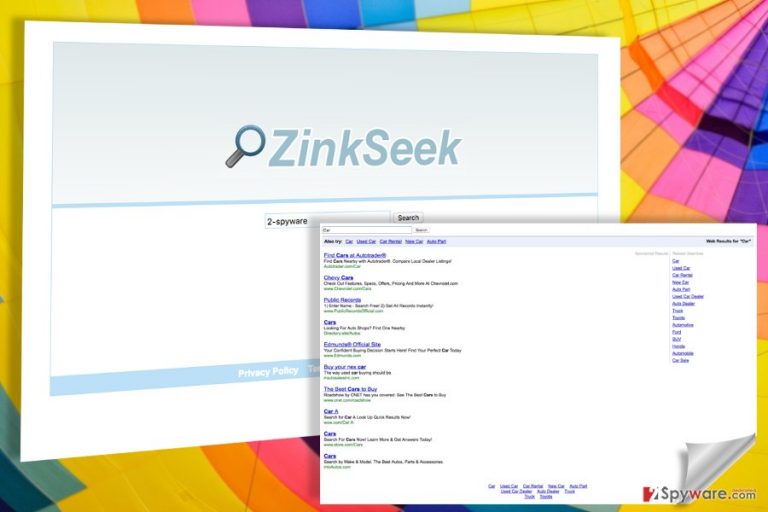
So what are the typical features you will notice when the Zinkseek.com redirect virus takes over your PC? First and the most obvious one — your search engine and homepage will be replaced with Zinkseek search page. While browsing on this page, you may notice that the search results are not what you would normally expect them to be. They may be oriented towards the promotion of affiliate websites and always be accompanied by sponsored ads and commercial offers [4]. Finally, you may notice that your browsing is generally becoming increasingly more bothersome as the browser regularly crashes or freezes. Do not suffer all these unpleasant changes in silence and get to the ZinkSeek removal as soon as possible!
What strategy does this virus use for the system hijack?
When the users think about ZinkSeek.com hijack, they often presume that the stealthy system takeover has gone with no interaction from their part. Surprising as it may seem, these users are wrong. ZinkSeek is not capable of infecting computers without asking for permission first. Nevertheless, the users do always have to know they are granting this permission in the first place. This is only possible when malware creators choose to distribute the virus bundled with other freeware or shareware programs. If the bundle is compiled correctly, the users should see what components are included in the package and would be able to opt out the unnecessary ones manually. However, malicious bundles hide the additional components, so that the users would unknowingly install ZinkSeek.com on their computers [5].
How does ZinkSeek.com removal work?
Though some users may struggle to remove ZinkSeek.com virus from their computers due to the lack of powerful equipment, there are sophisticated tools and techniques, using which the virus can be eliminated nearly effortlessly. What concerns the software, we recommend investing in a reputable antivirus utility and examining the computer with the automatic system scanning function that it provides. Thorough system cleanup is the key to a successful ZinkSeek.com removal, because any malicious components that are be left on the computer may leave the virus a gateway to sneak back into your browser. This is why we do not recommend dealing with such viruses manually. If, however, you have no other choice but to delete the virus by hand, we kindly suggest checking out the instructions provided below this article.
You may remove virus damage with a help of FortectIntego. SpyHunter 5Combo Cleaner and Malwarebytes are recommended to detect potentially unwanted programs and viruses with all their files and registry entries that are related to them.
Getting rid of Zinkseek.com virus. Follow these steps
Uninstall from Windows
If you want to learn how the manual Zinkseek.com virus removal works, check out the guide below.
Instructions for Windows 10/8 machines:
- Enter Control Panel into Windows search box and hit Enter or click on the search result.
- Under Programs, select Uninstall a program.

- From the list, find the entry of the suspicious program.
- Right-click on the application and select Uninstall.
- If User Account Control shows up, click Yes.
- Wait till uninstallation process is complete and click OK.

If you are Windows 7/XP user, proceed with the following instructions:
- Click on Windows Start > Control Panel located on the right pane (if you are Windows XP user, click on Add/Remove Programs).
- In Control Panel, select Programs > Uninstall a program.

- Pick the unwanted application by clicking on it once.
- At the top, click Uninstall/Change.
- In the confirmation prompt, pick Yes.
- Click OK once the removal process is finished.
Delete from macOS
Remove items from Applications folder:
- From the menu bar, select Go > Applications.
- In the Applications folder, look for all related entries.
- Click on the app and drag it to Trash (or right-click and pick Move to Trash)

To fully remove an unwanted app, you need to access Application Support, LaunchAgents, and LaunchDaemons folders and delete relevant files:
- Select Go > Go to Folder.
- Enter /Library/Application Support and click Go or press Enter.
- In the Application Support folder, look for any dubious entries and then delete them.
- Now enter /Library/LaunchAgents and /Library/LaunchDaemons folders the same way and terminate all the related .plist files.

Remove from Microsoft Edge
The best way to clean you Microsoft Edge browser from Zinkseek.com virus is to free your browser from undesirable browser add-ons and extensions and then reset it. Learn how to do that below:
Delete unwanted extensions from MS Edge:
- Select Menu (three horizontal dots at the top-right of the browser window) and pick Extensions.
- From the list, pick the extension and click on the Gear icon.
- Click on Uninstall at the bottom.

Clear cookies and other browser data:
- Click on the Menu (three horizontal dots at the top-right of the browser window) and select Privacy & security.
- Under Clear browsing data, pick Choose what to clear.
- Select everything (apart from passwords, although you might want to include Media licenses as well, if applicable) and click on Clear.

Restore new tab and homepage settings:
- Click the menu icon and choose Settings.
- Then find On startup section.
- Click Disable if you found any suspicious domain.
Reset MS Edge if the above steps did not work:
- Press on Ctrl + Shift + Esc to open Task Manager.
- Click on More details arrow at the bottom of the window.
- Select Details tab.
- Now scroll down and locate every entry with Microsoft Edge name in it. Right-click on each of them and select End Task to stop MS Edge from running.

If this solution failed to help you, you need to use an advanced Edge reset method. Note that you need to backup your data before proceeding.
- Find the following folder on your computer: C:\\Users\\%username%\\AppData\\Local\\Packages\\Microsoft.MicrosoftEdge_8wekyb3d8bbwe.
- Press Ctrl + A on your keyboard to select all folders.
- Right-click on them and pick Delete

- Now right-click on the Start button and pick Windows PowerShell (Admin).
- When the new window opens, copy and paste the following command, and then press Enter:
Get-AppXPackage -AllUsers -Name Microsoft.MicrosoftEdge | Foreach {Add-AppxPackage -DisableDevelopmentMode -Register “$($_.InstallLocation)\\AppXManifest.xml” -Verbose

Instructions for Chromium-based Edge
Delete extensions from MS Edge (Chromium):
- Open Edge and click select Settings > Extensions.
- Delete unwanted extensions by clicking Remove.

Clear cache and site data:
- Click on Menu and go to Settings.
- Select Privacy, search and services.
- Under Clear browsing data, pick Choose what to clear.
- Under Time range, pick All time.
- Select Clear now.

Reset Chromium-based MS Edge:
- Click on Menu and select Settings.
- On the left side, pick Reset settings.
- Select Restore settings to their default values.
- Confirm with Reset.

Remove from Mozilla Firefox (FF)
Remove dangerous extensions:
- Open Mozilla Firefox browser and click on the Menu (three horizontal lines at the top-right of the window).
- Select Add-ons.
- In here, select unwanted plugin and click Remove.

Reset the homepage:
- Click three horizontal lines at the top right corner to open the menu.
- Choose Options.
- Under Home options, enter your preferred site that will open every time you newly open the Mozilla Firefox.
Clear cookies and site data:
- Click Menu and pick Settings.
- Go to Privacy & Security section.
- Scroll down to locate Cookies and Site Data.
- Click on Clear Data…
- Select Cookies and Site Data, as well as Cached Web Content and press Clear.

Reset Mozilla Firefox
If clearing the browser as explained above did not help, reset Mozilla Firefox:
- Open Mozilla Firefox browser and click the Menu.
- Go to Help and then choose Troubleshooting Information.

- Under Give Firefox a tune up section, click on Refresh Firefox…
- Once the pop-up shows up, confirm the action by pressing on Refresh Firefox.

Remove from Google Chrome
To recover your Google Chrome after Zinkseek.com virus attack, we recommend reseting your browser with the help of the manual reset instructions we provide down below. Just don’t forget to check the Chrome’s extension list for undesirable components and get rid of them first!
Delete malicious extensions from Google Chrome:
- Open Google Chrome, click on the Menu (three vertical dots at the top-right corner) and select More tools > Extensions.
- In the newly opened window, you will see all the installed extensions. Uninstall all the suspicious plugins that might be related to the unwanted program by clicking Remove.

Clear cache and web data from Chrome:
- Click on Menu and pick Settings.
- Under Privacy and security, select Clear browsing data.
- Select Browsing history, Cookies and other site data, as well as Cached images and files.
- Click Clear data.

Change your homepage:
- Click menu and choose Settings.
- Look for a suspicious site in the On startup section.
- Click on Open a specific or set of pages and click on three dots to find the Remove option.
Reset Google Chrome:
If the previous methods did not help you, reset Google Chrome to eliminate all the unwanted components:
- Click on Menu and select Settings.
- In the Settings, scroll down and click Advanced.
- Scroll down and locate Reset and clean up section.
- Now click Restore settings to their original defaults.
- Confirm with Reset settings.

Delete from Safari
Remove unwanted extensions from Safari:
- Click Safari > Preferences…
- In the new window, pick Extensions.
- Select the unwanted extension and select Uninstall.

Clear cookies and other website data from Safari:
- Click Safari > Clear History…
- From the drop-down menu under Clear, pick all history.
- Confirm with Clear History.

Reset Safari if the above-mentioned steps did not help you:
- Click Safari > Preferences…
- Go to Advanced tab.
- Tick the Show Develop menu in menu bar.
- From the menu bar, click Develop, and then select Empty Caches.

After uninstalling this potentially unwanted program (PUP) and fixing each of your web browsers, we recommend you to scan your PC system with a reputable anti-spyware. This will help you to get rid of Zinkseek.com registry traces and will also identify related parasites or possible malware infections on your computer. For that you can use our top-rated malware remover: FortectIntego, SpyHunter 5Combo Cleaner or Malwarebytes.
How to prevent from getting stealing programs
Access your website securely from any location
When you work on the domain, site, blog, or different project that requires constant management, content creation, or coding, you may need to connect to the server and content management service more often. The best solution for creating a tighter network could be a dedicated/fixed IP address.
If you make your IP address static and set to your device, you can connect to the CMS from any location and do not create any additional issues for the server or network manager that needs to monitor connections and activities. VPN software providers like Private Internet Access can help you with such settings and offer the option to control the online reputation and manage projects easily from any part of the world.
Recover files after data-affecting malware attacks
While much of the data can be accidentally deleted due to various reasons, malware is one of the main culprits that can cause loss of pictures, documents, videos, and other important files. More serious malware infections lead to significant data loss when your documents, system files, and images get encrypted. In particular, ransomware is is a type of malware that focuses on such functions, so your files become useless without an ability to access them.
Even though there is little to no possibility to recover after file-locking threats, some applications have features for data recovery in the system. In some cases, Data Recovery Pro can also help to recover at least some portion of your data after data-locking virus infection or general cyber infection.
- ^ Malvertising. Wikipedia. The free encyclopedia.
- ^ The history of search engines. WordStream. Online advertising made easy.
- ^ Cat Ellis. Avoid and remove potentially unwanted programs (PUPs). TechRadar. The source for tech buying advice.
- ^ Mimi An. Why people block ads (and what It means for marketers and advertisers). Bubspot. Free Marketing Research, Reports, Statistics, Data.
- ^ Encountering the Wild PUP. MalwareBytes labs. Official Malwarebytes Security Blog.
