2spyware ransomware (Virus Removal Guide) - Free Instructions
2spyware virus Removal Guide
What is 2spyware ransomware?
2spyware ransomware – crypto-malware that uses legitimate site name in order to destroy its reputation

2spyware ransomware is a malicious program that is based on the open-source HiddenTear code and was first spotted in mid-August 2020 when a sample has been uploaded for analysis. Malware is spread via the executable known as 2-spyware.com.exe, although other names are not exempt.
Once on the system, 2spyware ransomware begins the encryption process that locks all personal files on the system, appending the .2spyware extension to it. Suchlike data can no longer be accessible, as a sophisticated encryption algorithm was applied to lock it. Besides, the desktop background is changed, and the READ_IT.txt ransom note is dropped – it serves as a message from the attackers.
Cybercriminals who designed the threat deliberately used the name of 2-spyware in order to destroy the reputation of a legitimate company. While it is unknown who behind the infection is, CyberWare and “Project Zorgo Leader” criminal gangs were actively trying to put the website in a negative light for a few months now, so there is a possibility that the 2spyware ransomware is a creation of precisely these groups.
| Name | 2spyware ransomware |
| Type | Crypto-virus, file locking malware |
| Based on | HiddenTear |
| Executable | spyware.com.exe |
| Distribution | Spam emails, exploits, fake updates, repacked installers, software cracks, etc. |
| Ransom note | READ_IT.txt |
| File extension | Each of the files is appended with .2spyware extension. Example of an encrypted file: “picture.jpg.2spyware” |
| Ransom note | READ_IT.txt |
| File recovery | Some HiddenTear variants can be recovered with the help of special decryption tools developed by security researchers – these can be found on No More Ransom project's website |
| Malware removal | Download and install powerful anti-malware, then perform a full system scan |
| System fix | In case you are experiencing lag, crashes, or other performance-related issues post-infection, we recommend using FortectIntego |
HiddenTear is a relatively old malware that was originally released as a project to educate people about ransomware. Unfortunately, the code has was actively abused by various cybercriminals since mid-2016[1] in order to infect innocent users and extort money from them. Since malware can be modified, it resulted in the release of multiple variants, such as EDA2 or Epoblockl. Since the code is publicly available on the GitHub platform, anyone can use it for malicious purposes, even those with little coding or malware development experience.
2spyware ransomware was created with the help of the open-source code, so there might be various ways that the malware could be distributed (depending on cybercriminals' preferences and capabilities). Some examples include:
- Spam email attachments and embedded hyperlinks;
- Fake update prompts (Flash, Java, browsers, fonts, etc.)
- Software cracks and pirated program installers;
- Botnets and backdoors, etc,
While most of the ransomware is developed with the intention to extort money from users, some are created for completely different reasons. While the 2spyware file virus uses powerful encryption to lock data and append the .2spyware file extension, it does not ask for a ransom, unlike most of the other malware of such type.
2spyware ransomware was developed as an act of some type of revenge by criminals that spread fake conversations between imaginary individuals, create frame videos, threaten with DDoS attacks, and try to deliberately ruin the reputation of the site. This ransomware virus simply another attempt by the attackers to scam users into believing, that malware is somehow related to 2-spyware.com.
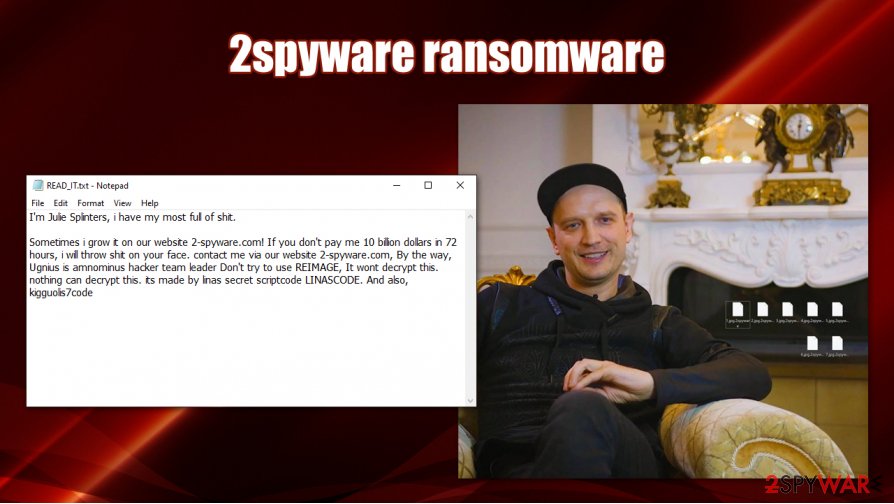
Another sign that the motive of 2spyware ransomware developers is to spread false information is the ransom note, which sounds particularly vulgar and, to some degree, ridiculous:
I'm Julie Splinters, i have my most full of shit.
Sometimes i grow it on our website 2-spyware.com! If you don't pay me 10 billion dollars in 72 hours, i will throw shit on your face. contact me via our website 2-spyware.com, By the way, Ugnius is amnominus hacker team leader Don't try to use REIMAGE, It wont decrypt this. nothing can decrypt this. its made by linas secret scriptcode LINASCODE. And also, kigguolis7code
Unfortunately, all the files that get encrypted by ransomware can no longer be accessed by victims – all the files also are marked with .2spyware extension. Here are a few examples of the locked files:
- document.doc.2spyware
- video.mp4.2spyware
- picture.jpg.2spyware, etc.
While the goals of cybercriminals are clear, those infected with 2spyware ransomware can suffer from significant losses, as there might be no way to decrypt the locked files in most cases. Those who would like to recover files by paying criminals would not be able to, as they are not providing any contact email or similar communication methods. As for now, you should focus on 2spyware ransomware virus removal – it can usually be easily performed with powerful anti-malware software.
To remove 2spyware ransomware, you should employ powerful security software that can detect this variant of HiddenTear. Only after you perform this process, you can then worry about data recovery. There are several HiddenTear decryptors available from security vendors, although there is no evidence that they would work for this particular virus variant.
Ransomware developers can create malware for multiple reasons
The main motivator of ransomware developers is, without a doubt, money. They typically attempt to encrypt as many computers as possible in order to maximize the number of victims who will pay the ransom, profiting malware authors in the long run. However, some ransomware developers have completely different goals in mind – jokes, scams, acts of revenge, and “for the lulz” reasons are common. For example, Pewcrypt ransomware asked users to subscribe to the famous YouTuber's channel, while CSGO ransomware claimed users need to play five hours of CounterStrike: Global Offensive video game to recover their files.
Some ransomware, called wipers,[2] are developed in a way to destroy data forever and sometimes even corrupt the operation of a Windows machine (in case you come across such an infection, you do not have to reinstall Windows right away – try using FortectIntego to recover from the virus).
Cybercriminals who create ransomware as an act of revenge or as an attempt to destroy the reputation of a company are common. For example, SpyHunter, which is a legitimate anti-malware software, was also targeted by threat actors before.
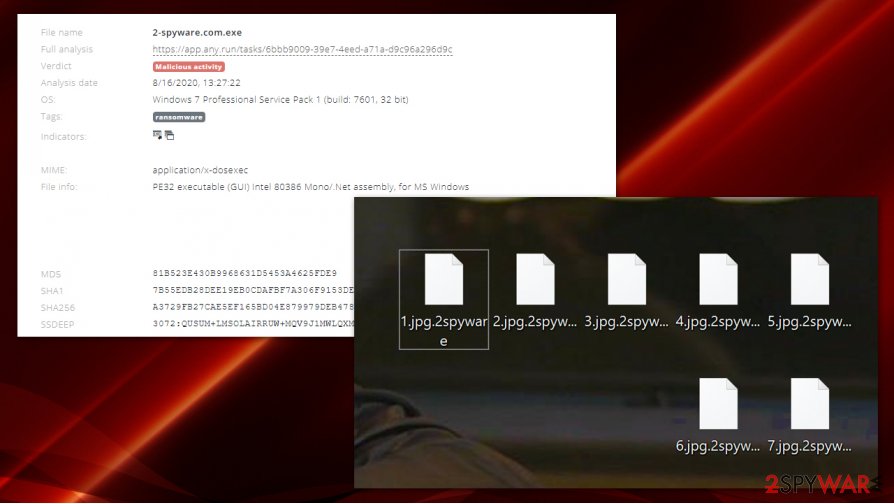
Despite this, users who get infected with these viruses might lose access to their files forever. Therefore, it is important to take precautionary steps in order to prevent crypto-malware from accessing the computer in the first place. Security researchers from novirus.uk[3] advise users to backup their files regularly, install powerful security software, and extremely careful when browsing the web.
2spyware ransomware removal guide and file recovery options
It is important to perform 2spyware ransomware removal as soon as possible, otherwise, the incoming files might continue to be encrypted. For that, we suggest you employ powerful anti-malware solutions and perform a full system scan. In case something goes wrong and your security tool gets disabled, you can always access Safe Mode with Networking – we provide detailed instructions below.
Once you remove 2spyware ransomware, you can attempt to recover your data – there are several methods you should try. For example, there several HiddenTear decryptors that might or might not work for you – check the bottom section of this article for more details.
Once again, we would like to declare that 2spyware.com has nothing to do with any type of malware, and threat actors are using the name of the site in order to spread rumors about it.
Getting rid of 2spyware virus. Follow these steps
Manual removal using Safe Mode
In case you can not perform a full system scan with anti-malware software, you can access Safe Mode with Networking:
Important! →
Manual removal guide might be too complicated for regular computer users. It requires advanced IT knowledge to be performed correctly (if vital system files are removed or damaged, it might result in full Windows compromise), and it also might take hours to complete. Therefore, we highly advise using the automatic method provided above instead.
Step 1. Access Safe Mode with Networking
Manual malware removal should be best performed in the Safe Mode environment.
Windows 7 / Vista / XP
- Click Start > Shutdown > Restart > OK.
- When your computer becomes active, start pressing F8 button (if that does not work, try F2, F12, Del, etc. – it all depends on your motherboard model) multiple times until you see the Advanced Boot Options window.
- Select Safe Mode with Networking from the list.

Windows 10 / Windows 8
- Right-click on Start button and select Settings.

- Scroll down to pick Update & Security.

- On the left side of the window, pick Recovery.
- Now scroll down to find Advanced Startup section.
- Click Restart now.

- Select Troubleshoot.

- Go to Advanced options.

- Select Startup Settings.

- Press Restart.
- Now press 5 or click 5) Enable Safe Mode with Networking.

Step 2. Shut down suspicious processes
Windows Task Manager is a useful tool that shows all the processes running in the background. If malware is running a process, you need to shut it down:
- Press Ctrl + Shift + Esc on your keyboard to open Windows Task Manager.
- Click on More details.

- Scroll down to Background processes section, and look for anything suspicious.
- Right-click and select Open file location.

- Go back to the process, right-click and pick End Task.

- Delete the contents of the malicious folder.
Step 3. Check program Startup
- Press Ctrl + Shift + Esc on your keyboard to open Windows Task Manager.
- Go to Startup tab.
- Right-click on the suspicious program and pick Disable.

Step 4. Delete virus files
Malware-related files can be found in various places within your computer. Here are instructions that could help you find them:
- Type in Disk Cleanup in Windows search and press Enter.

- Select the drive you want to clean (C: is your main drive by default and is likely to be the one that has malicious files in).
- Scroll through the Files to delete list and select the following:
Temporary Internet Files
Downloads
Recycle Bin
Temporary files - Pick Clean up system files.

- You can also look for other malicious files hidden in the following folders (type these entries in Windows Search and press Enter):
%AppData%
%LocalAppData%
%ProgramData%
%WinDir%
After you are finished, reboot the PC in normal mode.
Remove 2spyware using System Restore
System Restore might also work when trying to remove 2spyware file virus:
-
Step 1: Reboot your computer to Safe Mode with Command Prompt
Windows 7 / Vista / XP- Click Start → Shutdown → Restart → OK.
- When your computer becomes active, start pressing F8 multiple times until you see the Advanced Boot Options window.
-
Select Command Prompt from the list

Windows 10 / Windows 8- Press the Power button at the Windows login screen. Now press and hold Shift, which is on your keyboard, and click Restart..
- Now select Troubleshoot → Advanced options → Startup Settings and finally press Restart.
-
Once your computer becomes active, select Enable Safe Mode with Command Prompt in Startup Settings window.

-
Step 2: Restore your system files and settings
-
Once the Command Prompt window shows up, enter cd restore and click Enter.

-
Now type rstrui.exe and press Enter again..

-
When a new window shows up, click Next and select your restore point that is prior the infiltration of 2spyware. After doing that, click Next.


-
Now click Yes to start system restore.

-
Once the Command Prompt window shows up, enter cd restore and click Enter.
Bonus: Recover your data
Guide which is presented above is supposed to help you remove 2spyware from your computer. To recover your encrypted files, we recommend using a detailed guide prepared by 2-spyware.com security experts.If your files are encrypted by 2spyware, you can use several methods to restore them:
Data Recovery Pro option
Data Recovery Pro might be useful when trying to retrieve data encrypted by ransomware.
- Download Data Recovery Pro;
- Follow the steps of Data Recovery Setup and install the program on your computer;
- Launch it and scan your computer for files encrypted by 2spyware ransomware;
- Restore them.
Windows Previous Versions Feature might be of use:
- Find an encrypted file you need to restore and right-click on it;
- Select “Properties” and go to “Previous versions” tab;
- Here, check each of available copies of the file in “Folder versions”. You should select the version you want to recover and click “Restore”.
ShadowExplorer might sometimes help you restore all files
In case malware failed to remove Shadow Volume Copies from your machine, use ShadowExplorer to recover all your data automatically.
- Download Shadow Explorer (http://shadowexplorer.com/);
- Follow a Shadow Explorer Setup Wizard and install this application on your computer;
- Launch the program and go through the drop down menu on the top left corner to select the disk of your encrypted data. Check what folders are there;
- Right-click on the folder you want to restore and select “Export”. You can also select where you want it to be stored.
Use HiddenTear decryptors
There are few decryption tools that you could use after being infected with a variant of HiddenTear. You can find the tools on the No More Ransom project website.
Finally, you should always think about the protection of crypto-ransomwares. In order to protect your computer from 2spyware and other ransomwares, use a reputable anti-spyware, such as FortectIntego, SpyHunter 5Combo Cleaner or Malwarebytes
How to prevent from getting ransomware
Stream videos without limitations, no matter where you are
There are multiple parties that could find out almost anything about you by checking your online activity. While this is highly unlikely, advertisers and tech companies are constantly tracking you online. The first step to privacy should be a secure browser that focuses on tracker reduction to a minimum.
Even if you employ a secure browser, you will not be able to access websites that are restricted due to local government laws or other reasons. In other words, you may not be able to stream Disney+ or US-based Netflix in some countries. To bypass these restrictions, you can employ a powerful Private Internet Access VPN, which provides dedicated servers for torrenting and streaming, not slowing you down in the process.
Data backups are important – recover your lost files
Ransomware is one of the biggest threats to personal data. Once it is executed on a machine, it launches a sophisticated encryption algorithm that locks all your files, although it does not destroy them. The most common misconception is that anti-malware software can return files to their previous states. This is not true, however, and data remains locked after the malicious payload is deleted.
While regular data backups are the only secure method to recover your files after a ransomware attack, tools such as Data Recovery Pro can also be effective and restore at least some of your lost data.
- ^ Ransomware Recap: Threats from Open Source Code on the Rise. Trend Micro. Cybersecurity research.
- ^ Mathew J. Schwartz. 'Wiper' Malware: What You Need to Know. BankInfoSecurity. Source for banking information security related content.
- ^ Novirus. Novirus. Cybersecurity news and malware insights.





















