.aaa File Extension virus (Free Instructions)
.aaa File Extension virus Removal Guide
What is .aaa File Extension virus?
.aaa File Extension virus is a malicious ransomware that can PERMANENTLY destroy your personal files. You have been affected by this ransomware if:
- Your computer works slow;
- You cannot open your personal files;
- The filenames have been changed, and now they have .aaa extension added to them.
How did .aaa File Extension virus infect my computer?
First of all, you should know that this virus is categorized as a ransomware. It is a malicious virus, which is usually distributed via infectious e-mails. You can avoid installing this virus by deleting suspicious letters from your e-mail box. You should never open emails that come from unknown senders. You should also NEVER try to explore the ‘Spam’ section. Reportedly ransomware can be spread in other ways, for example, via infectious links on high-risk websites or via infectious bundled software. To avoid installing this malicious computer threat, do not click on suspicious links in insecure web pages. Also, to avoid installing it as part of another software, opt for Advanced or Custom installation mode when you install new programs on your computer. After choosing one of these options, deselect suspicious proposals to install optional free and ‘recommended’ applications.
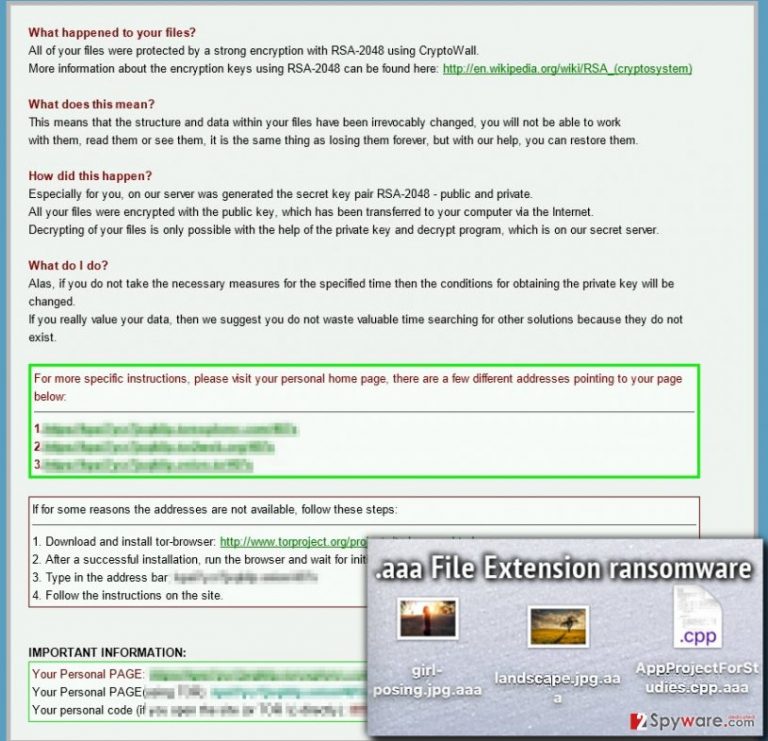
How does this ransomware work?
.aaa File Extension virus is a version of Cryptowall 3.0 virus. It is a powerful software that is capable of encrypting your files via RSA-2048 encryption method. When this virus attacks your computer, it finds and locks all personal files including these file types:
.doc, .docm, .docx, .cdr, .cer, .cr2, .crt, .crw, .dbf, .dcr, .der, .dng,.dwg, .dxf, .dxg, .eps, .erf, .indd, .jpe, .jpg, .mrw, .nef, .nrw, .odm, .odp, .ods, .odt, .p12, .p7b, .p7c, .pdd, .pem, .pfx, .ppt, .pptm, .pptx, .psd, .pst, .ptx, .raw, .r3d, .raf, .rtf, .rwl, .srf, .srw, .wb2, .wpd, .xls, .xlsm, .xlsx, .wps, .xlk, and many other file types as well.
Once this virus affects these files, they will become unattainable. You will not be able to open them, review them, or use them. What is more, this virus leaves a ransom note in each folder that has the infected files in it. These ransom notes can be entitled as:
HELP_YOUR_FILES.TXT
HELP_YOUR_FILES.PNG
HELP_YOUR_FILES.HTML
The ransom note provides an explanation what you should do to get your files back. The developers of this cyber threat ask you to pay a ransom in order to access your files; they promise to give you a decryption key right after you pay a fixed amount of money.
Do not let cyber-criminals steal your data AND your money from you. Computer experts say that you should not support cyber criminals, especially because there are no assurance that they are going to give you the decryption key. What we recommend doing is removing this virus as soon as possible. You can do that with an anti-malware program, for example, FortectIntego. You also have an option to remove .aaa File Extension ransomware manually (not recommended for inexperienced computer users). To find the manual removal guide, proceed to page 2.
How to uninstall .aaa Extension virus?
.aaa File Extension virus is a severe computer threat. It is not surprising that it requires time and effort to remove it manually. If you have even the slightest hesitation that you are not experienced enough to delete this threat by yourself, you should not even try to do it. We recommend you to install and use a professional malware tool to remove this Trojan threat automatically. However, if you are determined to deal with this virus on your own, follow the .aaa File Extension removal guide that 2-spyware team has provided below:
Getting rid of .aaa File Extension virus. Follow these steps
Manual removal using Safe Mode
Important! →
Manual removal guide might be too complicated for regular computer users. It requires advanced IT knowledge to be performed correctly (if vital system files are removed or damaged, it might result in full Windows compromise), and it also might take hours to complete. Therefore, we highly advise using the automatic method provided above instead.
Step 1. Access Safe Mode with Networking
Manual malware removal should be best performed in the Safe Mode environment.
Windows 7 / Vista / XP
- Click Start > Shutdown > Restart > OK.
- When your computer becomes active, start pressing F8 button (if that does not work, try F2, F12, Del, etc. – it all depends on your motherboard model) multiple times until you see the Advanced Boot Options window.
- Select Safe Mode with Networking from the list.

Windows 10 / Windows 8
- Right-click on Start button and select Settings.

- Scroll down to pick Update & Security.

- On the left side of the window, pick Recovery.
- Now scroll down to find Advanced Startup section.
- Click Restart now.

- Select Troubleshoot.

- Go to Advanced options.

- Select Startup Settings.

- Press Restart.
- Now press 5 or click 5) Enable Safe Mode with Networking.

Step 2. Shut down suspicious processes
Windows Task Manager is a useful tool that shows all the processes running in the background. If malware is running a process, you need to shut it down:
- Press Ctrl + Shift + Esc on your keyboard to open Windows Task Manager.
- Click on More details.

- Scroll down to Background processes section, and look for anything suspicious.
- Right-click and select Open file location.

- Go back to the process, right-click and pick End Task.

- Delete the contents of the malicious folder.
Step 3. Check program Startup
- Press Ctrl + Shift + Esc on your keyboard to open Windows Task Manager.
- Go to Startup tab.
- Right-click on the suspicious program and pick Disable.

Step 4. Delete virus files
Malware-related files can be found in various places within your computer. Here are instructions that could help you find them:
- Type in Disk Cleanup in Windows search and press Enter.

- Select the drive you want to clean (C: is your main drive by default and is likely to be the one that has malicious files in).
- Scroll through the Files to delete list and select the following:
Temporary Internet Files
Downloads
Recycle Bin
Temporary files - Pick Clean up system files.

- You can also look for other malicious files hidden in the following folders (type these entries in Windows Search and press Enter):
%AppData%
%LocalAppData%
%ProgramData%
%WinDir%
After you are finished, reboot the PC in normal mode.
Remove .aaa File Extension using System Restore
-
Step 1: Reboot your computer to Safe Mode with Command Prompt
Windows 7 / Vista / XP- Click Start → Shutdown → Restart → OK.
- When your computer becomes active, start pressing F8 multiple times until you see the Advanced Boot Options window.
-
Select Command Prompt from the list

Windows 10 / Windows 8- Press the Power button at the Windows login screen. Now press and hold Shift, which is on your keyboard, and click Restart..
- Now select Troubleshoot → Advanced options → Startup Settings and finally press Restart.
-
Once your computer becomes active, select Enable Safe Mode with Command Prompt in Startup Settings window.

-
Step 2: Restore your system files and settings
-
Once the Command Prompt window shows up, enter cd restore and click Enter.

-
Now type rstrui.exe and press Enter again..

-
When a new window shows up, click Next and select your restore point that is prior the infiltration of .aaa File Extension. After doing that, click Next.


-
Now click Yes to start system restore.

-
Once the Command Prompt window shows up, enter cd restore and click Enter.
Finally, you should always think about the protection of crypto-ransomwares. In order to protect your computer from .aaa File Extension and other ransomwares, use a reputable anti-spyware, such as FortectIntego, SpyHunter 5Combo Cleaner or Malwarebytes
How to prevent from getting ransomware
Protect your privacy – employ a VPN
There are several ways how to make your online time more private – you can access an incognito tab. However, there is no secret that even in this mode, you are tracked for advertising purposes. There is a way to add an extra layer of protection and create a completely anonymous web browsing practice with the help of Private Internet Access VPN. This software reroutes traffic through different servers, thus leaving your IP address and geolocation in disguise. Besides, it is based on a strict no-log policy, meaning that no data will be recorded, leaked, and available for both first and third parties. The combination of a secure web browser and Private Internet Access VPN will let you browse the Internet without a feeling of being spied or targeted by criminals.
No backups? No problem. Use a data recovery tool
If you wonder how data loss can occur, you should not look any further for answers – human errors, malware attacks, hardware failures, power cuts, natural disasters, or even simple negligence. In some cases, lost files are extremely important, and many straight out panic when such an unfortunate course of events happen. Due to this, you should always ensure that you prepare proper data backups on a regular basis.
If you were caught by surprise and did not have any backups to restore your files from, not everything is lost. Data Recovery Pro is one of the leading file recovery solutions you can find on the market – it is likely to restore even lost emails or data located on an external device.







