CryptoWall 2.0 virus (Removal Guide) - 2021 update
CryptoWall 2.0 virus Removal Guide
What is CryptoWall 2.0 virus?
Short information about ransomware viruses:
Ransomware is a type of a virus. Once it infects victim’s computer, it locks a bigger part of the victim’s files by encrypting it. As a result, the victim cannot open these files, so they become unusable. This virus leaves a message in every folder that keeps infected files. It can be saved as .png, .html or .txt file. This message states that files were encrypted and to get access to them user needs to pay a ransom.
CryptoWall 2.0 ransomware description:
CryptoWall 2.0 is the second release of the infamous CryptoWall virus. CryptoWall has released several versions of it – CryptoWall, CryptoWall 3.0 and CryptoWall 4.0. This virus belongs to the ransomware category. As a ransomware, it acts as a Trojan and infects victim’s computer while pretending to be someone else. It encrypts the data stored on the computer with the RSA encryption method. Once the files get encrypted, it can be very hard to retrieve them. This version of CryptoWall differs from the previous versions because it reaches its servers via the Tor network, which helps to hide its command and control channels.
This ransomware encrypts the files and leaves a message for you, which includes instructions how you can retrieve your records. It gives you a clear deadline to pay the ransom. If you do not pay the ransom until the fixed date, the ransom value may increase. Usually, the first amount of money asked by CryptoWall 2.0 reaches 500$ or 500€. This virus asks to pay the ransom via the Bitcoin system. In exchange, it promises to provide the decryption key, which is supposed to unlock and recover your files for the further use. However, it is very unlikely that the cyber-criminals are going to help you to retrieve your files, so we strongly recommend NOT to pay the ransom.
If your computer was infected with CryptoWall 2, you should immediately take actions to terminate this infection from your system. You have to remove it to stop it from encrypting off your files and block its way to other malicious activities – this virus can install other infections to your computer, so the risk to damage your computer grows every minute while CryptoWall 2.0 is on your PC. We strongly recommend eliminating this virus with FortectIntego anti-malware.
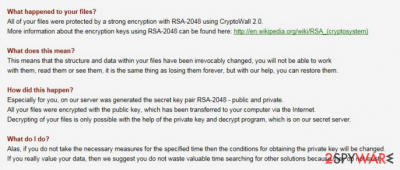
How did CryptoWall 2.0 infect my computer?
CryptoWall 2.0, just like any other CryptoWall's version, is commonly spread via infected e-mails. That is why you have to be extremely careful when opening e-mails from unknown senders. NEVER open or install attachments from such e-mails, no matter how safe they look. Especially avoid opening content from Spam and Junk folders on your e-mail. Moreover, avoid surfing through suspicious websites that look unreliable or contain an enormous amount of ads – there is a chance to accidentally download and install an infectious program. To avoid such unexpected installations, you should secure your computer and keep a professional security program running on it.
What to do if the computer was infected with this virus?
If you have noticed the message from the CryptoWall 2.0 virus, you should remove the ransomware ASAP. To do that, use the manual removal instructions that are provided below this article or delete this malicious threat manually. CryptoWall 2.0 is a harmful malware, and it deletes the original victim’s files, leaving only the encrypted copy. It can be very hard to recover your records – you can try to recover them by restoring Windows from a recently saved backup, or you can restore your files if you have been storing them on an external drive. Also, some anti-virus programs are creating decryption tools for the victim’s who have experienced CryptoWall’s attacks.
Getting rid of CryptoWall 2.0 virus. Follow these steps
Manual removal using Safe Mode
Important! →
Manual removal guide might be too complicated for regular computer users. It requires advanced IT knowledge to be performed correctly (if vital system files are removed or damaged, it might result in full Windows compromise), and it also might take hours to complete. Therefore, we highly advise using the automatic method provided above instead.
Step 1. Access Safe Mode with Networking
Manual malware removal should be best performed in the Safe Mode environment.
Windows 7 / Vista / XP
- Click Start > Shutdown > Restart > OK.
- When your computer becomes active, start pressing F8 button (if that does not work, try F2, F12, Del, etc. – it all depends on your motherboard model) multiple times until you see the Advanced Boot Options window.
- Select Safe Mode with Networking from the list.

Windows 10 / Windows 8
- Right-click on Start button and select Settings.

- Scroll down to pick Update & Security.

- On the left side of the window, pick Recovery.
- Now scroll down to find Advanced Startup section.
- Click Restart now.

- Select Troubleshoot.

- Go to Advanced options.

- Select Startup Settings.

- Press Restart.
- Now press 5 or click 5) Enable Safe Mode with Networking.

Step 2. Shut down suspicious processes
Windows Task Manager is a useful tool that shows all the processes running in the background. If malware is running a process, you need to shut it down:
- Press Ctrl + Shift + Esc on your keyboard to open Windows Task Manager.
- Click on More details.

- Scroll down to Background processes section, and look for anything suspicious.
- Right-click and select Open file location.

- Go back to the process, right-click and pick End Task.

- Delete the contents of the malicious folder.
Step 3. Check program Startup
- Press Ctrl + Shift + Esc on your keyboard to open Windows Task Manager.
- Go to Startup tab.
- Right-click on the suspicious program and pick Disable.

Step 4. Delete virus files
Malware-related files can be found in various places within your computer. Here are instructions that could help you find them:
- Type in Disk Cleanup in Windows search and press Enter.

- Select the drive you want to clean (C: is your main drive by default and is likely to be the one that has malicious files in).
- Scroll through the Files to delete list and select the following:
Temporary Internet Files
Downloads
Recycle Bin
Temporary files - Pick Clean up system files.

- You can also look for other malicious files hidden in the following folders (type these entries in Windows Search and press Enter):
%AppData%
%LocalAppData%
%ProgramData%
%WinDir%
After you are finished, reboot the PC in normal mode.
Remove CryptoWall 2.0 using System Restore
-
Step 1: Reboot your computer to Safe Mode with Command Prompt
Windows 7 / Vista / XP- Click Start → Shutdown → Restart → OK.
- When your computer becomes active, start pressing F8 multiple times until you see the Advanced Boot Options window.
-
Select Command Prompt from the list

Windows 10 / Windows 8- Press the Power button at the Windows login screen. Now press and hold Shift, which is on your keyboard, and click Restart..
- Now select Troubleshoot → Advanced options → Startup Settings and finally press Restart.
-
Once your computer becomes active, select Enable Safe Mode with Command Prompt in Startup Settings window.

-
Step 2: Restore your system files and settings
-
Once the Command Prompt window shows up, enter cd restore and click Enter.

-
Now type rstrui.exe and press Enter again..

-
When a new window shows up, click Next and select your restore point that is prior the infiltration of CryptoWall 2.0. After doing that, click Next.


-
Now click Yes to start system restore.

-
Once the Command Prompt window shows up, enter cd restore and click Enter.
Finally, you should always think about the protection of crypto-ransomwares. In order to protect your computer from CryptoWall 2.0 and other ransomwares, use a reputable anti-spyware, such as FortectIntego, SpyHunter 5Combo Cleaner or Malwarebytes
How to prevent from getting ransomware
Stream videos without limitations, no matter where you are
There are multiple parties that could find out almost anything about you by checking your online activity. While this is highly unlikely, advertisers and tech companies are constantly tracking you online. The first step to privacy should be a secure browser that focuses on tracker reduction to a minimum.
Even if you employ a secure browser, you will not be able to access websites that are restricted due to local government laws or other reasons. In other words, you may not be able to stream Disney+ or US-based Netflix in some countries. To bypass these restrictions, you can employ a powerful Private Internet Access VPN, which provides dedicated servers for torrenting and streaming, not slowing you down in the process.
Data backups are important – recover your lost files
Ransomware is one of the biggest threats to personal data. Once it is executed on a machine, it launches a sophisticated encryption algorithm that locks all your files, although it does not destroy them. The most common misconception is that anti-malware software can return files to their previous states. This is not true, however, and data remains locked after the malicious payload is deleted.
While regular data backups are the only secure method to recover your files after a ransomware attack, tools such as Data Recovery Pro can also be effective and restore at least some of your lost data.





















